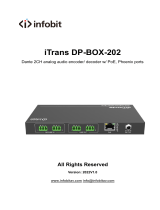Page is loading ...

DARK1616M
DANTE NETWORK AUDIO
16 INPUT 16 OUTPUT AES3 & MIC/LINE LEVEL
ANALOGUE INTERFACE
PRODUCT DETAILS
THE DESIGN BUILDINGS, 6 BROOKS PLACE, MAIDSTONE, KENT, ME14 1HE. ENGLAND.
TEL: +44 (0) 1622 753662
Visit our Website at www.glensound.com

Page 2 of 32
Glensound Electronics Ltd
Thank you for choosing a new Glensound product.
All rights reserved.
Information contained in this manual is subject to change without notice, if
in doubt please contact us for the latest product information.
If you need any help with the product then we can be contacted at:
Glensound Electronics Ltd
The Design Buildings
1 – 6 Brooks Place
Maidstone
Kent
ME14 1HE
United Kingdom
Telephone: +44 (0) 1622 753662
EMAIL ADDRESSES
General enquires: office@glensound.com
Technical enquires: techinfo@glensound.com
Sales enquires: sales@glensound.com

Page 3 of 32
PRODUCT WARRANTY:
All equipment is fully tested before dispatch and carefully designed to
provide you with trouble free use for many years.
We have a policy of supporting products for as long as possible and
guarantee to be able to support your product for a minimum of 10 years.
For a period of one year after the goods have been despatched the
Company will guarantee the goods against any defect developing after
proper use providing such defects arise solely from faulty materials or
workmanship and that the Customer shall return the goods to the
Company’s works or their local dealer.
All non-wear parts are guaranteed for 2 years after despatch and any
defect developing after proper use from faulty materials or workmanship
will be repaired under this warranty providing the Customer returns the
goods to the Company's works or their local dealer.
SAFETY WARNING
The DARK1616M contains no user serviceable parts and must not be
disassembled in any way.

Page 4 of 32
EU DECLARATION OF CONFORMITY FOR:
DARK1616M
Sixteen channel AoIP, AES3/Analogue I/O interface
This declaration of conformity is issued under the sole responsibility of
the manufacturer.
This equipment is manufactured by Glensound Electronics Ltd of Brooks
Place Maidstone Kent ME14 1HE is marked and conforms to the
following Union harmonisation legislation:
Low Voltage Directive: EN60065 and EN62368-1:2014
Emissions: BS EN55032:2015
Immunity: BS EN55035:2017
Signed for and on behalf of Glensound Electronics Ltd.
Gavin Davis, Managing Director
Maidstone, Kent, England
Date: 22/08/2018

Page 5 of 32
RoHS DIRECTIVE
EC directive 2002/95/EC restricts the use of the hazardous substances
listed below in electrical and electronic equipment.
This product conforms to the above directive and for this purposes, the
maximum concentration values of the restricted substances by weight in
homogenous materials are:
Lead
0.1%
Mercury
0.1%
Hexavalent Chromium
0.1%
Polybrominated Biphenyls
0.1%
Polybrominated Diphenyl Ethers
0.1%
Cadmium
0.01%

Page 6 of 32
WASTE ELECTRICAL AND ELECTRONIC
EQUIPMENT REGULATIONS 2006 (WEEE)
Glensound Electronics Ltd is registered for business to business sales of
WEEE in the UK our registration number is:
WEE/JJ0074UR

Page 7 of 32
GLENSOUND DARK1616M
Handbook Contents
Issue 5
Description Page No.
Contents
PRODUCT WARRANTY:3
OVERVIEW8
DARK1616M FRONT PANEL LAYOUT9
DARK1616M REAR PANEL LAYOUT11
SIMPLIFIED BLOCK DIAGRAM13
CONNECTING THE DARK1616M TO A DANTE NETWORK14
Getting Dante Controller14
Connecting Dark1616Ms To The Network14
Audio Over IP Network14
Running Dante Controller15
Dante Controller TIP15
WINDOWS 10 REMOTE CONTROL APPLICATION16
GLENCONTROLLER App17
Running The App17
Starting The App17
App Controls18
Channel Controls20
UPDATING FIRMWARE21
UPDATING THE BROOKLYN MODULE27
AES67 MODE28
WIRING INFORMATION31

Page 8 of 32
OVERVIEW
The Glensound DARK1616M is an analogue to digital and digital to analogue
converter designed to connect AES3 and mic/ line level analogue audio circuits to a
Dante audio network.
Dante network audio is a common protocol for distributing high quality linear audio
over standard IP networks and it is widely used by many audio equipment
manufacturers. The Glensound Dark1616M Dante audio interface will be compatible
with any other manufacturers Dante audio interface. Further details of Dante network
audio can be found at www.audinate.com
Being designed for live on-air broadcast applications the Glensound Dark1616M has
been designed with multiple redundancy capabilities. It has 2 mains power sources
and it also has fully redundant network connections for both Copper & Fibre circuits.
The Dark1616M provides 8 balanced AES3 inputs and 8 balanced AES3 outputs to
the Dante network and 16 analogue mic/ line level inputs to the Dante network and
16 analogue line level (0dB) outputs from the Dante network on rear panel D25
connectors wired to AES59 (also known as the Tascam standard).
The analogue and AES3 outputs are both always used and the same audio signal
from the Dante network that is presented on one channels AES3 output will appear
as an analogue audio signal on the equivalent analogue output.
For each channel only 1 audio input signal can be sent to the Dante network, the
AES3 input has priority over the analogue. Therefore if there is both an analogue
and AES3 input signal for one channel only the AES3 will be sent to the Dante
network.
A Windows10 application (that can be downloaded from the download tab of the
DARK1616M product information page on our web site) allows remote control of the
gain settings of the microphone amplifiers and also provides level indication of each
channel.

Page 9 of 32
DARK1616M FRONT PANEL LAYOUT
1. PSU and Link status
There are 4 red LEDs and 4 green LEDs that illuminate depending on the
status of the link. Red indicates no connection, green indicates a successful
connection.
For example, if you have connected the DARK1616S to two separate PSUs,
only one of which works then you will have a red ‘Fault’ LED illuminate to
warn you that there is no power detected on the connection that is not
receiving mains power.
2. Alarm status connection
This 8-way female D-type connector will report the failure of a link status if
one is detected whilst in operation.
3. USB connector and update buttons
The MINI USB connection allows the firmware of the DARK1616S to be
updated. To prepare the DARK1616S for a firmware update; power on the
unit, press and hold down the reset button, press and hold down the identify
button, release the reset button and then release the identify button a second
after.
PSU and Link status
Alarm status connection
USB connector and update
buttons
Network SFP connections
Network RJ45 connections

Page 10 of 32
4. Network SFP Connections
There are 2 standard network data SFP sockets provided to allow redundant
network connectivity if using Dante network audio protocol. They are both
gigabit network connections. They accept standard SFP modules. The status
LEDs flash to show when data is being correctly communicated with the
attached switch.
If you require SFP modules then please email [email protected] for a
quotation.
Network Note
Factory default is to have the SFP & RJ45 sockets set to work in redundant
mode.
It is possible using Dante controller to set these network interfaces to work as
a network switch instead of the redundant mode, meaning other network
equipment can be connected to them.
5. Network RJ45 connections
There are 2 standard network data RJ45 sockets provided to allow redundant
network connectivity if using Dante network audio protocol. They are both
gigabit network connections. The status LEDs flash to show when data is
being correctly communicated with the attached switch.

Page 11 of 32
DARK1616M REAR PANEL LAYOUTA detailed wiring table for the
pins of all rear panel connections can be found at the end of the
manual.
1. Analogue inputs 1 - 8
A 25-way female D-type connector allows a breakout cable to be attached to
send analogue line level (0dB) signals in to the DARK1616S on channels 1 -
8. This connector is wired to AES59 standard (also known as the Tascam
standard).
The signals can then be routed via Dante to anywhere on a network or back
out of the DARK1616S via it’s analogue or AES3 digital outputs.
2. AES3 inputs/outputs 1 - 4
A 25-way female D-type connector allows a breakout cable to be attached to
send and receive 1 – 4 balanced digital AES3 signals. This audio can be
routed to anywhere on a network via Dante.
AES3 digital inputs signals always take priority over analogue inputs.
Therefore, sending an input to channel 1 in both digital and analogue domains
will result in the digital signal being accepted and the analogue signal being
disregarded.
Despite this, the DARK1616S will always output audio simultaneously to both
digital and analogue connections.
Analogue inputs 1 - 8
AES3 inputs/outputs 1 - 4
AES3 inputs/outputs 5 - 8
Analogue inputs 9 - 16
Analogue outputs 1 - 8
Analogue outputs 9 - 16
Primary IEC Mains
Secondary IEC Mains

Page 12 of 32
3. AES3 inputs/outputs 5 – 8
A 25-way female D-type connector allows a breakout cable to be attached to
send and receive balanced digital AES3 signals on channels 5 – 8. This audio
can be routed to anywhere on a network via Dante.
4. Analogue outputs 1 – 8
A 25-way female D-type connector allows a breakout cable to be attached to
send analogue audio signals out of the DARK1616S on channels 1 – 8. This
connector is wired to AES59 standard (also known as the Tascam standard).
The signals output from this connection can be audio received via the Dante
network.
5. Analogue inputs 9 – 16
A 25-way female D-type connector allows a breakout cable to be attached to
send analogue line level (0dB) signals from channels 9 – 16 in to the
DARK1616S. This connector is wired to AES59 standard (also known as the
Tascam standard).
The signals can then be routed via Dante to anywhere on a network or back
out of the DARK1616S via it’s analogue or AES3 digital outputs
6. Analogue outputs 9 – 16
A 25-way female D-type connector allows a breakout cable to be attached to
send analogue signals out of the DARK1616S on channels 9 – 16. This
connector is wired to AES59 standard (also known as the Tascam standard).
The signals output from this connection can be audio received via the Dante
network
7. Primary IEC Mains
The standard IEC mains plug accepts external AC voltages of 100 – 240 VAC
+/- 10%. There is a non-accessable internal fuse for this input.
The DARK1616S is designed to operate with either primary or secondary
mains sources or both for power redundancy.
8. Secondary IEC Mains
The standard IEC mains plug accepts external AC voltages of 100 - 240 VAC
+/- 10%. There is a non-accessable internal fuse for this input.
The DARK1616S is designed to operate with either primary or secondary
mains sources or both for power redundancy.

Page 13 of 32
SIMPLIFIED BLOCK DIAGRAM
ETHERNET PHY
COPPER
ETHERNET PHY
FIBRE (SFP)
ETHERNET PHY
COPPER
ETHERNET PHY
FIBRE (SFP)
ETHERNET SWITCH
REDUNDANT
BI-DIRECTIONAL
DANTE AUDIO
UP TO 192kHz
PLUS
REDUNDANT
REMOTE CONTROL
DATA
DANTE FPGA
MICROCONTROLLER
1 OF 8 OF INPUTS
AES3 RECEIVER & SRC
ADC
SOURCE SELECTION & GAIN/ PHANTOM SETTINGS
AES3 IN
MIC/ LINE IN
DAC
LINE OUT
LINE OUT
AES3 OUTAES TX
AES OUTPUT FREQUENCY = DANTE AUDIO FREQUENCY
1 OF 8 OF OUTPUTS
AC/DC PSU100 - 240 VAC +12VDC
AC/DC PSU100 - 240 VAC +12VDC
DC/DC
+12V
+3.3V
-12V
TO MICRO
TO MICRO
PSU 1 STATE
PSU 2 STATE
PRIMARY DANTE LINK STATE
REDUNDANT DANTE LINK STATE
RELAY LOOP OUTPUTS & FRONT PANEL LED STATUS
+48V
MIC/ LINE IN
+48V
+48V

Page 14 of 32
CONNECTING THE DARK1616M TO A DANTE NETWORK
The Dark1616M is a network audio device utilising the reliable and versatile Dante
audio over IP protocol. Dante is a proprietary system (although very widely used) the
originators of which are Audinate.
The information below is only meant as a very basic guide. Full details of the power
of Dante network audio and instructions for using it can be found at
www.audinate.com
Getting Dante Controller
If you are connecting the inferno to a new Dante network the first thing you will need
to do is to get the free Dante controller software from Audinate.
This can be downloaded by visiting Audinate’s web site at www.audinate.com
Connecting Dark1616Ms To The Network
Dark1616Ms can be connected to the network that you are going to use for your
audio distribution simply by plugging in either, and, or any of the network
connections on the front. Once connected to the network it will be possible to see the
Dark1616M from within the Dante controller and route its’ audio circuits.
Audio Over IP Network
We strongly recommend that you consider your network topology carefully and
would not recommend sharing broadcast audio and general data on the same
network.
For more details of audio over IP network structure please visit www.audinate.com

Page 15 of 32
Running Dante Controller
At the time of writing this manual the Dante Controller looks as per the screenshot
below:
The DARK1616M will have been named at the factory during test to allow them to be
identified by the Dante controller.
The format used for the factory name is:
‘Dark1616M-no-103-BKLYN-II-ob7a2c’
Where ‘Dark1616M-no-103’ refers to the Glensound product i.e. Dark1616M and its
serial no (in this case 103) and ‘BKLYN-II-ob7a2c’ refers to the units Dante Brooklyn
II module and its MAC address.
Dante Controller TIP
If you have never run Dante controller before then make sure that on the bottom left
of the Dante controllers’ screen ‘P’ or ‘S’ is next to a green square as this indicates
that it is connected to a network. By clicking ‘P’ or ‘S’ a pop up box opens to allow
you to set what network interface the controller is using.

Page 16 of 32
WINDOWS 10 REMOTE CONTROL APPLICATION
1. General
A Windows 10 Application called GlenController is provided to allow configuration
and setup of the Dark1616S. It allows configuration items such as AES3 output clock
source and digital Fs levels to be set and also allows day to day operations such as
monitoring levels and selecting input sources.
GlenController is our own application that controls a number of different products.
2. Installing GlenController
Full details of the installation process and location of filers required to install
GlenController can be found on its web page:
http://www.glensound.co.uk/product-details/glencontroller/
3. Uninstalling GlenController
Find the app in the ‘All apps’ list then right-click and select ‘Uninstall’.

Page 17 of 32
GLENCONTROLLER App
The Dark1616M has a remote control utility called GlenController. This app allows
the Dark1616M to be set up and controlled remotely, things such as mic gain,
phantom power, filtering and metering can all be controlled/ seen via the app.
The below guide is meant as an indication of the facilities available on the app, but
being software developments are likely to be constantly evolving.
Running The App
To run GlensoundController, click the Windows icon in the bottom left corner of the
screen, and find it in the ‘All apps’ list and double click.
Starting The App
When the app first starts it looks for compatible devices across your network, and it
will show a list of any available units that it can connect to on the left hand side of the
screen.

Page 18 of 32
Tick the box against the name of the device that you want to control and it will
appear in the main screen area:
App Controls
Pressing this button toggles the side bar in and out:

Page 19 of 32
Pressing the settings button, shows app version details, multicast ip address & port
and meter setup information.
Pressing the settings
button opens up device
settings
‘Use CH1
as Master’
if this tick
box is
selected
the all
channels
settings
follow CH 1
Access mode setup
allows sole or shared
control of the Dark1616M
by different PCs running
the App and the control
can also be password
protected
Filtering setup allows
access to the filtering
controls for the ADCs
(analogue to digital
convertors), changing
these settings only alters
the analogue inputs

Page 20 of 32
Channel Controls
Pressing this button toggles the side bar in and out:
Pressing the settings
button opens on 1
channel opens up a stereo
pair of channels settings
The mono/ stereo switch
selects if a pair of inputs
should be treated as a
stereo pair.
The ‘Auto’, ‘Analogue’,
‘Digital’ selection assigns
which input is selected, In
‘Auto’ mode Digital takes
priority if a valid AES3
locked signal is received.
Gain Control:
Adjusting the gain
‘knob’ controls the
gain applied to the
channels input in 3dB
steps.
The box below shows
the actual gain
currently being
applied.
Use this drop
down box to
select the input
type
The ‘I’ meter shows the level of the
channels input. Which can be adjusted
using the gain contol.
The ‘O’ meter shows the output level of
the source received from the Dante
network.
/