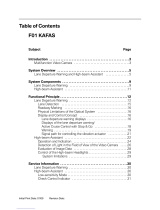Page is loading ...

ZGM 1130
Glossmeter
Instruction Manual


Page 1
Index
Exclusion of liability ....................................................................................................... 3
1
Device description .................................................................................................... 4
2
Safety notes .............................................................................................................. 5
2.1 Symbols used ..................................................................................................... 5
2.2 Safety notes and hints ....................................................................................... 5
3
Delivery of device ..................................................................................................... 6
3.1 Damages during carriage .................................................................................. 6
3.2 Shipment ............................................................................................................ 6
3.3 Standard delivery ............................................................................................... 7
3.4 Options ............................................................................................................... 8
4
Device overview ........................................................................................................ 9
4.1 Display .............................................................................................................. 10
4.2 Measuring Button ............................................................................................ 10
4.3 Power Supply ................................................................................................... 10
4.4 Automatic System Check................................................................................. 10
4.5 Connectivity ...................................................................................................... 11
4.6 Measuring Display ........................................................................................... 12
4.7 Quick Menu ...................................................................................................... 12
4.8 Menu Structure ................................................................................................ 13
4.8.1 Archive .................................................................................................... 14
4.8.2 Calibrate ................................................................................................. 15
4.8.3 Menu ....................................................................................................... 16
4.8.4 Modes ..................................................................................................... 19
4.8.5 Reset ....................................................................................................... 20
5
Practice .................................................................................................................. 21
5.1 Calibrating ........................................................................................................ 21
5.2 Measurement Procedure ................................................................................ 22
5.2.1 Using the ZGM 1130 standalone ............................................................ 22
5.2.2 Using the ZGM 1130 with “GlossTools” ................................................. 22

Page 2
6
Measurement File .................................................................................................. 23
7
How to choose the correct measuring geometry in the area of paint industry ... 24
8
Maintenance and Cleaning ..................................................................................... 25
8.1 Cleaning of the device ...................................................................................... 25
8.2 Cleaning of the standard .................................................................................. 25
9
Technical Specification ........................................................................................... 26
Glossary ........................................................................................................................ 27

Page 3
Exclusion of liability
The content of this document is intellectual property of Zehntner GmbH Testing
Instruments.
The features described in this instruction manual represent the complete
technology of this instrument. These features are either included in the standard
delivery or available as options at additional costs.
Illustrations, descriptions as well as the technical specifications conform to the
instruction manual on hand at the time of publishing or printing. However, Zehntner
GmbH Testing Instruments policy is one of continuous product development. All
changes resulting from technical progress, modified construction or similar are
reserved without obligation for Zehntner to update.
Some of the images shown in this instruction manual may be of a pre-production
model and/or are computer generated; therefore the design/features of the
delivered product may differ in various aspects.
The instruction manual has been drafted with the utmost care. Nevertheless, errors
cannot be entirely excluded. The manufacturer will not be liable for errors in this
instruction manual nor for damages resulting from any errors.
The manufacturer will be grateful at any time for suggestions, proposals for
improvement and indications of errors.
© Zehntner GmbH Testing Instruments

Page 4
1 Device description
The ZGM 1130 glossmeter is for measurement of all gloss ranges from matt to high
gloss up to 2’000 GU.
In particular, this instrument has the following features:
• 20°, 60° and 85° measuring geometry in one device
• Graphical 2.4“ LCD colour touchscreen display, switchable for right and left
handed users
• A precision milled monoblock optic ensures stable and reliable gloss
measurements
• Ergonomic, sturdy housing with first-class quality, slip-proof through
eudermic, sweat-resistant rubber coating
• Precise results within milliseconds
• Powerful stray light compensation allows exact measurements of transparent
objects
• User friendly, multilingual user interface
• Stand-alone operation or live mode with “GlossTools”
• Simultaneous display of up to 3 geometries as well as up to 3 statistical values
• Definition of reference and limit values for gloss measurements with colour
coded indication of „pass/fail“ information
• Automatic calculation of the geometry “reflection haze H” in accordance with
ASTM D4039 at dual and triple angle versions
• Automatic, adjustable prompt for calibration
• Automatic calibration standard recognition
• Calibration unit ensures correct positioning during calibration and protects the
calibration standard as well as the optics
• Easy management of the measuring data in the instrument‘s archive
• Connect to a PC/Mac using the supplied USB cable to access and print stored
readings in csv-format. No software or internet connection required
• Easy evaluation of the measuring data e.g. with Microsoft Excel as well as easy
transfer of the measuring data to in-house databases
• Versatile measuring and data analysis software “GlossTools” with additional
features, free of charge
• Long-lasting LED illumination system
• Powerful battery and universal battery charger

Page 5
2 Safety notes
2.1 Symbols used
This note comprises instructions needed to follow directions, specifications,
proper working procedure and to avoid data loss, damage or destruction of
the instrument.
This note signifies a warning about dangers to life and limb if the apparatus
is handled improperly. Observe these notes and be particularly careful in
these cases. Also inform other users on all safety notes. Besides the notes
in this instruction manual the generally applicable safety instructions and
regulations for prevention of accidents must be observed.
2.2 Safety notes and hints
It is strictly forbidden to open the housing of the ZGM 1130! If not observed,
all the guarantee and liability claims to Zehntner GmbH Testing Instruments
will be void.
Never unplug the USB-cable during data transfer.
The ZGM 1130 glossmeter is exclusively intended for measurement of all
gloss ranges from matt to high gloss up to 2’000 GU. Any other use is
considered as not being in accordance with the intentions of the
manufacturer. The manufacturer is not liable for damages resulting from
inappropriate application. The user bears the full responsibility.
Unauthorized modifications and changes of the ZGM 1130 are not permitted.
Reproduction without permission is not allowed.
All maintenance and repair work which is not explicitly permitted and
described in the present instruction manual shall only be carried out by
Zehntner GmbH Testing Instruments or your authorized Zehntner agent,
failure to comply voids warranty.
Zehntner GmbH Testing Instruments refuses all warranty and liability
claims for damages caused by usage of the ZGM 1130 in combination with
non-original accessories, or accessories from 3
rd
party suppliers.
Never immerse the device in water or other liquids: Danger of short circuit!
Never leave the ZGM 1130 under direct sun exposure. Always store the ZGM
1130 in its carrying case.
For the operation of the ZGM 1130 apply all local safety regulations.

Page 6
3 Delivery of device
3.1 Damages during carriage
On the receipt of the goods, check for any visible damages on the packaging. If it is
undamaged you may sign the receipt of the goods. If you do suspect by your visual
inspection that damage has occurred, make a note of the visible damage on the
delivery receipt and request the courier to countersign it. Moreover, the courier
service must be held responsible for the damage in writing.
If a hidden damage is discovered while unpacking, you have to inform and hold the
courier liable immediately in the following way: “When opening the parcel we had to
notice that … etc.“ This superficial checking of the goods has to be done within the
time limit set by the carrier, which is normally 7 days. However, the period could
vary depending on the courier. Hence, it is recommended to check the exact time
limit when receiving the goods.
If there are any damages also inform your authorized Zehntner agent or Zehntner
GmbH Testing Instruments immediately.
3.2 Shipment
Should the device be transported again, it must be packaged properly. Preferably
use the original packaging for later shipments. Additionally use filling material in
the package to protect the device from any shock during carriage.

Page 7
3.3 Standard delivery
The following parts are included in the delivery:
1 ZGM 1130 glossmeter
1 calibration standard
1 universal battery charger (100V to 240V, 50Hz
to 60Hz
1 microfiber cleaning cloth
1 wrist loop
1 GlossTools software
1 USB-cable
1 certificate of manufacturer
1 certificate of calibration
1 carrying case

Page 8
3.4 Options
• Second calibration standard
Zehntner GmbH Testing Instruments refuses all warranty and liability
claims for damages caused by usage of the ZGM 1130 in combination with
non-original accessories, or accessories from 3
rd
party suppliers.

Page 9
4 Device overview
This instruction manual covers all models of the ZGM 1130 series which includes
1-, 2- or also 3-angle models. Therefore, it is possible that some pictures or
functional descriptions (e.g. selection of measuring geometry) may differ from your
model.
(1) Touch Display
(2) USB Interface
(3) Calibration standard
(4) Measuring button
(5) Measuring opening
(1)
(2)
(3)
(4)
(5)

Page 10
4.1 Display
The ZGM 1130 is equipped with a touchscreen (1) in order to receive inputs from the
user.
4.2 Measuring Button
The measuring button (4) is used to start, stop measurements or to switch the
device off if configured. It is also used to exit the menu from any point and return
back to the measuring window. Beside this it has the following functions:
• Trigger a single measurement
• Start / stop a scan measurement
• Start / stop interval measurements
4.3 Power Supply
The ZGM 1130 is powered by an internal rechargeable battery which can be charged
over the USB port. Either a standard PC USB port or a high power USB charger like
included in the delivery of the ZGM 1130 can be used.
However, special attention should be payed to the USB cable since fast charging
can only be reached when the supplied cable is used.
If the device is charging, will be displayed in the upper right corner of the
display.
Only a Zehntner Service Center is allowed to replace the battery.
4.4 Automatic System Check
The ZGM 1130 provides an automatic system check functionality. The device is
turned on when placed on the calibration standard a system check will be
performed during the startup phase. Whenever needed, the system will inform you
about possible issues and instruct you to carry out the necessary steps to eliminate
the problem.

Page 11
4.5 Connectivity
The ZGM 1130 is equipped with a USB
interface (2) which allows to download
measurement files and to control the
device. In order to use the ZGM 1130
together with the “GlossTools” software,
the software needs to be installed first. To
connect the ZGM 1130 with a PC no
additional drivers are necessary. If the
device is connected the first time to a PC,
the necessary driver will be installed automatically. When the ZGM 1130 is
recognized by the PC the shown pop up window appears on the touchscreen where
three different connection modes are available.
Charging only
In charging mode the device will be charged from the PC over USB but no data
connection will be established. This mode is used when further measurements
should be taken with the device but the battery is critically low. A battery charging
symbol will be displayed in the upper right corner of the display when charging.
The ZGM 1130 can be charged either via a USB PC connection or with a USB wall
charger. The latter will charge the ZGM 1130 faster than the USB PC connection.
Download
This mode connects the ZGM 1130 as a flash drive to the PC, and enables the user
to download measuring files directly from the device to the PC without installing
any other software. Additionally, the device will also be charged in this mode.
Measure
The measure mode should be chosen when the device is used in conjunction with
“GlossTools” or any other software. Additionally the device will also be charged in
this mode.

Page 12
4.6 Measuring Display
The measuring display is the main display and is shown when the device has been
started. It has two different views which can be set-up in the menu. Detailed view
shows more statistic information, while Simple view shows less but gives a better
readability.
Simple View Detailed View
The status bar in the upper part of the display provides information about the
battery condition, the measurement mode, name of the current measurement file
and number of measurements.
4.7 Quick Menu
The quick menu gives short access to all
vital functions. It is accessible through a
single touch on the touchscreen when the
measurement window is shown.

Page 13
4.8 Menu Structure
The table below shows the menu structure of the ZGM 1130.
Pass / Fail
20°
60°
85°
H
Archive
New File
Open File
View Data
Delete File
20°
60°
85°
Calibrate
Off
Calibrate
Calib. value
Basic
Simple
Detailed
Menu
20°
60°
85°
H
Language
Standard
Sequence
Scan
Delete last
measurement
Mode
Delete
Right hand
Left hand
Orientation
higher limit
lower limit
View
Pass / Fail
Angles
Setup
interval
off switch
interval
%
GU
Info
Date / Time
Units
Interval
Date
Time
Auto off
Last calibration
Next fact. calib.
Calibration code
Firmware
S/N
Setup
Off
System

Page 14
4.8.1 Archive
Every measurement is stored in a
measurement file. These measurement
files can be created, reopened, viewed
or deleted in the archive menu. All
measurement files are also accessible
through USB.
New File
Creates a new measurement file with
an individual name. The filename must
not be longer than 8 characters. If the
previous filename contains a number at
the end of the filename, the number is
selected automatically when creating a
new file
Use and to select a character and or to select, add or delete a
character. Please consider that only capital ASCII characters and numbers are
available. Confirm the new filename with or discard it with .
Open File
This menu item allows to select an existing measuring file in order to add new
measurements. Choose the measurement file to proceed with from the list. Then
the selected measuring file will be loaded and the ZGM 1130 returns to the
measuring window.
View Data
Measurements can also be viewed in a
simple file viewer. Open any indicated
measurement file from the list to
navigate through the file. Use and
to step through the file in single
steps. and jumps to the end
resp. to the beginning of the file

Page 15
Delete File
This function allows to delete whole measurement files from the ZGM 1130. Choose
the measurement file to delete from the list and confirm or decline. If the current
measurement file will be deleted, a new one named DEFAULT will be created
automatically.
4.8.2 Calibrate
It is necessary to calibrate the device from time to time. This is may be required
particularly if ambient conditions have been changed since the last calibration. It is
recommended to calibrate the device at least every 2 days.
This function will automatically calibrate all
available geometries against a calibration
standard. The current calibration values are
shown on the entry window of a calibration.
These can be changed within the setup
menu (e.g. for calibration on a second
standard). When pressing the Calibration
button the ZGM 1130 moves on with the
calibration. If the device is not placed on the
calibration standard a message is shown on the display.
After the device has performed a calibration, a summary will be shown indicating
which angles exceeding a certain tolerance.
Confirm the calibration with or discard it with .
This angle has been calibrated successfully without any error.
This angle has been calibrated successfully without any error but the device
has not been placed on its calibration standard.
An error occurred during calibration. Please consider the message shown.

Page 16
4.8.3 Menu
The menu items gives the user access to all settings of the device.
Off - Switches the ZGM 1130 off.
View
The view of the display can be set-up to either a Simple View which improves
readability of the measuring display, but shows less detailed statistic information or
to a Detailed View which shows more detailed statistic information but in a smaller
font.
S
imple V
iew
Detailed V
iew
x̄: Shows the average value of all measurements taken within a sequence
×∑= x
“n” stands for number of measurements
Hi: Shows the highest measured value
Lo: Shows the lowest measured value
All statistic values refer to the current sequence of measurements and will be reset
when a new sequence has been started.

Page 17
Orientation
Turns the display for right or left hand
use.
Pass / Fail
Switches the Pass / Fail functionality
for all supported angles on or off.
20 ° 60 ° 85° & H
Lower and higher limits can be defined
for each supported angle individually.
If the measured value is below or
above of these values the measured
value will be marked with a or .
Angles
Each supported angle can be turned on
or off separately, but only up to three
angles at one time can be measured.
Please be aware that reflection
haze is only available on devices
supporting 20° and 60°
measuring angles.
H = 60° value – 20° value

Page 18
Setup
Language
Choose one of the shown languages.
The selected language will be applied
immediately.
Interval
Set-up the second function of the
measure button. When “Interval” is
chosen, the device conducts
measurements in the given interval as
long as the measuring button is
pressed. If the option “Off Switch” is
chosen, the device will turn off after
holding the measuring button pressed
for 3 seconds. The interval time can be
set in the corresponding menu.
Units
The measured values (except Haze)
can be displayed either in Gloss Unit
(GU) or as a percentage relative to the
selected measuring angle.
100% @ 20° ≡ 2037 GU
100% @ 60° ≡ 1000 GU
100% @ 85° ≡ 161 GU
Date
/ Time
Set up date, local time and the time in
minutes after the device will turn off
when not used. If Auto Off Time is set
to “0” the device will not switch off
automatically.
/