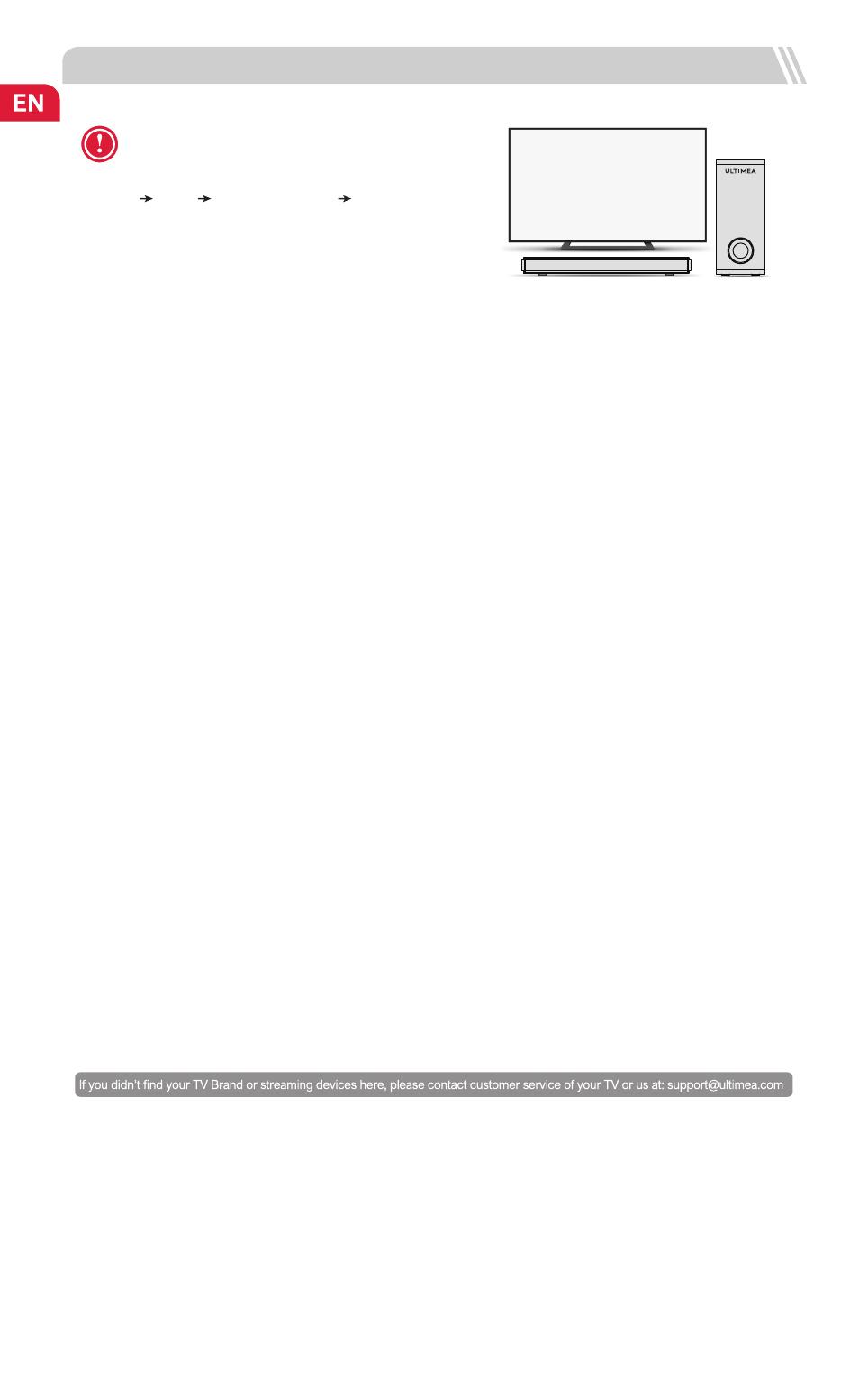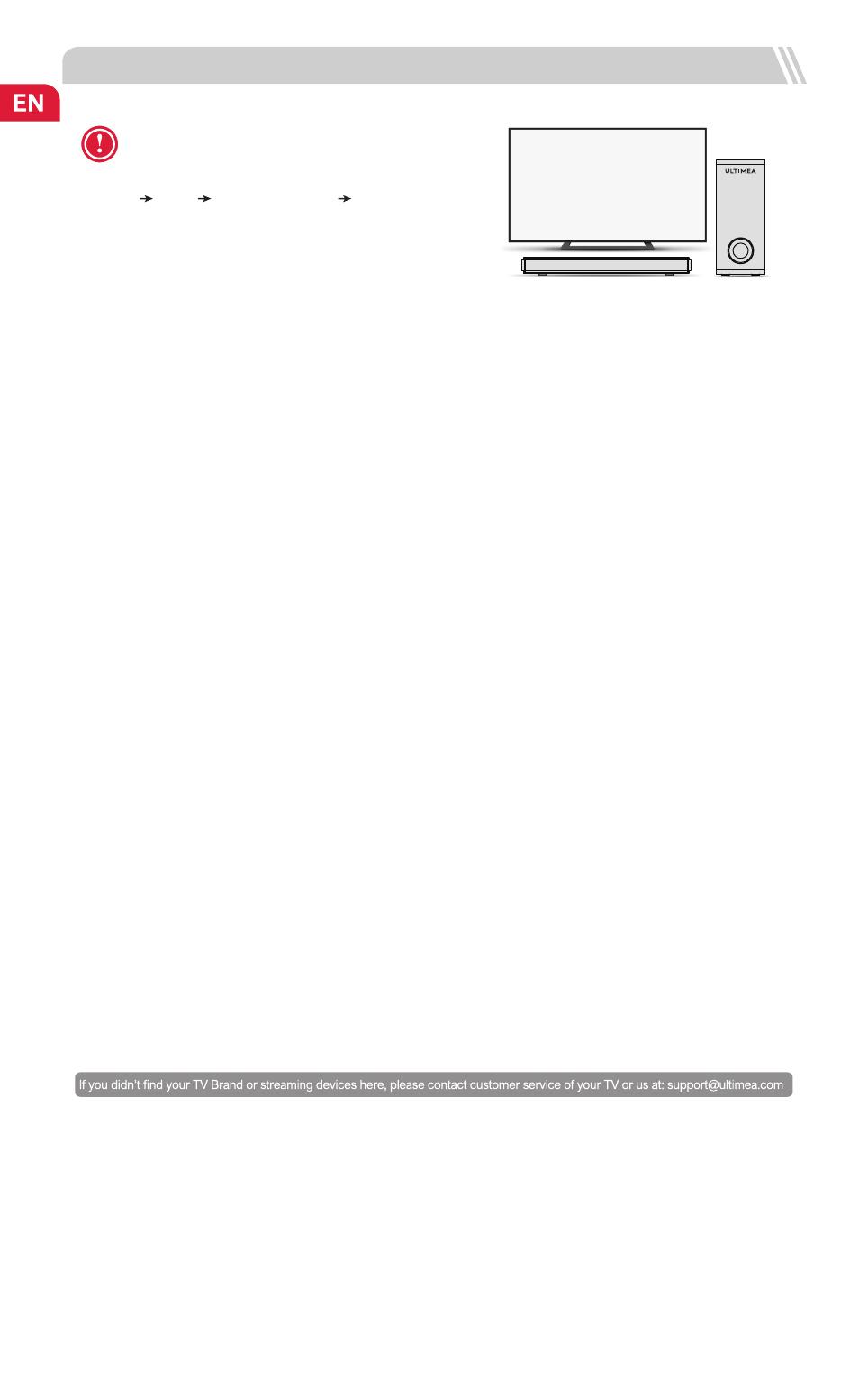
8 NOTES FOR TV AUDIO SETTINGS OF VARIOUS BRAND
Very lmportant!!!
How to Set up the Soundbar and TV? Normally as below:
More examples for various TV brands:
Samsung TV
Settings > Sound > Sound output > select Receiver (HDMI)
Settings > Sound > Expert Settings > Digital Output Audio Format > PCM
Settings General > External Device Manager > Anynet+ (HDM - CEC)> ON
Vizio TV
Settings > Audio > TV Speakers > Off
Settings > Audio > Digital Audio Out > PCM
Settings > System > CEC > Enabled
Sony TV
Settings > Display & Sounds > Audio Output > Speakers > Audio System
Settings > Display & Sounds > Audio Output > Digital Audio Out > PCM
Settings > Display & Sounds > Audio Output > Pass Through Mode > OFF
Settings Channels & Inputs > External inputs >BRAVIA Sync > BRAVIA
Sync control > ON
LG TV
All Settings > General - Devices > HDMI Settings > SlMPLINK (HDMI - CEC)> ON
All Settings > Sound > Advances Settings > Digital Sound Output > PCM
All Settings > Sound > Sound Out > Use Wired Speaker > HDMI (ARC) Device
TCL ROKU TV
Settings > Audio > Audio output > Auto
Settings > Audio > Digital audio format > Select Stereo
Hisense ROKU TV
Settings > Audio > TV Speakers > Select Disabled
Settings > Audio > Digital Audio out > Select Stereo
ONN ROKU TV
Settings > Audio > TV Speakers > Select Disabled
Settings > Audio > Digital Audio Format > Select Stereo
Insignia Fire TV
Settings Display & Sounds > Audio Output > TV Speakers > select OFF
Settings Display& Sounds > Audio Output > Digital Audio Format > select PCM
Settings Display & Sounds > HDMI CEC Device Control >ON
Toshiba Fire TV
Settings > Display & Sounds > Audio Output > TV Speakers > select OFF
Settings > Display & Sounds > Audio Output > Digital Audio Format > select PCM
Settings > Display & Sounds > HDMI CEC Device Control > ON
Panasonic TV
Menu Audio Settings > Advanced Audio > TV Speakers > select OFF
Menu > Audio Settings > Advanced Audio > HDMI > select DIGITAL
Menu > Audio Settings > Advanced Audio > Digital Audio Out > select PCM
Sharp TV (Powered by Android)
settings > devices preferences > sound > Digital Output > select PCM
settings > devices preferences > sound > Speakers > External audio system
Roku TV Stick
Settings > Audio > Digital Output Format > Stereo
Settings > Audio > Audio Mode > Select Stereo
Fire TV stick
Settings > Display & Sounds > Audio > Surround Sound > PCM
Settings > Display & Sounds > HDMI CEC Device Control > ON
Hisense ROKU TV
Settings > Audio > TV Speakers > Select Disabled
Settings > Audio > Digital Audio out > Select Stereo
ONN ROKU TV
Settings > Audio > TV Speakers > Select Disabled
Settings > Audio > Digital Audio Format > Select Stereo
Hisense TV ( Powered by Android )
Settings > Sound > Speakers > select ARC
Settings > Sound > Advanced Settings > Digital
Audio Out > select PCM
Sharp TV
Settings > sound > Advanced audio settings > TV Speaker & ARC
> select ARC
Settings > sound > Advanced audio settings > Digital
Audio Out > select PCM
TCL TV ( Powered by Android )
T
V Settings > Audio > Advanced Settings > Digital
Audio Out > Select PCM
TV Settings > System > T - Link > Select ON
TVTV
Settings Sound Digital Audio Output PCM
04