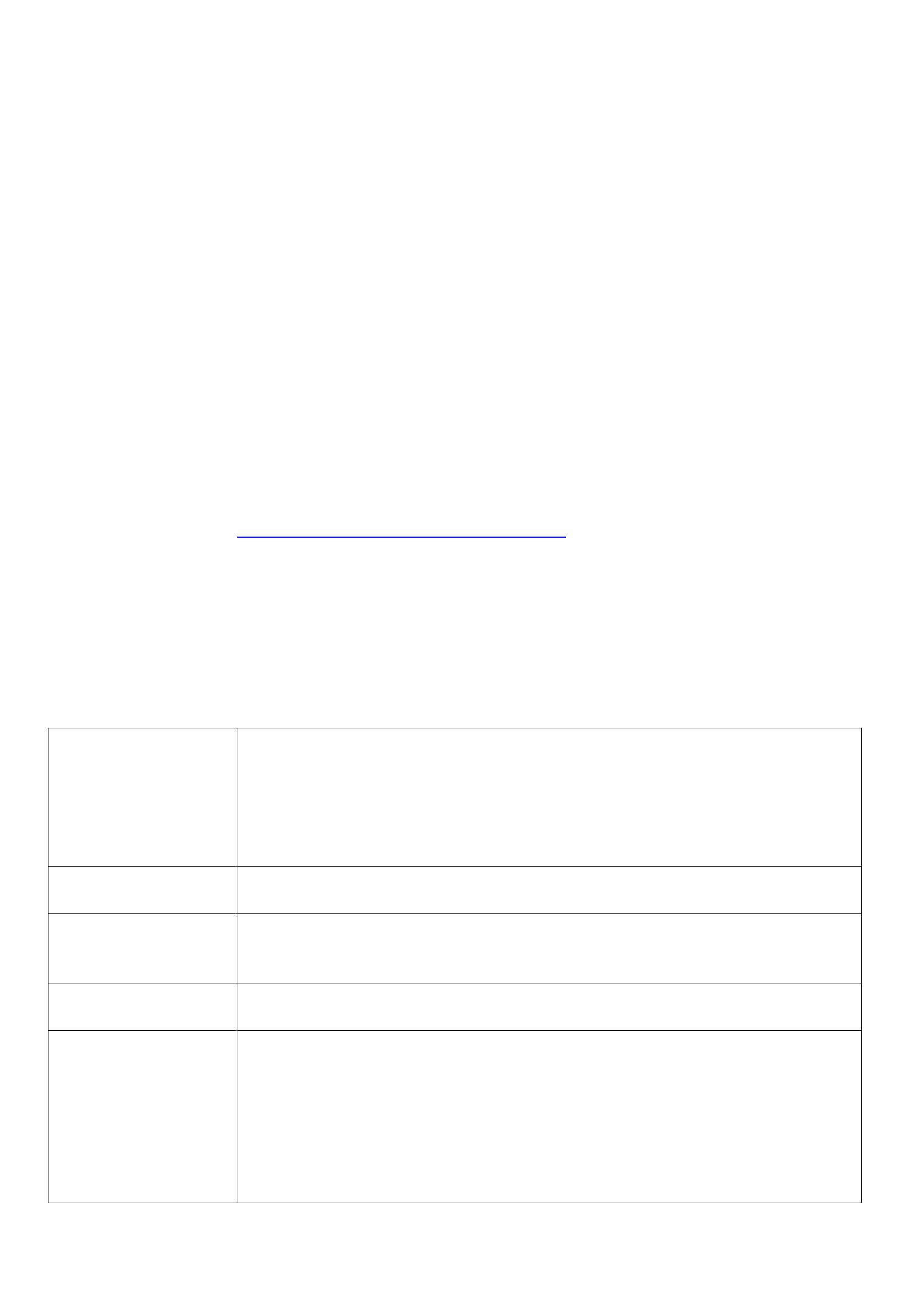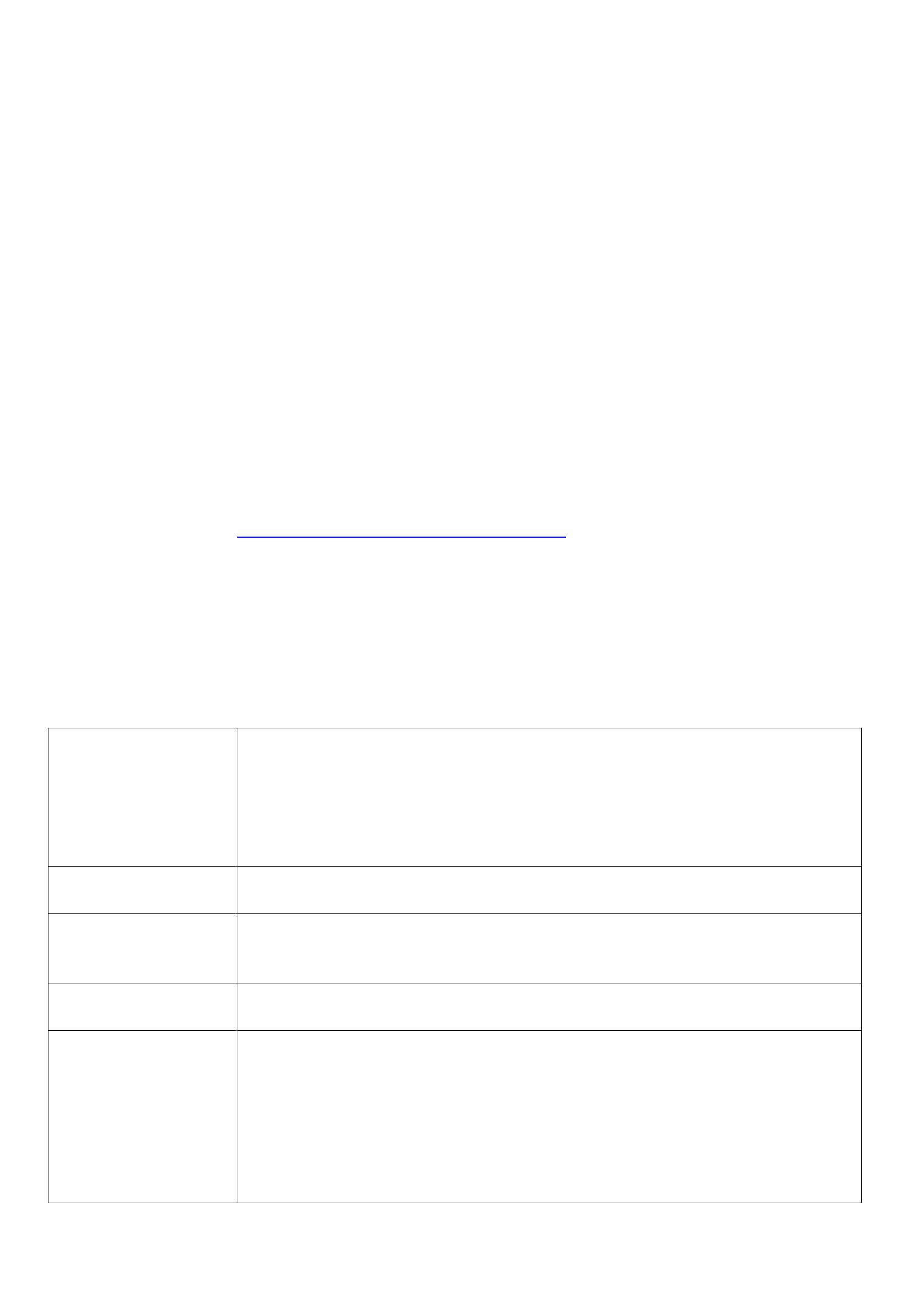
3. Main Feature
2 x 3V CR2450 button batteries
Compatible with LoRaWAN
Detect voltage and tilt status of the device
Easy set up and installation
Protection level IP30
Compatible with LoRaWANTM Class A
Frequency hopping spread spectrum technology
Configurable parameters via third-party software platform, reading data and setting alarms via SMS text and email (optional)
Applicable to the third-party platforms: Actility/ ThingPark/ TTN/ MyDevices/ Cayenne
The product has low power consumption and supports longer battery life.
Note: Battery life is determined by sensor reporting frequency and other variables.
Please refer to web: http://www.netvox.com.tw/electric/electric_calc.html
In this website, users can find battery lifetime for various models at different configurations.
4. Set up Instruction
On/Off
Power on
Insert batteries (user may need a screwdriver to open)
Insert 2 x 3V CR2450 button batteries into the battery slot in the correct direction
cover.
Note: Require 2 button batteries to supply power at the same time.
Turn on Press and hold the function key till the green and red indicator flashes once.
Turn off
(Restore to original setting)
Press simultaneously and hold two buttons for 5 seconds, and then the green indicator flashes 20
times and the device will turn off automatically.
Power off Remove Batteries
Note:
1. Remove and reinsert the battery: the device will remember the previous on/off status by default.
2. After insert batteries and press the button at the same time, the device will be in engineering
testing mode.
3. On/off interval is suggested to be about 10 seconds to avoid the interference of capacitor
inductance and other energy storage components.