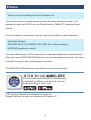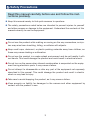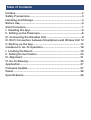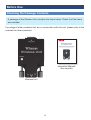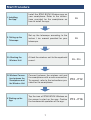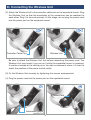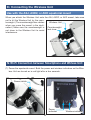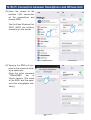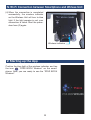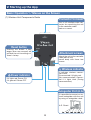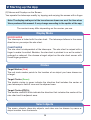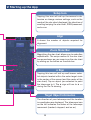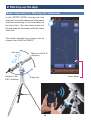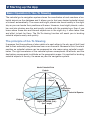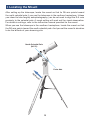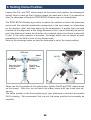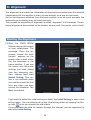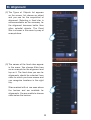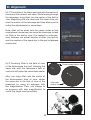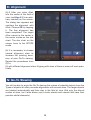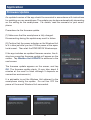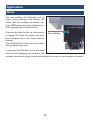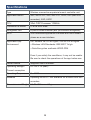The Vixen X025031 Wireless Unit lets you control your Vixen SX, AXJ, or AXD series equatorial mount wirelessly via your smartphone or tablet. The free STAR BOOK Wireless app is available for both iOS and Android devices. Once connected, you can control the mount's movement, slew to objects, and perform alignment procedures. The app also provides a variety of other features, such as a planetarium view and the ability to create and edit observing lists.
The Vixen X025031 Wireless Unit lets you control your Vixen SX, AXJ, or AXD series equatorial mount wirelessly via your smartphone or tablet. The free STAR BOOK Wireless app is available for both iOS and Android devices. Once connected, you can control the mount's movement, slew to objects, and perform alignment procedures. The app also provides a variety of other features, such as a planetarium view and the ability to create and edit observing lists.




















-
 1
1
-
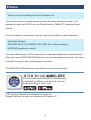 2
2
-
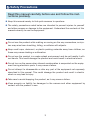 3
3
-
 4
4
-
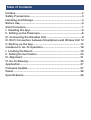 5
5
-
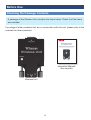 6
6
-
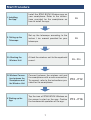 7
7
-
 8
8
-
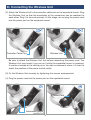 9
9
-
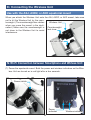 10
10
-
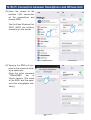 11
11
-
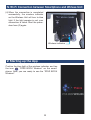 12
12
-
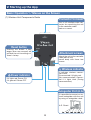 13
13
-
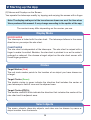 14
14
-
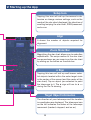 15
15
-
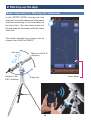 16
16
-
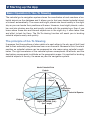 17
17
-
 18
18
-
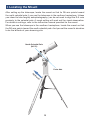 19
19
-
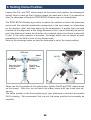 20
20
-
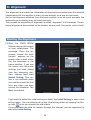 21
21
-
 22
22
-
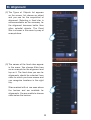 23
23
-
 24
24
-
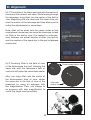 25
25
-
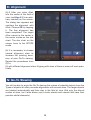 26
26
-
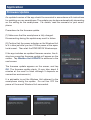 27
27
-
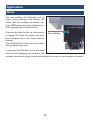 28
28
-
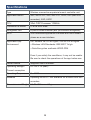 29
29
-
 30
30
-
 31
31
-
 32
32
Vixen X025031 Owner's manual
- Category
- Telescopes
- Type
- Owner's manual
The Vixen X025031 Wireless Unit lets you control your Vixen SX, AXJ, or AXD series equatorial mount wirelessly via your smartphone or tablet. The free STAR BOOK Wireless app is available for both iOS and Android devices. Once connected, you can control the mount's movement, slew to objects, and perform alignment procedures. The app also provides a variety of other features, such as a planetarium view and the ability to create and edit observing lists.
Ask a question and I''ll find the answer in the document
Finding information in a document is now easier with AI