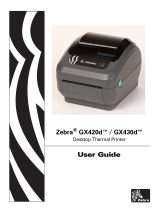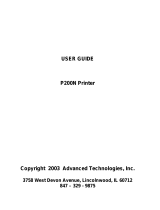Introduction
12
ZD410 Printer Features:
• High quality printing with a small footprint.
• OpenAccess ™ design for simplified media loading.
• Easy, field installable media handling options.
• Supports media rolls:
• Up to 127 mm (5 inch) outer diameter (O.D.) media rolls and
• 12.7 mm (0.5 inch) and 25.4 mm (1 inch) inner diameter (I.D.) roll cores and additional core sizes
with optional media core adapters.
• Movable Sensor provides compatibility with the widest range of media types:
• Compatible with full or partial width black mark media.
• Compatible with notched or slotted media.
• Multi-center position transmissivity sensor for use with label gap/web media.
• Color-coded “touch points” for operator controls and media guides.
• Enhanced user control panel featuring three buttons and five status indicators.
• Universal Serial Bus (USB) Host Port that can be used for easy firmware updates.
• Universal Serial Bus (USB) 2.0 interface
• Modular Connectivity Slot for field installable Ethernet (802.3 RJ-45) or Serial interface options.
• Backwards compatibility focused technology eases printer replacement:
• Drop in replacement of legacy Zebra desktop printers. The printer accepts both EPL and ZPL
programming languages. The 203 dpi printer models also include support for Line Mode printing to
support EPL1 legacy programming based printing applications.
• Supports Link-OS virtual devices to interpret non-Zebra printer programming languages.
• On–the–fly OpenType and TrueType font scaling and import, Unicode, resident scalable font (Swiss
721 Latin 1 font), and a selection of resident bitmap fonts.
• XML-Enabled printing—allows XML communications for barcode label printing, eliminating license fees
and print server hardware and lowering customization and programming costs.
• Zebra ™ Global Printing Solution – supports Microsoft Windows keyboard encoding (and ANSI),
Unicode UTF-8 and UTF 16 (Unicode Transformation Formats), XML, ASCII (7 and 8 bit used by
legacy programs and systems), basic single and double byte font encoding, JIS and Shift-JIS
(Japanese International Standards), Hexadecimal encoding, and custom character mapping (DAT table
creation, font linking, and character remapping).
• Factory installed network models support printer configuration via a setup utility running on mobile
devices.
• Use the printer’s optional Bluetooth Low Energy (LE) feature for short range communication to a
variety of mobile devices. Bluetooth LE works with Zebra mobile setup utility applications to assist in
printer setup, perform media calibration, and maximize print quality.
• Zebra’s Print Touch (Near Field Communication - NFC) ‘tap’ to pair devices, access printer
information, and access mobile applications.
• Zebra’s Link-OS - an open platform that connects operating systems for smart Zebra devices with
powerful software Apps (applications), making the devices easy to integrate, manage and maintain
from any location.
• 72 MB (64 MB E: memory) of user accessible flash memory for storing forms, fonts, and graphics.
• Printhead maintenance reporting enabled and customizable by the user.
• Easy tool-less replacement of printhead and platen (driver) roller.