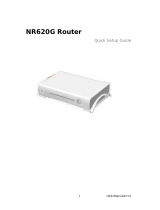Page is loading ...

202-10187-02
2006-04
NETGEAR, Inc.
4500 Great America Parkway
Santa Clara, CA 95054 USA
RangeMax NEXT
Wireless Router Model
WNR854T Reference
Manual

ii
v1.0, 2006-04
© 2006 by NETGEAR, Inc. All rights reserved. 2006-04.
Trademarks
NETGEAR is a trademark of Netgear, Inc.
Microsoft, Windows, and Windows NT are registered trademarks of Microsoft Corporation.
Other brand and product names are registered trademarks or trademarks of their respective holders.
Statement of Conditions
In the interest of improving internal design, operational function, and/or reliability, NETGEAR reserves the right to
make changes to the products described in this document without notice.
NETGEAR does not assume any liability that may occur due to the use or application of the product(s) or circuit
layout(s) described herein.
Federal Communications Commission (FCC) Compliance Notice: Radio Frequency
Notice
This equipment has been tested and found to comply with the limits for a Class B digital device, pursuant to
part 15 of the FCC Rules. These limits are designed to provide reasonable protection against harmful interference in a
residential installation. This equipment generates, uses, and can radiate radio frequency energy and, if not installed and
used in accordance with the instructions, may cause harmful interference to radio communications. However, there is no
guarantee that interference will not occur in a particular installation. If this equipment does cause harmful interference to
radio or television reception, which can be determined by turning the equipment off and on, the user is encouraged to try
to correct the interference by one or more of the following measures:
• Reorient or relocate the receiving antenna.
• Increase the separation between the equipment and receiver.
• Connect the equipment into an outlet on a circuit different from that to which the receiver is connected.
• Consult the dealer or an experienced radio/TV technician for help.
EN 55 022 Declaration of Conformance
This is to certify that the RangeMax NEXT Wireless Router Gigabit Edition Model WNR854T is shielded against the
generation of radio interference in accordance with the application of Council Directive 89/336/EEC, Article 4a.
Conformity is declared by the application of EN 55 022 Class B (CISPR 22).
Bestätigung des Herstellers/Importeurs
Es wird hiermit bestätigt, daß das RangeMax NEXT Wireless Router Gigabit Edition Model WNR854T gemäß der im
BMPT-AmtsblVfg 243/1991 und Vfg 46/1992 aufgeführten Bestimmungen entstört ist. Das vorschriftsmäßige Betreiben
einiger Geräte (z.B. Testsender) kann jedoch gewissen Beschränkungen unterliegen. Lesen Sie dazu bitte die
Anmerkungen in der Betriebsanleitung.
Das Bundesamt für Zulassungen in der Telekommunikation wurde davon unterrichtet, daß dieses Gerät auf den Markt
gebracht wurde und es ist berechtigt, die Serie auf die Erfüllung der Vorschriften hin zu überprüfen.
Certificate of the Manufacturer/Importer
It is hereby certified that the RangeMax NEXT Wireless Router Gigabit Edition Model WNR854T has been suppressed
in accordance with the conditions set out in the BMPT-AmtsblVfg 243/1991 and Vfg 46/1992. The operation of some

v1.0, 2006-04
iii
equipment (for example, test transmitters) in accordance with the regulations may, however, be subject to certain
restrictions. Please refer to the notes in the operating instructions.
Federal Office for Telecommunications Approvals has been notified of the placing of this equipment on the market
and has been granted the right to test the series for compliance with the regulations.
Voluntary Control Council for Interference (VCCI) Statement
This equipment is in the second category (information equipment to be used in a residential area or an adjacent area
thereto) and conforms to the standards set by the Voluntary Control Council for Interference by Data Processing
Equipment and Electronic Office Machines aimed at preventing radio interference in such residential areas.
When used near a radio or TV receiver, it may become the cause of radio interference.
Read instructions for correct handling.
Customer Support
Refer to the Support Information Card that shipped with your RangeMax NEXT Wireless Router Gigabit Edition Model
WNR854T.
World Wide Web
NETGEAR maintains a World Wide Web home page that you can access at the universal resource
locator (URL) http://www.netgear.com. A direct connection to the Internet and a Web browser
such as Internet Explorer or Netscape are required.
Product and Publication Details
Model Number: WNR854T
Publication Date: 2006-04
Product Family: Wireless Router
Product Name: RangeMax NEXT Wireless Router Gigabit Edition Model WNR854T
Home or Business Product: Home
Language: English
Publication Part Number: 202-10187-02
Publication Version Number: 1.0

v1.0, 2006-04
iv

v
v1.0, 2006-04
Contents
RangeMax NEXT Wireless Router Model WNR854T Reference Manual
About This Manual
Audience, Scope, Conventions, and Formats .................................................................. ix
How to Use This Manual ...................................................................................................x
How to Print this Manual ....................................................................................................x
Chapter 1
Introduction
Package Contents ..........................................................................................................1-1
The Router’s Front Panel .........................................................................................1-2
The Router’s Rear Panel .........................................................................................1-3
Installing the RangeMax NEXT Wireless Router ............................................................1-4
Maintenance and Support ..............................................................................................1-4
Chapter 2
Wireless Configuration
Observing Performance, Placement, and Range Guidelines .........................................2-1
Implementing Appropriate Wireless Security ..................................................................2-2
Understanding Wireless Settings ...................................................................................2-3
Information to Gather Before Changing Basic Wireless Settings .............................2-7
Default Factory Settings ...........................................................................................2-8
How to Set Up and Test Basic Wireless Connectivity ..............................................2-9
How to Configure WEP Wireless Security .............................................................2-11
How to Configure WPA-PSK or WPA2-PSK Wireless Security ....................................2-13
How to Restrict Wireless Access by MAC Address ......................................................2-14
Chapter 3
Content Filtering
Content Filtering Overview .............................................................................................3-1
Blocking Access to Internet Sites ...................................................................................3-2
Blocking Access to Internet Services .............................................................................3-3

vi
v1.0, 2006-04
Configuring a User Defined Service .........................................................................3-5
Configuring Service Blocking by IP Address Range ................................................3-5
Scheduling When Blocking Will Be Enforced .................................................................3-6
Viewing Logs of Web Access or Attempted Web Access ...............................................3-7
Configuring E-Mail Alert and Web Access Log Notifications ..........................................3-9
Chapter 4
Maintenance
How to Manually Configure Your Internet Connection ....................................................4-2
Viewing Wireless Router Status Information ...................................................................4-5
Viewing a List of Attached Devices .................................................................................4-9
Configuration File Management .....................................................................................4-9
Restoring and Backing Up the Configuration .........................................................4-10
Erasing the Configuration .......................................................................................4-11
Upgrading the Router Software ....................................................................................4-11
Changing the Administrator Password .........................................................................4-12
Chapter 5
Advanced Configuration of the Router
Configuring Port Triggering .............................................................................................5-1
Configuring for Port Forwarding to Local Servers ..........................................................5-4
Adding a Custom Service .........................................................................................5-5
Editing or Deleting a Port Forwarding Entry .............................................................5-6
Local Web and FTP Server Example .......................................................................5-6
Multiple Computers for Internet Game Example ......................................................5-6
Configuring the WAN Setup Options ..............................................................................5-7
Setting Up a Default DMZ Server .............................................................................5-7
Disabling the SPI Firewall ........................................................................................5-8
Responding to Ping on the Internet WAN Port .........................................................5-8
Setting the MTU Size ...............................................................................................5-9
Using the LAN IP Setup Options ....................................................................................5-9
Configuring LAN TCP/IP Setup Parameters ..........................................................5-10
Using the Router as a DHCP server ......................................................................5-10
Using Address Reservation ....................................................................................5-11
Using a Dynamic DNS Service .....................................................................................5-12
Configuring Static Routes .............................................................................................5-13
Enabling Remote Management Access .......................................................................5-15

vii
v1.0, 2006-04
Using Universal Plug and Play (UPnP) ........................................................................5-17
Chapter 6
Troubleshooting
Basic Functioning ...........................................................................................................6-1
Power Light Not On ..................................................................................................6-1
Power Light Stays Amber .........................................................................................6-2
LAN or Internet Port Lights Not On ..........................................................................6-2
Troubleshooting the Web Configuration Interface ..........................................................6-2
Troubleshooting the ISP Connection ..............................................................................6-3
Troubleshooting a TCP/IP Network Using a Ping Utility .................................................6-5
Testing the LAN Path to Your Router .......................................................................6-5
Testing the Path from Your Computer to a Remote Device .....................................6-6
Restoring the Default Configuration and Password ........................................................6-7
Problems with Date and Time .........................................................................................6-7
Appendix A
Technical Specifications
Factory Default Settings ................................................................................................ A-1
General Specifications ................................................................................................... A-3
Appendix B
Related Documents
Index

viii
v1.0, 2006-04

ix
v1.0, 2006-04
About This Manual
This section describes the intended audience, scope, conventions, and formats of this manual.
Audience, Scope, Conventions, and Formats
This reference manual assumes that the reader has basic to intermediate computer and Internet
skills. However, basic computer network, Internet, firewall, and VPN technologies tutorial
information is provided in the Appendices and on the Netgear website.
This guide uses the following typographical conventions:
This guide uses the following formats to highlight special messages:
Table 1. Typographical Conventions
italics Emphasis, books, CDs, URL names
bold User input
fixed Screen text, file and server names, extensions, commands, IP addresses
Note: This format is used to highlight information of importance or special interest.
Tip: This format is used to highlight a procedure that will save time or resources.
Warning: Ignoring this type of note may result in a malfunction or damage to the
equipment.

RangeMax NEXT Wireless Router Model WNR854T Reference Manual
x
v1.0, 2006-04
This manual is written for the RangeMax NEXT Wireless Router according to these
specifications:
How to Use This Manual
The HTML version of this manual includes the following:
• Buttons, and , for browsing forwards or backwards through the manual one page
at a time
• A button that displays the table of contents and an button. Double-click on a
link in the table of contents or index to navigate directly to where the topic is described in the
manual.
• A button to access the full NETGEAR, Inc. online knowledge base for the product
model.
• Links to PDF versions of the full manual and individual chapters.
How to Print this Manual
To print this manual you can choose one of the following several options, according to your needs.
• Printing a Page in the HTML View.
Danger: This is a safety warning. Failure to take heed of this notice may result in
personal injury or death.
Table 2. Manual Scope
Product Version RangeMax NEXT Wireless Router Gigabit Edition Model WNR854T
Manual Publication Date 2006-04
Note: Product updates are available on the NETGEAR, Inc. Web site at
http://kbserver.netgear.com/products/WNR854T.asp.

RangeMax NEXT Wireless Router Model WNR854T Reference Manual
xi
v1.0, 2006-04
Each page in the HTML version of the manual is dedicated to a major topic. Use the Print
button on the browser toolbar to print the page contents.
• Printing a Chapter.
Use the PDF of This Chapter link at the top left of any page.
— Click the PDF of This Chapter link at the top right of any page in the chapter you want to
print. The PDF version of the chapter you were viewing opens in a browser window.
— Your computer must have the free Adobe Acrobat reader installed in order to view and
print PDF files. The Acrobat reader is available on the Adobe Web site at
http://www.adobe.com.
— Click the print icon in the upper left of the window.
• Printing the Full Manual.
Use the Complete PDF Manual link at the top left of any page.
— Click the Complete PDF Manual link at the top left of any page in the manual. The PDF
version of the complete manual opens in a browser window.
— Click the print icon in the upper left of the window.
Tip: If your printer supports printing two pages on a single sheet of paper, you can
save paper and printer ink by selecting this feature.
Tip: If your printer supports printing two pages on a single sheet of paper, you can
save paper and printer ink by selecting this feature.

RangeMax NEXT Wireless Router Model WNR854T Reference Manual
xii
v1.0, 2006-04

1-1
v1.0, 2006-04
Chapter 1
Introduction
This chapter lists the package contents for the RangeMax NEXT Wireless Router Gigabit Edition
Model WNR854T, describes the front and rear panel layouts, and describes your NETGEAR
maintenance and support benefits.
Package Contents
The product package should contain the following items:
• RangeMax NEXT Wireless Router Gigabit Edition Model WNR854T.
• Base for standing the wireless router upright.
•AC power adapter.
• Category 5 (CAT5) Ethernet cable.
• Resource CD, including:
— This guide.
— The Installation Guide
— Application Notes and other helpful information.
• Registration and Warranty Card.
• Support Information Card.
If any of the parts are incorrect, missing, or damaged, contact your NETGEAR dealer. Keep the
carton, including the original packing materials, in case you need to return the router for repair.

RangeMax NEXT Wireless Router Model WNR854T Reference Manual
1-2 Introduction
v1.0, 2006-04
The Router’s Front Panel
The front panel of the RangeMax NEXT Wireless Router contains the status lights described
below.
You can use the status lights to verify connections. Viewed from left to right, the table below
describes the lights on the front panel of the router.
Figure 1-1
Table 1-1. Status Light Descriptions
LED Activity Description
1. Power
On -- Amber
On -- Green
Blink -- Amber
Blink -- Green
Off
The router integrity test is running.
Power is on and the router is ready.
Software update is in progress.
There is a problem with the wireless router software.
Power is not supplied to the router.
2. Internet
On -- Amber
On -- Green
Blink -- Green/
Amber
The Ethernet cable is connected but the wireless router has not
gotten an Internet address.
The wireless router has an Internet address.
Data is being communicated with the Internet.
1
2
3
4

RangeMax NEXT Wireless Router Model WNR854T Reference Manual
Introduction 1-3
v1.0, 2006-04
The Router’s Rear Panel
The rear panel of the RangeMax NEXT Wireless Router Gigabit Edition Model WNR854T
contains these connections.
Viewed from top to bottom, the rear panel contains the following features:
• Factory Default Reset push button for Restoring the Default Configuration and Password
• Four Local (LAN) 10/100/1000 Mbps Ethernet ports for connecting the router to the local
computers
• Internet (WAN) Ethernet port for connecting the router to a cable or DSL modem
• AC power adapter outlet for 12 V DC @ 1.5 A output
3. Wireless
On
Blink
Off
Indicates that the Wireless port is enabled.
Traffic is being transmitted or received.
Indicates that the Wireless port is disabled.
4. LAN (Local
Area Network)
Lights 1-4
On (Green)
Blink (Green)
On (Amber)
Blink (Amber)
Off
The local port is connected to a 1000 Mbps device.
Data is being transmitted at 1000 Mbps.
The local port has detected a link with a 10/100 Mbps device.
Data is being transmitted at 10/100 Mbps.
No link is detected on this port.
Figure 1-2
Table 1-1. Status Light Descriptions
1
2
3
4

RangeMax NEXT Wireless Router Model WNR854T Reference Manual
1-4 Introduction
v1.0, 2006-04
Installing the RangeMax NEXT Wireless Router
For installation instructions refer to the setup manual that came on the CD, or refer to the online
version at http://documentation.netgear.com/wnr854t/enu/208-10082-01/index.html.
Maintenance and Support
NETGEAR offers the following features to help you maximize your use of the RangeMax NEXT
Wireless Router:
• Flash memory for firmware upgrades
• Free technical support seven days a week, twenty-four hours a day

Wireless Configuration 2-1
v1.0, 2006-04
Chapter 2
Wireless Configuration
This chapter describes how to configure the wireless features of your RangeMax NEXT Wireless
Router. In planning your wireless network, you should consider the level of security required. You
should also select the physical placement of your firewall in order to maximize the network speed.
For further information on wireless networking, see “Wireless Communications” in Appendix B.
Observing Performance, Placement, and Range Guidelines
The operating distance or range of your wireless connection can vary significantly based on the
physical placement of the wireless firewall. The latency, data throughput performance, and
notebook power consumption of wireless adapters also vary depending on your configuration
choices.
For best results, place your firewall:
• Near the center of the area in which your computers operates.
• In an elevated location such as a high shelf where the wirelessly connected computers have
line-of-sight access (even if through walls).
• Away from sources of interference, such as computers, microwaves, and 2.4 GHz cordless
phones.
• Away from large metal surfaces.
The time it takes to establish a wireless connection can vary depending on both your security
settings and placement. Wired Equivalent Privacy (WEP) connections can take slightly longer to
establish. Also, WEP and Wi-Fi Protected Access, Pre-Shared Key (WPA-PSK and WPA2-PSK)
encryption can consume more battery power on a notebook computer.
When used on a metallic surface,
Multiple Input, Multiple Output (MIMO) units must be
oriented vertically to ensure proper operation:
Note: Failure to follow these guidelines can result in significant performance degradation
or inability to wirelessly connect to the router. For complete range and
performance specifications, please see Appendix A, “Technical Specifications”.

RangeMax NEXT Wireless Router Model WNR854T Reference Manual
2-2 Wireless Configuration
v1.0, 2006-04
Implementing Appropriate Wireless Security
Unlike wired network data, your wireless data transmissions can be received well beyond your
walls by anyone with a compatible adapter. For this reason, use the security features of your
wireless equipment. The RangeMax NEXT Wireless Router provides highly effective security
features which are covered in detail in this chapter. Deploy the security features appropriate to
your needs.
There are several ways you can enhance the security of your wireless network:
• Restrict access based on MAC address. You can restrict access to only trusted computers so
that unknown computers cannot wirelessly connect to the WNR854T. MAC address filtering
adds an obstacle against unwanted access to your network, but the data broadcast over the
wireless link is fully exposed.
• Turn off the broadcast of the Wireless Network Name SSID. If you disable broadcast of the
SSID, only devices that have the correct SSID can connect. This nullifies the wireless network
‘discovery’ feature of some products such as Windows XP, but the data is still fully exposed to
a determined snoop using specialized test equipment like wireless sniffers.
• WEP. Provides data security. WEP Shared Key authentication and WEP data encryption will
block all but the most determined eavesdropper.
Note: Indoors, computers can connect over 802.11b/g wireless networks at a range of
several hundred feet. Such distances can allow for others outside of your
immediate area to access your network.
Figure 2-1
WNR854T

RangeMax NEXT Wireless Router Model WNR854T Reference Manual
Wireless Configuration 2-3
v1.0, 2006-04
• WPA-PSK and WPA2-PSK. Provides strong data security. WPA-PSK and WPA2-PSK will
block eavesdropping. Because these are new standards, wireless device driver and software
availability may be limited.
• Turn off the wireless LAN. If you disable the wireless LAN, wireless devices cannot
communicate with the router at all. You might choose to turn off the wireless LAN when you
are away and others on the network all use wired connections.
Understanding Wireless Settings
To configure the Wireless settings of your wireless router, type http://www.routerlogin.net into
your internet browser. Enter the default user name of admin and default password of password, or
whatever LAN address and password you have set up. Click the Wireless link in the main menu of
the browser interface. The Wireless Settings menu appears, as shown below.
Figure 2-2

RangeMax NEXT Wireless Router Model WNR854T Reference Manual
2-4 Wireless Configuration
v1.0, 2006-04
• Name (SSID). The SSID is also known as the wireless network name. Enter a value of up to
32 alphanumeric characters. In a setting where there is more than one wireless network,
different wireless network names provide a means for separating the traffic. Any device you
want to participate in a particular wireless network will need to use this SSID for that network.
The WNR854T default SSID is: NETGEAR.
• Region. This field identifies the region where the WNR854T can be used. It may not be legal
to operate the wireless features of the wireless router in a region other than one of those
identified in this field.
• Channel. This field determines which operating frequency is used. It should not be necessary
to change the wireless channel unless you notice interference problems with another nearby
access point. For more information on the wireless channel frequencies, please see “Wireless
Communications” in Appendix B.
• Mode. The “11g/b/Next(20/40 MHz)” mode provides backward compatibility with the slower
802.11b and 802.11g wireless devices while still enabling 802.11n communications. The “11b/
g” mode supports the older and slower 802.11b and 802.11g wireless modes only. The default
and recommended mode is the “11g/b/Next(20/40 MHz)” mode.
• Security Options. These options are the wireless security features you can enable. The table
below identifies the various basic wireless security options. A full explanation of these
standards is available in “Wireless Communications” in Appendix B.
Note: The region selection feature may not be available in all countries.
/