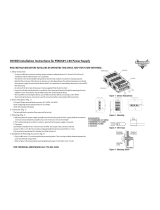Page is loading ...

Setu
p
Guid
e
Gateway Series
Ethernet to Sub-GHz Wireless EU
GW1-ETH-WQ-EU
Thank you for purchasing this product. The product you have purchased consists of the
following items.
Check, with the following list, that your package is complete.
If you find any item either missing or damaged, please contact the sales representative you
purchased the product from.
Before actual use, read the Reference Manual which can be viewed on the Contec website
to use this product correctly.
The following manuals and driver software come with this product. The following manuals
and driver software come with this product. Visit the Contec website and download them
before using the product.
The name of the documents Contents How to
g
et
Setup Guide (This document) The outline of the product. Included in the
package (Printed
matter)
Manual Product settings and operation checking
are described.
Download(PDF)
The name of the documents Contents How to
g
et
Highly functional driver
API-DIO(WDM) … etc
Download a driver of the terminal used
with this product.
Download
(Sel
f
-extraction)
Download
https://www.contec.com/
1. About the Product
This product is an Ethernet gateway that converts Ethernet into wireless in the 868MHz
band. Data from the Wireless I/O series terminal can be sent to a PC via Ethernet or received
data from PC can be sent via Ethernet.
* This product should always be used along with the Wireless I/O series terminal (Slave).
2. Product Configuration
This product consists of the items listed below.
Check, with the following list, that your package is complete. If you discover damaged or
missing items, contact your retailer.
Product...1 Setup Guide...1 Warrant
y
Certificate...1 Serial Number Label...1
Connecto
r
...1 Antenna...1
3. Safety Precautions
Understand the following definitions and precautions to use the product safely.
Safety Information
This document provides safety information using the following symbols to prevent acci-
dents resulting in injury or death and the destruction of equipment and resources. Under-
stand the meanings of these labels to operate the equipment safely.
DANGER
DANGER indicates an imminently hazardous situation
which, if not avoided, will result in death or serious injury.
WARNING
WARNING indicates a potentially hazardous situation
which, if not avoided, could result in death or serious in-
jury.
CAUTION
CAUTION indicates a potentially hazardous situation
which, if not avoided, may result in minor or moderate in-
jury or in property damage.
Handling Precautions
DANGER
Do not use the product in locations exposed to a flammable or corrosive gas. It may
cause explosion, fire, electrical shock, or malfunction.
CAUTION
This product contains precision electronic elements and must not be used in locations
subject to physical shock or strong vibration. Otherwise, the product may malfunction,
overheat, or cause a failure.
Do not use or store this product in high temperature or low temperature surroundings,
or do not expose it to extreme temperature changes. Otherwise, the product may mal-
function, overheat, or cause a failure.
Do not use or store this device where it is exposed to direct sunlight or near stoves or
other sources of heat. Otherwise, the product may malfunction, overheat, or cause a fail-
ure.
Do not use the product in the vicinity of devices that generate strong magnetic force or
noise. Otherwise, the product may malfunction, overheat, or cause a failure.
Do not turn on the power without first connecting the antenna. Otherwise, the product
may malfunction, overheat, or cause a failure. Before turning the power on, be sure to
check whether the antenna is securely connected.
The specifications of the product are subject to change without notice for enhancement
and quality improvement. Even when using the product continuously, be sure to read the
manual in the CONTEC’s website and understand the contents. Do not modify the prod-
uct. CONTEC will bear no responsibility for any problems, etc., resulting from modifying
the product.
Do not modify the product. CONTEC will bear no responsibility for any problems, etc.,
resulting from modifying the product.
The product must always be associated with the instruction manual.
When the product is used in a place that is affected by overcurrent or overvoltage (light-
ning surge), select appropriate surge protection device for all of the route (Power line,
earth, etc.). Consult with the specialist regarding selecting, purchasing, and setting the
surge protection device.
Bringing this product too close to a metal/concrete wall (including steel frames) may
cause the communication quality to deteriorate.
If a wireless device that uses the same channel (wireless frequency) as this product exists
in the area where communication is possible, a drop in the transmission speed or com-
munication quality may occur in certain situations, which may make it impossible to per-
form normal communication.
Modifications to the built-in wireless equipment are prohibited by law.
In some medical institutions and laboratories, radio-sensitive precision instruments are
used and it may be prohibited to use radio equipment.
The use of antennas other than that included with the product is prohibited by law.
The radio waves used by this product pass through obstacles (such as walls) and reach
all locations within a given area. If the security settings are not configured, communica-
tion may be intercepted by a third party.
This product is equipped with a security function, so be sure to configure the security
settings prior to use in order to reduce security problems.
This product may not perform normal wireless communication due to factors such as the
installation environment, the setup, and the communication load of the network.
Perform a verification in advance in an environment that matches your usage application
to check that there are no problems.
For the introduction and installation of this product, hire a system integrator or other
specialist who is well-versed in the construction of network systems.
When you are switching to this product from another model, it may be necessary to
reconstruct the network system due to differences in areas such as the product specifi-
cations and functions.
When disposing of the product, follow the disposal procedures stipulated under the rel-
evant laws and municipal ordinances.
Regardless of the foregoing statements, CONTEC is not liable for any damages whatso-
ever (Including damages for loss of business profits) arising out of the use or inability to
use this CONTEC product or the information contained herein.
About listed transfer rate
Data transfer speed listed in this guide or Utility is a theoretical maximum value and does
not indicate the actual data speed.
Usage limitation
This product has not been developed or manufactured to be used in systems including the
equipment which is directly related to human lives *1 or the equipment which involves hu-
man safety and may significantly affect the maintenance of public functions *2. Therefore,
do not use the product for such purposes. Use outside EU Member States may conflict with
radio laws and regulations of the country concerned. Please do not use outside EU Member
States.
*1 Medical devices such as life-support equipment and devices used in an operating the-
ater.
*2 Main control systems at nuclear power stations, safety maintenance systems at nuclear
facilities, other important safety-related systems, operation control systems within
group transport systems, air-traffic control systems, etc.
4. Option
AC-DC Power Adaptor (12VDC, 1A) : POA201-10-2 *1
Bracket for Wireless I/O Products : BRK-WQ-Y
*1 The ambient temperature is 0 - 40°C. The support voltage of AC cable is 125 VAC 7 A.
*Visit the CONTEC website to check the details.
5. Product Nomenclature and
Function
Nomenclature of Product Components
Number Contents
1 Power connecto
r
2 mini-B USB connecto
r
3 INIT button
4 Antenna connecto
r
5 WLINK LED
6 Ethernet connecto
r
7 DIP switch (for maintenance) *1
*1 Do not touch DIP switch since this is not used for usual operations.
*There is a cover for the switch on the back side of the product.
Power connector
Use the power connector, included in the package, to supply power (use the power cable
described below or equivalent one).
Attached connector: European type terminal 3.5 pitch 3-pin jack connector
Supplied connector: European type terminal 3.5 pitch 3-pin plug connector
Compatible cable: AWG28 -16 (Cable length should satisfy the power specification including
the cable volta
g
e drop)
Signal name Description
V+ Power supply (12 - 24VDC±5%)
V- Power supply (GND)
FG Frame ground
When making the power cable, be sure to make the wiring correctly.
Especially, if the wrong housing pin number is used, it may cause malfunction or acci-
dents.
Input voltage range: 12 - 24VDC±5%
Use the power supply that rises within the input voltage range of 11.4 VDC or higher
and within 10 ms. Otherwise, the product may be damaged or cause a failure.
INIT button
Name Operation / function
INIT
This is used to initialize (restore the factory settings) the product. If this but-
ton is pressed for three seconds or longer, LED of WLINK starts flashing in
orange. If the button is released before the flashing stops, all the settings of
the product are restored to the factor
y
settin
g
s after rebootin
g
the product.
*When initializing the product with INIT button, flashing continues for a while. This indi-
cates that files in the built-in memory are being removed. If you turn off the power be-
fore flashing stops, the files in the built-in memory are damaged and this might prevent
the product from booting properly. Always reboot the product after flashing stops.
WLINK LED
LED name LED color Status Description
WLINK
Green ON It indicates that the device is operatin
g
.
Green Flashing It indicates that the device is being
started (from power-on up to operation)
--- OFF It indicates that the device is power off.
Orange ON It indicates that the device is operating.
(wireless connection)
Oran
g
e Flashin
g
Write file
Red Flashin
g
S
y
stem erro
r
Ethernet connector
This product has 1 port of Ethernet connector.
Network type: 100BASE-TX/10BASE-T
Transmission speed: 100M/10M bps
Maximum network path length: 100m/segment
IP address: 192.168.0.1 (default value)
Pin No. Si
g
nal Name Description
1 TX+ Transmission data (+) output
2 TX- Transmission data (-) output
3 RX+ Reception data (+) input
4 N.C. This pin is left unconnected.
5 N.C. This pin is left unconnected.
6 RX- Reception data (-) input
7 N.C. This pin is left unconnected.
8 N.C. This pin is left unconnected.
Ethernet LED Indicator
LED Status Description
Speed
(Orange)
ON It indicates that LAN port is connected at 100Mbps.
OFF It indicates that LAN port is connected at 10Mbps or not connected.
Link /Act
(Green)
ON It indicates that LAN port is in a connectin
g
state.
Flashing It indicates that LAN port transmitting and receiving data with the
connected external device.
OFF It indicates that LAN port is not connected.
DIP switch
This is a DIP switch for maintenance. Do not use this.
Pin No. Description
1 Alwa
y
s OFF
2 Alwa
y
s OFF
⑤
⑦
Front Back
Bottom
⑥
①②③
④
Top
Gateway
Vi+ Vi- FG
12-24VDC
81
Link /ActSpeed
1O
N
2

CONTEC CO.
,
LTD.
3-9-31
,
Himesato
,
Nishi
y
odo
g
awa-ku
,
Osaka 555-0025
,
Ja
p
an
https://www.contec.com
/
No part of this document may be copied or reproduced in any form by any means
without prior written consent of CONTEC CO., LTD.
NA06217 (LYWA782) 07272018_rev2 [07062018] July 2018 Edition
Installing and Connecting
Read and understood the cautions below to install the product.
- If there is metal around antenna, it affects antenna characteristics.
Do not place metal near the antenna if possible.
- This product can be mounted on DIN rail with a DIN rail installing bracket of the
optional. Refer to the bundled manual of DIN rail installing bracket for details.
Connecting an antenna
(1) With the antenna in straight condition, set it to the connector.
(2) Decide the bending direction and turn the product to fasten. Hold the root of the
antenna to prevent it from turning around.
(3) Be certain that the antenna is not loosely set, bend it in the desired direction.
6. Setup
Have the followings ready for setting up the product.
- Host computer
- USB cable (mini USB Type-B) [a commercially available USB cable is required]
- AC Power Adaptor [commercially available adapter is required]
- Highly functional driver correspond to the slave used
(e.g. when using the slave DIO-xxx-WQ, choose API-DIO(WDM))
*Host computer and USB are not provided.
*Highly functional driver can be downloaded from the CONTEC website.
(https://www.contec.com/)
Search and download it by the type of the slave or the name of the highly functional
driver.
Follow the steps below to set up.
1. Software installation (correspond to Slave)
2. Hardware setup (setting is required for this product and the slave respectively)
3. Hardware installation (correspond to Slave)
4. Operation check
1. Software installation (correspond to Slave)
STEP1: Install the highly functional driver into the host computer.
2. Hardware setup
STEP1: Connect AC adapter to the product and turn the power on.
STEP2: Connect the product and the host computer with a USB cable.
STEP3: Boot the Contec Device Utility.
(Contec Device Utility can be found in Utility folder of Highly functional driver)
STEP4: In Settingmode of Contec Device Utility, this product is displayed.
(if not, check USB cable or power cable)
STEP5: Select this product and network can be set.
Set the network in accordance with the user’s environment.
STEP6: Shut down the Contec Device Utility, then remove this product from the host
computer.
3. Hardware installation (correspond to Slave)
STEP1: Add Legacy Hardware from Device Manager in accordance with the slave used.
4. Operation check
STEP1: Power on the product. Connect the product and the host computer with a LAN
cable.
STEP2: Power on the slave.
STEP3: Boot the Contec Device Utility. In NET tree, this product and the slave are
displayed.
(if not, check the LAN cable, power cable, or the settings of the product and the
slave)
STEP4: Select the slave and confirm Device Name, then execute Save.
STEP5: Check the operation with Diagnostic Program.
(If the product does not operate, check the settings of computer network and
product)
Above completes the settings.
Refer to Help regarding API function or sample programs.
(Help files differ depending on the highly functional driver).
7. Specifications
Item Specifications
Wireless
Modulation system
GFSK
Speed *1
10kbps (Low data rate) / 80kbps (High data rate)
Output
13dBm
Used frequency 863 - 870MHz
Ethernet
Connecto
r
RJ-45
Standard
IEEE802.3
/
IEEE802.3u
Data transmission
speed
10Mbps / 100Mbps
Access method
CSMA
/
CD
Number of ports
1
USB Bus specification USB Specification 2.0/1.1-compliant *2
Data transmission
speed
12Mbps (Full speed), 480Mbps (High speed)
Function USB device
Connecto
r
mini-B USB connecto
r
Antenna
Non-directional dipole antenna (2.0±0.7dBi)
Power
supply
Input voltage range 12 - 24VDC±5%
Current
consumption
120mA (at 12VDC input) (Max.),
70mA (at 24VDC input) (Max.)
Power connecto
r
European type terminal 3.5 pitch 3-pin jack connecto
r
Physical dimensions (mm) 62.0(W) x 64.0(D) x 24.0(H) (No projection included)
W
eight 100g (With bundled antenna, power connector)
*1 It is a theoretical maximum value on wireless communication and does not indicate the
actual data speed.
*2 This product cannot be used with USB bus power. Make sure to use the external power
that supplies 12VDC or 24VDC voltage.
Item Specifications
Operating ambient temperature -20 - +60°C *3
Operating ambient humidity 10 - 90%RH (No condensation)
Floating dust particles Not to be excessive
Corrosive gases None
Line-noise
resistance
*4
Line noise AC Line/±2k
V
, Signal Line /±1kV
(IEC61000-4-4 Level 3, EN61000-4-4 Level 3)
Static electricity
resistance
Touch /±4kV (IEC61000-4-2 Level 2, EN61000-4-2 Level 2)
Air /±8kV (IEC61000-4-2 Level 3, EN61000-4-2 Level 3)
Vibration
resistance
Sweep resistance 10 - 57Hz /semi-amplitude vibration 0.15mm,
57 - 150Hz/2.0G
40minutes each in X, Y, and Z directions
(JIS C60068-2-6-compliant, IEC60068-2-6-compliant)
Shock resistance 147m/s
2
(15G)/11ms/half-sine shock
(JIS C 60068-2-27 -compliant, IEC 60068-2-27 -compliant)
Standard CE Marking (EMC Directive Class A, RoHS Directive)
*3 Specification temperature of POA201-10-2 is 0 - 40°C.
*4 When using an optional AC adapter POA201-10-2.
8. Physical Dimensions
9. Antenna Directivity
H-Plane (868MHz)
E-Plane (868MHz)
Sales offices
CONTEC CO., LTD. AMSTERDAM BRANCH
World Trade Center Amsterdam Tower C Level 12, Strawinskylaan 1249, 1077XX
Amsterdam, The Netherlands
TEL: +31-20-238-0960
Email: [email protected]
(62)
(24)
(64) (9)
(24)
[mm]
155.0±2.0
196.0±3.0
φ13.0
[mm]
/