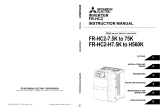POWER
- click to turn HC2 ON
- click (when HC2 ON) to reset the device
- press and hold for approx 10 seconds to
turn HC2 OFF
LED Indicators Back panel buttons
POWER - power ON
LAN - HC2 connected to Ethernet
INTERNET - HC2 connected to Internet
Z-WAVE - communication within Z-Wave network
LEARN MODE [blinking slowly] - new device
beeing added to the Z-Wave network
LEARN MODE [blinking] - device beeing deleted
from the Z-Wave network
LEARN MODE [blinking quickly] - device has been
added/removed.
RECOVERY - Recovery Mode active
UPDATE - New software version available for
downlowad
SERVICE - Software update in progress.
LEARN MODE
- click once - entering Learn Mode (add new
Z-Wave device),
- click twice - entering Learn Mode (delete
Z-Wave device),
- press and hold to set static IP:
192.168.81.1*
RECOVERY
Disconnect the power supply. Press and
hold Learn Mode button when reconnecting
the power supply (release the button after
entering Recovery Mode)*.
*NOTE: after setting static IP Home Center 2
will loose the router connection.
For more information go to www.baro.com
Start HC2 with a POWER button and wait approx. 2
minutes for the device to start. Correct connection
will be signalled by diodes 1, 2, 3 (see the glossary
below).
Connect power cable to the mains, and network cable to
LAN socket in your router (Home Center 2 requires an
outside router).
5. Start Home Center 2
4. Connect HC2
Start the HC2 Finder and click "Refresh". After the list
of Home Center 2, available within your local network
appears, choose the one you wish to connect and
click "connect".
After successful connection you will access HC2
control panel. Choose your language version, enter
user name and password. Defaults are: admin /
admin.
Go to www.baro.com, nd
Support section, download
and install HC2 Finder desig-
nated for your operating
system.
6. Login to Home Center 2
POWER