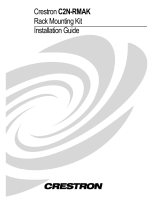Page is loading ...

Crestron CNX-BF12 & CNX-BN12
Designer Function & Numeric Keypads
Operations & Installation Guide

This document was prepared and written by the Technical Documentation department at:
Crestron Electronics, Inc.
15 Volvo Drive
Rockleigh, NJ 07647
1-888-CRESTRON
All brand names, product names and trademarks are the property of their respective owners.
©2006 Crestron Electronics, Inc.

Crestron CNX-BF12 & CNX-BN12 Function & Numeric Keypads
Contents
Function & Numeric Keypads: CNX-BF12 & CNX-BN12 1
Introduction ...............................................................................................................................1
Features and Functions................................................................................................ 1
Specifications ..............................................................................................................2
Physical Description....................................................................................................4
Industry Compliance ................................................................................................... 7
Setup .......................................................................................................................................... 8
Network Wiring........................................................................................................... 8
Identity Code ............................................................................................................... 8
Installation................................................................................................................... 8
Hardware Hookup .....................................................................................................11
Button Replacement ..................................................................................................11
Programming Software............................................................................................................13
Earliest Version Software Requirements for the PC .................................................13
Programming with Crestron SystemBuilder.............................................................. 14
Programming with SIMPL Windows ........................................................................ 14
Programming with VisionTools Pro-e....................................................................... 16
Example Program...................................................................................................... 17
Uploading and Upgrading........................................................................................................ 18
Establishing Communication.....................................................................................18
Programs, Projects and Firmware.............................................................................. 18
Program Checks ........................................................................................................ 19
Operation .................................................................................................................................20
Problem Solving ......................................................................................................................21
Troubleshooting......................................................................................................... 21
Check Network Wiring..............................................................................................22
Reference Documents................................................................................................ 24
Further Inquiries ........................................................................................................24
Future Updates ..........................................................................................................24
Software License Agreement...................................................................................................25
Return and Warranty Policies .................................................................................................. 27
Merchandise Returns / Repair Service ......................................................................27
CRESTRON Limited Warranty.................................................................................27
Operations & Installation Guide – DOC. 8185A Contents • i


Crestron CNX-BF12 & CNX-BN12 Function & Numeric Keypads
Function & Numeric Keypads:
CNX-BF12 & CNX-BN12
Introduction
Features and Functions
• Compatible with standard electrical gang boxes
• Ergonomic buttons are easy to read from any angle
• Backlit buttons are easy to locate
• Programmable LED indicators provide visual feedback
• Speaker provides audio feedback
• Temperature sensor reports to Cresnet
®
for HVAC monitoring
1
• Available in almond (A), black (B) and white (W)
2
• Additional source buttons for CNX-BF12 are provided,
enabling custom source selection
(refer to illustration on page 5)
• Seamless Cresnet integration
1. The temperature sensor is not accurate when the backlight is on.
2. For example, a CNX-BN12B is a numeric keypad in black.
NOTE: Keypads can also be mounted in multi-gang electrical boxes.
Operations & Installation Guide – DOC. 8185A Function & Numeric Keypads: CNX-BF/BN12 • 1

Function & Numeric Keypads Crestron CNX-BF/BN12
Specifications
Specifications for the CNX-BF12 & CNX-BN12 are listed in the
following table.
CNX-BF12 & CNX-BN12 Specifications
SPECIFICATION DETAILS
Audio Built-in speaker, adjustable
volume
Audio Capacity 101 WAV files maximum, ~56
seconds total time, 512 kB total
memory
WAV File 8-bit PCM, mono, 8 kHz sampling
rate
Temperature Sensor
Type Linear, digital
Precision 0.18°F (0.1°C)
Accuracy 1.8°F (1.0°C) with all LEDs and
backlight off
Range 32° to 113°F (0° to 45°C)
Power Requirements
Cresnet Power
Usage
3 Watts
(0.125 Amps @ 24 Volts DC)
Default NET ID 60
Minimum 2-Series Control
System Update File
1, 2, 3
Version C2-2.004.CUZ or later
Environmental
Temperature 32° to 113°F (0° to 45°C)
Humidity 10% to 90% RH (non-condensing)
Enclosure 1-gang mountable in a standard
electrical box
(Continued on following page)
2 • Function & Numeric Keypads: CNX-BF/BN12 Operations & Installation Guide – DOC. 8185A

Crestron CNX-BF12 & CNX-BN12 Function & Numeric Keypads
CNX-BF12 & CNX-BN12 Specifications (Continued)
SPECIFICATION DETAILS
Dimensions (including
faceplate)
Height 4.77 in (12.10 cm)
Width 2.92 in (7.40 cm)
Depth 1.54 in (3.91 cm) – without
connector
Weight 2.60 oz (74 g)
Available Models
C2N-DBF/N12A Almond
C2N-DBF/N12B Black
C2N-DBF/N12W White
Available Accessories
B-G1-FP 1-Gang Designer Series and
Standard Faceplates
B-G2-FP 2-Gang Designer Series and
Standard Faceplates
B-G3-FP 3-Gang Designer Series and
Standard Faceplates
B-G1-FPAR 1-Gang Architectural Series
Faceplates
B-G1-WPK Water Resistant Cover Kit
1. The latest software versions can be obtained from the Crestron
®
website. Refer to
the NOTE following these footnotes.
2. Crestron 2-Series control systems include the AV2 and PRO2. Consult the latest
Crestron Product Catalog for a complete list of 2-Series control systems.
3. Minimum Non 2-Series Control System Update Files:
CEN/CN/TVAV Version 5.10.13V.UPZ or later
CNMSX-AV/PRO Version 5.10.11X.UPZ or later
CNRACKX/-DP Version 5.10.11W.UPZ or later
ST-CP Version 4.01.04S.UPZ or later
CNX update files are required for either CNMSX-AV/PRO or CNRACKX/-DP.
Filenames for CNX update files have a UPZ extension, and ST-CP files are in one
EXE or zipped UPZ file. To avoid program problems, make sure you are using
the update file with the correct suffix letter (e.g., S, V, W, X).
Operations & Installation Guide – DOC. 8185A Function & Numeric Keypads: CNX-BF/BN12 • 3

Function & Numeric Keypads Crestron CNX-BF/BN12
NOTE: Crestron software and any files on the website are for authorized
Crestron dealers and Crestron Authorized Independent Programmers
(CAIP) only. New users may be required to register to obtain access to
certain areas of the site (including the FTP site).
Physical Description
This section provides information on the connections, controls and
indicators available on your CNX-BF12 & CNX-BN12.
CNX-BF12 & CNX-BN12 Physical View
CNX-BF12 CNX-BN12
(White Color) (Black Color)
4 • Function & Numeric Keypads: CNX-BF/BN12 Operations & Installation Guide – DOC. 8185A

Crestron CNX-BF12 & CNX-BN12 Function & Numeric Keypads
CNX-BF12 & CNX-BN12 Overall Dimensions
1.54 in
(3.91 cm)
1.07 in
(2.71 cm)
2.92 in
(7.40 cm)
4.77 in
(12.10 cm)
Front View Back View
with buttons installed
Side View
1 2 4
3
Connectors, Controls & Indicators
# CONNECTORS
1
,
CONTROLS &
INDICATORS
DESCRIPTION
1 Buttons
(12) Replaceable pre-labeled
buttons, programmable;
(18) Extra button caps supplied
2
2 LED Indicators (1 per button, providing
feedback, red) programmable
and dimmable
(Continued on following page)
Operations & Installation Guide – DOC. 8185A Function & Numeric Keypads: CNX-BF/BN12 • 5

Function & Numeric Keypads Crestron CNX-BF/BN12
Connectors, Controls & Indicators (Continued)
# CONNECTORS
1
,
CONTROLS &
INDICATORS
DESCRIPTION
3 Speaker
Provides audio feedback,
adjustable volume
4 NET
1
Four-position terminal block
connector for data and power.
Connects to Cresnet control
network. An interface connector
provided.
Pin 1 (24) Power
Pin 2 (Y) Data
Pin 3 (Z) Data
Pin 4 (G) Ground
1. Interface connector for NET port is provided with the unit.
2. CNX-BF12 only.
Button Arrangements
CLEAR
1
5
3
9
7
2
ENTER
6
4
0
8
CD
JUKE
ON-OFF
IPOD
SAT
FM
MUTE
AUX
VOL
VOL
DVD
JUKE 2
SERVER
IPOD 2
ADAGIO
DSS 2
AM
SAT 2
SIRIUS 2 TUNER
CNX-BN12
CNX-BF12
Extra Button Set
FM 2
MUSIC
SIRIUS
DSS
TV
VCR XM XM 2
CNX-BF12
Standard Button Set
The keypads come fully assembled and each has 12 buttons with LED
windows (refer to illustration on page 4). The CNX-BN12 has a CLEAR
button, an ENTER button and numeric digit buttons 0 through 9. The
CNX-BF12 has six source selector buttons, an ON-OFF button, a MUTE
6 • Function & Numeric Keypads: CNX-BF/BN12 Operations & Installation Guide – DOC. 8185A

Crestron CNX-BF12 & CNX-BN12 Function & Numeric Keypads
button, and device transport control and volume control buttons. A kit
with additional source buttons for the CNX-BF12 is also provided (refer
to illustration on page 6).
Industry Compliance
As of the date of manufacture the CNX-BF12 & CNX-BN12 have been
tested and found to comply with specifications for CE marking and
standards per EMC and Radiocommunications Compliance Labelling.
NOTE: This device complies with part 15 of the FCC rules. Operation is
subject to the following two conditions: (1) this device may not cause
harmful interference and (2) this device must accept any interference
received, including interference that may cause undesired operation.
This equipment has been tested and found to comply with the limits for a
Class B digital device, pursuant to part 15 of the FCC Rules. These limits
are designed to provide reasonable protection against harmful
interference in a residential installation. This equipment generates, uses
and can radiate radio frequency energy and if not installed and used in
accordance with the instructions, may cause harmful interference to radio
communications. However, there is no guarantee that interference will
not occur in a particular installation. If this equipment does cause harmful
interference to radio or television reception, which can be determined by
turning the equipment off and on, the user is encouraged to try to correct
the interference by one or more of the following measures:
Reorient or relocate the receiving antenna.
Increase the separation between the equipment and receiver.
Connect the equipment into an outlet on a circuit different from
that to which the receiver is connected.
Consult the dealer or an experienced radio/TV technician for help.
Operations & Installation Guide – DOC. 8185A Function & Numeric Keypads: CNX-BF/BN12 • 7

Function & Numeric Keypads Crestron CNX-BF/BN12
Setup
Network Wiring
When wiring the network, consider the following:
• Use Crestron Certified Wire.
• Use Crestron power supplies for Crestron equipment.
• Provide sufficient power to the system.
CAUTION: Insufficient power can lead to unpredictable results
or damage to the equipment. Please use the Crestron Power
Calculator to help calculate how much power is needed for the
system (http://www.crestron.com/calculators
).
• For larger networks, use a Cresnet Hub/Repeater (CNXHUB) to
maintain signal quality.
For more details, refer to “Check Network Wiring” on page 22.
Identity Code
The Net ID of the CNX-BF12 & CNX-BN12 has been factory set to 60.
The Net IDs of multiple CNX-BF12 & CNX-BN12 devices in the same
system must be unique. Net IDs are changed from a personal computer
(PC) via the Crestron Toolbox™ (refer to “Establishing Communication”
on page 18).
When setting the Net ID, consider the following:
• The Net ID of each unit must match an ID code specified in the
SIMPL Windows program.
• Each network device must have a unique Net ID.
For more details, refer to the Crestron Toolbox help file.
Installation
The following tools/hardware are required for installation.
• Cresnet network cable (sold separately)
• Phillips screwdriver (not supplied)
8 • Function & Numeric Keypads: CNX-BF/BN12 Operations & Installation Guide – DOC. 8185A

Crestron CNX-BF12 & CNX-BN12 Function & Numeric Keypads
• Two 1-in. pan head Phillips screws (supplied)
After the Cresnet network wiring has been installed and verified, use the
following procedure to install the keypad in a standard, single-gang
electrical box (refer to illustrations on page 10):
1. Turn Cresnet system power OFF.
2. Connect the Cresnet cable with supplied connector plug to the
keypad’s Cresnet port and the other end to the control system.
3. Remove faceplate and divider from keypad.
4. Make sure button unit is oriented as marked with arrow at top and
place it in the electrical box.
CAUTION: Excess wire that is pinched between the keypad and
electrical box could short out. Make sure that all excess wire is
completely inside the electrical box and not between the box and the
keypad.
5. Attach the keypad to the electrical box using the supplied two 1-in.
pan head screws.
6. Attach faceplate and divider.
7. Turn Cresnet system power ON.
Operations & Installation Guide – DOC. 8185A Function & Numeric Keypads: CNX-BF/BN12 • 9

Function & Numeric Keypads Crestron CNX-BF/BN12
Disassembly View
Faceplate
Divider
Removable buttons
Button unit
Single gang detent plate
LED window
Installation View
Single gang electrical box
(2.5 in. depth recommended)
1 in. panhead
Button unit
10 • Function & Numeric Keypads: CNX-BF/BN12 Operations & Installation Guide – DOC. 8185A

Crestron CNX-BF12 & CNX-BN12 Function & Numeric Keypads
Hardware Hookup
Make the necessary connections as called out in the illustration that
follows this paragraph. Refer to “Network Wiring” on page 8 before
attaching the 4-position terminal block connector. Apply power after all
connections have been made.
When making connections to the CNX-BF12 & CNX-BN12, use
Crestron power supplies.
Hardware Connections for the CNX-BF12 & CNX-BN12
CRESNET:
CONNECT
TO THE
CRESNET
CONTROL
NETWORK
Button Replacement
Replacing/changing the removable buttons in a keypad is a simple
process. Refer to the illustrations on page 10 and the following
procedures.
1. Remove faceplate from front of keypad.
2. If the keypad is installed in an electrical box, remove the two
1-inch securing screws, carefully pull the keypad from the
electrical box, and disconnect the Cresnet cable.
3. Remove the divider.
Operations & Installation Guide – DOC. 8185A Function & Numeric Keypads: CNX-BF/BN12 • 11

Function & Numeric Keypads Crestron CNX-BF/BN12
CAUTION: The removable buttons fit snugly on the rubber membrane
and must be removed carefully to avoid pulling the membrane from the
unit. Once the membrane is detached, you may be unable to reattach it.
4. While holding adjacent buttons in place, carefully pull the
button(s) to be replaced from the rubber membrane.
5. Carefully press the replacement button(s) in place, make sure LED
window(s) orientation is correct, and attach the divider using the
four screws removed in step 2.
6. If applicable, reinstall the keypad in the electrical box.
12 • Function & Numeric Keypads: CNX-BF/BN12 Operations & Installation Guide – DOC. 8185A

Crestron CNX-BF12 & CNX-BN12 Function & Numeric Keypads
Programming Software
Have a question or comment about Crestron software?
Answers to frequently asked questions (FAQs) can be viewed in the
Online Help section of the Crestron website. To post a question or view
questions you have submitted to Crestron’s True Blue Support, log in at
http://support.crestron.com
. First-time users will need to establish a user
account.
Earliest Version Software Requirements for the
PC
NOTE: Crestron recommends that you use the latest software to take
advantage of the most recently released features. The latest software is
available from the Crestron website.
Crestron has developed an assortment of Windows
-based software tools
to develop a Cresnet system. The following are the minimum
recommended software versions for the PC:
Software
TASK REQUIRED SOFTWARE
VERSION
Program control system
to operate CNX-BF12 &
CNX-BN12.
SIMPL Windows version 2.04.11
or later with SIMPL+
Cross
Compiler version 1.1 or later and
Library update 227 or later; Also
requires Crestron Database
version 15.9.8 or later.
Upload program and
firmware.
Crestron Toolbox 1.01.06 or later.
(Continued on following page)
Operations & Installation Guide – DOC. 8185A Function & Numeric Keypads: CNX-BF/BN12 • 13

Function & Numeric Keypads Crestron CNX-BF/BN12
Software (Continued)
TASK REQUIRED SOFTWARE
VERSION
Program with simple
wizards for systems using
a CNX-BF12 and/or
CNX-BN12
(optional but
recommended).
Crestron SystemBuilder™ version
2.0 or later with SystemBuilder
Templates version 2.0 or later.
Refer to software release notes or
Crestron website for other
required Crestron software
packages.
Programming with Crestron SystemBuilder
Crestron SystemBuilder is the easiest method of programming but does
not offer as much flexibility as SIMPL Windows. For additional details,
download SystemBuilder from the Crestron website and examine the
extensive help file.
Programming with SIMPL Windows
NOTE: While SIMPL Windows can be used to program the CNX-BF12
& CNX-BN12, it is recommended to use SystemBuilder for configuring
a system.
SIMPL Windows is Crestron’s premier software for programming
Crestron control systems. It is organized into two separate but equally
important “Managers”.
Configuration
Manager
Configuration Manager is the view where programmers “build” a
Crestron control system by selecting hardware from the Device Library.
• To incorporate the CNX-BF12 & CNX-BN12 into the system, drag
the CNX-BF12 & CNX-BN12 from the Wired Keypad folder of
the Device Library and drop it in the System Views.
14 • Function & Numeric Keypads: CNX-BF/BN12 Operations & Installation Guide – DOC. 8185A

Crestron CNX-BF12 & CNX-BN12 Function & Numeric Keypads
Locating the CNX-BF12 & CNX-BN12 in the Device Library
• The system tree of the control system displays the device in the
appropriate slot with a default Net ID as shown in the following
illustration.
C2Net Device, Slot 9
• Additional CNX-BF12 & CNX-BN12 devices are assigned
different Net ID numbers as they are added.
• If necessary, double click a device to open the “Device Settings”
window and change the Net ID, as shown in the following figure.
Operations & Installation Guide – DOC. 8185A Function & Numeric Keypads: CNX-BF/BN12 • 15

Function & Numeric Keypads Crestron CNX-BF/BN12
“CNX-BF12 & CNX-BN12 Device Settings” Window
• The ID code specified in the SIMPL Windows program must
match the Net ID of each unit.
Program
Manager
Program Manager is the view where programmers “program” a Crestron
control system by assigning signals to symbols. The symbol can be
viewed by double clicking on the icon or dragging it into Detail View.
Each signal in the symbol is described in the SIMPL Windows help file
(F1).
Programming with VisionTools
®
Pro-e
To play WAV files, a CNX-BF12 or CNX-BN12 project must be created
in VisionTools Pro-e, with WAV files and correct join numbers added to
the project using Tools | Sound Manager. For more information, refer to
the VisionTools Pro-e help file.
NOTE: If you need to create WAV files, refer to Windows Help (Using
Sound Recorder).
NOTE: The keypad project allows you to add WAV files only. You
cannot add pages or keypad buttons to the project. Join numbers assigned
to a WAV file in VisionTools Pro-e begin at 20 because join numbers
below 20 are already assigned to other keypad buttons or functions.
Once the project is created, use File | Upload Project from the
VisionTools Pro-e main menu to load it in the CNX-BF12 or
CNX-BN12. For more information, refer to the VisionTools Pro-e help
file.
16 • Function & Numeric Keypads: CNX-BF/BN12 Operations & Installation Guide – DOC. 8185A
/