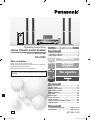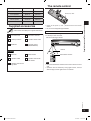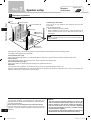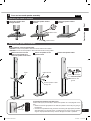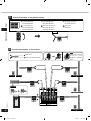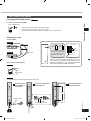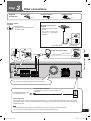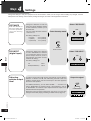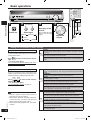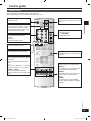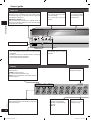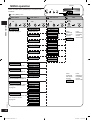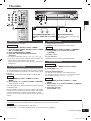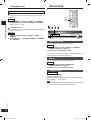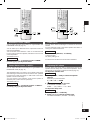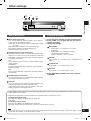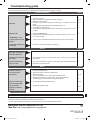RQTV0110-1B
GN
Basic operations ..........................................12
Control guide ................................................13
Making a recording ......................................15
The RESET function .....................................15
MENU operation ...........................................16
The radio .......................................................17
Sound field ....................................................
18
Other functions ............................................20
Other settings ...............................................21
Remote control operation guide .................22
Specifications ...............................................
23
Troubleshooting guide .................Back cover
Maintenance ..................................Back cover
Operations
Reference
Operating Instructions
Home Theater Audio System
Model No. SC-HT40
SC-HT60
Safety precautions .........................................2
Supplied accessories ....................................3
The remote control .........................................3
Dear customer
Thank you for purchasing this product.
Please read these instructions carefully before connecting,
operating or adjusting this product.
Please keep this manual for future reference.
Table of contents
Step 1
Speaker setup
4
Step 2
Home theater
connections
8
Step 3
Other connections
9
Settings
10
Before use
Step 4
SC-HT60
SC-HT60 is used in the illustrations unless otherwise
mentioned.
SC-HT40GN-offset.indb 1 2/27/2006 11:36:45 AM

2
RQTV0110
Placement
Safety precautions
Set the unit up on an even surface away from direct sunlight, high
temperatures, high humidity, and excessive vibration. These conditions
can damage the cabinet and other components, thereby shortening the
unit's service life.
Do not place heavy items on the unit.
Voltage
Do not use high voltage power sources. This can overload the unit and
cause a fire.
Do not use a DC power source. Check the source carefully when
setting the unit up on a ship or other place where DC is used.
AC mains lead protection
Ensure the AC mains lead is connected correctly and not damaged.
Poor connection and lead damage can cause fire or electric shock. Do
not pull, bend, or place heavy items on the lead.
Grasp the plug firmly when unplugging the lead. Pulling the AC mains
lead can cause electric shock.
Do not handle the plug with wet hands. This can cause electric shock.
Foreign matter
Do not let metal objects fall inside the unit. This can cause electric
shock or malfunction.
Do not let liquids get into the unit. This can cause electric shock or
malfunction. If this occurs, immediately disconnect the unit from the
power supply and contact your dealer.
Do not spray insecticides onto or into the unit. They contain flammable
gases which can ignite if sprayed into the unit.
Service
Do not attempt to repair this unit by yourself. If sound is interrupted,
indicators fail to light, smoke appears, or any other problem that is
not covered in these operating instructions occurs, disconnect the AC
mains lead and contact your dealer or an authorized service center.
Electric shock or damage to the unit can occur if the unit is repaired,
disassembled or reconstructed by unqualified persons.
Extend operating life by disconnecting the unit from the power source
if it is not to be used for a long time.
If you see this symbol-
Information on Disposal in other Countries outside the
European Union
This symbol is only valid in the European Union.
If you wish to discard this product, please contact
your local authorities or dealer and ask for the correct
method of disposal.
WARNING:
TO REDUCE THE RISK OF FIRE, ELECTRIC SHOCK
OR PRODUCT DAMAGE, DO NOT EXPOSE THIS
APPARATUS TO RAIN, MOISTURE, DRIPPING OR
SPLASHING AND THAT NO OBJECTS FILLED WITH
LIQUIDS, SUCH AS VASES, SHALL BE PLACED ON
THE APPARATUS.
The socket outlet shall be installed near the equipment and
easily accessible or the mains plug or an appliance coupler
shall remain readily operable.
CAUTION!
•
DO NOT INSTALL OR PLACE THIS UNIT IN A BOOKCASE,
BUILT-IN CABINET OR IN ANOTHER CONFINED SPACE.
ENSURE THE UNIT IS WELL VENTILATED. TO PREVENT
RISK OF ELECTRIC SHOCK OR FIRE HAZARD DUE
TO OVERHEATING, ENSURE THAT CURTAINS AND
ANY OTHER MATERIALS DO NOT OBSTRUCT THE
VENTILATION VENTS.
• DO NOT OBSTRUCT THE UNIT’S VENTILATION
OPENINGS WITH NEWSPAPERS, TABLECLOTHS,
CURTAINS, AND SIMILAR ITEMS.
• DO NOT PLACE SOURCES OF NAKED FLAMES, SUCH
AS LIGHTED CANDLES, ON THE UNIT.
• DISPOSE OF BATTERIES IN AN ENVIRONMENTALLY
FRIENDLY MANNER.
CAUTION!
Do not place anything on top of this unit or block the heat
radiation vents in any way. In particular, do not place tape
decks or CD/DVD players on this unit as heat radiated from it
can damage your software.
THIS UNIT IS INTENDED FOR USE IN MODERATE
CLIMATES.
This product may receive radio interference caused by mobile
telephones during use. If such interference is apparent, please
increase separation between the product and the mobile
telephone.
Safety Precautions
SC-HT40GN-offset.indb 2 2/27/2006 11:36:46 AM

3
RQTV0110
System SC-HT40 SC-HT60
AV Control Receiver SA-HT40 SA-HT60
Front speakers SB-PF41 SB-FS61
Surround speakers SB-PS41 SB-FS62
Center speaker SB-PC40 SB-PC41
Subwoofer SB-W40 SB-W40
(N2QAYB000010)
3
2
2
1
R6/LR6, AA, UM-3
Insert so the poles (+ and -) match those in the remote
control.
Do not use rechargeable type batteries.
•
•
Keep the transmission window and the unit's sensor free from
dust.
Operation can be affected by strong light sources, such as
direct sunlight, and the glass doors on cabinets.
•
•
Use
Aim at the sensor, avoiding obstacles, at a maximum range of
7 m directly in front of the unit.
MUSIC MOVIE
SFC
-EFFECT
C.FOCUS
-LEVEL
TEST
ENTER
VOLUME
TV/VIDEO
MUTIN
G
VOLUME
TOP MENU
FUNCTIONS
DIRECT NAVIGATOR
SUB MENU/
PLAY LIST
RETURN
SUBWOOFER
1
2 3
7
0
8
9
10
4 5
6
>
=
u
q
g h
%PL
SKIP
SLOW/SEARCH
STOP PAUSE PLAY
^
AV
SYSTEM
RECEIVER
DVR/DVD-P
TUNER
BAND
TV
TV
OFF
t y
^
TUNER
DIRECT TUNING
i
INPUT SELECTOR
TUNE
MENU
RETURN
SETUP
MUSIC PORT
VOLUME
ENTER
Remote control signal sensor
7 meters
Transmission window
Note
The remote control
Please check and identify the supplied accessories.
Supplied accessories
1 AC mains lead
1 AM loop antenna
2 Batteries
1 FM indoor antenna
1 Remote control
1 speaker sticker sheet
1 Speaker cable
4 Stand bases
2 Speaker stands with
long cables
2 Speaker stands with
short cables
16 Screws
SC-HT60
Supplied accessories/The remote control
SC-HT40GN-offset.indb 3 2/27/2006 11:36:47 AM

4
RQTV0110
1
FRONT
L
FRONT
L
FRONT
R
FRONT
R
SURROUND
L
SURROUND
L
SURROUND
R
SURROUND
R
C
(center)
1
FRONT
L
FRONT
L
2
FRONT
R
FRONT
R
SURROUND
L
SURROUND
L
SURROUND
R
SURROUND
R
C
(center)
C
(center)
C
(center)
SUB
(subwoofer)
SUB
(subwoofer)
SUB
(subwoofer)
SUB
(subwoofer)
3
3
4
4
5
5
6
6
1
2 3 4 5 6
1
2
3
4
5
6
1
2
Speaker setup
Supplied
accessories
Step
Sticker sheet
1
1
2
3
4
5
6
Keep your speakers at least 10 mm away from the system for
proper ventilation.
Note
Place the front, center, and surround speakers at approximately the same distance from the seating position.
The angles in the diagram are approximate.
Placement of speakers.
Positioning for best effect
How you set up your speakers can affect the bass and the
sound field.
Note the following points.
Place speakers on flat secure bases.
Placing speakers too close to floors, walls, and corners can
result in excessive bass. Cover walls and windows with a
thick curtain.
•
•
Front speakers (left, right)
Place on the left and right of the TV at seated ear height so that there is good coherency between the picture and sound.
Center speaker
Place underneath or above the center of the TV. Aim the speaker at the seating area.
Surround speakers (left, right)
Place on the side of or slightly behind the seating area, higher than ear level.
Subwoofer
The subwoofer can be placed in any position as long as it is at a reasonable distance from the TV.
Note that some experimentation can yield the smoothest low frequency performance. Placement near a corner can increase the
apparent output level, but can result in unnatural bass.
Center speaker
Front
speaker (L)
Front speaker (R)
Subwoofer
Surround
speaker (L)
Surround
speaker (R)
Example:
SC-HT60
Step 1 Speaker setup
Caution
The main unit and supplied speakers are only to be
used as indicated in this manual. Failure to do so may
lead to damage to the receiver and/or the speakers,
and may result in the risk of fire. Consult a qualified
service person if damage occurs or if a sudden change
in performance is apparent.
Do not attempt to attach these speakers to walls using
methods other than those described in this manual.
•
•
If irregular colouring occurs on your television
The supplied speakers are designed to be used close to a
television, but the picture may be affected with some televisions
and setup combinations.
If this occurs, turn the television off for about 30 minutes.
The television's demagnetising function should correct the
problem. If it persists, move the speakers further away from the
television.
SC-HT40GN-offset.indb 4 2/27/2006 11:37:01 AM

5
RQTV0110
1
FRONT
L
FRONT
L
FRONT
R
FRONT
R
SURROUND
L
SURROUND
L
SURROUND
R
SURROUND
R
C
(center)
1
FRONT
L
FRONT
L
2
FRONT
R
FRONT
R
SURROUND
L
SURROUND
L
SURROUND
R
SURROUND
R
C
(center)
C
(center)
C
(center)
SUB
(subwoofer)
SUB
(subwoofer)
SUB
(subwoofer)
SUB
(subwoofer)
3
3
4
4
5
5
6
6
1
2 3 4 5 6
1
2
3
4
5
6
1
2
1
1 2 3
2
Front and surround speaker assembly
Attaching the stand to the base
SC-HT60
Thread the speaker cable
through the base.
1
Secure the speaker stand to
the base.
2
Fasten the speaker cable to
the base.
3
Fasten screws
Speaker setup
Step 1
1
1 2 3
2
Attaching the speaker to the stand
Before attaching, check the speaker label.
SB-FS61: Use as front speakers. Attach the stands with the short cables.
SB-FS62: Use as surround speakers. Attach the stands with the long cables.
•
•
Fasten screws
Thread speaker cable
through slot
Press the speaker
cable into the
groove
Cover
Remove the cover from the
bottom of the speaker and
attach the speaker to the stand.
1
Connect the speaker cables.
32
Secure the speaker to the
speaker stand.
white
white with blue stripe
Note
Preventing the speakers from falling over
Attach screw eyes (not included) to secure the speakers to a wall (diagram on the
left).
Obtain the screws appropriate to the walls and pillars to which they are going to
be fastened.
Consult with a qualified housing contractor concerning the appropriate procedure
when attaching to a concrete wall or a surface that may not have strong enough
support. Improper attachment may result in damage to the wall or speakers.
•
•
screw eye
wall
Fasten screw
SC-HT40GN-offset.indb 5 2/27/2006 11:37:02 AM

6
RQTV0110
SUB
SPEAKERS
R
C SURROUND FRONT
R L L
6
Ω
4
Ω
6 5 4 3 2 1
CENTER
SURROUND
L
SURROUND R
SUBWOOFER
FRONT R
FRONT L
4
FRONT
L
1
FRONT
R
SURROUND
L
SURROUND
R
C
(center)
SUB
(subwoofer)
2
34
5
6
Note
Never short-circuit
p o s i t i v e ( + ) a n d
negative (-) speaker
wires.
Connect the speakers to the receiver.
White cord with blue stripe
White cord
SC-HT40
SC-HT60
SC-HT40
SC-HT60
SC-HT40
SC-HT60
SC-HT40
SC-HT60
Step 1 Speaker setup
SC-HT60
3
1
3
5
2
4
6
FRONT
L
FRONT
L
FRONT
R
FRONT
R
SURROUND
L
SURROUND
L
SURROUND
R
SURROUND
R
C
(center)
1
FRONT
L
FRONT
L
2
FRONT
R
FRONT
R
SURROUND
L
SURROUND
L
SURROUND
R
SURROUND
R
C
(center)
C
(center)
C
(center)
SUB
(subwoofer)
SUB
(subwoofer)
SUB
(subwoofer)
SUB
(subwoofer)
3
3
4
4
5
5
6
6
1
2 3 4 5 6
1
2
3
4
5
6
1
2
FRONT
L
FRONT
L
1
1
FRONT
L
1
Front speaker (L)
SC-HT40: SB-PF41
SC-HT60: SB-FS61
Front speaker (R)
SC-HT40: SB-PF41
SC-HT60: SB-FS61
Surround speaker (L)
SC-HT40: SB-PS41
SC-HT60: SB-FS62
Surround speaker (R)
SC-HT40: SB-PS41
SC-HT60: SB-FS62
Attach the stickers to the speaker cables.
Center speaker
SC-HT40: SB-PC40
SC-HT60: SB-PC41
About 10 cm
Subwoofer
(SB-W40)
SC-HT40GN-offset.indb 6 2/27/2006 11:37:30 AM

7
RQTV0110
Speaker setup Step 1
Attaching to a wall
Center speaker
200 mm
Wall or pillar
Other speaker setup options
Fitting optional speaker stands
e.g. Front and surround speakers
5mm, Pitch 0.8 mm
SC-HT40
Use the same screw type for the center speaker.
The stands must be able to support over 10 kg.
The stands must be stable even if the speakers are in a high position.
•
•
•
335 mm
Secure the cover
at the bottom of
the speaker.
1
Fix screws at 335 mm
apart onto the wall.
32
Press the speaker cable
into the groove.
Fasten screws
white
white with blue stripe
SC-HT60
Use new cables when attaching the speakers to the wall.
Front and surround speakers
SC-HT40
7.5 - 9.4 mm
3.0 - 4.0 mm
7.5 -
9.4 mm
30 - 35 mm
4 - 7 mm
3.0- 4.0 mm
Ensure that the screws
are securely positioned
when attaching the
speakers to the wall.
The wall or pillar on which the speakers are to be
attached should be capable of supporting 10 kg per
screw. Consult a qualified building contractor when
attaching the speakers to wall. Improper attachment
may result in damage to the wall and speakers.
Wall or pillar
SC-HT60
SC-HT40
SC-HT40GN-offset.indb 7 2/27/2006 11:37:31 AM

8
RQTV0110
Step 2Home theater connections
2
Home theater connections
Step
Other
accessories
Stereo phono cable
(not included)
Left
Right
Coaxial cable
(not included)
Turn off all components before making any connections.
To connect equipment, refer to the appropriate operating instructions.
Changing the digital input settings
You can change the input settings for the digital terminals if
necessary. Note the equipment you have connected to the
terminals, then change the settings. One of the terminals will
remain unused, whatever the setting. (➡ page 10)
Use digital connection to enjoy Dolby Digital or DTS.
Do not bend the optical fibre cable.
•
•
•
Notes on digital input
This unit can decode the following signals:
Dolby Digital, DTS
PCM, including PCM with sampling frequencies of 96 or
88.2 kHz
It cannot decode:
Other digital signals, such as MPEG
Dolby Digital RF signals from a laser disc player
•
•
•
•
Optical fibre cable
(not included)
Note
AC IN
~
SUB
SPEAKERS (HAUT-PARLEURS)
R
C SURROUND FRONT
R L L
6Ω 4Ω
6 5 4 3 2 1
FM
ANT
AM
ANT
75 Ω
LOOP
EXT
LOOP
ANT
GND
OPT 2 OPT 1
COAXIAL
DVR/DVD-P
TV
DIGITAL IN
AC IN
~
TV
GAME/AUX
AUDIO
DVR/DVD-P
L
R
L
R
L
R R
L
IN IN OUT IN
AC IN
~
SPEAKERS
R
C SURROUND FRONT
R L L
6~8Ω 4~8Ω
DIGITAL AUDIO
OUT
VIDEO OUT
VIDEO IN
AUDIO IN
AUDIO OUT
OPT 2
DVR/DVD-P
L
R R
L
IN OUT
DVR/DVD-P
DIGITAL AUDIO
OUT
VIDEO OUT
VIDEO IN
FRONT (L, R)
AUDIO OUT
OPT 2
DVR/DVD-P
DVR/DVD-P
L
R
IN
DIGIT
AL A
UDIO OUT
COAXIAL
DIGITAL AUDIO
OUT
AUDIO OUT
TV
L
R
IN
OPT 1
TV
AUDIO OUT
GAME/AUX
L
R
IN
VIDEO IN
VIDEO OUT
TV
(Monitor)
DVR or DVD
player
TV
or
DVD
player
Connect the
video cable
directly to the
TV.
DVR
TV
(Monitor)
Connect the
video cable
d i re c tl y to
the TV.
TV
(Monitor)
TV
TV, DVR/DVD-P and Game/Aux
Coaxial
Game/Aux
Connect the
video cable
d i re c tl y to
the TV.
SC-HT40GN-offset.indb 8 2/27/2006 11:37:32 AM

9
RQTV0110
FM
ANT
AM
ANT
75
Ω
LOOP
EXT
TV
GAME/AUX
AUDIO
LOOP
ANT
GND
DVR/DVD-P
L
R
L
R
L
R R
L
OPT 2 OPT 1
COAXIAL
DVR/DVD-P
TV
DIGITAL IN
AC IN
~
IN IN OUT IN
AC IN
~
SUB
SPEAKERS
R
C SURROUND FRONT
R L L
6
Ω
4
Ω
6 5 4 3 2 1
LOOP
ANT
GND
2
3
1
1
2
FM
ANT
AM
ANT
75 Ω
LOOP
EXT
AC IN
~
AC IN
~
Household AC mains socket
(AC 230-240 V/50 Hz)
AC mains lead (included)
Connect this cord after all other cables are
connected.
Conserving power
The unit consumes 1 W even when it is turned off with [8]. To save power when the unit is not to be used for
a long time, unplug it from the household AC mains socket. You will need to reset some memory items after
plugging in the unit.
FM indoor antenna
(included)
Adhesive tape
Fix the end of the antenna where
reception is best.
AM loop antenna (included)
Black
Red
White
Click!
Keep the antenna cord away from DVD players and other cords.
For best reception
FM outdoor antenna (not
included)
Disconnect the FM indoor
antenna.
The ant enna should be
installed by a competent
technician.
•
•
FM outdoor antenna
75 Ω coaxial cable Antenna plug
Note
The included AC mains lead is for use with this unit only. Do not use it with other equipment.
Do not use an AC mains lead from any other type of equipment with this unit.
•
•
3
(x 1)
(x 1)
(x 1)
Supplied
accessories
AC mains lead FM indoor antenna
AM loop antenna
Other connections
Step
The cooling fan operates at high power output levels only.
Other connections Step 3
SC-HT40GN-offset.indb 9 2/27/2006 11:37:34 AM

10
RQTV0110
4
T E S T L
TUNE
TUNE
TUNE
TUNE
TUNE
TUNE
D I S TA N C E
E X I T
D I G I N P U T
C + 4 d B
L C R SR SL SUBW
MENU
RETURN
SETUP
MENU
RETURN
SETUP
ENTER ENTER ENTER
ENTER
ENTER
ENTERENTER
VOLUME
-LEVEL
TEST
-LEVEL
TEST
-LEVEL
TEST
L R 3 . 0 m
C 3 . 0 m
S 1 . 5 m
L R 1 . 0 m
L R 1 0 . 0 m
T V O P T 1
DV R OP T 2
T V O P T 1
T V O P T 2
T V C OA X
Step 4Settings
Step
Settings
Change the settings to suit your equipment to the environment in which you are using it. Before making any changes, read the
descriptions of the settings, note the factory settings and ranges, and refer to the equipment's instructions.
DISTANCE
Enter the distance of
the front, center and
surr o u n d s p e a k ers
f r o m t h e s e a t i n g
position.
Change the distance so that the
sound from all the speakers (except
for the subwoofer) reaches you at
the same time.
You can select distances between
1.0 and 10.0 m.
The factory settings are:
3.0 m (meters)
3.0 m (meters)
1.5 m (meters)
LR (front):
C (center):
S (surround):
Enter the setup mode.
Press and hold.
Select "DISTANCE".
DIG INPUT
(digital input)
Change the digital input settings
for TV or DVR/DVD-P to coaxial if
your equipment doesn’t have an
optical output terminal. (One of
the terminals will remain unused,
whatever the setting.)
The factory settings are:
TV:
DVR (DVR/DVD-P):
OPT1
OPT2
Select "DIG INPUT".
Adjusting
speaker output
level
C (center), SR (surround right) and SL (surround left) can be adjusted
between -10 dB and +10 dB, with 0 dB being the level of the front
speakers. Adjust center and surround output to the same apparent
level of the front speakers.
For SUBW (subwoofer), you can select "SUBW - - -" so there is no
output, "SUBW MIN" for minimum output, a level between 1 and 19,
or "SUBW MAX" for maximum output. Adjust subwoofer output so it is
balanced with the front speakers.
Subwoofer output is easily influenced by the source. You can also
change its level while playing something for better effect (➡ page 18).
Output the signal.
Press and hold.
SC-HT40GN-offset.indb 10 2/27/2006 11:37:48 AM

11
RQTV0110
4
T E S T L
TUNE
TUNE
TUNE
TUNE
TUNE
TUNE
D I S TA N C E
E X I T
D I G I N P U T
C + 4 d B
L C R SR SL SUBW
MENU
RETURN
SETUP
MENU
RETURN
SETUP
ENTER ENTER ENTER
ENTER
ENTER
ENTERENTER
VOLUME
-LEVEL
TEST
-LEVEL
TEST
-LEVEL
TEST
L R 3 . 0 m
C 3 . 0 m
S 1 . 5 m
L R 1 . 0 m
L R 1 0 . 0 m
T V O P T 1
DV R OP T 2
T V O P T 1
T V O P T 2
T V C OA X
Select "DISTANCE".
Select "DIG INPUT".
Output the signal.
INPUT SELECTOR
TUNE
MENU
RETURN
SETU
P
MUSIC PORT
VOLUME
ENTER
MUSIC MOVIE
SFC
-EFFECT
C.FOCUS
-LEVEL
TEST
ENTER
VOLUME
TV/AV
MUTING
VOLUME
TOP MENU
FUNCTIONS
DIRECT NAVIGATOR
SUB MENU/
PLAY LIST
RETURN
SUBWOOFER
1
2 3
7
0
8
9
10
4 5
6
>
=
u
q
g h
%PL
SKIP
SLOW/SEARCH
STOP PAUSE PLAY
^
AV
SYSTEM
RECEIVER
DVR/DVD-P
TUNER
BAND
TV
TV
OFF
t y
^
i
-/--
TUNE
MENU
RETURN
SETUP
ENTER
VOLUME
-LEVEL
TES
T
Step 4Settings
Press
once to
enter.
Change the setting.
Press
once to
enter.
Press
once to
enter.
Repeat for each speaker channel
Exit the setup
mode.
Press repeatedly until
"EXIT" appears.
P re ss [ E N TE R] t o
com plet ely exit the
setup mode.
Select the input
position.
Change the setting.
Press
once to
enter.
Press
once to
enter.
Press
once to
enter.
Repeat for other input positions
Adjust the main
volume.
Select the speaker
channel.
Adjust the level. Stop the test signal.
Repeat for each speaker channel
Switch on.
Select the speaker.
Press and hold.
Display
SC-HT40GN-offset.indb 11 2/27/2006 11:38:02 AM

12
RQTV0110
Basic operations
1 2 3 4
TUNER FM TVTUNER AM
DVR/DVD-PGAME/AUX
MUSIC POR
T
INPUT SELECTOR
VOLUME
INPUT SELECTOR
TUNE
MENU
RETUR
N
SETUP
MUSIC PORT
VOLUME
ENTER
MUSIC MOVIE
SFC
-EFFECT
C.FOCUS
-LEVEL
TEST
ENTER
VOLUME
TV/VIDEO
MUTING
VOLUME
TOP MENU
FUNCTIONS
DIRECT NAVIGATOR
SUB MENU/
PLAY LIST
RETURN
SUBWOOFER
1
2 3
7
0
8
9
10
4 5
6
>
=
u
q
g h
%PL
SKIP
SLOW/SEARCH
STOP PAUSE PLAY
^
AV
SYSTEM
RECEIVER
DVR/DVD-P
TUNER
BAND
TV
TV
OFF
t y
^
i
MUSIC MOVIE
SFC
%PL
OFF
Switch on.
Select input.
Start play of the
source.
The unit sets the sound
mode to suit the input
signal.
Adjust the
volume.
%PL
MOVIE
Use this mode when playing movie software recorded in Dolby
Surround.
MUSIC
Adds surround effects to stereo sources.
PANORAMA
Sound is spread out more so you feel like you are surrounded by
music.
MUSIC MOVIE
SFC
LIVE
Brings you up close for "live" stage performance and smoother
vocals.
POP/ROCK
For pop, rock, and other music that has a punch to it.
VOCAL
For adding gloss to vocals.
JAZZ
Conveys the exciting and intimate atmosphere of a jazz club.
DANCE
For dance music and other sounds with a strong beat.
PARTY
This mode uses the front and surround speakers so that sound is in
stereo regardless of the direction you are facing.
DRAMA
For dramas and other material where dialog is important.
ACTION
For action movies and other material where impact is important.
SPORTS
To make you feel like you were in the stadium.
MUSICAL
For musicals and other material where music is important.
GAME
Enjoy gaming with more impact.
MONO
For monaural sound.
Press to select a mode from the table at
right.
To cancel, press [OFF].
You can make fine surround settings when in the
MUSIC or PANORAMA mode. (➡ page 19)
•
Adding surround effects to stereo sources
Using Dolby Pro LogicΙΙ
Dolby Pro LogicΙΙ processor works not only on
sources recorded with Dolby Surround, but also
on any stereo source.
Using the Sound Field Control (SFC)
Enjoy an enhanced sound experience with
greater presence and spread by using these SFC
modes with PCM or analogue stereo sources.
Press to select a mode from the
tables at right.
To cancel, press [OFF].
You can adjust SFC effects. (➡ page 19)
•
%PL
MUSIC
MOVIE
Note
Dolby Pro LogicΙΙ and SFC modes remain in
effect until you turn the mode off.
When input is PCM with sampling frequencies
of 96 or 88.2 kHz, you cannot add surround
effects with Dolby Pro LogicΙΙ or SFC.
When input is Dolby Digital or DTS, you cannot
use SFC.
•
•
•
Basic operations
SC-HT40GN-offset.indb 12 2/27/2006 11:38:03 AM

13
RQTV0110
Control guide
MUSIC MOVIE
SFC
-EFFECT
C.FOCUS
-LEVEL
TEST
ENTER
VOLUME
TV/AV
-/--
MUTING
VOLUME
TOP MENU
FUNCTIONS
TUNER
DIRECT TUNING
DIRECT NAVIGATOR
SUB MENU/
PLAY LIST
RETURN
SUBWOOFER
1
2 3
7
0
8
9
10
4 5
6
>
=
u
q
g
h
%PL
SKIP
SLOW/SEARCH
STOP PAUSE PLAY
^
AV
SYSTEM
RECEIVER
DVR/DVD-P
TUNER
BAND
TV
TV
OFF
t y
^
i
[^, RECEIVER]
Standby/on button.
Remote control
[1, 2, 3, 4, 5, 6, 7, 8, 9, 0]
To enter radio frequencies and
channels.
[
≧
10, -/--]
To enter two digit channels.
[TUNER DIRECT TUNING]
To enable selection of radio stations by
frequency.
This page describes the buttons used to control this unit.
See the guide at page 22 for the buttons that control other units.
[OFF]
To cancel Dolby Pro LogicΙΙ and SFC.
[% PLΙΙ]
For selecting a Dolby Pro LogicΙΙ mode:
MOVIE, MUSIC or PANORAMA.
[MUSIC]
For selecting SFC modes: LIVE, POP/
ROCK, VOCAL, JAZZ, DANCE or
PARTY.
[MOVIE]
For selecting SFC modes: DRAMA,
ACTION, SPORTS, MUSICAL, GAME
or MONO.
Control guide
[TUNER,
―
BAND]
For switching the remote control to
TUNER mode and selecting TUNER.
After selecting TUNER, press and hold
to switch between FM and AM.
[SUBWOOFER]
For selecting subwoofer level.
[u, 2, i, 1, SKIP]
For selecting preset radio channels.
[-EFFECT,
―
C.FOCUS]
Use when adjusting Dolby Pro LogicΙΙ or
SFC effects.
Press and hold to select center focus
mode.
[-, +]
First select [-EFFECT] or [-LEVEL,
3
TEST], then press [-] or [+] to adjust.
[-LEVEL,
―
TEST]
Use when adjusting speaker level.
Press and hold to start the speaker test
signal.
[TV] [DVR/DVD-P]
Input mode and remote control mode
buttons.
[MUTING]
To mute the volume.
[+, -, VOLUME]
To adjust the volume.
SC-HT40GN-offset.indb 13 2/27/2006 11:38:17 AM

14
RQTV0110
Control guide
INPUT SELECTOR
TUNE
MENU
RETURN
SETUP
MUSIC PORT
VOLUME
ENTER
TUNED
MONO
SLEEP
PCM
ST
kHz
MHz
DIGITAL INPUT
DIGITAL DTS
PL 2CH MIX
SFC
M
C.FOCUS
Control guide
Standby indicator [^]
When the unit is connected to the AC mains supply,
this indicator lights up in standby mode and goes out
when the unit is turned on.
Standby/on switch [8]
Press to switch the unit from on to standby mode or
vice versa. In standby mode, the unit is still consuming
a small amount of power.
Main unit
Display
Remote control signal sensor
[-MENU,
―
SETUP, RETURN]
For entering menus to make
various settings.
For returning to previous
menus.
•
•
[TUNE, 3, 4]
For tuning the radio
and selecting menu
or setup items.
[MUSIC PORT]
You can playback sound from portable audio
equipment.
Reduce the volume to minimum before connecting
and disconnecting the equipment.
Use an audio cord for connection.
•
•
•
[kHz, MHz]
Frequency unit indicators
kHz: AM, or PCM sampling
frequency
MHz: FM
[TUNED, ST, MONO]
Radio indicators
TUNED: A station is tuned
ST: A stereo FM broadcast is tuned
MONO: You have switched to monaural mode to
improve reception
[SLEEP]
Sleep timer indicator.
General display
Shows the input mode, radio frequency and other
general information.
[ENTER]
Used during menu or setup
operations.
[M]
F la s h e s o r l ig h t s
during presetting.
SC-HT40GN-offset.indb 14 2/27/2006 11:38:18 AM

15
RQTV0110
INPUT SELECTOR
TUNE
MENU
RETURN
SETUP
MUSIC PORT
VOLUME
ENTER
TUNED
MONO
SLEEP
PCM
ST
kHz
MHz
DIGITAL INPUT
DIGITAL DTS
PL 2CH MIX
SFC
M
C.FOCUS
Main unit
[% DIGITAL, DTS, % PL ΙΙ]
Lights to indicate the source's input
signal and decoding format used.
% DIGITAL: Dolby Digital sources
DTS: DTS sources
% PL ΙΙ: Dolby Pro LogicΙΙ
decoder is being used
Display
[SFC, 2CH MIX]
SFC: Appears when
you are using an SFC
mode
2CH MIX: Appears
when you are
listening to a multi-
channel source with
headphones
[INPUT SELECTOR, <, >]
For selecting input.
[VOLUME]
Volume control.
[ ]
Headphone jack
Plug type: 3.5 mm stereo
Sound does not come from the speakers if
you connect headphones.
Avoid listening for prolonged periods of time
to prevent hearing damage.
•
•
[PCM, C. FOCUS]
PCM: Lights when the PCMFIX
mode is set
C.FOCUS: Appears when you
are using Center Focus
[DIGITAL INPUT]
Lights when input is
digital.
Control Guide/Making a recording/The RESET function
POWER
INPUT SELECTOR
TUNE
MENU
RETURN
SETUP
MUSIC PORT
VOLUME
ENTER
INPUT SELECTOR
Making a recording
You can record to a unit connected to DVR/DVD-P OUT.
You can record any analog source except DVR/DVD-P IN.
1. Press [INPUT SELECTOR < or >] to select the
source to be recorded.
2. Begin recording.
Follow your recording unit's operating instructions.
3. Start the source to be recorded.
This unit cannot record digital sources. Connect through the
analog terminals and select "ANALOG" input. (➡ page 21)
Note
Manufactured under license from Dolby Laboratories.
“Dolby”, “Pro Logic” and the double-D symbol are trademarks
of Dolby Laboratories.
“DTS” and “DTS Digital Surround” are registered trademarks
of Digital Theater Systems, Inc.
INPUT SELECTOR
TUNE
MENU
RETURN
SETUP
MUSIC PORT
VOLUME
ENTER
TUNE
MENU
RETURN
SETUP
ENTER
The RESET function
The operation settings for the unit will be initialized to the
settings made at the time of shipment.
However, any preset radio stations will not be erased.
1. Press and hold [
―
SETUP] to enter the setup
menu.
2. Press [TUNE - or +] to select "RESET"
➡ [ENTER].
3. Press [TUNE - or +] to select "RESET YES"
➡ [ENTER].
To cancel, select "RESET NO".
SC-HT40GN-offset.indb 15 2/27/2006 11:38:19 AM

16
RQTV0110
MENU operation
This is an outline of the operations you can perform with
the MENU.
TUNE TUNE TUNE
T UN E R F M M O DE
M EM O RY
AU TO M E M O
T UN E MO D E
A M S T EP A M S T EP 9
A M S T EP 1 0
B EAT P RO O F M OD E 1
M OD E 2
AU TO
E XI T
E XI T
M ON O
M EM O C H 1
M EM O C H 3 0
S TART
C AN C E L
M AN UA L
P RE S E T
B AS S 0
T RE B L E 0
B AL A N CE
D IM M E R O F F D IM M E R O F F
D IM M E R 1
D IM M E R 2
D IM M E R 3
S LE E P O F F
B AS S - 1 0
B AS S + 1 0
T RE B L E - 1 0
T RE B L E + 1 0
S LE E P O F F
S LE E P 3 0
S LE E P 6 0
S LE E P 9 0
S LE E P 1 2 0
L R
2
1
3
4 5
ENTERENTERENTERENTER
MENU
RETURN
SETUP
kHz
kHz
Main menu Sub menu 1 Sub menu 2 Exit
Press
repeatedly
until "EXIT"
appears.
Press
[ENTER] to
completely
exit the
menu mode.
INPUT SELECTOR
TUNE
MENU
RETURN
SETU
P
MUSIC PORT
VOLUME
ENTER
TUNE
MENU
RETURN
SETUP
ENTER
Press [
-
MENU] once.
The radio ➡ page 17
Adjust the bass ➡ page 18
Adjust the treble ➡ page 18
You can adjust the balance of
the front speakers ➡ page 18
Dim the display for better
viewing in a darkened room
➡ page 20
The SLEEP timer can turn the
unit off after a set time
➡ page 20
Press
repeatedly
until "EXIT"
appears.
Press
[ENTER] to
completely
exit the
menu mode.
(TUNER FM only)
(TUNER AM only)
Display
MENU operation
(TUNER AM only)
SC-HT40GN-offset.indb 16 2/27/2006 11:38:20 AM

17
RQTV0110
The radio
1. Press [-MENU] to select "TUNER" ➡ "TUNE
MODE".
2. Press [TUNE - or +] to select "PRESET"
➡ [ENTER].
Select "MANUAL" to cancel.
3. After exiting the menu:
Press [TUNE - or +].
MUSIC MOVIE
SFC
-EFFECT
C.FOCUS
-LEVEL
TEST
ENTER
VOLUME
TV/AV
MUTIN
G
VOLUME
TOP MENU
FUNCTIONS
TUNER
DIRECT TUNING
DIRECT NAVIGATOR
SUB MENU/
PLAY LIST
RETURN
SUBWOOFER
1
2 3
7
0
8
9
10
4 5
6
>
=
u
q
g h
%PL
SKIP
SLOW/SEARCH
STOP PAUSE PLAY
^
AV
SYSTEM
RECEIVER
DVR/DVD-P
TUNER
BAN
D
TV
TV
OFF
t y
^
i
TUNER
BAND
1
2 3
7
0
8
9
10
4 5
6
>
=
u
SKIP
i
TUNER
DIRECT TUNING
INPUT SELECTOR
TUNE
MENU
RETUR
N
SETU
P
MUSIC PORT
VOLUME
ENTER
21
MENU
RETURN
SETUP
ENTER
TUNE
INPUT SELECTOR
-/--
-/--
The radio
Press [INPUT SELECTOR < or >]
to select "TUNER FM" or "TUNER
AM".
Select the frequency.
Auto tuning starts if you press and
hold the button.
Direct tuning
Input the frequency of the station.
Remote control
1. Press [TUNER,
―
BAND] to select "TUNER".
2. Press and hold [TUNER,
―
BAND] to select "TUNER
FM" or "TUNER AM".
3. Press [TUNER DIRECT TUNING].
4. Press the numbered buttons to enter the
frequency.
e.g. To select 107.90 MHz, press [1] → [0] → [7] → [9] → [0]
If you do not press a button while the cursor is flashing, the
display returns to the frequency being received.
If the frequency has not been input correctly, "ERROR" will
be displayed.
•
•
Automatic presetting
The FM stations the unit can receive are preset in channels 1 to
30. The AM stations the unit can receive are preset in channels
21 to 30 (FM stations are replaced if any were preset in these
channels).
Preparation: Tune to either FM 87.50 MHz or AM 522 kHz.
Main unit
1. Press [-MENU] to select "TUNER" ➡ "AUTO
MEMO".
2. Press [TUNE - or +] to select "START"
➡ [ENTER].
Select "CANCEL" to cancel.
The tuner presets all the stations it can receive into the channels
in ascending order.
During automatic presetting, the memory indicator (M) flashes
and the frequency scrolls. The memory indicator and channel
numbers are displayed for a second when a station is preset.
The last station to be preset is displayed when presetting
finishes.
Manual presetting
Preset the stations one at a time.
Preparation: Tune to the station you want to preset.
Main unit
1. Press [-MENU] to select "TUNER" ➡ "MEMORY".
2. Press [TUNE - or +] to select the channel
➡ [ENTER].
("STORED" lights.)
For your reference
FM stations can also be preset in the MONO mode.
Selecting channels
Remote control
1. Press [TUNER,
―
BAND] to select "TUNER".
2. Press [SKIP
2 or 1].
or
Press the numbered buttons.
For channels 1 to 9, press the corresponding number.
For channels 10 or over, press [
≧
10, -/--], then the two digits.
e.g. To select channel 21: [
≧
10, -/--] → [2] → [1]
Main unit
(continued next page)
To change the AM frequency step
If you cannot tune to the correct AM frequency, change the frequency step to suit your area.
1. Press [-MENU] to select "TUNER" ➡ "AM STEP".
2. Press [TUNE - or +] to select "AM STEP 9 kHz" or "AM STEP 10 kHz" ➡ [ENTER].
Main unit
SC-HT40GN-offset.indb 17 2/27/2006 11:38:34 AM

18
RQTV0110
Sound field
Adjusting the tone
You can adjust the level of the bass and treble.
1. Use the menus to select "BASS" or "TREBLE".
➡
MENU operation on page 16.
2. Press [-] or [+] to adjust the tone.
Input signals must be either analog or PCM, and Dolby Pro
LogicΙΙ and SFC must be off (➡ page 12).
Balance
You can adjust the balance of the front speakers.
1. Use the menus to select "BALANCE".
➡
MENU operation on page 16.
2. Press [-] or [+] to adjust the balance.
Subwoofer level
Press [SUBWOOFER].
Adjust the level in 5 steps:
SUBW MIN, SUBW 5, SUBW 10, SUBW 15 and SUBW MAX.
Select "SUBW - - -" to stop output.
Sound can be distorted if you raise the volume while subwoofer
level is high. Reduce subwoofer level if this occurs.
Remote control
MUSIC MOVIE
SF
C
-EFFECT
C.FOCUS
-LEVEL
TEST
ENTER
VOLUME
TV/VIDEO
MUTING
VOLUME
TOP MENU
FUNCTIONS
TUNER
DIRECT TUNING
DIRECT NAVIGATOR
SUB MENU/
PLAY LIST
RETURN
SUBWOOFER
1
2 3
7
0
8
9
10
4 5
6
>
=
u
q
g h
%PL
SKIP
SLOW/SEARCH
STOP PAUSE PLAY
^
AV
SYSTEM
RECEIVER
DVR/DVD-P
TUNER
BAND
TV
TV
OFF
t y
^
i
SUBWOOFER
-EFFECT
C.FOCU
S
OFF
-/--
INPUT SELECTOR
TUNE
MENU
RETURN
SETUP
MUSIC PORT
VOLUME
ENTER
TUNE
MENU
RETURN
SETUP
ENTER
The radio/Sound field
Main unit
Main unit
The radio (cont.)
You can improve FM reception by switching reception to
monaural.
Main unit
1. Press [-MENU] to select "TUNER" ➡ "FM MODE".
2. Press [TUNE - or +] to select "MONO"
➡ [ENTER].
Select "AUTO" to cancel.
Reducing excessive noise
During FM stereo reception
During AM reception
When there is a lot of noise interference with an AM broadcast,
try switching this mode.
1. Press [-MENU] to select "TUNER" ➡ "BEAT
PROOF".
2. Press [TUNE - or +] to select "MODE 1" or "MODE
2" ➡ [ENTER].
Main unit
Note
SC-HT40GN-offset.indb 18 2/27/2006 11:38:49 AM

19
RQTV0110
MUSIC MOVIE
SF
C
-EFFECT
C.FOCUS
-LEVEL
TEST
ENTER
VOLUME
TV/VIDEO
MUTING
VOLUME
TOP MENU
FUNCTIONS
TUNER
DIRECT TUNING
DIRECT NAVIGATOR
SUB MENU/
PLAY LIST
RETURN
SUBWOOFER
1
2 3
7
0
8
9
10
4 5
6
>
=
u
q
g h
%PL
SKIP
SLOW/SEARCH
STOP PAUSE PLAY
^
AV
SYSTEM
RECEIVER
DVR/DVD-P
TUNER
BAND
TV
TV
OFF
t y
^
i
-/--
-EFFECT
C.FOCUS
-LEVEL
TEST
Adjusting SFC effects
You can adjust the sound field by adjusting the level of the
speakers and the delay time of the surround speakers. These
adjustments can be made for each SFC mode (➡ page 12).
To adjust the speaker level
1. Press [-LEVEL,
―
TEST] to select the speaker
channel.
Each time you press the button:
C → SR → SL → SUBW
2. Press [-] or [+] to adjust the level.
C, SR, and SL: -10 dB to +10 dB
SUBW: - - - (off) ↔ MIN ↔ 1 - 19 ↔ MAX
Remote control
To adjust the delay time
1. Press [-EFFECT,
―
C.FOCUS].
2. Press [-] or [+] to change the delay time.
The default is 50 mSEC. (10 mSEC - 100 mSEC)
Remote control
Center focus
Use with discs where the dialogue is recorded in the center
channel.
You can make the sound of the center speaker seem like it is
coming from within the television.
Press and hold [-EFFECT,
―
C.FOCUS].
Remote control
"C.FOCUS" lights.
The factory setting is off.
You cannot use this when the sound mode is STEREO.
Sound field
You can adjust the effect of the Dolby Pro LogicΙΙ MUSIC and
PANORAMA modes (➡ page 12).
This adjustment helps you realize a more natural sound image
when listening to music. Move sound out into the front speakers
to improve the overall front image, or add sound to the center
speaker to fix the center image.
You can choose a level between 0 (the center speaker is
dominant) and 7 (center sound is spread out).
The default level is 3.
1. Press [-EFFECT,
―
C.FOCUS] to select "C-WDTH".
2. Press [-] or [+] to adjust the effect.
Remote control
Dimension Control "DIMEN"
You can adjust the effect of the Dolby Pro LogicΙΙ MUSIC and
PANORAMA modes (➡ page 12).
You can make up for differences in the output level of the front
and surround speakers.
You can choose a level between -3 and +3: Increase the level
to move sound to the front speakers, decrease to move it to the
surround speakers.
The default level is 0.
1. Press [-EFFECT,
―
C.FOCUS] to select "DIMEN".
2. Press [-] or [+] to adjust the effect.
Remote control
Center Width Control "C-WDTH"
MUSIC MOVIE
SF
C
-EFFECT
C.FOCUS
-LEVEL
TEST
ENTER
VOLUME
TV/VIDEO
MUTING
VOLUME
TOP MENU
FUNCTIONS
TUNER
DIRECT TUNING
DIRECT NAVIGATOR
SUB MENU
/
PLAY LIST
RETURN
SUBWOOFER
1
2 3
7
0
8
9
10
4 5
6
>
=
u
q
g h
%PL
SKIP
SLOW/SEARCH
STOP PAUSE PLAY
^
AV
SYSTEM
RECEIVER
DVR/DVD-P
TUNER
BAND
TV
TV
OFF
t y
^
i
-EFFECT
C.FOCU
S
OFF
-/--
INPUT SELECTOR
TUNE
MENU
RETURN
SETUP
MUSIC PORT
VOLUME
ENTER
TUNE
MENU
RETURN
SETUP
ENTER
SC-HT40GN-offset.indb 19 2/27/2006 11:39:16 AM

20
RQTV0110
Other functions
Sleep timer
The SLEEP timer can turn the unit off after a set time.
It does not control any other components.
1. Use the menus to select "SLEEP".
➡
MENU operation on page 16
2. Press [-] or [+] to select the time (in minutes).
The display changes as follows:
SLEEP OFF ↔ SLEEP 30 ↔ SLEEP 60 ↔ SLEEP 90 ↔
SLEEP 120
To check the setting
1. Press [-MENU] to enter the main menu.
2. Press [TUNE - or +] to select "SLEEP".
The time remaining appears.
To change the setting
Repeat the procedure from the beginning.
Other functions
INPUT SELECTOR
TUNE
MENU
RETURN
SETUP
MUSIC PORT
VOLUME
ENTER
TUNE
MENU
RETURN
SETUP
ENTER
VOLUME
TV/AV
MUTING
VOLUME
SUBWOOFER
1
2 3
7
0
8
9
10
4 5
6
>
=
u
q
g h
SKIP
SLOW/SEARCH
STOP PAUSE PLAY
^
AV
SYSTEM
RECEIVER
DVR/DVD-P
TUNER
BAND
TV
TV
t y
^
i
MUTING
-/--
Main unit
Dimmer
Dim the display for better viewing in a darkened room.
1. Use the menus to select "DIMMER".
➡
MENU operation on page 16
2. Press [-] or [+] to select the level (1, 2, or 3) or
OFF.
Muting
Press [MUTING].
To cancel
Press [MUTING] again.
Muting also cancels when you switch the unit to standby.
Remote control
Main unit
SC-HT40GN-offset.indb 20 2/27/2006 11:39:30 AM
Page is loading ...
Page is loading ...
Page is loading ...
Page is loading ...
-
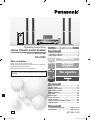 1
1
-
 2
2
-
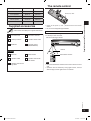 3
3
-
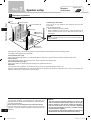 4
4
-
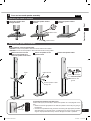 5
5
-
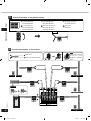 6
6
-
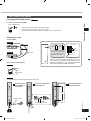 7
7
-
 8
8
-
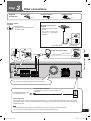 9
9
-
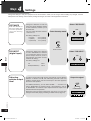 10
10
-
 11
11
-
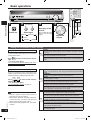 12
12
-
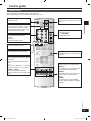 13
13
-
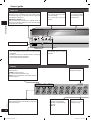 14
14
-
 15
15
-
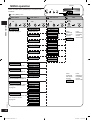 16
16
-
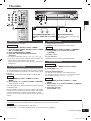 17
17
-
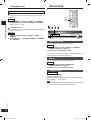 18
18
-
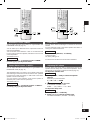 19
19
-
 20
20
-
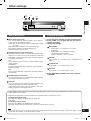 21
21
-
 22
22
-
 23
23
-
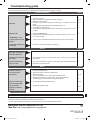 24
24
Panasonic SC-HT60 User manual
- Category
- Audio tuners
- Type
- User manual
Ask a question and I''ll find the answer in the document
Finding information in a document is now easier with AI
Related papers
-
Allstar SC-HT40 User manual
-
Allstar SC-HT40 User manual
-
Panasonic SAXR10 Owner's manual
-
Panasonic EUR7722KM0 User manual
-
Panasonic SAXR30 Owner's manual
-
Panasonic SAXR58 User manual
-
Panasonic SA-XR50 User manual
-
Panasonic SAXR70 Owner's manual
-
Panasonic SAXR70 Owner's manual
-
Panasonic SAXR59 User manual