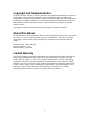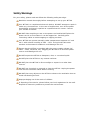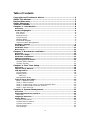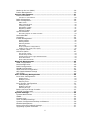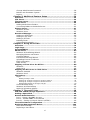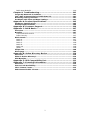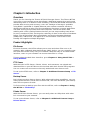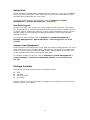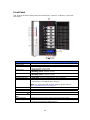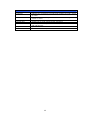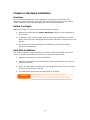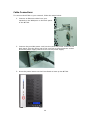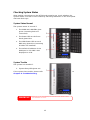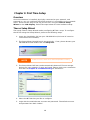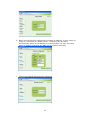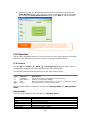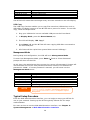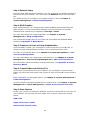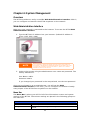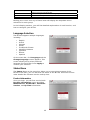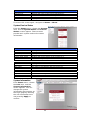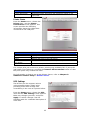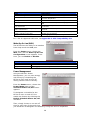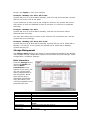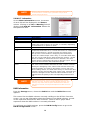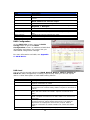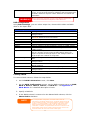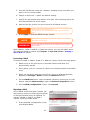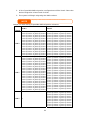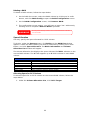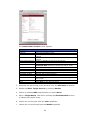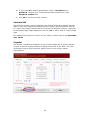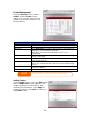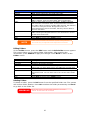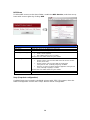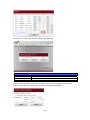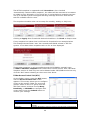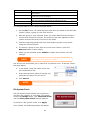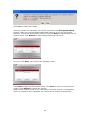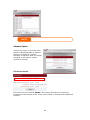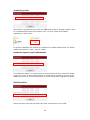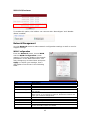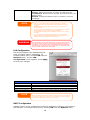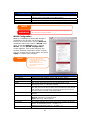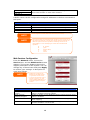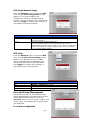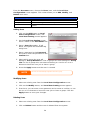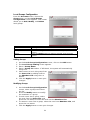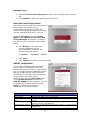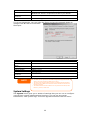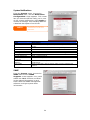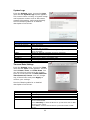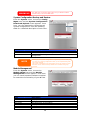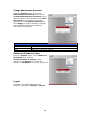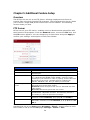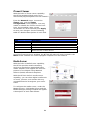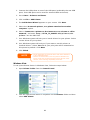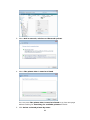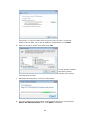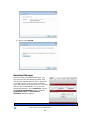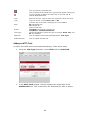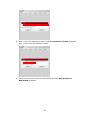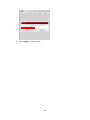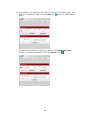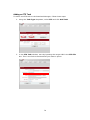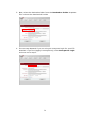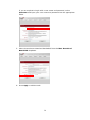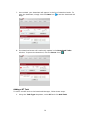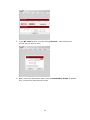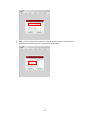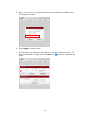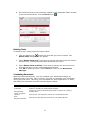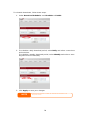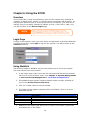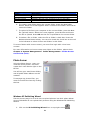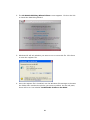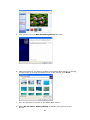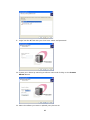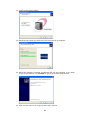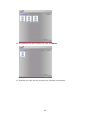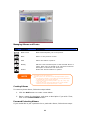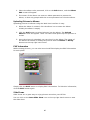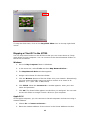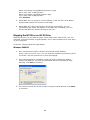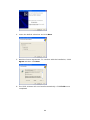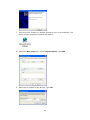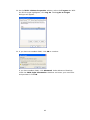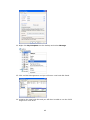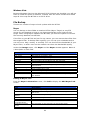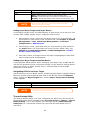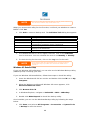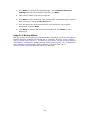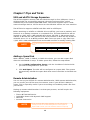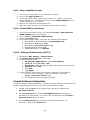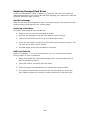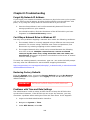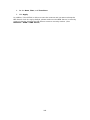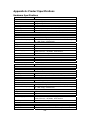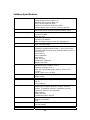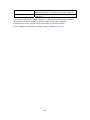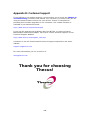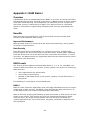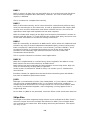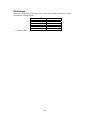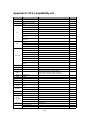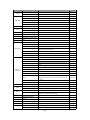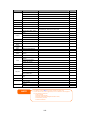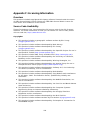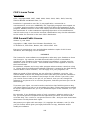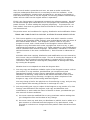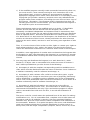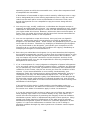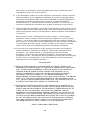Thecus 3.5TB N7700 User manual
- Category
- NAS & storage servers
- Type
- User manual
This manual is also suitable for

Thecus N7700
User’s Manual

2
Copyright and Trademark Notice
Thecus and other names of Thecus products are registered trademarks of Thecus
Technology Corp. Microsoft, Windows, and the Windows logo are registered
trademarks of Microsoft Corporation. Apple, iTunes and Apple OS X are registered
trademarks of Apple Computers, Inc. All other trademarks and brand names are
the property of their respective owners. Specifications are subject to change
without notice.
Copyright © 2009 Thecus Technology Corporation. All rights reserved.
About This Manual
All information in this manual has been carefully verified to ensure its correctness.
In case of an error, please provide us with your feedback. Thecus Technology
Corporation reserves the right to modify the contents of this manual without
notice.
Product name: Thecus N7700
Manual Version: 1.04
Release Date: July 2009
Limited Warranty
Thecus Technology Corporation guarantees all components of Thecus N7700 are
thoroughly tested before they leave the factory and should function normally
under general usage. In case of any system malfunctions, Thecus Technology
Corporation and its local representatives and dealers are responsible for repair
without cost to the customer if the product fails within the warranty period and
under normal usage. Thecus Technology Corporation is not responsible for any
damage or loss of data deemed to be caused by its products. It is highly
recommended that users conduct necessary back-up practices.

3
Safety Warnings
For your safety, please read and follow the following safety warnings:
Read this manual thoroughly before attempting to set up your N7700.
Your N7700 is a complicated electronic device. DO NOT attempt to repair it
under any circumstances. In the case of malfunction, turn off the power
immediately and have it repaired at a qualified service center. Contact
your vendor for details.
DO NOT allow anything to rest on the power cord and DO NOT place the
power cord in an area where it can be stepped on. Carefully place
connecting cables to avoid stepping or tripping on them.
Your N7700 can operate normally under temperatures between 0°C and
40°C, with relative humidity of 20% – 85%. Using the N7700 under
extreme environmental conditions could damage the unit.
Ensure that the N7700 is provided with the correct supply voltage (AC
100V ~ 240V, 50/60 Hz, 3A). Plugging the N7700 to an incorrect power
source could damage the unit.
Do NOT expose the N7700 to dampness, dust, or corrosive liquids.
Do NOT place the N7700 on any uneven surfaces.
DO NOT place the N7700 in direct sunlight or expose it to other heat
sources.
DO NOT use chemicals or aerosols to clean the N7700. Unplug the power
cord and all connected cables before cleaning.
DO NOT place any objects on the N7700 or obstruct its ventilation slots to
avoid overheating the unit.
Keep packaging out of the reach of children.
If disposing of the device, please follow your local regulations for the safe
disposal of electronic products to protect the environment.

4
Table of Contents
Copyright and Trademark Notice ................................................... 2
About This Manual.........................................................................2
Limited Warranty........................................................................... 2
Safety Warnings ............................................................................ 3
Table of Contents ..........................................................................4
Chapter 1: Introduction.................................................................8
Overview...............................................................................................8
Product Highlights.................................................................................8
File Server...........................................................................................8
FTP Server...........................................................................................8
Backup Server .....................................................................................8
Printer Server ......................................................................................8
Multiple RAID.......................................................................................9
Dual Mode Support...............................................................................9
Superior Power Management..................................................................9
Package Contents..................................................................................9
Front Panel..........................................................................................10
Hard Disk Trays...................................................................................11
Rear Panel...........................................................................................11
Chapter 2: Hardware Installation ................................................13
Overview.............................................................................................13
Before You Begin.................................................................................13
Hard Disk Installation .........................................................................13
Cable Connections ...............................................................................14
Checking System Status ......................................................................15
System Status Normal.........................................................................15
System Trouble..................................................................................15
Chapter 3: First Time Setup......................................................... 16
Overview.............................................................................................16
Thecus Setup Wizard...........................................................................16
LCD Operation .....................................................................................18
LCD Controls......................................................................................18
Display Mode .....................................................................................18
USB Copy.................................................................................................19
Management Mode .............................................................................19
Typical Setup Procedure......................................................................19
Step 1: Network Setup........................................................................20
Step 2: RAID Creation.........................................................................20
Step 3: Create Local Users or Setup Authentication .................................20
Step 4: Create Folders and Set Up ACLs ................................................20
Step 5: Start Services.........................................................................20
Chapter 4: System Management.................................................. 22
Overview.............................................................................................22
Web Administration Interface .............................................................22
Menu Bar ..........................................................................................22
Language Selection .............................................................................23
Status Menu ........................................................................................23
Product Information............................................................................23
System/Service Status........................................................................24
System Information............................................................................24
Printer Status.....................................................................................25
UPS Settings......................................................................................25

5
Wake-Up On Lan (WOL) ......................................................................26
Power Management ............................................................................26
Storage Management ..........................................................................27
Disks Information...............................................................................27
S.M.A.R.T. Information...............................................................................28
RAID Information ...............................................................................28
RAID Configuration.............................................................................29
RAID Level ............................................................................................... 29
RAID Configuration.................................................................................... 30
Creating a RAID ........................................................................................30
Expanding a RAID .....................................................................................31
Migrating a RAID.......................................................................................31
Deleting a RAID ........................................................................................33
Space Allocation.................................................................................33
Allocating Space for iSCSI Volume ............................................................... 33
Stackable NAS ...................................................................................35
Snapshot...........................................................................................35
Folder Management ............................................................................36
Adding Folders..........................................................................................36
Editing Folders..........................................................................................37
Deleting Folders ........................................................................................ 37
NFS Share................................................................................................ 38
Snap (Snapshot configuration) .................................................................... 38
Folder Access Control List (ACL) ..................................................................40
File System Check ..............................................................................41
Advance Option..................................................................................43
File Access Cache ...................................................................................... 43
Samba Recycle Bin .................................................................................... 44
Samba Anonymous Login Authentication....................................................... 44
iSCSI Block Size........................................................................................44
iSCSI CRC/Checksum.................................................................................45
Network Management .........................................................................45
WAN Configuration .............................................................................45
LAN Configuration...............................................................................46
DHCP Configuration ............................................................................46
WLAN Configuration............................................................................47
Web Services Configuration..................................................................48
AFP (Apple Network Setup)..................................................................49
NFS Setup.........................................................................................49
User and Group Management ..............................................................49
Local User Configuration......................................................................49
Adding Users ............................................................................................50
Modifying Users......................................................................................... 50
Deleting Users .......................................................................................... 50
Local Groups Configuration ..................................................................51
Adding Groups .......................................................................................... 51
Modifying Groups ......................................................................................51
Deleting Groups ........................................................................................52
Batch User and Group Creation.............................................................52
ADS/NT Configuration .........................................................................52
System Settings ..................................................................................53
System Notifications ...........................................................................54
SNMP................................................................................................54
System Logs......................................................................................55
Time and Date Settings.......................................................................55
System Configuration Backup and Restore .............................................56
Module Management...........................................................................56
Reset to Factory Default Settings..........................................................57
Upgrading System Firmware ................................................................57

6
Change Administrator Password............................................................58
Reboot and Shutdown System..............................................................58
Logout ..............................................................................................58
Chapter 5: Additional Feature Setup............................................ 59
Overview.............................................................................................59
FTP Server...........................................................................................59
iTunes® Server....................................................................................60
Media Server .......................................................................................60
Adding Media Share Folders .................................................................61
Connecting DMAs to the Media Server ...................................................61
Printer Server......................................................................................61
Windows XP SP2.................................................................................61
Windows Vista....................................................................................62
Download Manager..............................................................................65
Adding an HTTP Task ..........................................................................66
Adding an FTP Task ............................................................................70
Adding a BT Task................................................................................73
Deleting Tasks ...................................................................................77
Scheduling Downloads.........................................................................77
Chapter 6: Using the N7700......................................................... 79
Overview.............................................................................................79
Login Page...........................................................................................79
Using WebDisk ....................................................................................79
Photo Server .......................................................................................80
Windows XP Publishing Wizard..............................................................80
Managing Albums and Photos...............................................................86
Creating Albums.................................................................................86
Password Protecting Albums.................................................................86
Uploading Pictures to Albums ...............................................................87
EXIF Information................................................................................87
Slide Shows.......................................................................................87
Mapping a Client PC to the N7700 .......................................................88
Windows ...........................................................................................88
Apple OS X........................................................................................88
Mapping the N7700 as an iSCSI Drive .................................................89
Windows 2000/XP...............................................................................89
Windows Vista....................................................................................94
File Backup..........................................................................................94
Nsync ...............................................................................................94
Adding an Nsync Task................................................................................94
Setting Up an Nsync Target on an Nsync Device.............................................95
Setting Up an Nsync Target on Another Device .............................................. 95
Designating N7700 as an Nsync Target.........................................................95
Thecus Backup Utility..........................................................................95
Windows XP Data Backup ....................................................................96
Apple OS X Backup Utilities..................................................................97
Chapter 7: Tips and Tricks........................................................... 98
USB and eSATA Storage Expansion......................................................98
Adding a Spare Disk ............................................................................98
Remote Administration........................................................................98
Part I - Setup a DynDNS Account..........................................................99
Part II - Enable DDNS on the Router .....................................................99
Part III - Setting up Virtual Servers (HTTPS) ..........................................99
Firewall Software Configuration..........................................................99
Replacing Damaged Hard Drives .......................................................100
Hard Drive Damage .......................................................................... 100
Replacing a Hard Drive...................................................................... 100

7
RAID Auto-Rebuild............................................................................ 100
Chapter 8: Troubleshooting....................................................... 101
Forgot My Network IP Address..........................................................101
Can't Map a Network Drive in Windows XP........................................101
Restoring Factory Defaults................................................................101
Problems with Time and Date Settings..............................................101
Appendix A: Product Specifications ........................................... 103
Hardware Specifications....................................................................103
Software Specifications.....................................................................104
Appendix B: Customer Support.................................................. 106
Appendix C: RAID Basics ........................................................... 107
Overview...........................................................................................107
Benefits.............................................................................................107
Improved Performance...................................................................... 107
Data Security................................................................................... 107
RAID Levels.......................................................................................107
RAID 0............................................................................................ 107
RAID 1............................................................................................ 108
RAID 5............................................................................................ 108
RAID 6............................................................................................ 108
RAID 10.......................................................................................... 108
JBOD.............................................................................................. 108
Stripe Size.........................................................................................108
Disk Usage ........................................................................................109
Appendix D: Active Directory Basics.......................................... 110
Overview...........................................................................................110
What is Active Directory? ..................................................................110
ADS Benefits......................................................................................110
Appendix E: UPS Compatibility List............................................ 111
Appendix F: Licensing Information............................................ 114
Overview...........................................................................................114
Source Code Availability....................................................................114
CGIC License Terms...........................................................................115
GNU General Public License...............................................................115

8
Chapter 1: Introduction
Overview
Thank you for choosing the Thecus N7700 IP Storage Server. The Thecus N7700
is an easy-to-use storage server that allows a dedicated approach to storing and
distributing data on a network. Data reliability is ensured with RAID features that
provide data security and recovery—over one Terabyte of storage is available
using RAID 5 and RAID 6. Gigabit Ethernet ports enhance network efficiency,
allowing the N7700 to take over file management functions, increase application
and data sharing and provide faster data response. The N7700 offers data
mobility with a disk roaming feature that lets you hot swap working hard drives
for use in another N7700, securing the continuity of data in the event of hardware
failure. The N7700 allows data consolidation and sharing between Windows
(SMB/CIFS), UNIX/Linux, and Apple OS X environments. The N7700’s user-
friendly GUI supports multiple languages.
Product Highlights
File Server
First and foremost, the N7700 allows you to store and share files over an IP
network. With a Network Attached Storage (NAS) device, you can centralize your
files and share them easily over your network. With the easy-to-use web-based
interface, users on your network can access these files in a snap.
To learn about the Web User Interface, go to Chapter 6: Using the N7700 >
Using WebDisk.
FTP Server
With the built-in FTP Server, friends, clients, and customers can upload and
download files to your N7700 over the Internet with their favorite FTP programs.
You can create user accounts so that only authorized users have access.
To set up the FTP Server, refer to Chapter 5: Additional Feature Setup > FTP
Server.
Backup Server
Don’t leave precious data to chance. With advanced backup capabilities, you can
easily upload mission critical files to the N7700, and even automate your backup
tasks for true peace-of-mind.
To find out how to backup your files with the N7700, refer to Chapter 6: Using
the N7700 > File Backup.
Printer Server
With the N7700’s Printer Server, you can easily share an IPP printer with other
PCs connected to your network.
To set up the Printer Server, refer to Chapter 5: Additional Feature Setup >
Printer Server.

9
Multiple RAID
N7700 supports multiple RAID volumes on one system. So, you can create RAID
0 for your non-critical data, and create RAID 5 for mission-critical data. Create
the RAID levels depending on your needs.
To configure RAID modes on the N7700, refer to Chapter 4: System
Management > Storage Management > RAID List.
Dual Mode Support
N7700 is not only a file server, but it also supports iSCSI initiators. Your server
can access N7700 as a direct-attached-storage over the LAN or Internet. There is
no easier way to expand the capacity of your current application servers. All the
storage needs can be centrally managed and deployed. This brings ultimate
flexibility to users.
To set up an iSCSI volume, refer to Chapter 4: System Management >
Storage Management > Space Allocation > Allocating Space for iSCSI
Volume.
Superior Power Management
N7700 supports schedule power on/off. With this feature, administrator can set at
what time to turn on or off the system. This feature is a big plus for people who
want to conserve energy. Wake-On-LAN enables administrator to remotely turn
on the system without even leaving their own seat.
To schedule system on and off, refer to Chapter 4: System Management >
System Settings > Reboot and Shutdown System > Scheduled Power
On/Off.
Package Contents
Your N7700 package should contain the following items:
QIG
CD-Title
Ethernet Cable
Screw Kit
Please check to see if your package is complete. If you find that some items are
missing, contact your dealer.

Front Panel
The Thecus N7700’s front panel has the device’s controls, indicators, and hard
disk trays:
Front Panel
Item Description
1.Power LED
• Solid blue: System is power on.
2.System LED • Solid orange: system is being upgraded or system startup;
data currently inaccessible
3.WAN LED
• Solid green: network link
• Blinking green: network activity
4.LAN LED
• Solid green: network link
• Blinking green: network activity
5.USB Copy LED • Solid blue: files are being copied from a USB storage device
6.eSATA link LED • Solid blue: external eSATA device has connected
7.USB Port
• USB 2.0 port for compatible USB devices, such as USB disks,
USB printers, and USB wireless dongles*
Note: For supported USB wireless dongles, please contact
http://esupport.thecus.com/support
8.Power Button • Power on/off N7700
9.Up Button ▲
• Push to scroll up when using the LCD display
10.Down Button ▼
• Push to enter USB copy operation screen
11.Enter Button ↵
• Push to enter LCD operate password for basic system setting
12.Escape Button
ESC
• Push to leave the current LCD menu
13.LCD Display • Displays current system status and warning messages
14.HDD Trays • Seven 3.5” HDD trays
• Locks are provided for added security
10

Hard Disk Trays
Each of the N7700’s hard disk trays has a lock, a latch, and two LED indicators:
4
5
3
1
2
Hard Disk Trays
Item Description
1.HDD Power LED • Solid blue: hard disk is powered on
2.HDD
Access/Error LED
• Blinking green: system is accessing data on the hard disk
3.Lock • Use the lock to physically secure the hard disk to the unit
4.Latch • Use to open and remove or close and secure the tray
5.Handle • Pull out HDD tray
Rear Panel
The N7700 rear panel features ports and connectors.
11

12
Back Panel
Item Description
1.LAN Port • LAN port for connecting to an Ethernet network through a switch
or router
2.WAN Port • WAN port for connecting to an Ethernet network through a
switch or router
3.Serial Port • This port is for external UPS device
4.eSATA Port • eSATA port for high-speed storage expansion
5.USB Port • USB 2.0 port for compatible USB devices, such as USB disks,
and USB printers
6.System Fan • System fan that exhausts heat from the unit
7.Power Connector • Connect the included power cords to these connectors

Chapter 2: Hardware Installation
Overview
Your N7700 is designed for easy installation. To help you get started, the
following chapter will help you quickly get your N7700 up and running. Please
read it carefully to prevent damaging your unit during installation.
Before You Begin
Before you begin, be sure to take the following precautions:
1. Read and understand the Safety Warnings outlined in the beginning of
the manual.
2. If possible, wear an anti-static wrist strap during installation to prevent
static discharge from damaging the sensitive electronic components on the
N7700.
3. Be careful not to use magnetized screwdrivers around the N7700’s
electronic components.
Hard Disk Installation
The N7700 supports seven standard 3.5” SATA or SAS (N7700SAS only) hard
disks. To install a hard disk into the N7700, follow the steps below:
1. Remove a hard disk tray from the N7700.
2. Slide the new SATA or SAS (N7700SAS only) hard disk into the tray and
fasten the screws.
3. Insert the hard disk and tray back into the N7700 until it snaps into place
and lock it with a key if desired.
4. The LED blinks green when the hard disk is accessed.
If your HDD was part of a RAID 1 or RAID 5
array
previously, it
automatically rebuilds. If you replace all the drives with higher capacity
drives, you will need to go to Administrator login and format the drives.
NOTE
13

Cable Connections
To connect the N7700 to your network, follow the steps below:
1. Connect an Ethernet cable from your
network to the WAN port on the back panel
of the N7700.
2. Connect the provided power cord into the universal power socket on the
back panel. Plug the other end of the cord into a surge protector socket.
Press the power supply switch to turn on the power supply.
3. Press the power button on the Front Panel to boot up the N7700.
14

Checking System Status
After making connections on the N7700 and powering up, check whether the
system status is normal or has trouble by observing indicators on the front panel
and hard disk trays.
System Status Normal
The system status is normal if:
1. The WAN and LAN LEDs glow
green (assuming both are
connected).
2. The Power LED on the Front
Panel glows blue.
3. The HDD Power LED on each
HDD tray glows blue (assuming
all disks are installed).
4. The default IP address of the
WAN port is 192.168.1.100
displayed on LCD.
System Trouble
15
The system has trouble if:
1. System Busy LED glows red.
If the system has trouble, please refer to
Chapter 8: Troubleshooting.
There are no user serviceable parts inside the N7700. Please contact
your distributor for service.
WARNING

Chapter 3: First Time Setup
Overview
Once the hardware is installed, physically connected to your network, and
powered on, you can configure the N7700 so that it is accessible to your network
users. There are two ways to set up your N7700: using the Thecus Setup
Wizard or the LCD display. Follow the steps below for initial software setup.
Thecus Setup Wizard
The handy Thecus Setup Wizard makes configuring N7700 a snap. To configure
the N7700 using the Setup Wizard, perform the following steps:
1. Insert the installation CD into your CD-ROM drive (the host PC must be
connected to the network).
2. The Setup Wizard should launch automatically. If not, please browse your
CD-ROM drive and double click on Setup.exe.
For MAC OS X users, double click on Thecus Setup Wizard 1.1.99.dmg
NOTE
3. The Setup Wizard will start and automatically detect all Thecus storage
devices on your network. If none are found, please check your connection
and refer to Chapter 8: Troubleshooting for assistance.
4. Select the N7700 that you like to configure.
5. Login with the administrator account and password. The default account
and password are both “admin”.
16

6. Name your N7700 and configure the network IP address. If your switch or
router is configured as a DHCP Server, configuring the N7700 to
automatically obtain an IP address is recommended. You may also use a
static IP address and enter the DNS Server address manually.
7. Change the default administrator password.
17

8. Finished! Access the N7700 Web Administrator Interface by pressing the
Start Browser button. You can also configure another N7700 at this point
by clicking the Setup Other Device button. Press Exit to exit the wizard.
The Thecus Setup Wizard is designed for installation on systems
running Windows XP/2000 or Mac OSX or later. Users with other
operating systems will need to install the Thecus Setup Wizard on a
host machine with one of these operating systems before using the
unit.
NOTE
LCD Operation
The N7700 is equipped with an LCD on the front for easy status display and setup.
There are four buttons on the front panel to control the LCD functions.
LCD Controls
Use the Up (▲), Down (▼), Enter (↵) and Escape (ESC) keys to select various
configuration settings and menu options for N7700 configuration.
The following table illustrates the keys on the front control panel:
LCD Controls
Icon Function Description
▲
Up Button Select the previous configuration settings option.
▼
Down Button USB copy confirmation display.
↵
Enter Enter the selected menu option, sub-menu, or parameter setting.
ESC Escape Escape and return to the previous menu.
There are two modes of operation for the LCD: Display Mode and Management
Mode.
Display Mode
During normal operation, the LCD will be in Display Mode.
Display Mode
Item Description
Host Name Current host name of the system.
WAN Current WAN IP setting.
LAN Current LAN IP setting.
Link Aggregation Current Link Aggregation status
System Fan1 Current system fan 1 status.
18

System Fan2 Current system fan 2 status.
CPU Fan Current CPU fan status
2006/06/16 12:00 Current system time.
Disk Info Current status of disk slot has been installedh
RAID Current RAID status.
The N7700 will rotate these messages every one-two seconds on the LCD display.
USB Copy
The USB Copy function enables you to copy files stored on USB devices such as
USB disks and digital cameras to the N7700 with a press of a button. To use USB
copy, follow the steps below:
1. Plug your USB device into an available USB port on the Front Panel.
2. In Display Mode, press the Down Button (▼).
3. The LCD will display “USB Copy?”
4. Press Enter (
↵) and the N7700 will start copying USB disks connected to
the front USB port.
5. All of data will be copied into system folder named “USBcopy”.
Management Mode
During setup and configuration, the LCD will be in Management Mode.
To enter into Management Mode, press Enter (
↵) and an “Enter Password”
prompt will show on the LCD.
At this time, the administrator has to enter the correct LCD password. System will
check whether the correct LCD password has been entered. The default LCD
password is “0000”. If correct password is entered, you will enter into the
Management Mode menu.
Management Mode
Item Description
WAN Setting IP address and netmask of your WAN ports.
LAN Setting IP address and netmask of your LAN ports.
Link Agg. Setting Select Load Balance or Failover.
Change Admin Passwd Change administrator’s password for LCD operation.
Reset to Default Reset system to factory defaults.
Exit Exit Management Mode and return to Display Mode.
You can also change your LCD password using the Web Administration
Interface by navigating to System > Administrator Password. For
more on the Web Administration Interface, see Chapter 4: System
Management.
NOTE
Typical Setup Procedure
From the Web Administration Interface, you can begin to setup your N7700 for
use on your network. Setting up the N7700 typically follows the five steps
outlined below.
For more on how to use the Web Administration Interface, see Chapter 4:
System Management > Web Administration Interface.
19

20
Step 1: Network Setup
From the Web Administration Interface, you can configure the network settings of
the N7700 for your network. You can access the Network menu from the menu
bar.
For details on how to configure your network settings, refer to Chapter 4:
System Management > Network Management.
Step 2: RAID Creation
Next, administrators can configure their preferred RAID setting and build their
RAID volume. You can access RAID settings from the menu bar of the Web
Administration Interface by navigating to Storage > RAID.
For more information on configuring RAID, see Chapter 4: System
Management > RAID Configuration.
Don’t know which RAID level to use? Find out more about the different RAID
levels from Appendix C: RAID Basics.
Step 3: Create Local Users or Setup Authentication
Once the RAID is ready, you can begin to create local users for the N7700, or
choose to setup authentication protocols such as Active Directory (AD).
For more on managing users, go to Chapter 4: System Management > User
and Group Management.
For more information on configuring Active Directory, see Chapter 4: System
Management > User and Group Management > ADS/NT Configuration.
For information about the benefits of Active Directory, see Appendix D: Active
Directory Basics.
Step 4: Create Folders and Set Up ACLs
Once users are introduced into your network, you can begin to create various
folders on the N7700 and control user access to each using Folder Access Control
Lists.
More information on managing folders, see Chapter 4: System Management >
Folder Management.
To find out about configuring Folder Access Control Lists, see Chapter 4: System
Management > Folder Management > Folder Access Control List (ACL).
Step 5: Start Services
Finally, you can start to setup the different services of the N7700 for the users on
your network. You can find out more about each of these services by clicking
below:
SMB/CIFS
Apple File Protocol (AFP)
Network File System (NFS)
Page is loading ...
Page is loading ...
Page is loading ...
Page is loading ...
Page is loading ...
Page is loading ...
Page is loading ...
Page is loading ...
Page is loading ...
Page is loading ...
Page is loading ...
Page is loading ...
Page is loading ...
Page is loading ...
Page is loading ...
Page is loading ...
Page is loading ...
Page is loading ...
Page is loading ...
Page is loading ...
Page is loading ...
Page is loading ...
Page is loading ...
Page is loading ...
Page is loading ...
Page is loading ...
Page is loading ...
Page is loading ...
Page is loading ...
Page is loading ...
Page is loading ...
Page is loading ...
Page is loading ...
Page is loading ...
Page is loading ...
Page is loading ...
Page is loading ...
Page is loading ...
Page is loading ...
Page is loading ...
Page is loading ...
Page is loading ...
Page is loading ...
Page is loading ...
Page is loading ...
Page is loading ...
Page is loading ...
Page is loading ...
Page is loading ...
Page is loading ...
Page is loading ...
Page is loading ...
Page is loading ...
Page is loading ...
Page is loading ...
Page is loading ...
Page is loading ...
Page is loading ...
Page is loading ...
Page is loading ...
Page is loading ...
Page is loading ...
Page is loading ...
Page is loading ...
Page is loading ...
Page is loading ...
Page is loading ...
Page is loading ...
Page is loading ...
Page is loading ...
Page is loading ...
Page is loading ...
Page is loading ...
Page is loading ...
Page is loading ...
Page is loading ...
Page is loading ...
Page is loading ...
Page is loading ...
Page is loading ...
Page is loading ...
Page is loading ...
Page is loading ...
Page is loading ...
Page is loading ...
Page is loading ...
Page is loading ...
Page is loading ...
Page is loading ...
Page is loading ...
Page is loading ...
Page is loading ...
Page is loading ...
Page is loading ...
Page is loading ...
Page is loading ...
Page is loading ...
Page is loading ...
Page is loading ...
-
 1
1
-
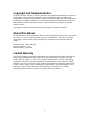 2
2
-
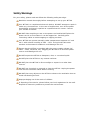 3
3
-
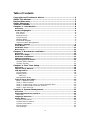 4
4
-
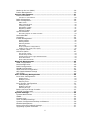 5
5
-
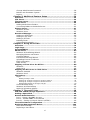 6
6
-
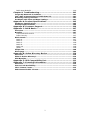 7
7
-
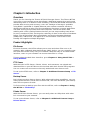 8
8
-
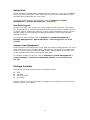 9
9
-
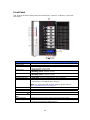 10
10
-
 11
11
-
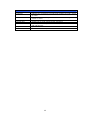 12
12
-
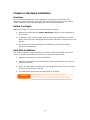 13
13
-
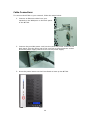 14
14
-
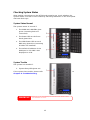 15
15
-
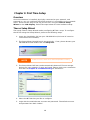 16
16
-
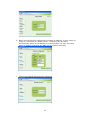 17
17
-
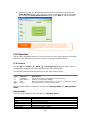 18
18
-
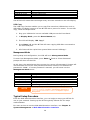 19
19
-
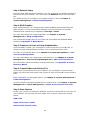 20
20
-
 21
21
-
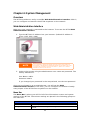 22
22
-
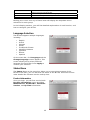 23
23
-
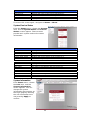 24
24
-
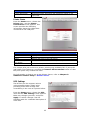 25
25
-
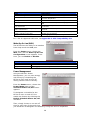 26
26
-
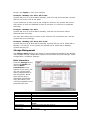 27
27
-
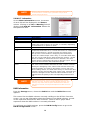 28
28
-
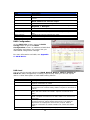 29
29
-
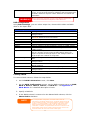 30
30
-
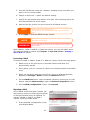 31
31
-
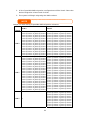 32
32
-
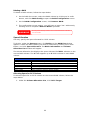 33
33
-
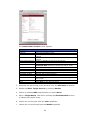 34
34
-
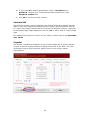 35
35
-
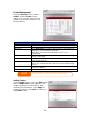 36
36
-
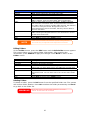 37
37
-
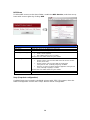 38
38
-
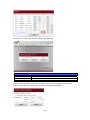 39
39
-
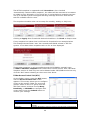 40
40
-
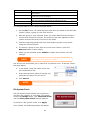 41
41
-
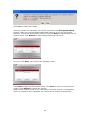 42
42
-
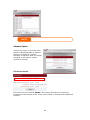 43
43
-
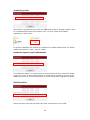 44
44
-
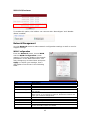 45
45
-
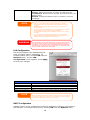 46
46
-
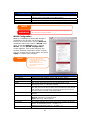 47
47
-
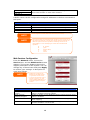 48
48
-
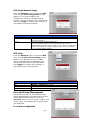 49
49
-
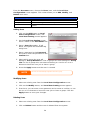 50
50
-
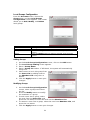 51
51
-
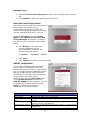 52
52
-
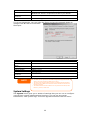 53
53
-
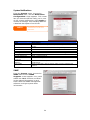 54
54
-
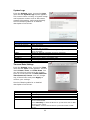 55
55
-
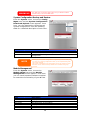 56
56
-
 57
57
-
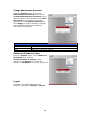 58
58
-
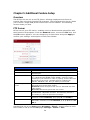 59
59
-
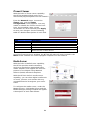 60
60
-
 61
61
-
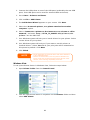 62
62
-
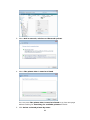 63
63
-
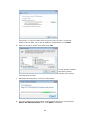 64
64
-
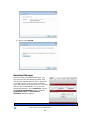 65
65
-
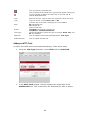 66
66
-
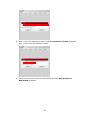 67
67
-
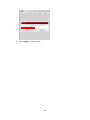 68
68
-
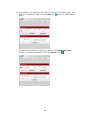 69
69
-
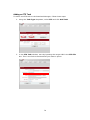 70
70
-
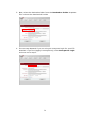 71
71
-
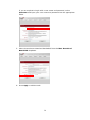 72
72
-
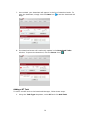 73
73
-
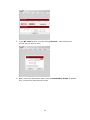 74
74
-
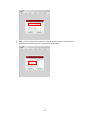 75
75
-
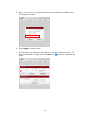 76
76
-
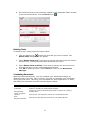 77
77
-
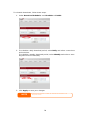 78
78
-
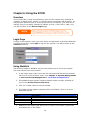 79
79
-
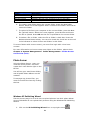 80
80
-
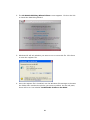 81
81
-
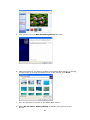 82
82
-
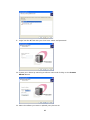 83
83
-
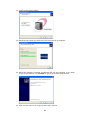 84
84
-
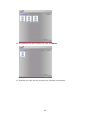 85
85
-
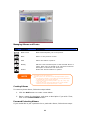 86
86
-
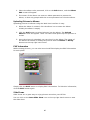 87
87
-
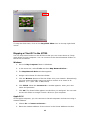 88
88
-
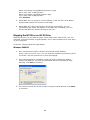 89
89
-
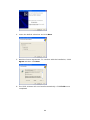 90
90
-
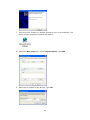 91
91
-
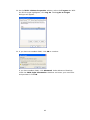 92
92
-
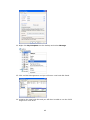 93
93
-
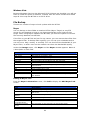 94
94
-
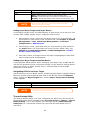 95
95
-
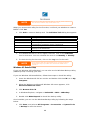 96
96
-
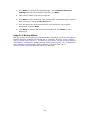 97
97
-
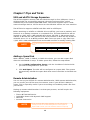 98
98
-
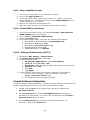 99
99
-
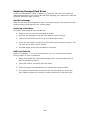 100
100
-
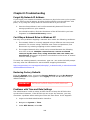 101
101
-
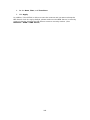 102
102
-
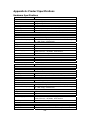 103
103
-
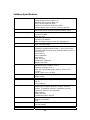 104
104
-
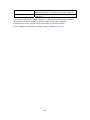 105
105
-
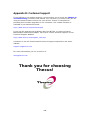 106
106
-
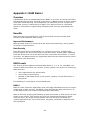 107
107
-
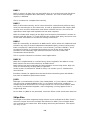 108
108
-
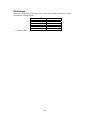 109
109
-
 110
110
-
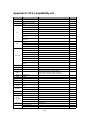 111
111
-
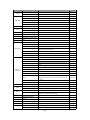 112
112
-
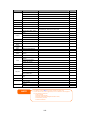 113
113
-
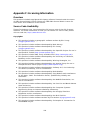 114
114
-
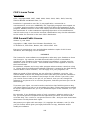 115
115
-
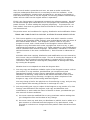 116
116
-
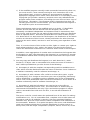 117
117
-
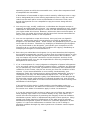 118
118
-
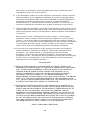 119
119
Thecus 3.5TB N7700 User manual
- Category
- NAS & storage servers
- Type
- User manual
- This manual is also suitable for
Ask a question and I''ll find the answer in the document
Finding information in a document is now easier with AI
Related papers
-
Thecus N7700 User manual
-
Thecus N7700PRO User manual
-
Origin Storage N7700Pro + 7x3TB HDD User manual
-
Thecus N4200PRO How To Install
-
Thecus C10GTR Installation guide
-
Thecus N7700SAS User manual
-
Origin Storage N7700SAS User manual
-
Thecus N2310 series Getting Started
-
Thecus N4800Eco 4x4TB User manual
-
Thecus N4810 Series User manual
Other documents
-
 Audio enhancement THE SAFE SYSTEM MS-1000 Setting Up
Audio enhancement THE SAFE SYSTEM MS-1000 Setting Up
-
Cavalry CAND3001T0 User manual
-
Intellinet 700351 User manual
-
Apple iPod User manual
-
Airlink101 ANAS350 User manual
-
LevelOne GNS-2000 User manual
-
 NETVIP US-5B01N-LS User manual
NETVIP US-5B01N-LS User manual
-
Intellinet Gigabit SATA NAS 2TB User manual
-
Universal-Tech MyXerver Pro MX3800 User guide
-
Trendnet TS-I300 Owner's manual