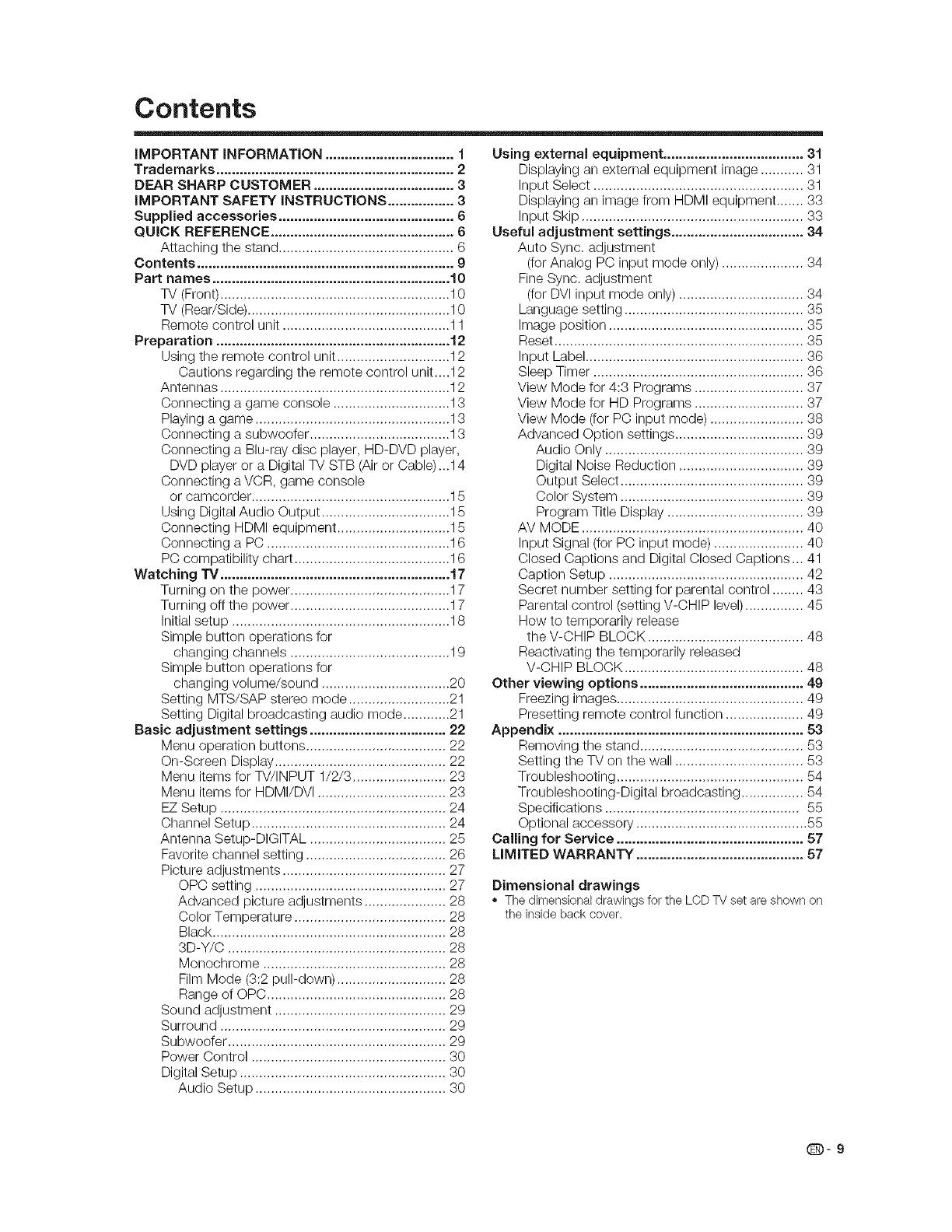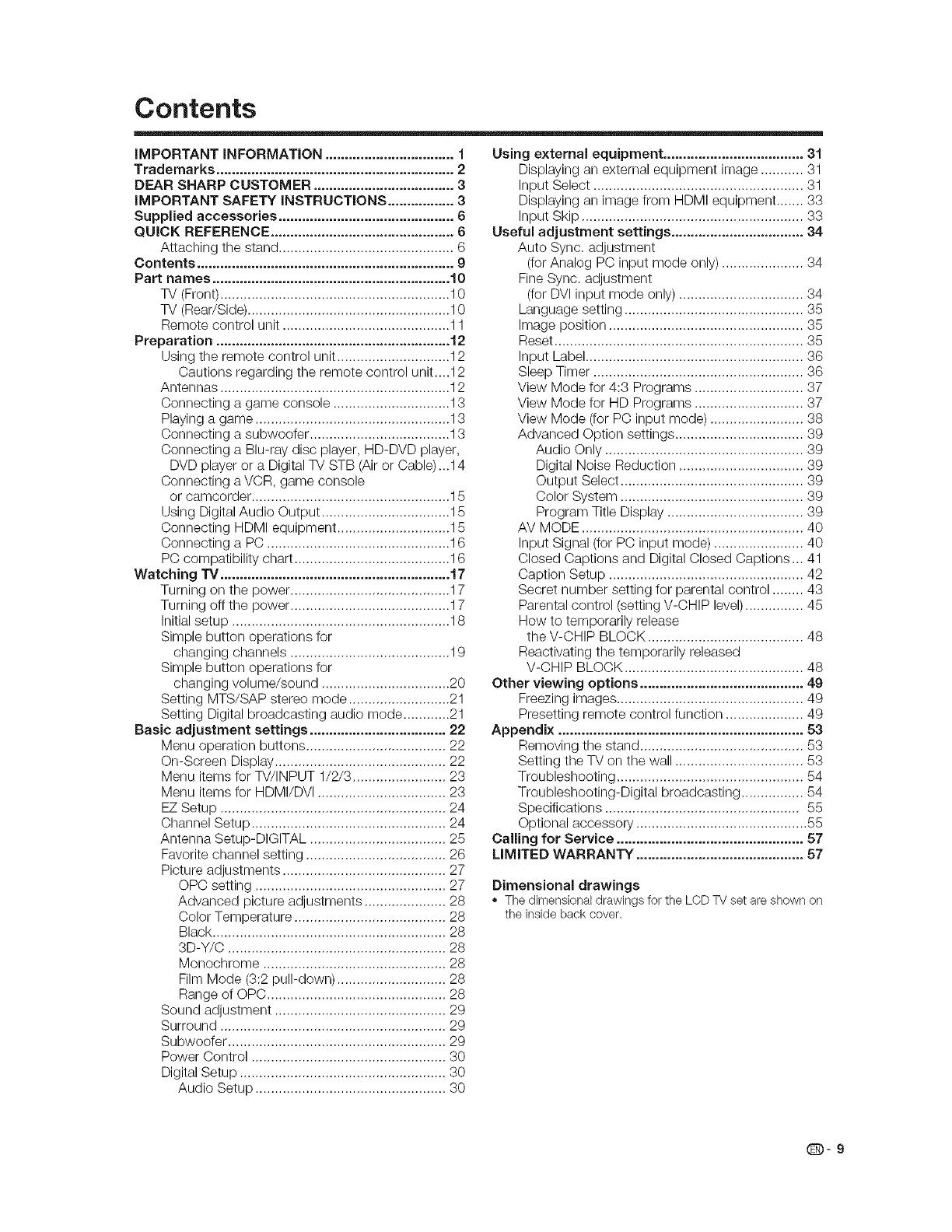
Contents
iMPORTANT iNFORMATiON ................................. 1
Trademarks ............................................................. 2
DEAR SHARP CUSTOMER .................................... 3
iMPORTANT SAFETY iNSTRUCTiONS ................. 3
Supplied accessories ............................................. 6
QUICK REFERENCE ............................................... 6
Attaching the stand ............................................. 6
Contents .................................................................. 9
Part names ............................................................. 10
TV (Front)........................................................... 10
TV (Rear/Side) .................................................... 10
Remote control unit ........................................... 11
Preparation ............................................................ i 2
Using the remote control unit ............................. 12
Cautions regarding the remote control unit....12
Antennas ........................................................... 12
Connecting a game console .............................. 13
Playing a game .................................................. 13
Connecting a subwoofer .................................... 13
Connecting a Blu-ray disc player, HD-DVD player,
DVD player or a Digital TV STB (Air or Cable)...14
Connecting aVCR, game console
or camcorder ................................................... 15
Using Digital Audio Output ................................. 15
Connecting HDMI equipment ............................. 15
Connecting a PC ............................................... 16
PC compatibility chart ........................................ 16
Watching TV ........................................................... 17
Turning on the power ......................................... 17
Turning off the power ......................................... 17
Initial setup ........................................................ 18
Simple button operations for
changing channels ......................................... 19
Simple button operations for
changing volume/sound ................................. 20
Setting MTS/SAP stereo mode .......................... 21
Setting Digital broadcasting audio mode ............ 21
Basic adjustment settings ................................... 22
Menu operation buttons .................................... 22
On-Screen Display ............................................ 22
Menu items for TV/INPUT 1/2/3 ........................ 23
Menu items for HDMI/DVI ................................. 23
EZ Setup .......................................................... 24
Channel Setup .................................................. 24
Antenna Setup-DIGITAL ................................... 25
Favorite channel setting .................................... 26
Picture adjustments .......................................... 27
OPC setting ................................................. 27
Advanced picture adjustments ..................... 28
Color Temperature ....................................... 28
Black ............................................................ 28
3D-Y/C ........................................................ 28
Monochrome ............................................... 28
Film Mode (3:2 pull-down) ............................ 28
Range of OPC .............................................. 28
Sound adjustment ............................................ 29
Surround .......................................................... 29
Subwoofer ........................................................ 29
Power Control .................................................. 30
Digital Setup ..................................................... 30
Audio Setup ................................................. 30
Using external equipment .................................... 31
Displaying an external equipment image ........... 31
Input Select ...................................................... 31
Displaying an image from HDMI equipment ....... 33
Input Skip ......................................................... 33
Useful adjustment settings .................................. 34
Auto Sync. adjustment
(for Analog PC input mode only) ..................... 34
Fine Sync. adjustment
(for DVI input mode only) ................................ 34
Language setting .............................................. 35
Image position .................................................. 35
Reset ................................................................ 35
Input Label........................................................ 36
Sleep Timer ...................................................... 36
View Mode for 4:3 Programs ............................ 37
View Mode for HD Programs ............................ 37
View Mode (for PC input mode) ........................ 38
Advanced Option settings ................................. 39
Audio Only ................................................... 39
Digital Noise Reduction ................................ 39
Output Select ............................................... 39
Color System ............................................... 39
Program Title Display ................................... 39
AV MODE ......................................................... 40
Input Signal (for PC input mode) ....................... 40
Closed Captions and Digital Closed Captions ... 41
Caption Setup .................................................. 42
Secret number setting for parental control ........ 43
Parental control (setting V-CHIP level) ............... 45
How to temporarily release
the V-CHIP BLOCK ........................................ 48
Reactivating the temporarily released
V-CHIP BLOCK .............................................. 48
Other viewing options .......................................... 49
Freezing images ................................................ 49
Presetting remote control function .................... 49
Appendix ............................................................... 53
Removing the stand .......................................... 53
Setting the TV on the wall ................................. 53
Troubleshooting ................................................ 54
Troubleshooting-Digital broadcasting ................ 54
Specifications .................................................. 55
Optional accessory ............................................ 55
Calling for Service ................................................ 57
LiMiTED WARRANTY ........................................... 57
Dimensional drawings
The dimensional drawings for the LCD TV set are shown on
the inside back cover.
0-9