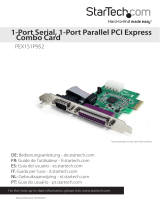Page is loading ...

Dual Prole PCI-Express RS-232 Serial Card
(2 port Serial, 1 port Parallel*)
*PEX2S5521P
PEX1S552/PEX1S552LP
PEX2S552/PEX2S552LP
Instruction Guide
*PEX2S5521P shown

FCC Compliance Statement
This equipment has been tested and found to comply with the limits for a Class B digital
device, pursuant to part 15 of the FCC Rules. These limits are designed to provide reasonable
protection against harmful interference in a residential installation. This equipment generates,
uses and can radiate radio frequency energy and, if not installed and used in accordance with
the instructions, may cause harmful interference to radio communications. However, there is
no guarantee that interference will not occur in a particular installation. If this equipment does
cause harmful interference to radio or television reception, which can be determined by turn-
ing the equipment off and on, the user is encouraged to try to correct the interference by one
or more of the following measures:
Reorient or relocate the receiving antenna.•
Increase the separation between the equipment and receiver.•
Connect the equipment into an outlet on a circuit different from that to which the receiver •
is connected.
Consult the dealer or an experienced radio/TV technician for help.•
Use of Trademarks, Registered Trademarks, and other Protected Names and Symbols
This manual may make reference to trademarks, registered trademarks, and other protected
names and/or symbols of third-party companies not related in any way to StarTech.com.
Where they occur these references are for illustrative purposes only and do not represent an
endorsement of a product or service by StarTech.com, or an endorsement of the product(s)
to which this manual applies by the third-party company in question. Regardless of any direct
acknowledgement elsewhere in the body of this document, StarTech.com hereby acknowl-
edges that all trademarks, registered trademarks, service marks, and other protected names
and/or symbols contained in this manual and related documents are the property of their
respective holders.

Instruction Manual
i
Instruction Manual
Table of Contents
Introduction ................................................................................... 1
Features ......................................................................................1
Package Contents .......................................................................1
Hardware Guide ............................................................................. 2
Installation ...................................................................................... 2
Setting Power Mode ....................................................................3
Hardware Installation ...................................................................3
Software Installation ....................................................................4
Verifying Installation ....................................................................6
Specifications ................................................................................ 7
Technical Support ......................................................................... 8
Warranty Information .................................................................... 8

Instruction Manual
1
Introduction
Thank you for your purchase of a StarTech.com Dual Profile PCI Express
I/O card. This convenient I/O solution utilizes a native, single-chip design
for maximum performance and reliability, and includes an optional low
profile bracket that allows the card to be installed in virtually any size/form
factor case.
Features
Native PCI Express (single chip)•
Supports data transfer rates of up to: 2.7 Mbps (parallel) •
460.8 Kbps (serial)
Configurable in 5V, 12V, and RI (non-powered) modes•
Compliant with PCI Express base specifications revision 1.0a•
128-byte deep FIFO per transmitter and receiver•
Automated in-band flow control using programmable Xon/Xoff in both •
directions
Automated out-of-band flow control using CTS/RTS and DSR/DTR•
Standard and low profile brackets included •
Package Contents
1 x PCI-Express I/O Card (LP cards come with a low profile bracket •
preinstalled)
1 x Separate parallel port with ribbon cable (PEX2S5521P only)•
1 x Driver CD•
1 x Instruction Manual•
1/2/3 x Low Profile Bracket (PEX1S552/PEX2S552/PEX2S5521P)•
1 x Full Profile Bracket (PEX1S552LP and PEX2S552LP)•

Instruction Manual
2
Hardware Guide
Installation
Serial Port #1
Serial Port #2
(PEX2S552,
PEX2S552LP,
PEX2S5521P)
Parallel Port
Connector
(PEX2S5521P)
LP4
Power Port
**PEX2S5521P Shown
WARNING! PCI Express cards, like all computer equipment, can be se-
verely damaged by static electricity. Be sure that you are properly ground-
ed before opening your computer case or touching your card. StarTech.
com recommends that you wear an anti-static strap when installing any
computer component. If an anti-static strap is unavailable, discharge your-
self of any static electricity build-up by touching a large grounded metal
surface (such as the computer case) for several seconds. Also be careful
to handle the card by its edges and not the gold connectors.

Instruction Manual
3
Setting Power Mode
This card is specially designed to allow for power output from the ninth
pin of the DB9 connector(s) for devices that support power over serial.
This card allows users to set each port with 5V, 12V, or RI (no power).
Users can also choose to draw the necessary power from the system
power supply by connecting to the LP4 power connector.
Hardware Installation
Remove the cover of your system (see your computer’s user manual 1.
for details, if necessary) and gently turn your computer onto its side, so
that the PCI Express expansion slot openings on the motherboard are
facing upwards.
Locate an empty PCI Express slot and remove the metal plate that 2.
covers the corresponding rear bracket. You may need a Phillips screw
driver to perform this step. Retain any screws! You will need them to
secure the card later. Refer to documentation of your computer system
for further details.
PEX2S5521P Only: Please ensure that the metal plate that covers the
rear bracket adjacent to the above mentioned bracket is vacant, so that
it can be used for the parallel port installation).
Gently insert the card into the empty slot, making sure it is firmly 3.
seated, then secure the card in place using the screw you removed in
Step 3, if applicable.

Instruction Manual
4
PEX2S5521P:4. Connect the ribbon cable provided by the (separate)
parallel port to the provided slot on the PEX2S5521P board (please
see diagram on previous page), then secure the parallel port to the slot
adjacent to the one used to secure the main PEX2S5521P board.
OPTIONAL:5. If supplying power from the computer system power
supply, (see “Setting Power Mode”) connect the LP4 molex plug into
the card.
Once the card (and additional port, if necessary) are secured to 6.
the motherboard (and within the case), replace the computer cover
and power on the computer, then proceed to the next section, titled
Software Installation.
Software Installation
When the computer is booted up following the physical installation of the
PCI Express card, the operating system will detect the presence of the
card within the computer system and prompt for software installation:
The Found New Hardware Wizard will appear. When asked if you want 1.
Windows to search for software, select No, not this time, then click
Next to continue:

Instruction Manual
5
On the screen that follows, select 2. Install from a list or specific
location, then click on Next.
On the screen that follows, select 3. Search for the best driver in these
locations. Ensure there is a checkmark next to Include this location
in the search, then click Browse to locate the correct file. (Please
note: The correct file can be located on the accompanying CD in the
MCS9901 folder).
Once you’ve specified the correct file, please click Next to continue.

Instruction Manual
6
A Windows security warning will appear, notifying you that the software 4.
you are installing has not passed Windows Logo testing. Please click
on Continue Anyway:
Once the driver files have been installed, you will be notified that the 5.
Wizard has finished installing the software for “High Speed PCIe Serial
Port”. Please click on Finish.
PEX2S552:6. Repeat steps 1-5 once more for the remaining serial port
to be installed.
PEX2S552LP: Repeat steps 1-5 twice more, once for each of the
remaining ports (one serial, one parallel).
Verifying Installation
To verify that the installation was successful in Windows 2000/XP/Vista:
Right-click on 1. My Computer and select Manage to open the Computer
Management window.
In the left pane, select 2. Device Manager.
In the right pane, click on 3. Ports (COM & LPT). You should see the
newly added port(s) listed here:

Instruction Manual
7
Specications
PEX1S552
PEX1S552LP
PEX2S552
PEX2S552LP
PEX2S5521P
Bus Type
PCI Express x1
Chipset
Moschip MCS9901CV
Maximum
Data Transfer
Rate
Serial:
460.8 Kbps
Serial:
460.8 Kbps
Parallel:
2.7 Mbps
Serial:
460.8 Kbps
OS Support
Windows
®
2000/XP/2003/Vista/7
Linux
®
Kernel 2.6.11 and above
MAC OS
®
10.4
External
Connectors
1 x DB9 male 2 x DB9 male
2 x DB9 male
1 x DB25 female
Product
Dimensions
(LxWxH)
105mm (4.13”) x 120mm (4.72”) x 20mm (0.79”)
Product
Weight
51.5 g (1.82 oz ) 63.5 g (2.24 oz ) 140 g (4.94oz )
Regulatory
Certifications
CE, FCC, RoHS

Instruction Manual
8
Technical Support
StarTech.com’s lifetime technical support is an integral part of our commit-
ment to provide industry-leading solutions. If you ever need help with your
product, visit www.startech.com/support and access our comprehensive
selection of online tools, documentation, and downloads.
Warranty Information
This product is backed by a Lifetime warranty. In addition, StarTech.
com warrants its products against defects in materials and workman-
ship for the periods noted, following the initial date of purchase. During
this period, the products may be returned for repair, or replacement with
equivalent products at our discretion. The warranty covers parts and labor
costs only. StarTech.com does not warrant its products from defects or
damages arising from misuse, abuse, alteration, or normal wear and tear.
Limitation of Liability
In no event shall the liability of StarTech.com Ltd. and StarTech.com USA
LLP (or their officers, directors, employees or agents) for any damages
(whether direct or indirect, special, punitive, incidental, consequential, or
otherwise), loss of profits, loss of business, or any pecuniary loss, arising
out of or related to the use of the product exceed the actual price paid
for the product. Some states do not allow the exclusion or limitation of
incidental or consequential damages. If such laws apply, the limitations or
exclusions contained in this statement may not apply to you.

StarTech.com has been making “hard-to-find easy” since 1985,
providing high quality solutions to a diverse IT and A/V customer
base that spans many channels, including government, education
and industrial facilities to name just a few. We offer an unmatched
selection of computer parts, cables, A/V products, KVM and Serv-
er Management solutions, serving a worldwide market through our
locations in the United States, Canada, the United Kingdom and
Taiwan.
Visit www.startech.com today for complete information about all
our products and to access exclusive interactive tools such as the
Cable Finder, Parts Finder and the KVM Reference Guide. StarT-
ech.com makes it easy to complete almost any IT or A/V solution.
Find out for yourself why our products lead the industry in perfor-
mance, support, and value.
/