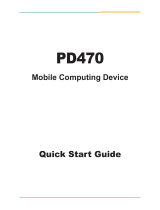Page is loading ...

Leading EDGE COMPUTING
Manual Rev.: 1.00
Revision Date: March 31, 2017
Part No: 50-1Z209-1000
IMT-BT
Medical Mobile Tablet
User’s Manual
(Windows)

ii Revision History
Leading EDGE COMPUTING
Revision History
Revision Release Date Description of Change(s)
1.00 31/03/2017 Initial release

Preface iii
IMT-BT (Windows Embedded)
Preface
Copyright 2017 ADLINK Technology Inc.
This document contains proprietary information protected by copy-
right. All rights are reserved. No part of this manual may be repro-
duced by any mechanical, electronic, or other means in any form
without prior written permission of the manufacturer.
Disclaimer
The information in this document is subject to change without prior
notice in order to improve reliability, design, and function and does
not represent a commitment on the part of the manufacturer.
In no event will the manufacturer be liable for direct, indirect, spe-
cial, incidental, or consequential damages arising out of the use or
inability to use the product or documentation, even if advised of
the possibility of such damages.
Environmental Responsibility
ADLINK is committed to fulfill its social responsi-
bility to global environmental preservation
through compliance with the European Union's
Restriction of Hazardous Substances (RoHS)
directive and Waste Electrical and Electronic
Equipment (WEEE) directive. Environmental
protection is a top priority for ADLINK. We have
enforced measures to ensure that our products,
manufacturing processes, components, and raw
materials have as little impact on the environment as possible.
When products are at their end of life, our customers are encour-
aged to dispose of them in accordance with the product disposal
and/or recovery programs prescribed by their nation or company.
Battery Labels
ᑜ㔚ᳰ⺧࿁ᡴ

iv Preface
Leading EDGE COMPUTING
Trademarks
Product names mentioned herein are used for identification pur-
poses only and may be trademarks and/or registered trademarks
of their respective companies.
Conventions
Take note of the following conventions used throughout this
manual to make sure that users perform certain tasks and
instructions properly.
NOTE:
NOTE:
Additional information, aids, and tips that help users perform
tasks.
CAUTION:
Information to prevent minor physical injury, component dam-
age, data loss, and/or program corruption when trying to com-
plete a task.
WARNING:
Information to prevent serious physical injury, component
damage, data loss, and/or program corruption when trying to
complete a specific task.

Table of Contents v
IMT-BT (Windows Embedded)
Table of Contents
Revision History...................................................................... ii
Preface.................................................................................... iii
List of Figures....................................................................... vii
List of Tables.......................................................................... ix
1 Introduction ........................................................................ 1
1.1 Overview.............................................................................. 1
1.2 Features............................................................................... 1
1.3 Specifications....................................................................... 2
1.4 Package Contents ............................................................... 4
1.5 Product Layout..................................................................... 5
2 Getting Started ................................................................... 7
2.1 Charging the Battery............................................................ 7
2.2 Turning the Tablet On/Off.................................................... 8
3 Using the Tablet ............................................................... 11
3.1 Initial Setup........................................................................ 11
3.2 Navigating the Touchscreen.............................................. 16
3.3 Using Windows Embedded 8.1.......................................... 17
3.4 Apps................................................................................... 20
3.5 Entering Text ..................................................................... 21
3.6 Programmable Function Buttons....................................... 22
4 Wireless Connections...................................................... 23
4.1 Airplane Mode.................................................................... 23
4.2 Wi-Fi .................................................................................. 24
4.3 Bluetooth............................................................................ 25
4.4 GPS................................................................................... 27

vi Table of Contents
Leading EDGE COMPUTING
5 External Connections....................................................... 29
5.1 USB Port............................................................................ 29
5.2 HDMI Display Output......................................................... 29
5.3 Using an SD Card.............................................................. 30
5.4 Installing a SIM Card (optional).......................................... 31
5.5 Audio Out........................................................................... 32
5.6 Docking Port Connector..................................................... 32
6 Data Collection.................................................................. 33
6.1 Download TagWriter.......................................................... 33
6.2 Scan RFID Tags ................................................................ 33
7 Care and Maintenance...................................................... 37
8 Additional Information...................................................... 39
8.1 Intended User Profile......................................................... 39
8.2 EMC Information................................................................ 42
Important Safety Instructions............................................... 47
Getting Service...................................................................... 49

List of Figures vii
IMT-BT (Windows Embedded)
List of Figures
Figure 1-1: IMT-BT Layout.................................................................5

viii List of Figures
Leading EDGE COMPUTING
This page intentionally left blank.

List of Tables ix
IMT-BT (Windows Embedded)
List of Tables
Table 1-1: IMT-BT (Windows Embedded) Specifications.................2
Table 1-2: IMT-BT Status LED Descriptions.....................................6
Table 5-1: SD card support list .......................................................31

xList of Tables
Leading EDGE COMPUTING
This page intentionally left blank.

Introduction 1
IMT-BT (Windows Embedded)
1 Introduction
1.1 Overview
The IMT-BT medical mobile tablet is designed for customers in the
retail and field service markets requiring a semi-rugged mobile
tablet running Windows Embedded 8.1 to act as a durable termi-
nal with high performance computing and versatile features. The
IMT-BT features a 1.58 GHz dual-core Intel® Celeron® Processor
N2807 system-on-chip, NFC and RFID reader functions, drop pro-
tection, IP65 water and dust resistance and wide operating tem-
perature range.
1.2 Features
X Intel® Celeron® Processor N2807 dual-core processor sys-
tem-on-chip
X Windows Embedded 8.1 operating system
X 10.1” sunlight readable display, capacitive touchscreen
X Wireless Connectivity:
Z WLAN: IEEE 802.11 a/b/g/n/ac
Z WPAN: Bluetooth 4.0
Z WWAN: 3.5G HSPA+, 4G LTE (optional)
X GPS, E-compass, G-sensor
X Data Capture: HF 13.56MHz NFC RFID, SAM encryption
supported
X IP65 rating
X 1.2m drop resistance (1.5m with optional protective rubber
housing)

2Introduction
Leading EDGE COMPUTING
1.3 Specifications
Physical • Dimensions: 291 x 198 x 23 mm (L x W x T)
• Weight: 1150g
Processor • Intel® Celeron® Processor N2807 (1M Cache, up to
2.16 GHz)
Memory &
Storage
• 4 GB DDR3 RAM
•64 GB eMMC
Display • 10.1” sunlight readable display, 1280x800 resolution
• Projected capacitive touchscreen
• 700 nits brightness
• 2-points touch
• Corning Gorilla glass (7H hardness)
• HDMI port (Type A)
Buttons • 1x power button
• 4x programmable function buttons
Expansion
Slots
•1x SIM slot
• 1x SD slot (SDHC up to 64GB, Class 2 to 10)
• 1x USB 3.0 (Type-A)
Wireless LAN IEEE 802.11 a/b/g/n/ac (combo Mini PCIe half-size card
• WEP, WPA/WPA2, WAPI
• 802.11a: up to 54 Mbps; 802.11b: up to 11 Mbps;
802.11g: up to 54 Mbps; 802.11n: up to 65 Mbps
• Distance: 50 meters indoors, 150 meters outdoors
Wireless PAN Bluetooth 4.0 (combo Mini PCIe half-size card)
Wireless WAN 3.5G HSPA+, 4G LTE (Mini PCIe half-size card, optional)
• LTE: 150Mbps downlink, 50Mbps uplink
• WCDMA: HSDPA, HSUPA, HSPA+
• GSM/GPRS/EDGE: GSM, GPRS/EDGE Class 12
GPS • GPS Module: uBlox AMY-6M
• Accuracy: 20 Meters
• Hot start: 1 second
• Warm start: 40 seconds
• Cold start: 45 seconds
• Tracking & Acquisition: -160 dB
• Internal antenna
RFID • HF Reader 13.56 MHz
• Tag support: ISO15693, ISO14443A/B, NFC 18000-3
• SAM card support
Table 1-1: IMT-BT (Windows Embedded) Specifications

Introduction 3
IMT-BT (Windows Embedded)
Built-in
Sensors
• G sensor: 3-axis, 2g, at least 8-bits accuracy
• E-Compass: 3-axis, at least 8-bits accuracy
• Gyroscope: 12-bits accuracy
• Illuminance sensor: 0 ~ 100,000 lux
Status LEDs • Power, Wi-Fi, Charging
Camera • Back: 5 megapixel color camera with flash, autofocus
• Top: 2 megapixel color camera
Audio • Speaker, 100dB 1kHz @10 cm, 8 ohms
• Stereo headphone jack (3.5mm)
• Bluetooth headset support
• Built-in microphone
Battery • Li-ion 6300 mAh, 7.4V
• Full charge time < 4 hrs
Power Adapter • Input: 100-240 V AC, 47-63 Hz
• Output: 12V DC, 2.5A max.
OS • Windows Embedded 8.1, Windows 10 IOT CBB Value
Environmental • Operating Temperature: 0°C to 40°C
• Charging Temperature: 0°C to 40°C
• Storage Temperature: -20°C to 60°C
• Humidity: 10% to 90% non-condensing
• Drop Resistance: 1.2m (1.5m with optional protective
rubber housing)
• Ingress Rating: IP65
Certifications •CB, CE, FCC
• EN 60601-1
•RoHS
Table 1-1: IMT-BT (Windows Embedded) Specifications

4Introduction
Leading EDGE COMPUTING
1.4 Package Contents
Please check that your package contains the items below. If you
discover damaged or missing items, please contact your vendor.
X IMT-BT medical mobile tablet
X AC power adapter x1
X Hand strap x1
WARNING:
DO NOT install or apply power to equipment that is damaged
or if there is missing/incomplete equipment. Retain the ship-
ping carton and packing materials for inspection. Please con-
tact your ADLINK dealer/vendor immediately for assistance.
Obtain authorization from your dealer before returning any
product to ADLINK.

Introduction 5
IMT-BT (Windows Embedded)
1.5 Product Layout
Figure 1-1: IMT-BT Layout
Audio Out
Function Buttons
Microphone
Status LEDs
USB 3.0
SIM
HDMI
Docking Station Connector
Speaker
DC Input
SD
Power Button
2MP Camera
5MP Camera w/ Flash
NFC Reader

6Introduction
Leading EDGE COMPUTING
Status LEDs
Table 1-2: IMT-BT Status LED Descriptions
LED Color Status
Wi-Fi Green Connected (flashing when active)
Charging
(when AC adapter
is connected)
Red (solid) Charging
Off Fully charged
Red (flashing) Abnormal charging condition
Power
Blue System ON
Yellow Standby (S3)
Wi-Fi Charging Power

Getting Started 7
IMT-BT (Windows Embedded)
2 Getting Started
2.1 Charging the Battery
Be sure to fully charge the battery before using your device for the
first time.
1. Locate the DC input socket on the left side of the tablet
and open the cover.
2. Insert the DC jack end of the AC adapter into the socket
and the AC plug into the wall socket.
3. The power status LED glows red when charging. If
charging for the first time, do not disconnect your device
from AC power until the battery is fully charged, indi-
cated by the power status LED glowing green. This may
take up to 4 hours.
4. Close the cover when charging is completed.
NOTE:
NOTE:
A blinking power status LED indicates an abnormal charging
condition. Check that the AC adapter is properly inserted into
the DC input socket and that the device is not charging in high
temperature conditions, resulting in an overheated battery.

8 Getting Started
Leading EDGE COMPUTING
2.2 Turning the Tablet On/Off
Turning On
Press and hold the power switch for 2-3 seconds until the blue
power status LED indicator turns on.
CAUTION:
For optimum performance of your battery:
• Only use the AC adapter provided
• Do not charge the battery when the temperature is high (e.g.
in direct sunlight).
• Do not store the device in high temperature environments
• Only charge the battery when its temperature is between
0°C and 40°C
• If you are not using the device for an extended period of
time, be sure to fully charge the battery at least once every
two weeks. Over discharge of the battery can affect its
performance.
Power Button

Getting Started 9
IMT-BT (Windows Embedded)
Swipe upwards on the lock screen to go to the login screen.
Turning Off
1. Open the Charms Bar by swiping left from the right
edge of the screen.
2. Tap on Settings > Power > then tap
Shut down.
NOTE:
NOTE:
To perform a forced shut down, hold the power button down for
5-6 seconds.

10 Getting Started
Leading EDGE COMPUTING
Standby
To manually put the tablet into standby mode (S3), briefly press
the power button. The display will turn off and the power status
LED will change to yellow after a few seconds.
To wake the tablet from Standby, tap the touchscreen or briefly
press the power button.
/