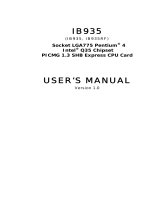650 System Manual (Draft)
Version 0.4 August 20, 2008
3
Removing the Back Cover ............................................................................................ 28
Changing the System Board .......................................................................................... 29
Adding Memory ............................................................................................................ 31
Changing the Processor ................................................................................................. 31
Accessing the CF Card.................................................................................................. 32
Accessing the Hard Drives............................................................................................ 33
BIOS Setup ...................................................................................................................... 34
Entering the BIOS Setup ............................................................................................... 34
Main, System Overview................................................................................................ 34
Advanced Settings ........................................................................................................ 35
SATA Configuration ..................................................................................................... 35
Super I/O Configuration ............................................................................................... 37
USB Configuration ....................................................................................................... 38
Green Mode .................................................................................................................. 39
LCD Brightness Control Mode / Manual Mode ........................................................... 39
LCD Brightness Control Mode / Auto Mode ............................................................... 40
Restore on AC Power Loss ........................................................................................... 41
2nd Display D-SUB15 19V Out ................................................................................... 41
Run PXE ROM ............................................................................................................. 41
Display OEM Logo ....................................................................................................... 42
RTC Configuration ....................................................................................................... 42
Wake On LAN .............................................................................................................. 43
CMOS Clear.................................................................................................................. 43
Boot Settings ................................................................................................................. 43
Exit Options .................................................................................................................. 45
Driver Installation / Vista, XP ....................................................................................... 46
Chipset Driver Installation ............................................................................................ 46
Graphics Driver Installation .......................................................................................... 46
Audio Driver Installation .............................................................................................. 47
LAN Driver Installation ................................................................................................ 48
Touch Screen Driver Installation .................................................................................. 49
OPOS drivers ................................................................................................................ 53
J2 Health Monitor ........................................................................................................... 54
Overview ....................................................................................................................... 54
Hardware Supported ..................................................................................................... 54
Operating System Supported ........................................................................................ 54
Hardware/Software Requirements ................................................................................ 54
Installing Health Monitor .............................................................................................. 54
Running Health Monitor ............................................................................................... 55
Theory of Operation ...................................................................................................... 56
Values Monitored .......................................................................................................... 56
Registry Keys ................................................................................................................ 57
Refresh Interval ............................................................................................................. 58