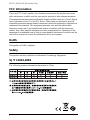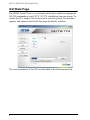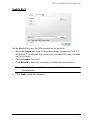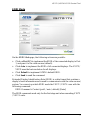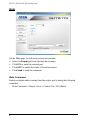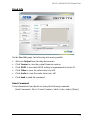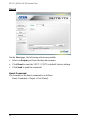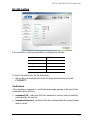VS172 / VS174
2/4-Port DVI Dual Link Splitter with Audio
RS-232 Control Tool
User Manual
www.aten.com

VS172 / VS174 RS-232 Control Tool
2
FCC Information
This is an FCC Class A product. In a domestic environment this product may cause
radio interference in which case the user may be required to take adequate measures.
This equipment has been tested and found to comply with the limits for a Class A digital
device, pursuant to Part 15 of the FCC Rules. These limits are designed to provide
reasonable protection against harmful interference when the equipment is operated in a
commercial environment. This equipment generates, uses and can radiate radio
frequency energy and, if not installed and used in accordance with the instruction
manual, may cause harmful interference to radio communications. Operation of this
equipment in a residential area is likely to cause harmful interference in which case the
user will be required to correct the interference at his own expense.
RoHS
This product is RoHS compliant.
Safety
This product has been classified as Information Technology Equipment.
SJ/T 11364-2006
The following contains information that relates to China.

VS172 / VS174 RS-232 Control Tool
3
RS-232 Control Tool Operation
Overview
The VS172 / VS174 2/4-Port DVI Dual Link Splitter with Audio has a built-
in bi-directional RS-232 serial interface that allows system control through a
high-end controller, PC, and/or home automation / home theater software
package. RS-232 serial operations in a VS172 / VS174 installation can be
managed via a Graphical User Interface (GUI) on systems that are running
Windows. In order to use this Control Tool, two separate items of software
must be installed on all of the PCs in your installation – .NET Framework 2.0
and the Control Tool AP. This procedure is detailed in the following sections.
Before You Begin
.NET Framework 2.0
To install .NET Framework on your PC, do the following:
1. Download the executable file from the Microsoft Download Center online,
and run it.
2. Follow the instructions on the screen. The installation applet will
automatically detect the operating system and install the correct drivers
RS-232 Control Tool AP
To download the RS-232 Control AP in order to use the Browser GUI to
manage the serial commands in your VS172 / VS174 installation, do the
following:
1. Download the RS-232 Control Tool AP from the ATEN website
(www.aten.com).
2. Save the file to a convenient location.
3. Run the file to open the RS-232 Control Tool GUI.

VS172 / VS174 RS-232 Control Tool
4
GUI Main Page
The RS232 Control Tool is a convenient and intuitive method to manage the
RS-232 commands in your VS172 / VS174 installation from one screen. To
invoke the GUI, simply click on the icon in your file system. The interface
appears, and opens on the Switch Port page by default, as below:
The various elements of the GUI are described in the following sections.

VS172 / VS174 RS-232 Control Tool
5
Switch Port
On the Switch Port page, the following actions are possible:
Select the Output port from the drop-down menu (options are Ports 1–4
and default *). Additional drop-down menus are added for every cascaded
unit (up to three).
Turn the Display On or Off.
Click Refresh to detect the connection or additional cascaded units.
Note: The RS-232 Control AP automatically detects the number of
cascaded units.
Click Send to send the command.

VS172 / VS174 RS-232 Control Tool
6
Switch Port Commands
These actions can also be performed by keying the command into the text box,
and clicking Send.
The formula for Switch Port commands are as follows:
Switch Command + Output + Port + Control [Enter]
For example, to switch output port to port 02, type the following:
sw o02 on [Enter]
The following tables show the possible values and formats for the Output
command, Port number and Control:
Note: Each command string can be separated with a space. The Port command
string can be skipped and the default value will be used.
Command Description
sw Switch command
Output Description
o Output command
Port Description
yy 01-04 port (default is 01)
* All output ports
Control Description
on Turn on the VS172 / VS174
off Turn off the VS172 / VS174

VS172 / VS174 RS-232 Control Tool
7
EDID Mode
On the EDID Mode page, the following actions are possible:
Click on Port 1(*) to implement the EDID of the connected display to Port
1, and pass it to the video source (default).
Click Auto to implement the EDID of all connected displays. The VS172 /
VS174 uses the best resolution for all displays.
Click Default to implement ATEN’s default EDID.
Click Send to send the command.
Extended Display Identification Data (EDID) is a data format that contains a
display's basic information and is used to communicate with the video source/
system. You can set up which EDID mode the VS172 / VS174 uses with the
following command:
EDID Command + Control (port1 / auto / default) [Enter]
The EDID commands work only for the first stage unit when cascading VS172
/ VS174 units.

VS172 / VS174 RS-232 Control Tool
8
Mute
On the Mute page, the following actions are possible:
Select an Output port from the drop-down menu.
Click ON to mute the selected port.
Click OFF to enable the audio of the selected port.
Click Send to send the command.
Mute Command
Enable or disable audio coming from the output port(s) using the following
command:
Mute Command + Output + Port + Control (On / Off) [Enter]

VS172 / VS174 RS-232 Control Tool
9
Read Info
On the Read Info page, the following actions are possible:
Select an Output from the drop-down menu.
Click Version to view the current firmware version.
Click EDID to see which EDID setting is implemented to device 01.
Click Video to view the video status (on /off).
Click Audio to view the audio status (on / off).
Click Send to send the command.
Read Command
View information from the device using the following command:
Read Command + Port + Control (version / edid / video / audio) [Enter]

VS172 / VS174 RS-232 Control Tool
10
Reset
On the Reset page, the following actions are possible:
Select an Output port from the drop-down menu.
Click Reset to reset the VS172 / VS174 to default factory settings.
Click Send to send the command.
Reset Command
The formula for the Reset command is as follows:
Reset Command + Output + Port [Enter]

VS172 / VS174 RS-232 Control Tool
11
RS-232 Setting
The controller’s serial port should be configured as follows:
To select the serial port, do the following:
Select the port and baud rate from the drop-down menus and click
CONNECT.
Verification
After entering a command, a verification message appears at the end of the
command line as follows:
command OK - indicates that the command is correct and successfully
performed by the switch.
command incorrect - indicates that the command has the wrong format
and/or values.
Baud Rate 19200
Data Bits 8
Parity None
Stop Bits 1
Flow Control None

VS172 / VS174 RS-232 Control Tool
12
This Page Intentionally Left Blank
-
 1
1
-
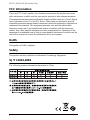 2
2
-
 3
3
-
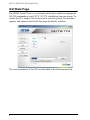 4
4
-
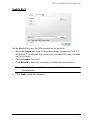 5
5
-
 6
6
-
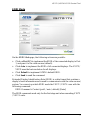 7
7
-
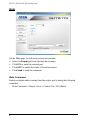 8
8
-
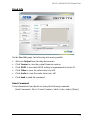 9
9
-
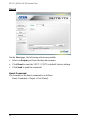 10
10
-
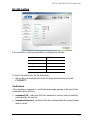 11
11
-
 12
12
Ask a question and I''ll find the answer in the document
Finding information in a document is now easier with AI