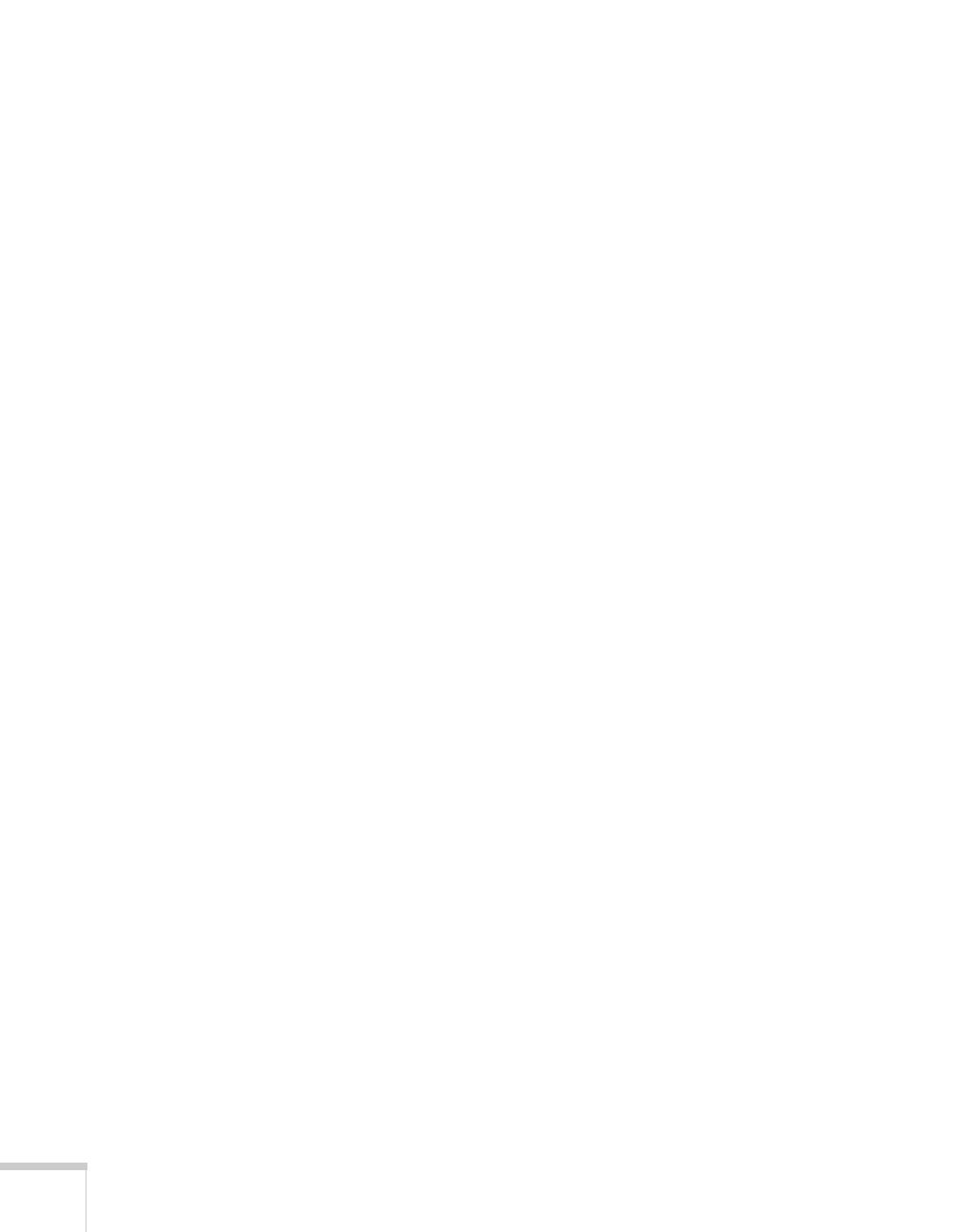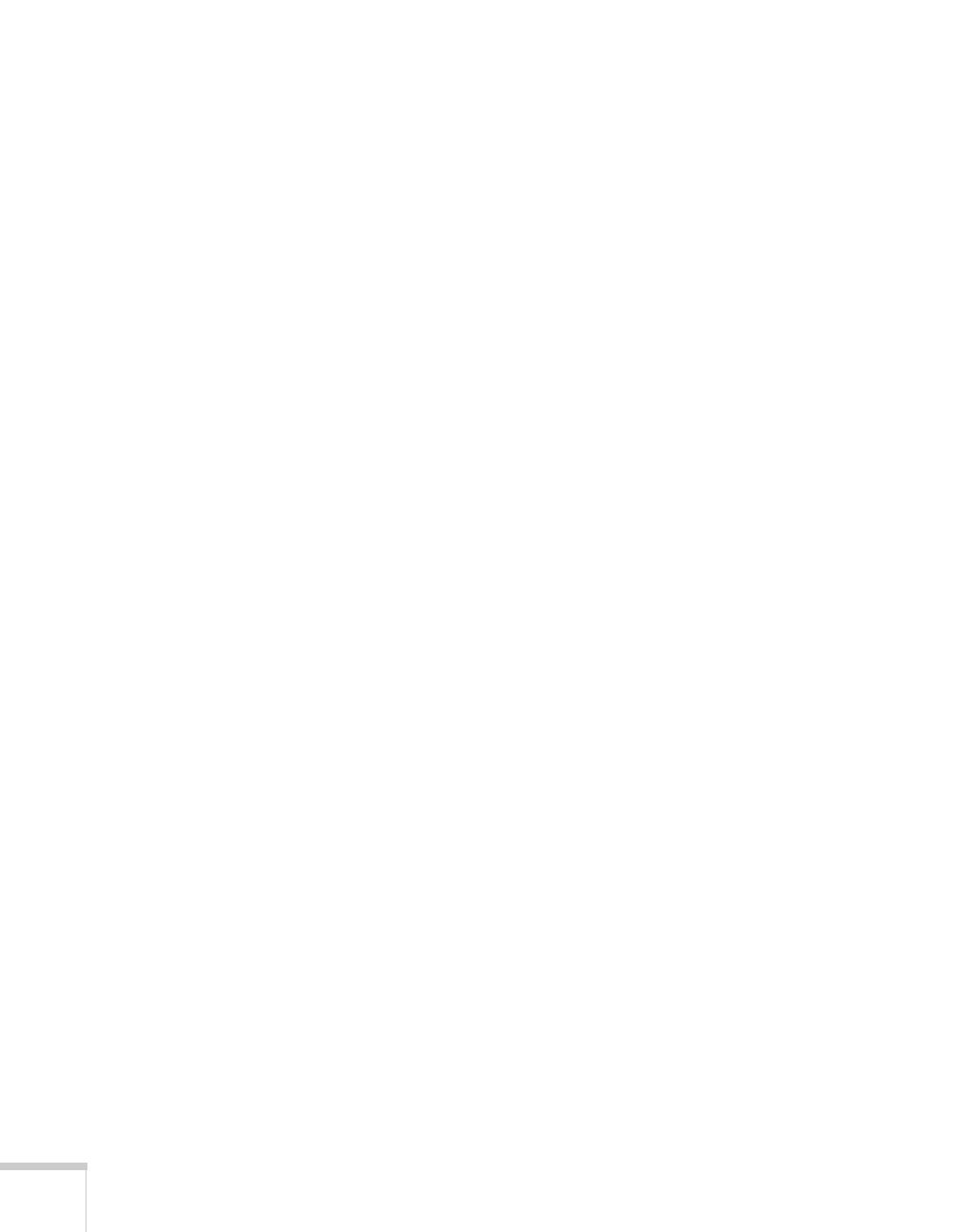
6
2
Presenting With the Remote Control. . . . . . . . 33
Using the Remote Control . . . . . . . . . . . . . . . . . . . . . . . . . . 34
Controlling the Picture and Sound. . . . . . . . . . . . . . . . . . . . 34
Turning Off the Picture and Sound. . . . . . . . . . . . . . . . 34
Stopping Action. . . . . . . . . . . . . . . . . . . . . . . . . . . . . . . 35
Zooming In on Your Image . . . . . . . . . . . . . . . . . . . . . . 35
Controlling the Volume. . . . . . . . . . . . . . . . . . . . . . . . . 36
Displaying Patterns . . . . . . . . . . . . . . . . . . . . . . . . . . . . . . . 36
Assigning a Pattern to the User Button . . . . . . . . . . . . . 37
Creating Your Own Pattern. . . . . . . . . . . . . . . . . . . . . . 37
Operating Your Computer With the Remote Control . . . . . 38
Highlighting Your Presentation . . . . . . . . . . . . . . . . . . . . . . 39
Using the Pointer Tool . . . . . . . . . . . . . . . . . . . . . . . . . 39
Customizing the Pointer Tool . . . . . . . . . . . . . . . . . . . . 40
Presenting a Slideshow . . . . . . . . . . . . . . . . . . . . . . . . . . . . 40
Starting a Slideshow. . . . . . . . . . . . . . . . . . . . . . . . . . . . 40
Selecting Slideshow Display Options . . . . . . . . . . . . . . . 42
3
Connecting to Computers, USB Devices, and
Other Equipment
. . . . . . . . . . . . . . . . . . . . . . . . . . . . 43
Connecting to a Computer. . . . . . . . . . . . . . . . . . . . . . . . . . 44
Connecting to the USB Port . . . . . . . . . . . . . . . . . . . . . 44
Connecting to the VGA Computer Port . . . . . . . . . . . . 46
Connecting the USB Cable for Remote Mouse Control 47
Connecting an External Monitor . . . . . . . . . . . . . . . . . . 48
Connecting to Video Equipment . . . . . . . . . . . . . . . . . . . . . 49
Connecting a Composite Video Source . . . . . . . . . . . . . 49
Connecting an S-Video Source . . . . . . . . . . . . . . . . . . . 50
Connecting a Component Video Source . . . . . . . . . . . . 51
Connecting an RGB Video Source. . . . . . . . . . . . . . . . . 52
Playing Sound Through the Projector . . . . . . . . . . . . . . . . . 53
Playing Computer Audio . . . . . . . . . . . . . . . . . . . . . . . . 53
Playing Sound from Video Equipment . . . . . . . . . . . . . 54
Connecting a Microphone . . . . . . . . . . . . . . . . . . . . . . . 55
Connecting External Speakers . . . . . . . . . . . . . . . . . . . . 56
Connecting a Document Camera or Other USB Device . . . 57