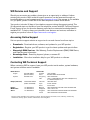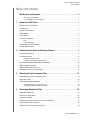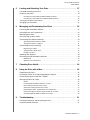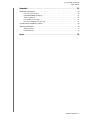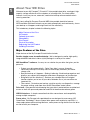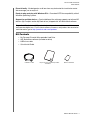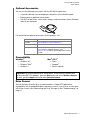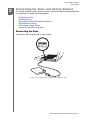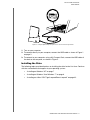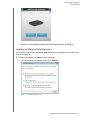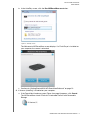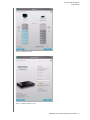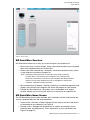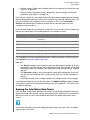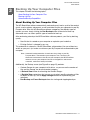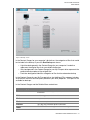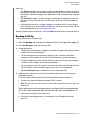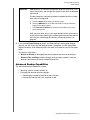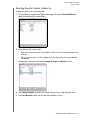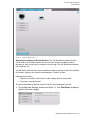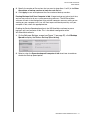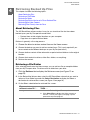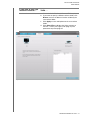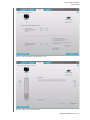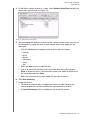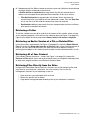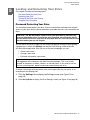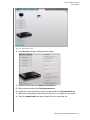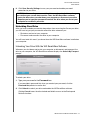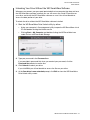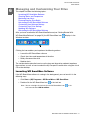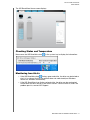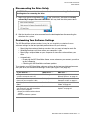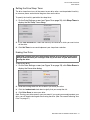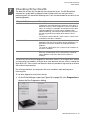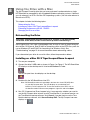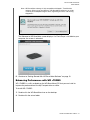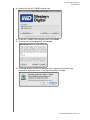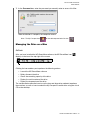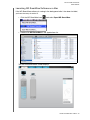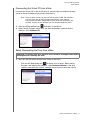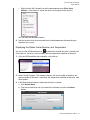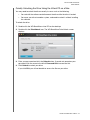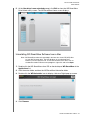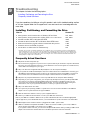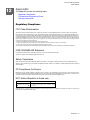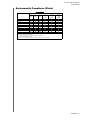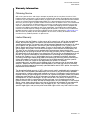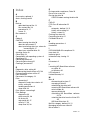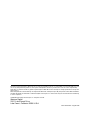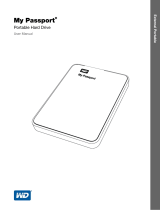Western Digital My Passport Essential 1TB User manual
- Category
- External hard drives
- Type
- User manual

External Portable
placeholder
™
My Passport
™
Essential
Portable Hard Drive
User Manual

WD Service and Support
Should you encounter any problem, please give us an opportunity to address it before
returning this product. Most technical support questions can be answered through our
knowledge base or e-mail support service at support.wdc.com. If the answer is not available
or if you prefer, please contact WD at the best telephone number shown below.
Your product includes 30 days of free telephone support during the warranty period. This
30-day period starts on the date of your first telephone contact with WD Technical Support.
E-mail support is free for the entire warranty period and our extensive knowledge base is
available 24/7. To help us keep you informed of new features and services, remember to
register your product online at https://www.wdc.com/register.
Accessing Online Support
Visit our product support website at support.wdc.com and choose from these topics:
• Downloads - Download drivers, software, and updates for your WD product.
• Registration - Register your WD product to get the latest updates and special offers.
• Warranty & RMA Services - Get Warranty, Product Replacement (RMA), RMA Status,
and Data Recovery Information.
• Knowledge Base - Search by keyword, phrase, or answer ID.
• Installation - Get online installation help for your WD product or software.
Contacting WD Technical Support
When contacting WD for support, have your WD product serial number, system hardware,
and system software versions available.
North America
Asia Pacific
English 800.ASK.4WDC Australia 1 800 42 9861
(800.275.4932) China 800 820 6682/+65 62430496
Spanish 800.832.4778 Hong Kong +800 6008 6008
India 1 800 11 9393 (MNTL)/1 800 200 5789 (Reliance)
011 26384700 (Pilot Line)
Europe (toll free)*
00800 ASK4 WDEU
Indonesia +803 852 9439
(00800 27549338)
Japan 00 531 650442
Korea 02 703 6550
Europe
+31 880062100
Malaysia +800 6008 6008/1 800 88 1908/+65 62430496
Middle East
+31 880062100
Philippines 1 800 1441 0159
Africa
+31 880062100
Singapore +800 6008 6008/+800 608 6008/+65 62430496
Taiwan +800 6008 6008/+65 62430496
* Toll free number available in the following countries: Austria, Belgium, Denmark, France, Germany, Ireland, Italy,
Netherlands, Norway, Spain, Sweden, Switzerland, United Kingdom.

MY PASSPORT ESSENTIAL
USER MANUAL
TABLE OF CONTENTS– iii
Table of Contents
WD Service and Support . . . . . . . . . . . . . . . . . . . . . . . . . . . . . . . . . . . . . . ii
Accessing Online Support . . . . . . . . . . . . . . . . . . . . . . . . . . . . . . . . . . . . . . . . . . . . . . . . . . . . . ii
Contacting WD Technical Support. . . . . . . . . . . . . . . . . . . . . . . . . . . . . . . . . . . . . . . . . . . . . . . ii
1 About Your WD Drive . . . . . . . . . . . . . . . . . . . . . . . . . . . . . . . . . . . . . . . . 1
Major Features of the Drive . . . . . . . . . . . . . . . . . . . . . . . . . . . . . . . . . . . . . . . . . . . . . . . . . 1
Kit Contents . . . . . . . . . . . . . . . . . . . . . . . . . . . . . . . . . . . . . . . . . . . . . . . . . . . . . . . . . . . . . 2
Optional Accessories . . . . . . . . . . . . . . . . . . . . . . . . . . . . . . . . . . . . . . . . . . . . . . . . . . . . . . 3
Compatibility . . . . . . . . . . . . . . . . . . . . . . . . . . . . . . . . . . . . . . . . . . . . . . . . . . . . . . . . . . . . 3
Drive Format . . . . . . . . . . . . . . . . . . . . . . . . . . . . . . . . . . . . . . . . . . . . . . . . . . . . . . . . . . . . . 3
Physical Description . . . . . . . . . . . . . . . . . . . . . . . . . . . . . . . . . . . . . . . . . . . . . . . . . . . . . . . 4
LED . . . . . . . . . . . . . . . . . . . . . . . . . . . . . . . . . . . . . . . . . . . . . . . . . . . . . . . . . . . . . . . . . . . . . . . 4
USB 2.0 Interface . . . . . . . . . . . . . . . . . . . . . . . . . . . . . . . . . . . . . . . . . . . . . . . . . . . . . . . . . . . . 4
Registering Your WD Product . . . . . . . . . . . . . . . . . . . . . . . . . . . . . . . . . . . . . . . . . . . . . . . 4
Handling Precautions . . . . . . . . . . . . . . . . . . . . . . . . . . . . . . . . . . . . . . . . . . . . . . . . . . . . . . 4
2 Connecting the Drive and Getting Started . . . . . . . . . . . . . . . . . . . . . . 5
Connecting the Drive . . . . . . . . . . . . . . . . . . . . . . . . . . . . . . . . . . . . . . . . . . . . . . . . . . . . . . 5
Installing the Drive . . . . . . . . . . . . . . . . . . . . . . . . . . . . . . . . . . . . . . . . . . . . . . . . . . . . . . . . 6
Installing on Windows XP . . . . . . . . . . . . . . . . . . . . . . . . . . . . . . . . . . . . . . . . . . . . . . . . . . . . . . 7
Installing on Windows Vista/Windows 7. . . . . . . . . . . . . . . . . . . . . . . . . . . . . . . . . . . . . . . . . . . 8
Getting Started With WD SmartWare Software . . . . . . . . . . . . . . . . . . . . . . . . . . . . . . . . . 10
WD SmartWare Overview . . . . . . . . . . . . . . . . . . . . . . . . . . . . . . . . . . . . . . . . . . . . . . . . . . 12
WD SmartWare Home Screen . . . . . . . . . . . . . . . . . . . . . . . . . . . . . . . . . . . . . . . . . . . . . . 12
Viewing the Info/Online Help Topics. . . . . . . . . . . . . . . . . . . . . . . . . . . . . . . . . . . . . . . . . . 13
3 Backing Up Your Computer Files . . . . . . . . . . . . . . . . . . . . . . . . . . . . . 14
About Backing Up Your Computer Files . . . . . . . . . . . . . . . . . . . . . . . . . . . . . . . . . . . . . . 14
Backing It All Up . . . . . . . . . . . . . . . . . . . . . . . . . . . . . . . . . . . . . . . . . . . . . . . . . . . . . . . . . 16
Advanced Backup Capabilities. . . . . . . . . . . . . . . . . . . . . . . . . . . . . . . . . . . . . . . . . . . . . . 17
Selecting Specific Content to Back Up . . . . . . . . . . . . . . . . . . . . . . . . . . . . . . . . . . . . . . . . . . 18
Changing the Backup Software Settings . . . . . . . . . . . . . . . . . . . . . . . . . . . . . . . . . . . . . . . . . 19
4 Retrieving Backed Up Files . . . . . . . . . . . . . . . . . . . . . . . . . . . . . . . . . . 22
About Retrieving Files. . . . . . . . . . . . . . . . . . . . . . . . . . . . . . . . . . . . . . . . . . . . . . . . . . . . . 22
Retrieving a File/Folder . . . . . . . . . . . . . . . . . . . . . . . . . . . . . . . . . . . . . . . . . . . . . . . . . . . . 22
Retrieving a Folder . . . . . . . . . . . . . . . . . . . . . . . . . . . . . . . . . . . . . . . . . . . . . . . . . . . . . . . 26
Retrieving an Earlier Version of a File or Deleted Files . . . . . . . . . . . . . . . . . . . . . . . . . . . . 26
Retrieving All of Your Content . . . . . . . . . . . . . . . . . . . . . . . . . . . . . . . . . . . . . . . . . . . . . . 26
Retrieving Files Directly from the Drive. . . . . . . . . . . . . . . . . . . . . . . . . . . . . . . . . . . . . . . . 26

MY PASSPORT ESSENTIAL
USER MANUAL
TABLE OF CONTENTS– iv
5 Locking and Unlocking Your Drive . . . . . . . . . . . . . . . . . . . . . . . . . . . . 27
Password Protecting Your Drive. . . . . . . . . . . . . . . . . . . . . . . . . . . . . . . . . . . . . . . . . . . . . 27
Unlocking Your Drive . . . . . . . . . . . . . . . . . . . . . . . . . . . . . . . . . . . . . . . . . . . . . . . . . . . . . 29
Unlocking Your Drive With the WD SmartWare Software . . . . . . . . . . . . . . . . . . . . . . . . . . . . 29
Unlocking Your Drive Without the WD SmartWare Software . . . . . . . . . . . . . . . . . . . . . . . . . . 30
Turning Off the Drive Lock Feature. . . . . . . . . . . . . . . . . . . . . . . . . . . . . . . . . . . . . . . . . . . 31
Changing Your Password . . . . . . . . . . . . . . . . . . . . . . . . . . . . . . . . . . . . . . . . . . . . . . . . . . 31
6 Managing and Customizing Your Drive . . . . . . . . . . . . . . . . . . . . . . . . 32
Launching WD SmartWare Software . . . . . . . . . . . . . . . . . . . . . . . . . . . . . . . . . . . . . . . . . 32
Checking Status and Temperature. . . . . . . . . . . . . . . . . . . . . . . . . . . . . . . . . . . . . . . . . . . 33
Monitoring Icon Alerts. . . . . . . . . . . . . . . . . . . . . . . . . . . . . . . . . . . . . . . . . . . . . . . . . . . . . 33
Disconnecting the Drive Safely. . . . . . . . . . . . . . . . . . . . . . . . . . . . . . . . . . . . . . . . . . . . . . 34
Customizing Your Software Settings . . . . . . . . . . . . . . . . . . . . . . . . . . . . . . . . . . . . . . . . . 34
Specifying a Different Retrieve Folder . . . . . . . . . . . . . . . . . . . . . . . . . . . . . . . . . . . . . . . . . . . 35
Setting the Preferences Options . . . . . . . . . . . . . . . . . . . . . . . . . . . . . . . . . . . . . . . . . . . . . . . 35
Customizing Your Drive Settings . . . . . . . . . . . . . . . . . . . . . . . . . . . . . . . . . . . . . . . . . . . . 36
Registering Your Drive . . . . . . . . . . . . . . . . . . . . . . . . . . . . . . . . . . . . . . . . . . . . . . . . . . . . . . . 37
Setting the Drive Sleep Timer. . . . . . . . . . . . . . . . . . . . . . . . . . . . . . . . . . . . . . . . . . . . . . . . . . 38
Erasing Your Drive . . . . . . . . . . . . . . . . . . . . . . . . . . . . . . . . . . . . . . . . . . . . . . . . . . . . . . . . . . 38
Updating Your Software . . . . . . . . . . . . . . . . . . . . . . . . . . . . . . . . . . . . . . . . . . . . . . . . . . . 39
Uninstalling the WD SmartWare Software . . . . . . . . . . . . . . . . . . . . . . . . . . . . . . . . . . . . . 39
Windows XP . . . . . . . . . . . . . . . . . . . . . . . . . . . . . . . . . . . . . . . . . . . . . . . . . . . . . . . . . . . . . . . 39
Windows Vista or Windows 7. . . . . . . . . . . . . . . . . . . . . . . . . . . . . . . . . . . . . . . . . . . . . . . . . . 39
7 Checking Drive Health . . . . . . . . . . . . . . . . . . . . . . . . . . . . . . . . . . . . . . 40
8 Using the Drive with a Mac . . . . . . . . . . . . . . . . . . . . . . . . . . . . . . . . . . 42
Reformatting the Drive . . . . . . . . . . . . . . . . . . . . . . . . . . . . . . . . . . . . . . . . . . . . . . . . . . . . 42
Installing on a Mac OS X Tiger/Leopard/Snow Leopard . . . . . . . . . . . . . . . . . . . . . . . . . . 42
Enhancing Performance with WD +TURBO . . . . . . . . . . . . . . . . . . . . . . . . . . . . . . . . . . . . 43
Managing the Drive on a Mac. . . . . . . . . . . . . . . . . . . . . . . . . . . . . . . . . . . . . . . . . . . . . . . 45
Actions . . . . . . . . . . . . . . . . . . . . . . . . . . . . . . . . . . . . . . . . . . . . . . . . . . . . . . . . . . . . . . . . . . . 45
Launching WD SmartWare Software on a Mac . . . . . . . . . . . . . . . . . . . . . . . . . . . . . . . . . . . . 46
Dismounting the Virtual CD from a Mac. . . . . . . . . . . . . . . . . . . . . . . . . . . . . . . . . . . . . . . . . . 47
Safely Dismounting the Drive from a Mac . . . . . . . . . . . . . . . . . . . . . . . . . . . . . . . . . . . . . . . . 47
Displaying the Status, Serial Number, and Temperature . . . . . . . . . . . . . . . . . . . . . . . . . . . . . 48
Quickly Unlocking the Drive Using the Virtual CD on a Mac . . . . . . . . . . . . . . . . . . . . . . . . . . 49
Uninstalling WD SmartWare Software from a Mac . . . . . . . . . . . . . . . . . . . . . . . . . . . . . . . . . 50
9 Troubleshooting . . . . . . . . . . . . . . . . . . . . . . . . . . . . . . . . . . . . . . . . . . . 51
Installing, Partitioning, and Formatting the Drive . . . . . . . . . . . . . . . . . . . . . . . . . . . . . . . . 51
Frequently Asked Questions. . . . . . . . . . . . . . . . . . . . . . . . . . . . . . . . . . . . . . . . . . . . . . . . 51

MY PASSPORT ESSENTIAL
USER MANUAL
TA B L E O F C O N TE N T S – v
Appendix . . . . . . . . . . . . . . . . . . . . . . . . . . . . . . . . . . . . . . . . . . . . . . . . . 52
Regulatory Compliance . . . . . . . . . . . . . . . . . . . . . . . . . . . . . . . . . . . . . . . . . . . . . . . . . . . 52
FCC Class B Information . . . . . . . . . . . . . . . . . . . . . . . . . . . . . . . . . . . . . . . . . . . . . . . . . . . . . 52
ICES-003/NMB-003 Statement . . . . . . . . . . . . . . . . . . . . . . . . . . . . . . . . . . . . . . . . . . . . . . . . 52
Safety Compliance . . . . . . . . . . . . . . . . . . . . . . . . . . . . . . . . . . . . . . . . . . . . . . . . . . . . . . . . . . 52
CE Compliance For Europe . . . . . . . . . . . . . . . . . . . . . . . . . . . . . . . . . . . . . . . . . . . . . . . . . . . 52
KCC Notice (Republic of Korea only) . . . . . . . . . . . . . . . . . . . . . . . . . . . . . . . . . . . . . . . . . . . . 52
Environmental Compliance (China). . . . . . . . . . . . . . . . . . . . . . . . . . . . . . . . . . . . . . . . . . . 53
Warranty Information . . . . . . . . . . . . . . . . . . . . . . . . . . . . . . . . . . . . . . . . . . . . . . . . . . . . . 54
Obtaining Service . . . . . . . . . . . . . . . . . . . . . . . . . . . . . . . . . . . . . . . . . . . . . . . . . . . . . . . . . . . 54
Limited Warranty . . . . . . . . . . . . . . . . . . . . . . . . . . . . . . . . . . . . . . . . . . . . . . . . . . . . . . . . . . . 54
Index . . . . . . . . . . . . . . . . . . . . . . . . . . . . . . . . . . . . . . . . . . . . . . . . . . . . 55

MY PASSPORT ESSENTIAL
USER MANUAL
ABOUT YOUR WD DRIVE – 1
About Your WD Drive
1
Welcome to your My Passport™ Essential™ ultra-portable hard drive, an elegant, high-
capacity storage solution for all the chapters of your digital life. Our latest edition
features visual, easy-to-use, automatic, continuous backup software and drive lock
security protection.
WD's best-selling My Passport Essential USB ultra-portable hard drive features
WD SmartWare software that backs up your data automatically and continuously, shows
your backup as it happens, and brings back lost files effortlessly.
This introductory chapter includes the following topics:
Major Features of the Drive
Kit Contents
Optional Accessories
Compatibility
Drive Format
Physical Description
Registering Your WD Product
Handling Precautions
Major Features of the Drive
Major features of the My Passport Essential drive include:
Smaller, sleeker, more streamlined design - We've designed a smaller, high-quality
integrated USB hard drive inside a stylish package in a variety of fun colors.
WD SmartWare™ software - An easy-to-use solution for your drive that gives you the
power to:
• Protect your data automatically - Relax! Your data is secure. Automatic,
continuous backup will instantly make a second copy whenever you add or
change a file.
• See your backup as it happens - Seeing is believing. Visual backup organizes and
displays your content into categories and shows the progress of your backup.
• Bring back lost files effortlessly - Retrieve your valuable data to its original
location whether you've lost all your data, deleted a file, or just overwritten an
important file.
• Take control - Customize your backup, set drive security, run diagnostics, manage
the power settings, and more from the WD SmartWare control center.
Drive lock - Gain peace of mind knowing that your data is protected from unauthorized
access or theft with password protection and 256-bit hardware-based encryption.
USB 2.0 interface - A simple connection that offers convenience and compatibility
among multiple computers.
Power miser - My Passport ultra-portable drives are designed to save energy. WD
GreenPower Technology™ lowers internal drive power consumption by up to 30%, a
sleep mode reduces power during idle times, and a power-saving feature turns the drive
on and off with your computer.

MY PASSPORT ESSENTIAL
USER MANUAL
ABOUT YOUR WD DRIVE – 2
Planet friendly - We designed a small box from recycled materials to minimize waste.
We encourage you to recycle it.
Ready to plug-and-play with Windows PCs - Formatted NTFS for compatibility with all
Windows operating systems.
Support for multiple devices - One installation of the software supports up to three WD
devices (My Passport and/or My Book drives) shipped with WD SmartWare software.
Kit Contents
• My Passport Essential Ultra-portable Hard Drive
• WD SmartWare software (included on drive)
• USB micro cable
• Quick Install Guide
Important: For the latest WD product information and news, visit our website at
www.westerndigital.com. For the latest software, firmware, and product documentation
and information, go to http://products.wdc.com/updates
My Passport Essential Ultra-portable
Hard Drive
Quick Install Guide
USB Micro Cable

MY PASSPORT ESSENTIAL
USER MANUAL
ABOUT YOUR WD DRIVE – 3
Optional Accessories
You can use the following accessories with the WD My Passport drive:
• A special cable that may be needed for computers with limited bus power
• Replacement or additional micro cables
• The My Passport Dock, which holds, charges, and can connect the My Passport
drive to your computer
For information on optional accessories for this product, visit:
Compatibility
Drive Format
Your My Passport Essential drive is preformatted as a single NTFS partition for
compatibility with all updated Windows operating systems. If you wish to use this drive
with a Mac system, see “Reformatting the Drive” on page 42 and “Troubleshooting” on
page 51.
US www.shopwd.com or www.wdstore.com
Canada www.shopwd.ca or www.wdstore.ca
Europe www.shopwd.eu or www.wdstore.eu
All others Contact WD Technical Support in your region. For a
list of Technical Support contacts, visit
support.wdc.com and see Knowledge Base Answer
ID 1048.
Windows
®
Mac
®
OS X
®
• Windows XP
®
• Windows Vista
®
• Windows 7
• Tiger
®
• Leopard
®
• Snow Leopard
™
Important: For highest performance and reliability, install the latest updates and
service pack (SP). For Windows, go to the Start menu and select Windows Update.
For Mac, go to the Apple menu and select Software Update.

MY PASSPORT ESSENTIAL
USER MANUAL
ABOUT YOUR WD DRIVE – 4
Physical Description
LED
The power/activity LED is located on the spine of the device.
USB 2.0 Interface
Hi-Speed USB (USB 2.0) supports data transfer rates up to 480 Mb/s. USB 2.0 is
backward-compatible with USB 1.1. Connection to a USB 1.1 drive transfers data at
USB 1.1 speed (up to 12 Mb/s).
Registering Your WD Product
Register your WD product to get the latest updates and special offers.You can easily
register your drive using WD SmartWare software, as described in “Registering Your
Drive” on page 37. Another way is to register online at register.wdc.com.
Handling Precautions
WD products are precision instruments and must be handled with care during unpacking
and installation. Drives may be damaged by rough handling, shock, or vibration. Be
aware of the following precautions when unpacking and installing your external storage
product:
• Do not drop or jolt the device.
• Do not move the device during activity.
Appearance Description
On steady Idle
Fast flashing (for approx. 3 times per second) Activity
Slow flashing (approx. every 2.5 second) System standby
USB
LED

2
MY PASSPORT ESSENTIAL
USER MANUAL
CONNECTING THE DRIVE AND GETTING STARTED – 5
Connecting the Drive and Getting Started
This chapter provides step-by-step instructions for connecting and installing the drive on
your computer. It includes the following topics:
Connecting the Drive
Installing the Drive
Getting Started With WD SmartWare Software
WD SmartWare Overview
WD SmartWare Home Screen
Viewing the Info/Online Help Topics
Connecting the Drive
Connect your My Passport drive as shown below.
Figure 1. Connecting the My Passport Drive with USB Micro Cable

MY PASSPORT ESSENTIAL
USER MANUAL
CONNECTING THE DRIVE AND GETTING STARTED – 6
1. Turn on your computer.
2. To connect directly to your computer, connect the USB cable as shown in Figure 1
on page 5.
3. To connect to your computer using a My Passport Dock, connect the USB cable of
the dock to the computer, as shown in Figure 2.
Installing the Drive
The following topics provide directions on installing the drive for the first time. Continue
with the section below that applies to your operating system:
• “Installing on Windows XP” on page 7
• “Installing on Windows Vista/Windows 7” on page 8
• “Installing on a Mac OS X Tiger/Leopard/Snow Leopard” on page 42.
Figure 2. Using an Optional My Passport Dock to Connect the Passport Drive

MY PASSPORT ESSENTIAL
USER MANUAL
CONNECTING THE DRIVE AND GETTING STARTED – 7
Installing on Windows XP
1. After you physically connect the drive as shown in Figure 3, the Found New
Hardware Wizard screen displays. Click Cancel to bypass the wizard. The WD
SmartWare software will install the appropriate driver for this drive.
2. If Autorun (AutoPlay) is disabled on your computer, install the software manually:
a. Open My Computer.
b. Double-click the WD SmartWare virtual CD, which is listed under Devices with
Removable Storage.
Note: WD SmartWare software is provided in the form of a virtual CD (VCD) drive
on your My Passport drive. The VCD displays on your desktop and
behaves just like a physical CD. To view the contents of the VCD, such as
the documentation and some extra programs, right-click and select Open.
The Welcome to WD SmartWare screen displays. If a Flash Player is installed on
your computer, the screen is animated.
Figure 3. Found New Hardware Wizard

MY PASSPORT ESSENTIAL
USER MANUAL
CONNECTING THE DRIVE AND GETTING STARTED – 8
c. Continue to “Getting Started With WD SmartWare Software” on page 10.
Installing on Windows Vista/Windows 7
After the drive is physically connected, depending on your computer setup, two or three
screens may pop up.
1. If Autorun (AutoPlay) is enabled on your computer:
a. On the Found New Hardware screen, click Cancel.
Figure 4. Found New Hardware Screen

MY PASSPORT ESSENTIAL
USER MANUAL
CONNECTING THE DRIVE AND GETTING STARTED – 9
b. In the AutoPlay screen, click the Run WDSmartWare.exe button:
The Welcome to WD SmartWare screen displays. If a Flash Player is installed on
your computer, the screen is animated.
c. Continue to “Getting Started With WD SmartWare Software” on page 10.
2. If Autorun (AutoPlay) is disabled on your computer:
a. If the Found New Hardware screen (Figure 4 on page 8) appears, click Cancel.
The WD SmartWare virtual CD drive is listed under Devices with Removable
Storage.
Figure 5. AutoPlay Screen

MY PASSPORT ESSENTIAL
USER MANUAL
CONNECTING THE DRIVE AND GETTING STARTED – 10
b. Double-click the WD SmartWare virtual CD.
Note: WD SmartWare software is provided in the form of a virtual CD (VCD) drive
on your My Passport drive. The VCD displays on your desktop and
behaves just like a physical CD. To view the contents of the VCD, such as
the documentation and some extra programs, right-click and select Open.
The Welcome to WD SmartWare screen displays. If a Flash Player is installed on
your computer, the screen is animated.
c. Continue to “Getting Started With WD SmartWare Software” in the following
section.
Getting Started With WD SmartWare Software
After you select either Back Up Files, Set Up Drive, or Retrieve a backup, the software
will guide you through a simple two-step WD SmartWare software installation process. If
a newer version of software is available the system will automatically alert you. WD
highly recommends using the latest version of software, especially on a new installation.
After the installation is complete, the WD SmartWare software will either:
• Guide you through:
- Backing up your files (see Figure 6 on page 11 and “Backing Up Your Com-
puter Files” on page 14)
- Setting up your drive security (see “Initial Drive Settings Screen” on page 11
and “Password Protecting Your Drive” on page 27)
• Display the Home screen (see Figure 8 on page 12 and “Home Screen” on
page 12)
Note: The initial Backup and Drive Settings screens only appear one time—the first time
you install the WD SmartWare software on your computer. After that, launching the
software displays the Home screen so you can choose what you want to do.

MY PASSPORT ESSENTIAL
USER MANUAL
CONNECTING THE DRIVE AND GETTING STARTED – 11
Figure 6. Initial Backup Screen
Figure 7. Initial Drive Settings Screen

MY PASSPORT ESSENTIAL
USER MANUAL
CONNECTING THE DRIVE AND GETTING STARTED – 12
Figure 8. Home Screen
WD SmartWare Overview
WD SmartWare software is an easy-to-use tool that gives you the power to:
• Secure your drive—In drive settings, create a password to protect your encrypted
drive from unauthorized access or data theft.
• Protect your data automatically—Automatic, continuous backup instantly makes
a copy whenever you add or change a file.
Note: Automatic backup protection is continuous for as long as your My
Passport drive is connected to your computer. Then, whenever you
disconnect and reconnect the drive to your computer, the WD SmartWare
software rescans your computer for new or changed files and resumes
automatic, continuous backup as before.
• See your backup as it happens—Seeing is believing. Visual backup organizes and
displays your content into categories and shows the progress of your backup.
• Retrieve lost files effortlessly—Bring back your valuable data to its original
location whether you’ve lost all your data or just overwritten an important file.
WD SmartWare Home Screen
The WD SmartWare Home screen (available after installation and the initial backup and
security setup) provides four tab-selected options:
• Home screen—Provides a Content Gauge with the capacity of each hard drive in
or connected to your computer (see Figure 8)
• Backup screen—Manages existing backups or creates new backups of your
important data, including movies, music, documents, e-mail, and photos (see
Figure 9 on page 15)

MY PASSPORT ESSENTIAL
USER MANUAL
CONNECTING THE DRIVE AND GETTING STARTED – 13
• Retrieve screen—Brings back valuable data that has been lost or overwritten (see
Figure 12 on page 23)
• Settings screen—Manages security, diagnostics, power settings, and backup
parameters (see Figure 10 on page 19)
On the Home screen, you can modify the primary drive being categorized with the drop-
down selection box under the name of your computer. By selecting a different drive, the
system will identify the categories of files on that drive. Then click the Backup or
Retrieve tab to either back up from or retrieve files to a location other than your
computer’s main hard drive.
In the Content Gauge for your computer’s hard drive, all of your files that are available for
backup are shown against a blue background in six categories where:
For a complete list of all included file extensions, search for Answer ID 3644 in the WD
Knowledge Base at http://support.wdc.com.
Note that:
• The System category, shown against a dark gray background, includes all of your
operating system files that are not available for backup. Files that are not backed
up include system files, program files, applications, and working files like .tmp and
.log files.
• The Retrieved category, also shown against a dark gray background, shows the
files that you have retrieved from a prior backup. They, too, are not available for
backup.
• Hovering the cursor over a category displays the number of files in the category.
In the Content Gauge for your My Passport drive, the Additional Files category includes
all of the files shown in the used space portion of your drive properties. This space is not
available for backups.
Viewing the Info/Online Help Topics
Each WD SmartWare screen provides easy access to online help information to quickly
guide you through your backup, retrieve, and settings tasks. Whenever you are uncertain
about what to do, just click the info/online help icon in the upper-right corner of any
screen:
To close the info/help screen after reading the online help, click the X icon in the upper-
right corner of the screen.
This file category Includes files with these extensions
Documents
.doc, .txt, .htm, .html, .ppt, .xls, .xml, and other document
extensions
Mail
.mail, .msg, .pst., and other mail extensions
Music
.mp3, .wav, .wma, and other music extensions
Movies
.avi, .mov, .mp4, and other movie extensions
Pictures
.gif, .jpg, .png, and other picture extensions
Other
Others that do not belong in the five main categories

3
MY PASSPORT ESSENTIAL
USER MANUAL
BACKING UP YOUR COMPUTER FILES – 14
Backing Up Your Computer Files
This chapter includes the following topics:
About Backing Up Your Computer Files
Backing It All Up
Advanced Backup Capabilities
About Backing Up Your Computer Files
The WD SmartWare software automatically and continuously backs up all of the content
(music, movies, photos, documents, e-mail, and other files) on your computer to your My
Passport drive. After the WD SmartWare software categorizes the different types of
content you own, simply clicking the Run Backup button will back all of them up.
Advanced users can select specific types of content to back up.
After performing a backup, the WD SmartWare software protects your files by backing
up any:
• New file that is created on your computer or copied to your hard drive
• Existing file that is changed in any way
This protection is automatic—the WD SmartWare software does it for you without any
action on your part—just make sure to leave your My Passport drive connected to your
computer.
Note: Automatic backup protection is continuous for as long as your My
Passport drive is connected to your computer. Then, whenever you
disconnect and reconnect the drive to your computer, the WD SmartWare
software rescans your computer for new or changed files and resumes
automatic, continuous backup as before.
Additionally, the Backup screen (see Figure 9 on page 15) provides:
• Content Gauges for your computer’s disk drives, so you can see the number of
files and the storage size for each content category
• A Refresh View button for refreshing the Content Gauges
• A Detailed View content box that you can use to select specific categories of files
or folders to back up, with an Apply Changes button for implementing your
selections
• Run Backup and Pause Backup buttons for starting and stopping backups

MY PASSPORT ESSENTIAL
USER MANUAL
BACKING UP YOUR COMPUTER FILES – 15
Figure 9. Backup Screen
In the Content Gauges for your computer’s disk drives, the categories of files that would
be included in the backup if you click Run Backup are shown:
• Light blue background in the Content Gauge for your computer’s hard drive
represents the original files that are available for backup.
• Gray background in the Content Gauge for your My Passport drive represents the
potential backup copies of the original files.
• Dark blue background identifies categories of files that have been backed up
In the Content Gauge for your My Passport drive, the Additional Files category includes
all of the files shown in the used space portion of your drive properties. This space is not
available for backups.
In the Content Gauges and the Detailed View content box:
This file category Includes files with these extensions
Documents
.doc, .txt, .htm, .html, .ppt, .xls, .xml, and other document
extensions
Mail
.mail, .msg, .pst., and other mail extensions
Music
.mp3, .wav, .wma, and other music extensions
Movies
.avi, .mov, .mp4, and other movie extensions
Pictures
.gif, .jpg, .png, and other picture extensions
Other
Others that do not belong in the five main categories
Page is loading ...
Page is loading ...
Page is loading ...
Page is loading ...
Page is loading ...
Page is loading ...
Page is loading ...
Page is loading ...
Page is loading ...
Page is loading ...
Page is loading ...
Page is loading ...
Page is loading ...
Page is loading ...
Page is loading ...
Page is loading ...
Page is loading ...
Page is loading ...
Page is loading ...
Page is loading ...
Page is loading ...
Page is loading ...
Page is loading ...
Page is loading ...
Page is loading ...
Page is loading ...
Page is loading ...
Page is loading ...
Page is loading ...
Page is loading ...
Page is loading ...
Page is loading ...
Page is loading ...
Page is loading ...
Page is loading ...
Page is loading ...
Page is loading ...
Page is loading ...
Page is loading ...
Page is loading ...
Page is loading ...
Page is loading ...
-
 1
1
-
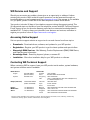 2
2
-
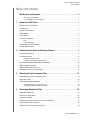 3
3
-
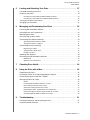 4
4
-
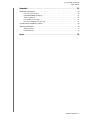 5
5
-
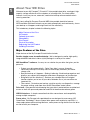 6
6
-
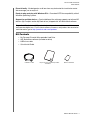 7
7
-
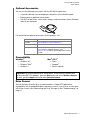 8
8
-
 9
9
-
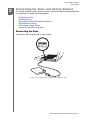 10
10
-
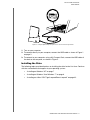 11
11
-
 12
12
-
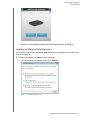 13
13
-
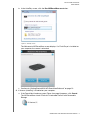 14
14
-
 15
15
-
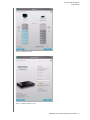 16
16
-
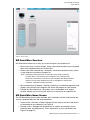 17
17
-
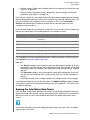 18
18
-
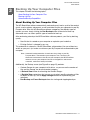 19
19
-
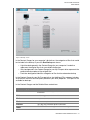 20
20
-
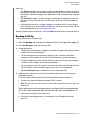 21
21
-
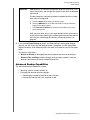 22
22
-
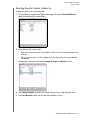 23
23
-
 24
24
-
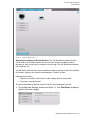 25
25
-
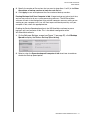 26
26
-
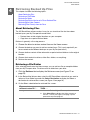 27
27
-
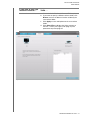 28
28
-
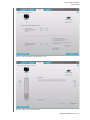 29
29
-
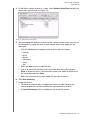 30
30
-
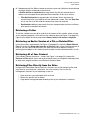 31
31
-
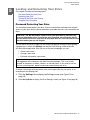 32
32
-
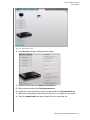 33
33
-
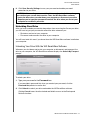 34
34
-
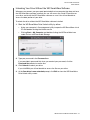 35
35
-
 36
36
-
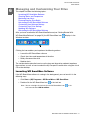 37
37
-
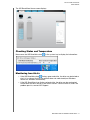 38
38
-
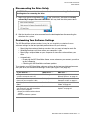 39
39
-
 40
40
-
 41
41
-
 42
42
-
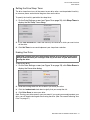 43
43
-
 44
44
-
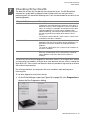 45
45
-
 46
46
-
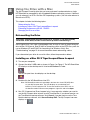 47
47
-
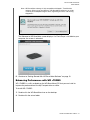 48
48
-
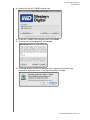 49
49
-
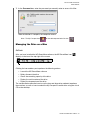 50
50
-
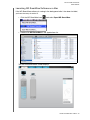 51
51
-
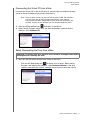 52
52
-
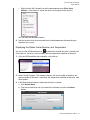 53
53
-
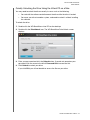 54
54
-
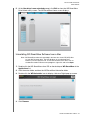 55
55
-
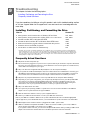 56
56
-
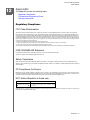 57
57
-
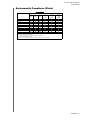 58
58
-
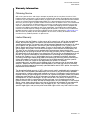 59
59
-
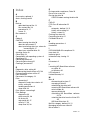 60
60
-
 61
61
-
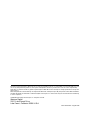 62
62
Western Digital My Passport Essential 1TB User manual
- Category
- External hard drives
- Type
- User manual
Ask a question and I''ll find the answer in the document
Finding information in a document is now easier with AI
Related papers
-
Western Digital My Passport Essential SE User manual
-
Western Digital My Book 4 TB User manual
-
Western Digital My Passport Essential SE 750GB User manual
-
Western Digital My Book Essential User manual
-
Western Digital My Passport WDBKXH5000ABK User manual
-
Western Digital WDBAAG0020HCH - My Book For Mac User manual
-
 Western Digital My Book for MAC User manual
Western Digital My Book for MAC User manual
-
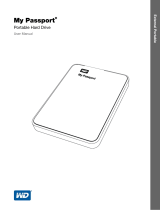 Western Digital WDBKXH3200ABKNESN User manual
Western Digital WDBKXH3200ABKNESN User manual
-
 Western Digital WDBAAF0010HCH-EESN User manual
Western Digital WDBAAF0010HCH-EESN User manual
-
 Western Digital WDBCPZ0010HAL User manual
Western Digital WDBCPZ0010HAL User manual
Other documents
-
 Wiley 978-0-470-29050-7 Datasheet
Wiley 978-0-470-29050-7 Datasheet
-
KYOCERA Passport PC Card User manual
-
Ewent EW7048 User manual
-
Byron DBW-21073 Instructions Manual
-
Acomdata External HARD DRIVE USB 2.0 User manual
-
SanDisk PROFESSIONAL G-Drive Enterprise-Class Desktop Hard Drive User manual
-
SanDisk G-RAID™ 2 Enterprise-Class 2-bay Desktop Hard Drive User manual
-
Insignia NS-PU965XF | NS-PU965XF-C User manual
-
HP External Portable USB 3.0 Hard Drive User manual