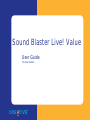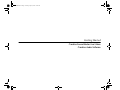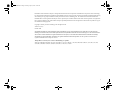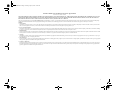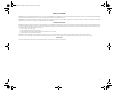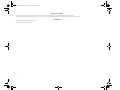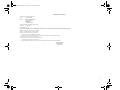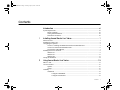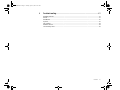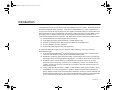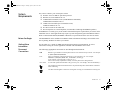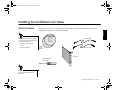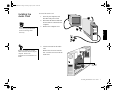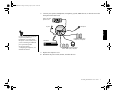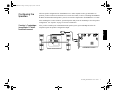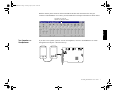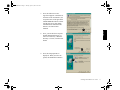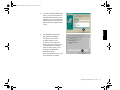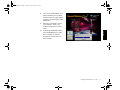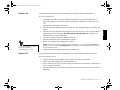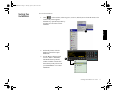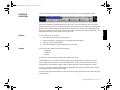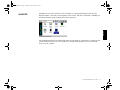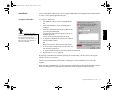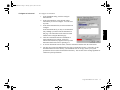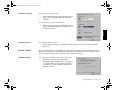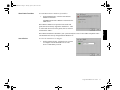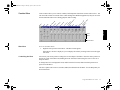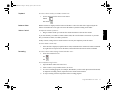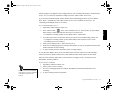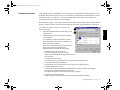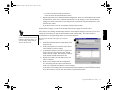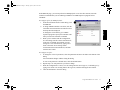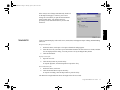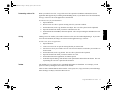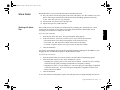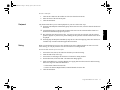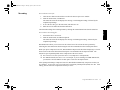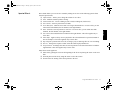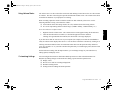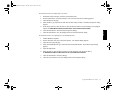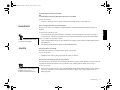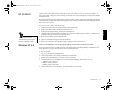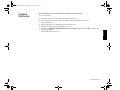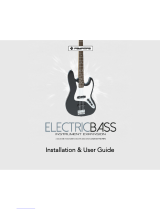Creative EMU10K1 - Sound Blaster Live! Value User manual
- Category
- Audio cards
- Type
- User manual
This manual is also suitable for

Sound Blaster Live! Value
User Guide
On-line Version

Getting Started
Creative Sound Blaster Live! Value
Creative Audio Software
SBLIVEFM.book Page 1 Tuesday, April 10, 2001 10:45 AM

2
Information in this document is subject to change without notice and does not represent a commitment on the part of Creative Technology
Ltd. No part of this manual may be reproduced or transmitted in any form or by any means, electronic or mechanical, including photocopying
and recording, for any purpose without the written permission of Creative Technology Ltd. The software described in this document is
furnished under a license agreement and may be used or copied only in accordance with the terms of the license agreement. It is against the
law to copy the software on any other medium except as specifically allowed in the license agreement. The licensee may make one copy of
the software for backup purposes.
Copyright © 1998 by Creative Technology Ltd. All rights reserved.
Version 1.2 (CLI)
October 1998
Sound Blaster and Blaster are registered trademarks, and the Sound Blaster Live! logo, the Sound Blaster PCI logo, EMU10K1, E-mu Environmental
Modeling, Environmental Audio, Creative Multi Speaker Surround, and DynaRAM are trademarks of Creative Technology Ltd. in the United States and/or
other countries. E-Mu and SoundFont are registered trademarks of E-mu Systems, Inc. PCWorks and FourPointSurround are trademarks of Cambridge
SoundWorks, Inc. Microsoft, MS-DOS, and Windows are registered trademarks of Microsoft Corporation. All other products are trademarks or
registered trademarks of their respective owners.
This product is covered by one or more of the following U.S. patents:
4,506,579; 4,699,038; 4,987,600; 5,013,105; 5,072,645; 5,111,727; 5,144,676; 5,170,369; 5,248,845; 5,298,671; 5,303,309; 5,317,104;
5,342,990; 5,430,244; 5,524,074; 5,698,803; 5,698,807; 5,748,747; 5,763,800.
SBLIVEFM.book Page 2 Tuesday, April 10, 2001 10:45 AM

3
Creative End-User Software License Agreement
Version 2.0, June 1998
PLEASE READ THIS DOCUMENT CAREFULLY BEFORE USING THE SOFTWARE. BY USING THE SOFTWARE, YOU AGREE TO BE BOUND BY THE TERMS OF THIS AGREEMENT. IF YOU DO NOT
AGREE TO THE TERMS OF THE AGREEMENT, DO NOT OPEN THE SEALED DISK PACKAGE, INSTALL OR USE THE SOFTWARE. PROMPTLY RETURN, WITHIN 15 DAYS, THE SOFTWARE, ALL
RELATED DOCUMENTATION AND ACCOMPANYING ITEMS TO THE PLACE OF ACQUISITION FOR A FULL REFUND.
This is a legal agreement between you and Creative Technology Ltd. and its subsidiaries (“Creative”). This Agreement states the terms and conditions upon which Creative offers to license the software sealed in the disk package
together with all related documentation and accompanying items including, but not limited to, the executable programs, drivers, libraries and data files associated with such programs (collectively, the “Software”).
LICENSE
1. Grant of License
The Software is licensed, not sold, to you for use only under the terms of this Agreement. You own the disk or other media on which the Software is originally or subsequently recorded or fixed; but, as between you and Creative
(and, to the extent applicable, its licensors), Creative retains all title to and ownership of the Software and reserves all rights not expressly granted to you.
2. For Use on a Single Computer
The Software may be used only on a single computer by a single user at any time. You may transfer the machine-readable portion of the Software from one computer to another computer, provided that (a) the Software (including
any portion or copy thereof) is erased from the first computer and (b) there is no possibility that the Software will be used on more than one computer at a time.
3. Stand-Alone Basis
You may use the Software only on a stand-alone basis, such that the Software and the functions it provides are accessible only to persons who are physically present at the location of the computer on which the Software is loaded.
You may not allow the Software or its functions to be accessed remotely, or transmit all or any portion of the Software through any network or communication line.
4. Copyright
The Software is owned by Creative and/or its licensees and is protected by United States copyright laws and international treaty provisions. You may not remove the copyright notice from any copy of the Software or any copy of
the written materials, if any, accompanying the Software.
5. One Archival Copy
You may make one (1) archival copy of the machine-readable portion of the Software for backup purposes only in support of your use of the Software on a single computer, provided that you reproduce on the copy all copyright and
other proprietary rights notices included on the originals of the Software.
6. No Merger or Integration
You may not merge any portion of the Software into, or integrate any portion of the Software with, any other program, except to the extent expressly permitted by the laws of the jurisdiction where you are located. Any portion of
the Software merged into or integrated with another program, if any, will continue to be subject to the terms and conditions of this Agreement, and you must reproduce on the merged or integrated portion all copyright and other
proprietary rights notices included in the originals of the Software.
SBLIVEFM.book Page 3 Tuesday, April 10, 2001 10:45 AM

4
7. Network Version
If you have purchased a “network” version of the Software, this Agreement applies to the installation of the Software on a single “file server”. It may not be copied onto multiple systems. Each “node” connected to the “file server”
must also have its own license of a “node copy” of the Software, which becomes a license only for that specific “node”.
8. Transfer of License
You may transfer your license of the Software, provided that (a) you transfer all portions of the Software or copies thereof, (b) you do not retain any portion of the Software or any copy thereof, and (c) the transferee reads and agrees
to be bound by the terms and conditions of this Agreement.
9. Limitations on Using, Copying, and Modifying the Software
Except to the extent expressly permitted by this Agreement or by the laws of the jurisdiction where you acquired the Software, you may not use, copy or modify the Software. Nor may you sub-license any of your rights under this
Agreement.
10.Decompiling, Disassembling, or Reverse Engineering
You acknowledge that the Software contains trade secrets and other proprietary information of Creative and its licensors. Except to the extent expressly permitted by this Agreement or by the laws of the jurisdiction where you are
located, you may not decompile, disassemble or otherwise reverse engineer the Software, or engage in any other activities to obtain underlying information that is not visible to the user in connection with normal use of the Software.
In particular, you agree not for any purpose to transmit the Software or display the Software's object code on any computer screen or to make any hardcopy memory dumps of the Software's object code. If you believe you require
information related to the interoperability of the Software with other programs, you shall not decompile or disassemble the Software to obtain such information, and you agree to request such information from Creative at the address
listed below. Upon receiving such a request, Creative shall determine whether you require such information for a legitimate purpose and, if so, Creative will provide such information to you within a reasonable time and on reasonable
conditions.
In any event, you will notify Creative of any information derived from reverse engineering or such other activities, and the results thereof will constitute the confidential information of Creative that may be used only in connection
with the Software.
TERMINATION
The license granted to you is effective until terminated. You may terminate it at any time by returning the Software (including any portions or copies thereof) to Creative. The license will also terminate automatically without any notice
from Creative if you fail to comply with any term or condition of this Agreement. You agree upon such termination to return the Software (including any portions or copies thereof) to Creative. Upon termination, Creative may also
enforce any rights provided by law. The provisions of this Agreement that protect the proprietary rights of Creative will continue in force after termination.
LIMITED WARRANTY
Creative warrants, as the sole warranty, that the disks on which the Software is furnished will be free of defects, as set forth in the Warranty Card or printed manual included with the Software. No distributor, dealer or any other entity
or person is authorized to expand or alter this warranty or any other provisions of this Agreement. Any representation, other than the warranties set forth in this Agreement, will not bind Creative.
Creative does not warrant that the functions contained in the Software will meet your requirements or that the operation of the Software will be uninterrupted, error-free or free from malicious code. For purposes of this paragraph,
“malicious code” means any program code designed to contaminate other computer programs or computer data, consume computer resources, modify, destroy, record, or transmit data, or in some other fashion usurp the normal operation
of the computer, computer system, or computer network, including viruses, Trojan horses, droppers, worms, logic bombs, and the like. EXCEPT AS STATED ABOVE IN THIS AGREEMENT, THE SOFTWARE IS PROVIDED
AS-IS WITHOUT WARRANTY OF ANY KIND, EITHER EXPRESS OR IMPLIED, INCLUDING, BUT NOT LIMITED TO, ANY IMPLIED WARRANTIES OF MERCHANTABILITY AND FITNESS FOR A
PARTICULAR PURPOSE. CREATIVE IS NOT OBLIGATED TO PROVIDE ANY UPDATES, UPGRADES OR TECHNICAL SUPPORT FOR THE SOFTWARE.
Further, Creative shall not be liable for the accuracy of any information provided by Creative or third party technical support personnel, or any damages caused, either directly or indirectly, by acts taken or omissions made by you as a
result of such technical support.
SBLIVEFM.book Page 4 Tuesday, April 10, 2001 10:45 AM

5
Safety Information
CAUTION: This device is intended to be installed by the user in a CSA/TUV/UL certified/listed IBM AT or compatible personal computers in the manufacturer’s defined operator access area. Check the equipment operating/installation
manual and/or with the equipment manufacturer to verify/confirm if your equipment is suitable for user-installed application cards.
ATTENTION: Ce carte est destiné à être installé par l’utilisateur, dans un ordinateur compatible certifié CSA/TUV/UL ou listé IBM AT, à l’intérieur de la zone définie par le fabricant. Consulter le mode d’emploi ou le fabricant de
l’appareil pour vérifier ou confirmer si l’utilisateur peut y installer lui-même des cartes périphériques.
Notice for the USA
FCC Part 15: This equipment has been tested and found to comply with the limits for a Class B digital device, pursuant to Part 15 of the FCC Rules. These limits are designed to provide reasonable protection against harmful interference
in a residential installation. This equipment generates, uses, and can radiate radio frequency energy and, if not installed and used in accordance with the instructions, may cause harmful interference to radio communications. However,
this notice is not a guarantee that interference will not occur in a particular installation. If this equipment does cause harmful interference to radio or television reception, which can be determined by turning the equipment off and on,
the user is encouraged to try one or more of the following measures:
q Reorient or relocate the receiving antenna.
q Increase the distance between the equipment and receiver.
q Connect the equipment to an outlet on a circuit different from that to which the receiver is connected.
q Consult the dealer or an experienced radio/TV technician.
CAUTION: To comply with the limits for the Class B digital device, pursuant to Part 15 of the FCC Rules, this device must be installed in computer equipment certified to comply with the Class B limits.
All cables used to connect the computer and peripherals must be shielded and grounded. Operation with non-certified computers or non-shielded cables may result in interference to radio or television reception.
Modifications
Any changes or modifications not expressly approved by the grantee of this device could void the user’s authority to operate the device.
SBLIVEFM.book Page 5 Tuesday, April 10, 2001 10:45 AM

6
Notice for Canada
This apparatus complies with the Class “B” limits for radio interference as specified in the Canadian Department of Communications Radio Interference Regulations.
Cet appareil est conforme aux normes de CLASSE “B” d’interference radio tel que spe’cifie’ par le Ministère Canadien des Communications dans les règlements d’interfe’rence radio.
Compliance
This product conforms to the following Council Directive:
q Directive 89/336/EEC, 92/31/EEC (EMC)
SBLIVEFM.book Page 6 Tuesday, April 10, 2001 10:45 AM

7
Declaration of Conformity
According to the FCC96 208 and ET95-19
Name: Creative Labs Inc.
Address: 1901 McCarthy Boulevard
Milpitas, CA. 95035
United States
Tel: (408) 428-6600
declares under its sole responsibility that the product
Trade Name: Creative Labs
Model Number: CT4670
has been tested according to the FCC / CISPR22/85 requirement for Class B devices and found compliant with the following standards:
EMI/EMC: ANSI C63.4 1992, FCC Part 15 Subpart B
This device complies with part 15 of the FCC Rules.
Operation is subject to the following two conditions:
1. This device may not cause harmful interference, and
2. This device must accept any interference received, including interference that may cause undesirable operation.
Ce matériel est conforme à la section 15 des régles FCC.
Son Fonctionnement est soumis aux deux conditions suivantes:
1. Le matériel ne peut étre source D’interférences et
2. Doit accepter toutes les interférences reques, Y compris celles pouvant provoquer un fonctionnement indésirable.
Compliance Manager
Creative Labs, Inc.
April 28, 1998
SBLIVEFM.book Page 7 Tuesday, April 10, 2001 10:45 AM

Contents v
Contents
Introduction ......................................................................................... xi
System Requirements ............................................................................................................................... xii
Before You Begin ......................................................................................................................... xii
Getting More Information ............................................................................................................ xii
Document Conventions................................................................................................................ xii
1 Installing Sound Blaster Live! Value.......................................................1
What You Need............................................................................................................................................1
Installing the Audio Card.............................................................................................................................2
Configuring the Speakers ............................................................................................................................5
Creative’s Cambridge SoundWorks PCWorks FourPointSurround..............................................5
Creative PC-DVD and FourPointSurround....................................................................................6
Two Speakers or Headphones.........................................................................................................7
Installing the Creative Software ..................................................................................................................9
Windows 95 .....................................................................................................................................9
Windows 98 ...................................................................................................................................13
Windows NT..................................................................................................................................13
Testing the Installation...............................................................................................................................14
2 Using Sound Blaster Live! Value ..........................................................15
SB Live! Tour.............................................................................................................................................15
Creative Launcher......................................................................................................................................16
Options ...........................................................................................................................................16
Groups ............................................................................................................................................16
AudioHQ ....................................................................................................................................................17
SoundFonts ....................................................................................................................................18
Configure a MIDI Bank....................................................................................................18
Configure an Instrument ...................................................................................................19
SBLIVEFM.book Page v Tuesday, April 10, 2001 10:45 AM

vi Contents
SoundFont Caching...........................................................................................................20
SoundFont Device.............................................................................................................20
Device Controls .............................................................................................................................20
Playback Sessions .............................................................................................................20
Wave Blaster Emulation ...................................................................................................21
Sound Device ....................................................................................................................21
Creative Keyboard.........................................................................................................................22
MIDI Input.........................................................................................................................22
Test an Instrument .............................................................................................................22
Sound Graph ..................................................................................................................................23
Creative Mixer...............................................................................................................................24
Mixer Menu.......................................................................................................................24
Customizing the Mixer .....................................................................................................24
Playback.............................................................................................................................25
Balance Sliders..................................................................................................................25
Volume Control .................................................................................................................25
Recording...........................................................................................................................25
Speaker...........................................................................................................................................27
Environmental Audio ....................................................................................................................28
Soundo’LE .................................................................................................................................................31
Embedding a Wave File....................................................................................................32
Linking...............................................................................................................................32
Toolbar...............................................................................................................................32
Wave Studio ...............................................................................................................................................33
Working with Wave Files..............................................................................................................33
Playback.........................................................................................................................................34
Mixing............................................................................................................................................34
Recording.......................................................................................................................................35
Special Effects ...............................................................................................................................36
Using Volume Meter .....................................................................................................................37
Customizing Settings.....................................................................................................................37
Creative PlayCenter ...................................................................................................................................38
Configuring....................................................................................................................................39
SBLIVEFM.book Page vi Tuesday, April 10, 2001 10:45 AM

Contents vii
3 Troubleshooting ..................................................................................41
Installing Software .....................................................................................................................................41
Sound..........................................................................................................................................................41
SoundFonts.................................................................................................................................................43
Joystick .......................................................................................................................................................43
I/O Conflicts ...............................................................................................................................................44
Windows NT 4.0 ........................................................................................................................................44
Creative PlayCenter ...................................................................................................................................45
SBLIVEFM.book Page vii Tuesday, April 10, 2001 10:45 AM

Introduction xi
Introduction
Congratulations! You are now the proud owner of Sound Blaster™ Live!™ Value—the ultimate platform
for the Environmental Audio experience. At the heart of Sound Blaster Live! Value is EMU10K1™, a
new processor from E-mu Systems based on E-mu’s highly acclaimed Emulator IV sound module and
Darwin hard disk recorder. The EMU10K1’s more than 2 million transistors and 1,000 MIPS of audio
processing power are capable of delivering intensive digital mixing and effects processing for an
immersive Environmental Audio experience. The EMU10K1 is endowed with other powerful features:
❐ Advanced hardware-accelerated digital effects processing
❐ 32-bit digital processing while maintaining a 192 dB dynamic range
❐ Patented 8-point interpolation that reduces noise/distortion to inaudible levels
❐ 64-voice hardware wavetable synthesizer
❐ Professional-quality digital mixing and equalization
To support the EMU10K1 audio processor, additional audio technology is necessary to achieve
Environmental Audio:
❐ E-mu Environmental Modeling
TM
accurately positions audio objects in space, calculates audio
reflections, and ultimately renders the 3D environmental audio model.
❐ DynaRAM
TM
technology makes the downloading of sound samples more robust by dynamically
allocating memory for storing and processing samples—no need for onboard audio card memory!
❐ SoundFont
®
banks, software libraries of sampled musical instrument sounds, can be easily
downloaded onto host memory as needed. Less constrained by memory size, SoundFonts can
“capture” the full expressiveness, tone and color of sounds to deliver the realism necessary for
Environmental Audio.
❐ Creative Multi Speaker Surround
TM
(CMSS
TM
), multi-speaker technology from Creative, allows
Sound Blaster Live! Value to support 4 to 8 speakers. With professional-quality panning and
mixing, multiple sounds can be moved and placed seamlessly around you. When combined with
the Environmental Audio effects of E-mu Environmental Modeling technology on the EMU10K1,
you are presented with a totally immersive audio experience so real that it sounds Live!
SBLIVEFM.book Page xi Tuesday, April 10, 2001 10:45 AM

Introduction xii
System
Requirements
For Creative software, your cards require at least:
❐ Pentium
®
class 133 MHz or equivalent processor
❐ Windows 95, 98 or Windows NT 4.0
❐ 16 MB RAM for Windows 95/98 (32 MB RAM recommended),
32 MB RAM for Windows NT 4.0
❐ 72 MB of free hard disk space for Windows 95/98;
55 MB for Windows NT 4.0
❐ Free PCI bus slot for the audio card
❐ Powered speakers or external amplifier (recommended: Cambridge SoundWorks speakers)
Sound Blaster Live! Value gives you an estimate of the hard disk space required when you select it on the
installation screen. Some applications may require a system configuration greater than that listed above.
Refer to online documentation (README or HLP files) or specifications on the outer box for details.
Before You Begin The README file on the installation CD-ROM contains information and changes not available at the
time of printing. Read the file before you continue.
Getting More
Information
See the online User’s Guide for MIDI specifications and connector pin assignments, as well as
instructions on using the various applications included with Sound Blaster Live! Value.
Document
Conventions
The following typographical conventions are used throughout this document:
bold Bold face type identifies words and phrases that are to be entered exactly as shown. For example:
D:\AUDIO\ENGLISH\WIN95DRV
italic Italic type identifies word and phrases that are to be replaced by you. For example:
DEVICE=C:\SBCD\DRV\SBIDE.SYS /D:MSCD001 /P:xxx,yy
In the example, you must supply a value for xxx,yy.
Italic in the text may emphasize or identify a word or phrase that is being defined.
ALL CAPS A word in all capital letters identifies a key you are to press. For example, “Press the ENTER key.”
The notepad icon indicates information that is of particular importance and should be considered
before continuing.
The alarm clock designates a caution or warning that can help you avoid situations involving risk.
SBLIVEFM.book Page xii Tuesday, April 10, 2001 10:45 AM

Installing Sound Blaster Live! Value 1
ENGLISH
1
Installing Sound Blaster Live! Value
What You Need
Most of the items you need for installation are included. The following illustration shows the basic
components necessary for a complete installation.
CD Audio Cable
Phillips Screwdriver
(not included)
Audio Card
Creative
Audio
Software
CD Digital Cable
Installing your audio card requires
you to perform the following steps:
• Install the audio card
• Install the Creative audio
software
• Test the installation.
Refer to the colored insert for
specific information about the
audio card.
SBLIVEFM.book Page 1 Tuesday, April 10, 2001 10:45 AM

Installing Sound Blaster Live! Value 2
ENGLISH
Installing the
Audio Card
To install the audio card:
1. Turn off your computer, and
disconnect the power cable.
2. Disconnect the monitor and other
devices that are connected to the
computer.
3. Remove the computer cover.
4. Locate a PCI slot for the audio
card.
Remove the slot cover from the
slot—save the screw to secure the
audio card.
1
2
3
4
PCI slot for
audio card
Before you remove the computer
cover, touch a grounded metal
surface to discharge static
electricity.
Remove or disable any existing
audio card and its driver from your
computer. Refer to the
manufacturer’s documentation for
details.
SBLIVEFM.book Page 2 Tuesday, April 10, 2001 10:45 AM

Installing Sound Blaster Live! Value 3
ENGLISH
5. Align the gold-striped tabs on the
bottom of the audio card with the
PCI slot, and firmly press the
card into place until it fits snugly.
6. Use the screw from the slot cover
to secure the audio card to the
frame of the computer—securing
the card with the screw assures
proper grounding.
7. Connect the CD audio cable from
your CD-ROM drive to the audio
card’s CD audio connector. Or,
connect the CD digital (SPDIF)
cable from your CD-ROM to the
audio card’s CD SPDIF connector.
5
7
6
CD audio
connector
7
SPDIF CD
audio connector
Audio Card
You may want to connect the data
cable to the audio card before
inserting it.
SBLIVEFM.book Page 3 Tuesday, April 10, 2001 10:45 AM

Installing Sound Blaster Live! Value 4
ENGLISH
8. Connect your speakers, headphones, microphone, joystick, MIDI devices, or other devices to the
back panel of the audio card.
9. Replace the computer cover.
10. Reconnect the power cable, monitor, and other devices.
Joystick
Microphone
Stereo, CD player,
tape deck, etc.
Powered speakers
(rear) or amplifier
Powered speakers (front),
headphones, or amplifier
MIDI device
If you are connecting a single pair
of powered speakers (or
headphones), you must use the
third jack. Use the fourth jack if
you are connecting an additional
pair of powered speakers.
See the next section,
“Configuring the Speakers,” for
detailed information.
SBLIVEFM.book Page 4 Tuesday, April 10, 2001 10:45 AM

Installing Sound Blaster Live! Value 5
ENGLISH
Configuring the
Speakers
The best speaker configuration for Sound Blaster Live! Value depends on the type and number of
speakers you have connected to the audio card. For the best audio, Creative’s Cambridge SoundWorks
PCWorks FourPointSurround speaker system is an excellent complement to Sound Blaster Live! Value
After installing the Creative Software, open the Speaker utility from the AudioHQ to select the speaker
configuration. See “Speaker” on page 27 for more information.
Creative’s Cambridge
SoundWorks PCWorks
FourPointSurround
After you have installed your FourPointSurround speaker system, open AudioHQ and select the
4 Speakers option in Speaker Configuration Output.
PCWorks FourPointSurround
Sound Blaster Live! Value
SBLIVEFM.book Page 5 Tuesday, April 10, 2001 10:45 AM

Installing Sound Blaster Live! Value 6
ENGLISH
Creative PC-DVD and
FourPointSurround
To achieve the best possible sound when playing DVD titles, connect your PC-DVD drive to Sound
Blaster Live! Value with an MPC-to-MPC (4-pin) audio cable; connect Sound Blaster Live! Value to the
Encore Dxr2 decoder card with an MPC-to-JST audio cable.
If you have an additional CD-ROM drive installed, connect the CD-ROM to the Sound Blaster Live!
Value through the CD_IN connector using an MPC-to-MPC (4-pin) audio cable. Connect the PC-DVD
drive to the Sound Blaster Live! Value through the CD_SPDIF connector using an MPC-to-MPC (2-pin)
audio cable.
PCWorks FourPointSurround
Sound Blaster Live! Value
PC-DVD drive
Encore Dxr2 decoder
CD-IN connector
AUX_IN connector (MPC)
AUX connector (JST)
CD_SPDIF connector
(MPC 2-pin)
SBLIVEFM.book Page 6 Tuesday, April 10, 2001 10:45 AM

Installing Sound Blaster Live! Value 7
ENGLISH
With the AUDIO_OUT connector on the Encord Dxr2 decoder card connected to the AUX_IN
connector on Sound Blaster Live! Value, you must enable the AUX input on the Mixer as shown below.
Two Speakers or
Headphones
If you have a two-speaker system or want to use headphones, connect to Sound Blaster Live! Value
through the Line Out jack—third from the top.
AUX input icon—click the
speaker icon (below) to enable
SBLIVEFM.book Page 7 Tuesday, April 10, 2001 10:45 AM
Page is loading ...
Page is loading ...
Page is loading ...
Page is loading ...
Page is loading ...
Page is loading ...
Page is loading ...
Page is loading ...
Page is loading ...
Page is loading ...
Page is loading ...
Page is loading ...
Page is loading ...
Page is loading ...
Page is loading ...
Page is loading ...
Page is loading ...
Page is loading ...
Page is loading ...
Page is loading ...
Page is loading ...
Page is loading ...
Page is loading ...
Page is loading ...
Page is loading ...
Page is loading ...
Page is loading ...
Page is loading ...
Page is loading ...
Page is loading ...
Page is loading ...
Page is loading ...
Page is loading ...
Page is loading ...
Page is loading ...
Page is loading ...
Page is loading ...
Page is loading ...
Page is loading ...
Page is loading ...
-
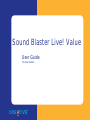 1
1
-
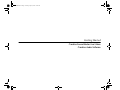 2
2
-
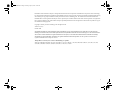 3
3
-
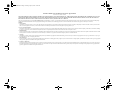 4
4
-
 5
5
-
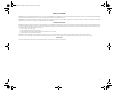 6
6
-
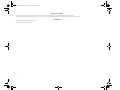 7
7
-
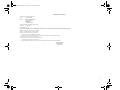 8
8
-
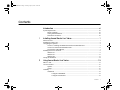 9
9
-
 10
10
-
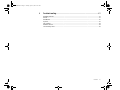 11
11
-
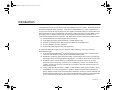 12
12
-
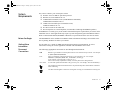 13
13
-
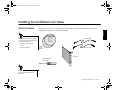 14
14
-
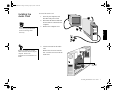 15
15
-
 16
16
-
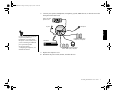 17
17
-
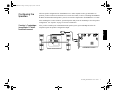 18
18
-
 19
19
-
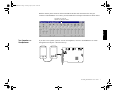 20
20
-
 21
21
-
 22
22
-
 23
23
-
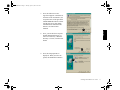 24
24
-
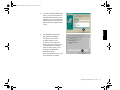 25
25
-
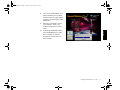 26
26
-
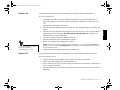 27
27
-
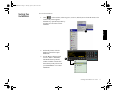 28
28
-
 29
29
-
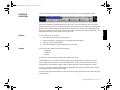 30
30
-
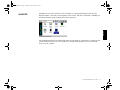 31
31
-
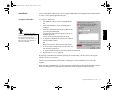 32
32
-
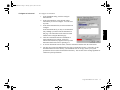 33
33
-
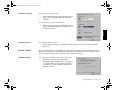 34
34
-
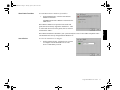 35
35
-
 36
36
-
 37
37
-
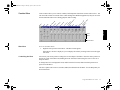 38
38
-
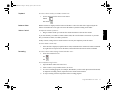 39
39
-
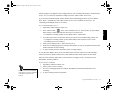 40
40
-
 41
41
-
 42
42
-
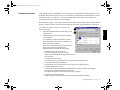 43
43
-
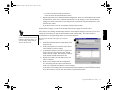 44
44
-
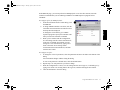 45
45
-
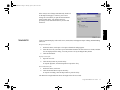 46
46
-
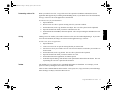 47
47
-
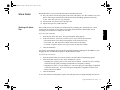 48
48
-
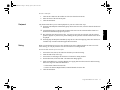 49
49
-
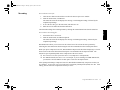 50
50
-
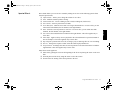 51
51
-
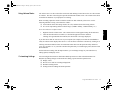 52
52
-
 53
53
-
 54
54
-
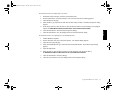 55
55
-
 56
56
-
 57
57
-
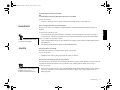 58
58
-
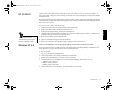 59
59
-
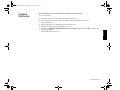 60
60
Creative EMU10K1 - Sound Blaster Live! Value User manual
- Category
- Audio cards
- Type
- User manual
- This manual is also suitable for
Ask a question and I''ll find the answer in the document
Finding information in a document is now easier with AI
Related papers
-
Creative Sound Blaster Live! Getting Started
-
Creative CT4670 - Sound Blaster Live! Value Card User manual
-
Creative CT4760 Getting Started
-
Creative Blaster Modem User manual
-
Creative Live 5.1 User manual
-
Creative Sound Blaster Live! Digital Entertainment 5.1 User manual
-
Creative Blaster Modem User manual
-
Creative DESKTOP WIRELESS 6000 User manual
-
Creative DESKTOP WIRELESS 6000 User manual
-
Creative Blaster Modem Reference guide
Other documents
-
 Sound Blaster SB16 PCI User manual
Sound Blaster SB16 PCI User manual
-
Encore ENM232-8VIA User manual
-
Akai MPC Owner's manual
-
Cambridge SoundWorks SoundWorks Digital Installation And Operating Instructions Manual
-
 Creative Technologies Sound Blaster User manual
Creative Technologies Sound Blaster User manual
-
Panasonic DMCGF1 FAQ
-
Akai MPC Quick start guide
-
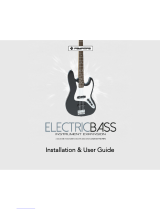 padpimps ELECTRICBASS Installation & User Manual
padpimps ELECTRICBASS Installation & User Manual
-
Cambridge SoundWorks PCWorks Speaker System User manual
-
AOpen AW200 User manual