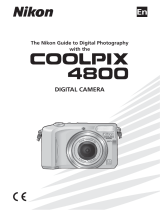iii
Advanced Photography: P, A, M, and CSM ......... 68
Choosing a Mode: P, A, M, or CSM? ...................... 69
Adjusting Exposure: A and M Modes .................. 70
Reacting Faster to Light: Sensitivity (ISO
Equivalency) ................................................................. 74
Focusing at a Preset Distance: Manual Focus .. 76
The Shooting Menu...................................................... 78
Keeping Colors True:
The White-Balance Menu ................................. 81
Measuring Light: The Metering Menu .............. 85
Making Movies and Taking Photographs in a
Sequence: The Continuous Menu ................ 88
Getting Sharper Photographs:
The BSS Menu........................................................ 92
Contrast, Brightness, and Image Type:
The Image Adjustment Menu ......................... 94
Making Edges More Distinct:
The Image Sharpening Menu .......................... 96
Modifying Sensitivity from a Menu:
The ISO Menu ....................................................... 98
Exposure Options..................................................... 98
Focus Options ......................................................... 103
Settings for Optional Lens Converters ....... 106
Restoring Default Shooting Settings:
The Reset Menus ............................................... 109
Playing Images Back: Playback Mode ................ 111
Basic Playback ............................................................... 112
Single-Image Playback........................................... 113
Viewing Multiple Images:
Thumbnail Playback .......................................... 118
Deleting Individual Photographs ..................... 119
The Playback Menu ................................................... 120
Deleting Photographs: The Delete Menu... 122
Selecting a Folder for Playback:
The Folders Menu ............................................. 126
Automated Playback:
The Slide-Show Menu ..................................... 127
Safeguarding Valuable Images:
The Protect Menu ............................................. 130
Hiding Images During Playback:
The Hide-Image Menu .................................... 131
Preparing Photographs for Printing:
The Print-Set Menu .......................................... 132