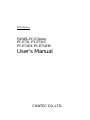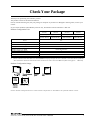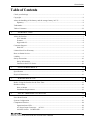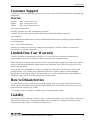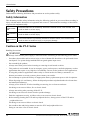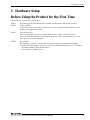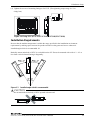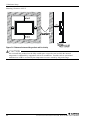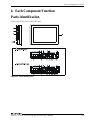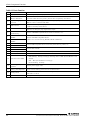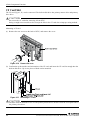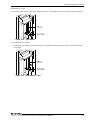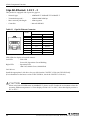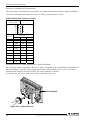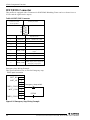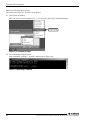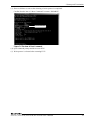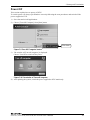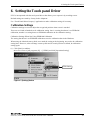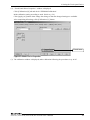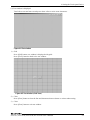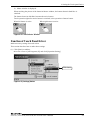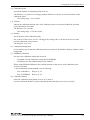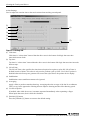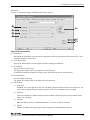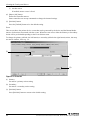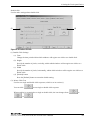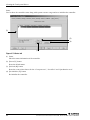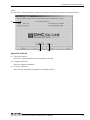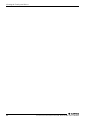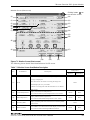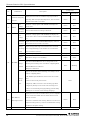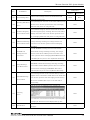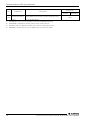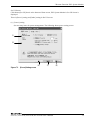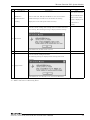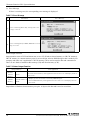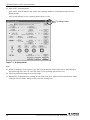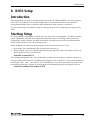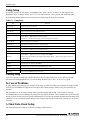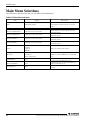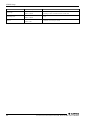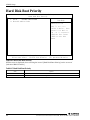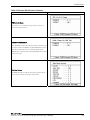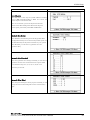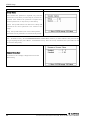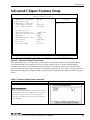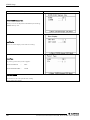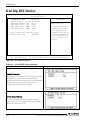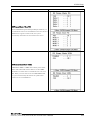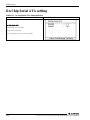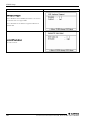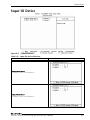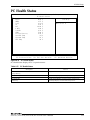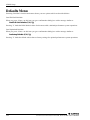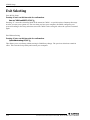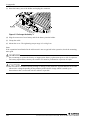Contec PT-E731-AC4311 Owner's manual
- Category
- Motherboards
- Type
- Owner's manual

IPC Series
PANEL-PC E Series
PT-E731, PT-E731S
PT-E731H, PT-E731HS
User’s Manual
CONTEC CO.,LTD.

PT-E731, PT-E731S, PT-E731H, PT-E731HS User’s Manual
i
Check Your Package
Thank you for purchasing the CONTEC product.
The product consists of the items listed below.
Check, with the following list, that your package is complete. If you discover damaged or missing items, contact your
retailer.
If you use IPC-SLIB-01 (driver&utility software set), download it from the CONTEC’s Web site.
Product Configuration List
PT-E731
-AC4311
PT-E731H
-AC4311
PT-E731S
-AC4311
PT-E731HS
-AC4311
[Basic Type] [Advanced Type]
[SVGA Model] [XGA Model] [SVGA Model] [XGA Model]
Name Pcs.
Panel-PC 1
The attachment fittings[PT-E33MOUNT] 1 set (Conteined 4 pcs.)
Face protective seal[PT-E72PSC] Attached Panel-PC
Holding battery for BIOS Attached Panel-PC
Product guide (this sheet) 1
IPC Precaution List 1
Royalty consent contract 1
Recovery Media *1 1
*1 Please confirm latest information on the CONTEC homepage though the user's manual is stored in Recovery Media.
The installation method is described in this document as well as the UsersManual. [File storing place: \Manual]
Product Configuration Image
See the Product Configuration List to check if all the components are included for the specified number of units.

1 Introduction
ii
PT-E731, PT-E731S, PT-E731H, PT-E731HS User’s Manual
Copyright
Copyright 2011 CONTEC CO., LTD. ALL RIGHTS RESERVED.
No part of this document may be copied or reproduced in any form by any means without prior written
consent of CONTEC CO., LTD.
CONTEC CO., LTD. makes no commitment to update or keep current the information contained in this
document.
The information in this document is subject to change without notice.
All relevant issues have been considered in the preparation of this document. Should you notice an
omission or any questionable item in this document, please feel free to notify CONTEC CO., LTD.
Regardless of the foregoing statement, CONTEC assumes no responsibility for any errors that may
appear in this document or for results obtained by the user as a result of using this product.
About the handling of the battery and the
storage battery in E U
Signatory
Note: This symbol mark is for EU countries only.
This symbol mark is according to the directive 2006/66/EC Article 20 Information
for end-users and Annex II.
This symbol means that batteries and accumulators, at their end-of-life, should be disposed of separately
from your household waste.
If a chemical symbol is printed beneath the symbol shown above, this chemical symbol means that the
battery or accumulator contains a heavy metal at a certain concentration.
This will be indicated as follows:
Hg: mercury (0.0005%), Cd: cadmium (0.002%), Pb: lead (0.004%)
These ingredients may cause serious hazardous for human and the global environment.
Please refer to the user's manual for the annulment of detaching a detailed battery specification and the
battery and the batteries.
Trademarks
Intel, Intel Atom, Intel Core and Celeron are registered trademarks of Intel Corporation. MS, Microsoft
and Windows are trademarks of Microsoft Corporation. Other brand and product names are trademarks
of their respective holder.

1 Introduction
PT-E731, PT-E731S, PT-E731H, PT-E731HS User’s Manual
iii
Table of Contents
Check your Package ................................................................................................................................. i
Copyright ................................................................................................................................................. ii
About the handling of the battery and the storage battery in E U .........................................................ii
Signatory ..........................................................................................................................................ii
Trademarks ..............................................................................................................................................ii
Table of Contents ...................................................................................................................................iii
1. INTRODUCTION 7
About the Product ................................................................................................................................... 7
PT-E Models .................................................................................................................................... 7
Features............................................................................................................................................. 8
Supported OS ................................................................................................................................... 8
Customer Support.................................................................................................................................... 9
Web Site ........................................................................................................................................... 9
Limited One-Year Warranty ................................................................................................................... 9
How to Obtain Service............................................................................................................................ 9
Liability ................................................................................................................................................... 9
Safety Precautions ................................................................................................................................. 10
Safety Information ......................................................................................................................... 10
Caution on the PT-E Series............................................................................................................ 10
2. SYSTEM REFERENCE 13
Specification .......................................................................................................................................... 13
Physical Dimensions ............................................................................................................................. 16
3. HARDWARE SETUP 17
Before Using the Product for the First Time........................................................................................ 17
Hardware Setup ..................................................................................................................................... 18
How to Mount ................................................................................................................................ 18
Installation Requirements ..............................................................................................................19
4. EACH COMPONENT FUNCTION 21
Parts Identification ................................................................................................................................ 21
System Configuration ........................................................................................................................... 23
Component Function............................................................................................................................. 24
Operation State LED...................................................................................................................... 24
AC Power Input Connector : AC-IN.......................................................................................... 25
ON/OFF Switch: POWER SW ................................................................................................... 27

1 Introduction
iv
PT-E731, PT-E731S, PT-E731H, PT-E731HS User’s Manual
CF Card Slot ...................................................................................................................................28
Giga bit-Ethernet: LAN 1 - 2 .........................................................................................................30
USB Port: USB ...............................................................................................................................31
Serial Port Interface: COM2 – 3 ....................................................................................................31
WDT/EMG Connector ...................................................................................................................34
IDE Connector ................................................................................................................................35
DC Power Supply Connector .........................................................................................................35
PCI Bus Expansion Slot .................................................................................................................35
SSCNET Connector........................................................................................................................36
5. STARTUP AND TERMINATION 37
Before Setup ...................................................................................................................................37
Write-protect...................................................................................................................................38
Power Off........................................................................................................................................43
6. SETTING THE TOUCH PANEL DRIVER 45
Calibration Settings ........................................................................................................................45
Test..................................................................................................................................................50
Mouse Operation ............................................................................................................................52
Function of Touch Panel Driver ....................................................................................................53
7. RESUME FUNCTION/ EPC SYSTEM MONITOR 67
Resume Function ............................................................................................................................67
EPC System Monitor ......................................................................................................................68
8. BIOS SETUP 81
Introduction............................................................................................................................................81
Starting Setup.........................................................................................................................................81
Using Setup.....................................................................................................................................82
Getting Help....................................................................................................................................82
In Case of Problems........................................................................................................................82
A Final Note About Setup ..............................................................................................................82
Main Menu.............................................................................................................................................83
Setup Items .....................................................................................................................................83
Standard CMOS Setup ..........................................................................................................................85
Main Menu Selections ...........................................................................................................................86
Onboard PATA Master/Onboard PATA Slave .............................................................................87
Onboard SATA-0/Onboard SATA-1 .............................................................................................89
Advanced BIOS Features Setup ............................................................................................................91
Hard Disk Boot Priority ........................................................................................................................92
Advanced Chipset Features Setup.........................................................................................................97
VGA Setting...........................................................................................................................................99

1 Introduction
PT-E731, PT-E731S, PT-E731H, PT-E731HS User’s Manual
v
Integrated Peripherals .........................................................................................................................101
OnChip IDE Device ............................................................................................................................ 102
On Chip Serial ATA setting................................................................................................................ 104
Onboard Device................................................................................................................................... 105
Super IO Device .................................................................................................................................. 107
PnP/PCI Configuration Setup ............................................................................................................. 108
IRQ Resources..................................................................................................................................... 110
PC Health Status.................................................................................................................................. 111
Defaults Menu ..................................................................................................................................... 112
Supervisor/User Password Setting...................................................................................................... 113
Exit Selecting ...................................................................................................................................... 114
9. APPPENDIX 115
Battery Specification........................................................................................................................... 115
10. LIST OF OPTIONS 117

1 Introduction
vi
PT-E731, PT-E731S, PT-E731H, PT-E731HS User’s Manual

1 Introduction
PT-E731, PT-E731S, PT-E731H, PT-E731HS User’s Manual
7
1.
Introduction
About the Product
This product is a fanless PANEL-PC for embedded use based on Intel (R) Celeron M ULV processor.
Usable worry-free in factory automation fields, PT-E is PC/AT-compatible controller for built-in use; it is
compatible with Windows XP/Windows XP Embedded.
Unless otherwise specified, this manual uses the following abbreviations and generic terms to describe
PT-E.
Table 1.1. Abbreviation in this Manual
Abbreviation/Generic Abbreviation/Generic Term
PT-E PT-E731, PT-E731H
PT-E
□
S
PT-E731S, PT-E731HS
OS Operating system
HD Hard disk
HDD Hard disk drive
FD Floppy disk
FDD Floppy disk drive
LCD Color liquid crystal display
CF Card Compact flash disk
I/F Interface
PT-E Models
Classify PT-E731 models according to I/F loaded on the PT-E and the display features of the PT-E.
Models of PT-E731 series is shown in table 1.2.
Table 1.2. PT-E Models
*Resolution SVGA (W800 x H600 dots) XGA (W1024 x H768 dots)
Standard I/F PT-E731 PT-E731H
Special I/F PT-E731S PT-E731HS
* : For the LCD resolution, there are about two dots upper and lower, right and left are masked by the protective sheet. Therefore, please
set the screen size in consideration of the masked range when creating a screen.
- Standard: Ethernet, USB, RS232C, WDT, RS485/RS422
- Special I/F: SSCNET + Standard I/F

1 Introduction
8
PT-E731, PT-E731S, PT-E731H, PT-E731HS User’s Manual
Features
Correspond to USB I/F.
Correspond to USB2.0 standard.
Resume Function
By equipping a lithium ion battery pack (option), PT-E can keep operating regardless of the occurrence of
instantaneous interruption or power failure andprotect the data.
If battery voltage drop is detected or the power does not restore after power failure, PT-E will go to
shutdown automatically.
When using resume function, needs to start up EPC System Monitor (refer to p.67 of Chapter 7).
CF card
Adopt CF card as a storage disk, which is possible to build a system without hard disk; it secures high
reliability to the vibration and impact shock under the factory environment.
Ease of operation with touch panel
Mouse simulation realized high-resolution touch panel (resolution: 1024x1024) implements an excellent
man-machine interface to perform operations without a mouse and a keyboard.
Dustproof, drip proof structure
Front panel of PT-E series is IP65F-equivalent for worry-free use in the environment of dust, mist, etc.
User should take measures against dust and mist for the other sections of PT-E series, e.g. by putting
PT-E in a self-made box.
Improved vibration resistance and shock resistance
Without structurally movable parts, PT-E series are resistant to vibration and shock, requiring no special
anti-vibration measures and handling precautions.
Compact size
PT-E series’ fan less structure makes PT-E get a compact size. It is easy to build PT-E in the equipment.
Supported OS
- Windows XP Professional / Windows XP Embedded

1 Introduction
PT-E731, PT-E731S, PT-E731H, PT-E731HS User’s Manual
9
Customer Support
CONTEC provides the following support services for you to use CONTEC products more efficiently and
comfortably.
Web Site
Japanese http: //www.contec.co.jp/
English http: //www.contec.com/
Chinese http: //www.contec.com.cn/
Latest product information
CONTEC provides up-to-date information on products.
CONTEC also provides product manuals and various technical documents in the PDF.
Free download
You can download updated driver software and differential files as well as sample programs available in
several languages.
Note! For product information
Contact your retailer if you have any technical question about a CONTEC product or need its price,
delivery time, or estimate information.
Limited One-Year Warranty
CONTEC products are warranted by CONTEC CO., LTD. to be free from defects in material and
workmanship for up to one year from the date of purchase by the original purchaser.
Repair will be free of charge only when this device is returned freight prepaid with a copy of the original
invoice and a Return Merchandise Authorization to the distributor or the CONTEC group office, from
which it was purchased.
This warranty is not applicable for scratches or normal wear, but only for the electronic circuitry and
original products. The warranty is not applicable if the device has been tampered with or damaged
through abuse, mistreatment, neglect, or unreasonable use, or if the original invoice is not included, in
which case repairs will be considered beyond the warranty policy.
How to Obtain Service
For replacement or repair, return the device freight prepaid, with a copy of the original invoice. Please
obtain a Return Merchandise Authorization number (RMA) from the CONTEC group office where you
purchased before returning any product.
* No product will be accepted by CONTEC group without the RMA number.
Liability
The obligation of the warrantor is solely to repair or replace the product. In no event will the warrantor be
liable for any incidental or consequential damages due to such defect or consequences that arise from
inexperienced usage, misuse, or malfunction of this device.

1 Introduction
10
PT-E731, PT-E731S, PT-E731H, PT-E731HS User’s Manual
Safety Precautions
Understand the following definitions and precautions to use the product safely.
Safety Information
This document provides safety information using the following symbols to prevent accidents resulting in
injury or death and the destruction of equipment and resources. Understand the meanings of these labels
to operate the equipment safely.
DANGER
DANGER indicates an imminently hazardous situation which, if not avoided, will
result in death or serious injury.
WARNING
WARNING indicates a potentially hazardous situation which, if not avoided, could
result in death or serious injury.
CAUTION
CAUTION indicates a potentially hazardous situation which, if not avoided, may
result in minor or moderate injury or in property damage.
Caution on the PT-E Series
Handling Precautions
WARNING
- Always check that the power supply is turned off before connecting or disconnecting power cables.
- Procedures that could result in serious injury or loss of human life should never be performed from a
touch panel. Use system design methods that can guard against input errors.
- Do not modify the product.
- Always turn off the power before inserting or removing circuit boards or cables.
- This product is not intended for use in aerospace, space, nuclear power, medical equipment, or other
applications that require a very high level of reliability. Do not use the product in such applications.
- If using this product in applications where safety is critical such as in railways, automotive, or
disaster prevention or security systems, please contact your retailer.
- Do not attempt to replace the battery as inappropriate battery replacement poses a risk of explosion.
- When disposing of a used battery, follow the disposal procedures stipulated under the relevant laws
and municipal ordinances.
- Always power off the PT-E before installing or removing it to or from an enclosure.
Not doing so can cause a failure, fire or electric shock.
- Always start wiring after powering off the PT-E.
Not doing so can cause an electric shock or product damage.
- Earth the equipment securely. A failure to do so can cause an electric shock.
- Before starting cleaning the PT-E and/or peripheral devices, always power off the PT-E and/or
peripheral devices.
Not doing so can cause a failure or electric shock.
- Do not allow dust and foreign matter to enter the PT-E and peripheral devices.
Doing so can cause a fire or electric shock.

1 Introduction
PT-E731, PT-E731S, PT-E731H, PT-E731HS User’s Manual
11
- Do not allow your hands and foreign matter to enter the openings of the PT-E and peripheral devices.
Doing so can cause injury or electric shock.
- Always start the fitting of the expansion board or memory after dismounting the PT-E from the
enclosure and placing it on a level surface.
Fitting it with the PT-E mounted on the enclosure can cause injury due to a drop.
- Do not touch the edges and projections of the electrical circuit boards and parts in the PT-E.
Doing so can cause injury.
- Before installing the cover, always connect the internal cables securely.
Insecure connections can cause a fire due to a short circuit.
- Always change the battery after powering off the PT-E.
Not doing so can cause an electric shock.
CAUTION
- Do not use or store this product in a location exposed to high or low temperature that exceeds range
of specification or susceptible to rapid temperature changes.
Example: - Exposure to direct sun
- In the vicinity of a heat source
- Do not use this product in extremely humid or dusty locations. It is extremely dangerous to use this
product with its interior penetrated by water or any other fluid or conductive dust. If this product
must be used in such an environment, install it on a dust-proof control panel, for example.
- Avoid using or storing this product in locations subject to shock or vibration that exceeds range of
specification.
- Do not use this product in the vicinity of devices that generate strong magnetic force or noise. Such
products will cause this product to malfunction.
- Do not use or store this product in the presence of chemicals.
- To clean this product, wipe it gently with a soft cloth dampened with either water or mild detergent.
Do not use chemicals or a volatile solvent, such as benzene or thinner, to prevent pealing or
discoloration of the paint.
- This product’s case may become hot. To avoid being burned, do not touch that section while this
product is in operation or immediately after turning off the power. Avoid installation in a location
where people may come into contact with that section.
- CONTEC does not provide any guarantee for the integrity of data on CF.
- Always disconnect the power cable from the receptacle before mounting or removing the expansion
board, or before connecting or disconnecting any connector.
- To prevent corruption of files, always shutdown the OS before turning off this product.
- CONTEC reserves the right to refuse to service a product modified by the user.
- In the event of failure or abnormality (foul smells or excessive heat generation), unplug the power
cord immediately and contact your retailer.
- To connect with peripherals, use a grounded, shielded cable.
- Do not use any sharp-pointed object such as a mechanical pencil to touch the touch panel. Doing so
may scratch the touch panel, resulting in malfunctions.
- Do not subject the touch panel to shock as doing so may break it.

1 Introduction
12
PT-E731, PT-E731S, PT-E731H, PT-E731HS User’s Manual
- When the surface or frame of the touch panel has become dirty, wipe it with neutral detergent. Do not
wipe the touch panel with thinner, alcohol, ammonia, or a strong chlorinated solvent.
- It is a characteristic of analog touch panels that their resistance may vary with changes to the ambient
environment (temperature and humidity) and with their own aging, resulting in the deviation of the
detection point. If this is the case, calibrate the touch panel again to re-set calibration data.
- LCD may have a few bright spots that are always on or a few black spots that are always off. Color
irregularity may also occur depending on the viewing angle. This however is due to the structural
characteristics of the LCD; therefore, it is not a product fault.
- Burn-in on TFT Display
“Burn-in” may occur if the same display is retained for a long time. Avoid this by periodically
switching the display so that the same display is not maintained for a long time.
* Burn-In : Phenomenon characterized by a TFT display as a result of long-time display of the same
screen where a shadow-like trace persists because electric charge remains in the LCD
element even after the patterns are changed.
- The CF card connector doesn't support hot plug. The pulling out opening of the CF card cannot be
done in the state of power supply ON. Please neither pulling out opening of CF in the state of power
supply ON of this product nor come in contact with CF. This product may malfunction or cause a
failure.
- Do not put the PT-E on any object. Doing so can cause a failure.
- Do not touch the conductive areas and electronic parts of the PT-E directly.
Doing so can malfunction or fail the PT-E.
- When disconnecting the cables connected to the PT-E, do not hold and pull the cable part.
Doing so can cause damage to the PT-E and/or cables or a malfunction due to poor cable connection.
- Do not block the air vents. Doing so can cause a fire.
- When carrying the PT-E, always do it after powering off the PT-E. Also disconnect all connection
cords.
Not doing so can cause a fire or electric shock.
- When the equipment will be left unused for an extended period of time, power off the PT-E.
Not doing so can cause a fire due to accumulated dust.
- Before starting the fitting of the expansion board or memory, always touch any metallic area.
Starting the work with your body charged with static electricity can damage the electronic parts.
- Component Life:
(1) Battery---The internal calendar clock and CMOS RAM are backed by a Lithium primary battery.
The backup time at a temperature of 25°C with the power disconnected is 10 years or
more.
(2) CF ---The OS-installed model uses a CF card in the OS storage area.
Estimated failure rates: 100,000 rewrite cycles, 500,000 hours MTBF
(3) Touch panel--- The operating lifetime of the touch panel is at least 1 million touches
(as tested by mechanical touching under 300g of force at a rate of two presses
per second).
(4) LCD backlight--- Display brightness decreases over time with use.
The operating lifetime of the backlight is 50,000 hours (the time until the
brightness is lowered to 50% of the initial value at atemperature of 25°C).

2 System Reference
PT-E731, PT-E731S, PT-E731H, PT-E731HS User’s Manual
13
2.
System Reference
Specification
Table 2.1. Functional Specification < 1 / 2 >
Model PT-E731 PT-E731H PT-E731S PT-E731HS
OS Windows XP Embedded SP2 (recommend), Windows XP Professional
CPU Intel Celeron M ULV 1GHz
Memory 512MB
Resume Function(*1)
Resume function (Continue/Standby mode can be selected when power
failure is detected.)
[Continue mode]: System keeps operating for 10 minutes during the
power failure. (Backlight becomesOFF.)
[Standby mode]: System keeps the standby status for 30 minutes.
(Standby status is released as powersupply
restoring, and the system restarts operating
immediately from the status right before power
failure.)
Battery pack
(Optional)
Lithium ion battery pack PT-E73BAT
(Not require the battery pack if not use resume function.)
USB(2.0) 4 ch (A type)
Serial Port
2ch (D-sub9pin, male)
(1ch is compatible with RS232C) (1ch is allowed to switch among
RS232C, RS422 and RS485)
Ethernet
(1000BASE-T/100BASE-TX/10BASE-T)
2 ch (*4)
PCI bus expansion slot Expands PCI bus with an add-on unit.
CF card slot
2 slot (CF TypeI, II)
CF1 is finished mounting CF (1GB, 1 partition) *5
SSCNET None 1 ch (14pin, female)
WDT/EMG
1 ch
(Watchdog Timer can be set from 0.1sec to 25.5sec andthe signal can
be output) (D-sub9 pin, female)
IDE Interface 1 ch (Only one device can be connected to master.)
External
Interface
(*2)
External DC output 5V/2A, 12V/1A (*2)
Reset button Has
Operation LED Has
LCD size (inch) 12.1
Resolution (dot)
SVGA
(800 x 600)
XGA
(1024 x 768)
SVGA
(800 x 600)
XGA
(1024 x 768)
brightness (cd/m
2
) 450 320 450 320
Life of backlight (Hr) 50,000
Exchanging of backlight Exchangeable
LCD
display
function
(*3)
Backlight ON/OFF Backlight ON/FF can be controlled by software.
(*1): For the model PT-E731HS, if it is using SSCNET communication, then Standby mode is unavailable.
(*2): Electrical currents that are supplied to external devices including those are connected to expansion slot, USB port
and external DC output should be 5V/2A, 12V/1A or less.
(*3): For the LCD resolution, there are about two dots upper and lower, right and left are masked by the protective
sheet. Therefore, please set the screen size in consideration of the masked range when creating a screen.
(*4): When using both 2CH Ethernets in 1000 BASE -T, please use PT-E under the environment where the operating
ambient temperature is “Front display section is 0°C to 40°C, other than display section is 0°C to 45°C”.

2 System Reference
14
PT-E731, PT-E731S, PT-E731H, PT-E731HS User’s Manual
(*5): The capacity of CF is a value when 1GB is calculated by 1 billion bytes. The capacity that can be recognized from
OS might be displayed fewer than an actual value.
Table 2.1. Functional Specification < 2 / 2 >
Model PT-E731 PT-E731H PT-E731S PT-E731HS
Method Resistive-film analog type
Touch Panel
Resolusion 1024 x 1024
Input power supply Voltage
(Terminal input)
100 - 240VAC, 50/60Hz
Fit wire size 0.75 – 2mm
2
Power consumption 135VA (maximum load), 90VA (no load, only PT-E main body)
Rush current 65A or less (264VAC, maximum load)
Cooling method Nature cooling (no fan)
External dimensions
(mm (inch))
325(W) x 246(H) x 64(D) (12.80 × 9.69 × 2.52)
Weight(kg) 3.7
Table 2.2. Installation Environment Requirements
Model PT-E731 PT-E731H PT-E731S PT-E731HS
Operating ambient
temperature
Front display section is 0 to 40°C,
other than display section is 0 to 55°C (*1) (*2)
Storage ambient temperature -20 - 60°C
Operating/storage
ambient humidity
10 to 90% RH, 60 or less wet-bulb temperature, non-condensing
Vibration resistance,
Shock resistance
Based on JIS B3502, IEC61131-2.
Operating atmosphere
No oily smoke, no corrosive gas, no flammable gas, no so much conductive dust, no
direct sunshine.
(As well as storage environment)
Altitude 2000m or less
Over voltage category II
Noise resistance 2 or less
Noise resistance
By noise simulation with noise voltage 1,500Vp-p, noise width 1us and noise
frequency 25 to 60Hz.
Protection structure IP65f-equivalent (front section)
(*1) : Electrical currents that are supplied to external devices including those are connected to expansion slot, USB port
and external DC output should be 5V/2A, 12V/1A or less.
(*2) : When using both 2CH Ethernets in 1000BASE-T, please use PT-E under the environment where the
operating ambient temperature is “Front display section is 0°C to 40°C, other than display section is 0°C to 45°C”.

2 System Reference
PT-E731, PT-E731S, PT-E731H, PT-E731HS User’s Manual
15
Display Optical Specification
Table 2.3. Display Optical Specification
Parameter Condition Min. Typ.
φ = 180° 65deg 80deg
Visual angle
(vertical)
φ = 0° 65deg 80deg
φ = +90° 65deg 80deg
Visual angle
(horizontal)
CR≥10
φ= -90°
Display.
Monochrome
65deg 80deg
PT-E731,PT-E731S(Display in white) 360cd/m
2
450cd/m
2
Surface
brightness
(at center)
PT-E731H,PT-E731HS(Display in
white)
250cd/m
2
320cd/m
2
* “Surface brightness” represents a numerical value per display. The expected brightness through a touch panel is about
80% lower than the above value.
Contrast ratio (CR) =
Brightness at screen center with white displayed
Brightness at screen center with black displayed
Left
(
φ
=
-
90
o
)
Z
Y
X
Top
( φ = 180
o
)
Right
( φ = 90
o
)
Bottom
( φ = 0
o
)
( θ = 0
o
)
Measurement direction
θ
Module
φ
Figure 2.1. Definition of viewable range
CAUTION
The above optical specification data shows optical characteristics of the liquid crystal in the display;
the data does not represent the actual view on the display or its viewing angles.

2 System Reference
16
PT-E731, PT-E731S, PT-E731H, PT-E731HS User’s Manual
Physical Dimensions
PT-E731/PT-E731S/PT-E731H/PT-E731HS
Figure 2.2. Physical Dimensions

3 Hardware Setup
PT-E731, PT-E731S, PT-E731H, PT-E731HS User’s Manual
17
3.
Hardware Setup
Before Using the Product for the First Tim
e
Follow the next steps to set up this product:
STEP1 By referring to the information in this chapter, install, connect and set this product.
STEP2 Connect cables.
Connect the cable of necessary external devices, such as keyboard and a display, to this
product using appropriate cables.
STEP3 Turn on the power.
After verifying that you have correctly followed steps 1 and 2, turn on the power.
If you find any abnormality after turning on the power, turn it off and check to see if the
setup has been performed properly.
STEP4 Set up BIOS.
By referring to Chapter 5, set up BIOS. This setup requires a keyboard and a display.
* Before using this product, be sure to execute “LOAD SETUP DEFAULTS” to initialize
the BIOS settings to their default values.
(See Chapter 5, “Main Menu.”)

3 Hardware Setup
18
PT-E731, PT-E731S, PT-E731H, PT-E731HS User’s Manual
Hardware Setup
- Before you start, be sure that the power is turned off.
- Remove only those screws that are explained. Do not move any other screw.
How to Mount
PT-E731/PT-E731S/PT-E731H/ PT-E731HS
(1) The following panel cutting is needed to mount PT-E.
The plate thickness of the mounting panel is maximum 5.0mm (0.20inch). (The plate thickness of the
mounting panel is minimum 1.6mm.)
Figure 3.1. Dimensions of Panel Opening (PT-E731/PT-E731S/PT-E731H/PT-E731HS)
(2) Put PT-E into the mounting hole.
Figure 3.2. How to Mount PT-E (PT-E731/PT-E731S/PT-E731H/PT-E731HS)
(3) Place the mounting fittings in the holes of PT-E, make the latches catch the holes.
Figure 3.3. Setting the mounting fittings (PT-E731/PT-E731S/PT-E731H/PT-E731HS)

3 Hardware Setup
PT-E731, PT-E731S, PT-E731H, PT-E731HS User’s Manual
19
(4) Tighten the screws of mounting fittings to fix PT-E. (The tightening torque range is 6.3 to
8.4kgf
·
cm.)
Figure 3.4. Fixing PT-E (PT-E731/PT-E731S/PT-E731H/PT-E731HS)
Installation Requirements
Be sure that the ambient temperature is within the range specified in the installation environment
requirement by making space between the product and device that generates heat or exhaust air.
Installed angle which is recommended 30
°
Basically mount main body of PT-E in vertical direction. PT-E must be mounted with a tilt of +/- 30° or
less from vertical when mounting it diagonally.
Figure 3.5. Installed angle which is recommended
CAUTION
Do not mount the main body of PT-E upward or downward.
Page is loading ...
Page is loading ...
Page is loading ...
Page is loading ...
Page is loading ...
Page is loading ...
Page is loading ...
Page is loading ...
Page is loading ...
Page is loading ...
Page is loading ...
Page is loading ...
Page is loading ...
Page is loading ...
Page is loading ...
Page is loading ...
Page is loading ...
Page is loading ...
Page is loading ...
Page is loading ...
Page is loading ...
Page is loading ...
Page is loading ...
Page is loading ...
Page is loading ...
Page is loading ...
Page is loading ...
Page is loading ...
Page is loading ...
Page is loading ...
Page is loading ...
Page is loading ...
Page is loading ...
Page is loading ...
Page is loading ...
Page is loading ...
Page is loading ...
Page is loading ...
Page is loading ...
Page is loading ...
Page is loading ...
Page is loading ...
Page is loading ...
Page is loading ...
Page is loading ...
Page is loading ...
Page is loading ...
Page is loading ...
Page is loading ...
Page is loading ...
Page is loading ...
Page is loading ...
Page is loading ...
Page is loading ...
Page is loading ...
Page is loading ...
Page is loading ...
Page is loading ...
Page is loading ...
Page is loading ...
Page is loading ...
Page is loading ...
Page is loading ...
Page is loading ...
Page is loading ...
Page is loading ...
Page is loading ...
Page is loading ...
Page is loading ...
Page is loading ...
Page is loading ...
Page is loading ...
Page is loading ...
Page is loading ...
Page is loading ...
Page is loading ...
Page is loading ...
Page is loading ...
Page is loading ...
Page is loading ...
Page is loading ...
Page is loading ...
Page is loading ...
Page is loading ...
Page is loading ...
Page is loading ...
Page is loading ...
Page is loading ...
Page is loading ...
Page is loading ...
Page is loading ...
Page is loading ...
Page is loading ...
Page is loading ...
Page is loading ...
Page is loading ...
Page is loading ...
Page is loading ...
Page is loading ...
Page is loading ...
-
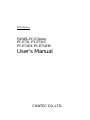 1
1
-
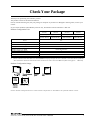 2
2
-
 3
3
-
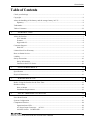 4
4
-
 5
5
-
 6
6
-
 7
7
-
 8
8
-
 9
9
-
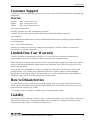 10
10
-
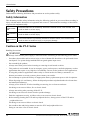 11
11
-
 12
12
-
 13
13
-
 14
14
-
 15
15
-
 16
16
-
 17
17
-
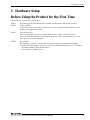 18
18
-
 19
19
-
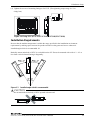 20
20
-
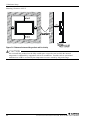 21
21
-
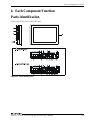 22
22
-
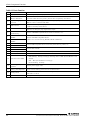 23
23
-
 24
24
-
 25
25
-
 26
26
-
 27
27
-
 28
28
-
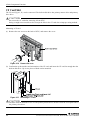 29
29
-
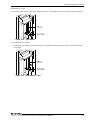 30
30
-
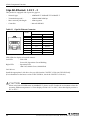 31
31
-
 32
32
-
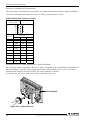 33
33
-
 34
34
-
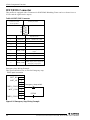 35
35
-
 36
36
-
 37
37
-
 38
38
-
 39
39
-
 40
40
-
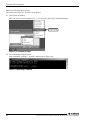 41
41
-
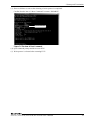 42
42
-
 43
43
-
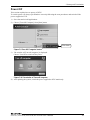 44
44
-
 45
45
-
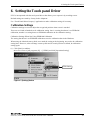 46
46
-
 47
47
-
 48
48
-
 49
49
-
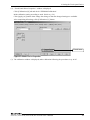 50
50
-
 51
51
-
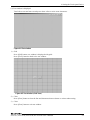 52
52
-
 53
53
-
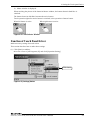 54
54
-
 55
55
-
 56
56
-
 57
57
-
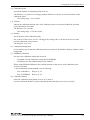 58
58
-
 59
59
-
 60
60
-
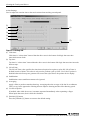 61
61
-
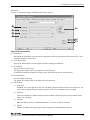 62
62
-
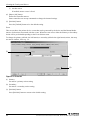 63
63
-
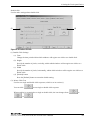 64
64
-
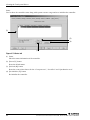 65
65
-
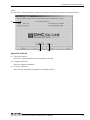 66
66
-
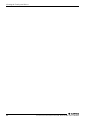 67
67
-
 68
68
-
 69
69
-
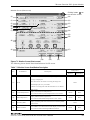 70
70
-
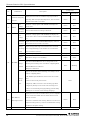 71
71
-
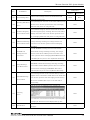 72
72
-
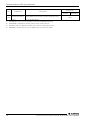 73
73
-
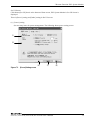 74
74
-
 75
75
-
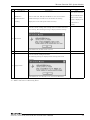 76
76
-
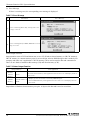 77
77
-
 78
78
-
 79
79
-
 80
80
-
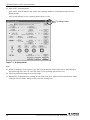 81
81
-
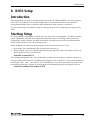 82
82
-
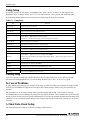 83
83
-
 84
84
-
 85
85
-
 86
86
-
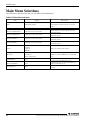 87
87
-
 88
88
-
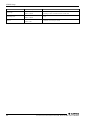 89
89
-
 90
90
-
 91
91
-
 92
92
-
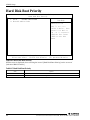 93
93
-
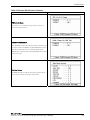 94
94
-
 95
95
-
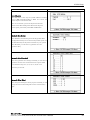 96
96
-
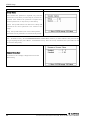 97
97
-
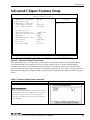 98
98
-
 99
99
-
 100
100
-
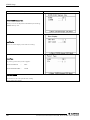 101
101
-
 102
102
-
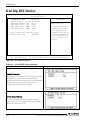 103
103
-
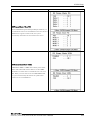 104
104
-
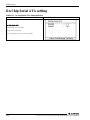 105
105
-
 106
106
-
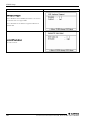 107
107
-
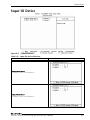 108
108
-
 109
109
-
 110
110
-
 111
111
-
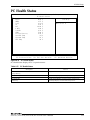 112
112
-
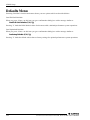 113
113
-
 114
114
-
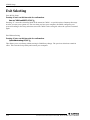 115
115
-
 116
116
-
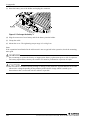 117
117
-
 118
118
-
 119
119
-
 120
120
Contec PT-E731-AC4311 Owner's manual
- Category
- Motherboards
- Type
- Owner's manual
Ask a question and I''ll find the answer in the document
Finding information in a document is now easier with AI
Related papers
-
Contec PT-E831H User manual
-
Contec EPC-3010 Owner's manual
-
Contec CA-RU150 Owner's manual
-
Contec EPC-2020 Series User manual
-
Contec PT-970 Owner's manual
-
Contec MC-310B-DC355 Owner's manual
-
Contec IPC-BX900-AC Owner's manual
-
Contec EPC-3010 Reference guide
-
Contec EPC-3010 Owner's manual
-
Contec EPC-3010 Reference guide
Other documents
-
Sharp PN-L702B User manual
-
Sharp PN-L702B User manual
-
Sharp PN-L702B User manual
-
Sharp PN-L601B User manual
-
 FIC GE3 User manual
FIC GE3 User manual
-
Sharp PN-L601B User manual
-
Wincor Nixdorf P4-EPC COMPACT/B-E2 Operating Instructions Manual
-
Panasonic TH47LFT30W Operating instructions
-
Wincor Nixdorf P4-EPC/B-E2 Operating instructions
-
Sharp PN-L602B User manual