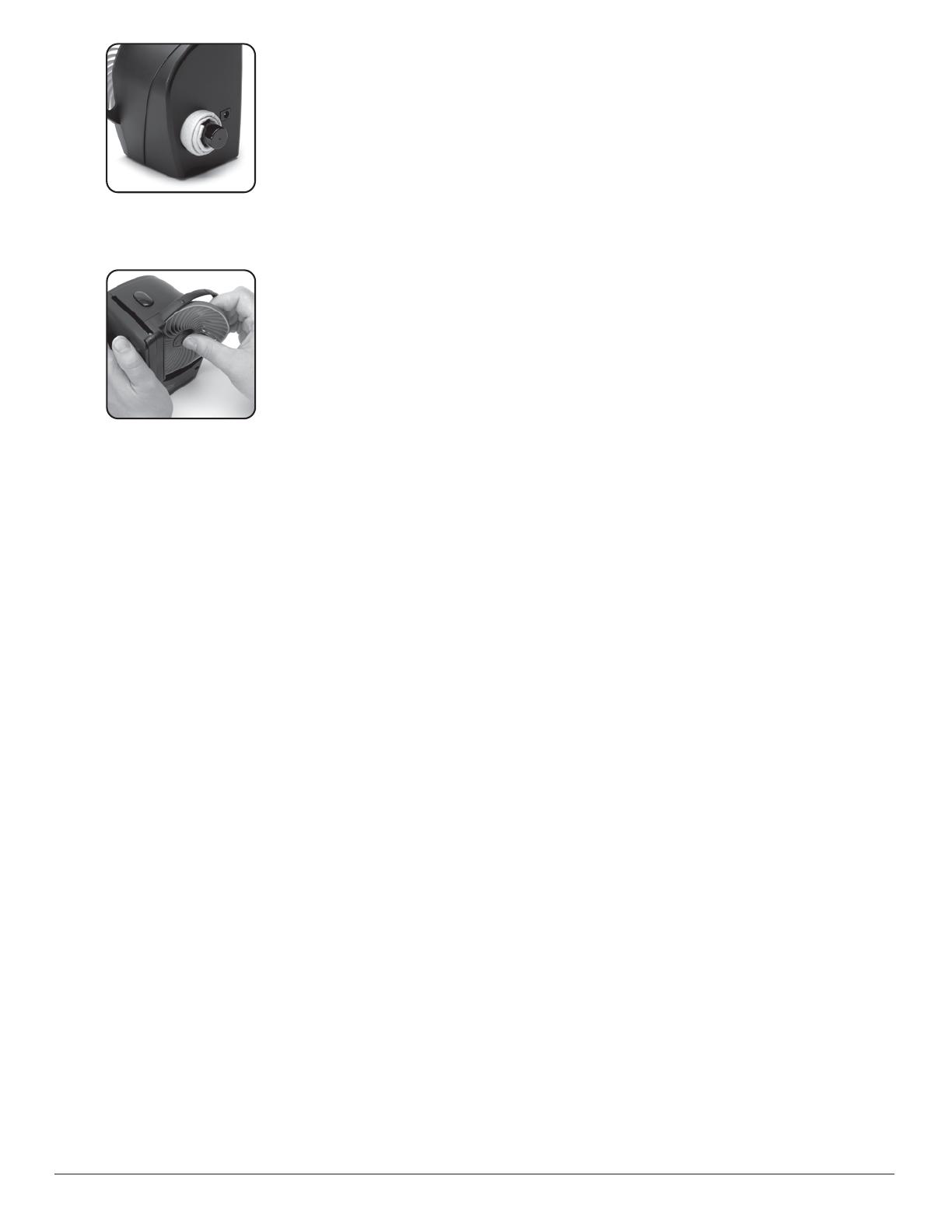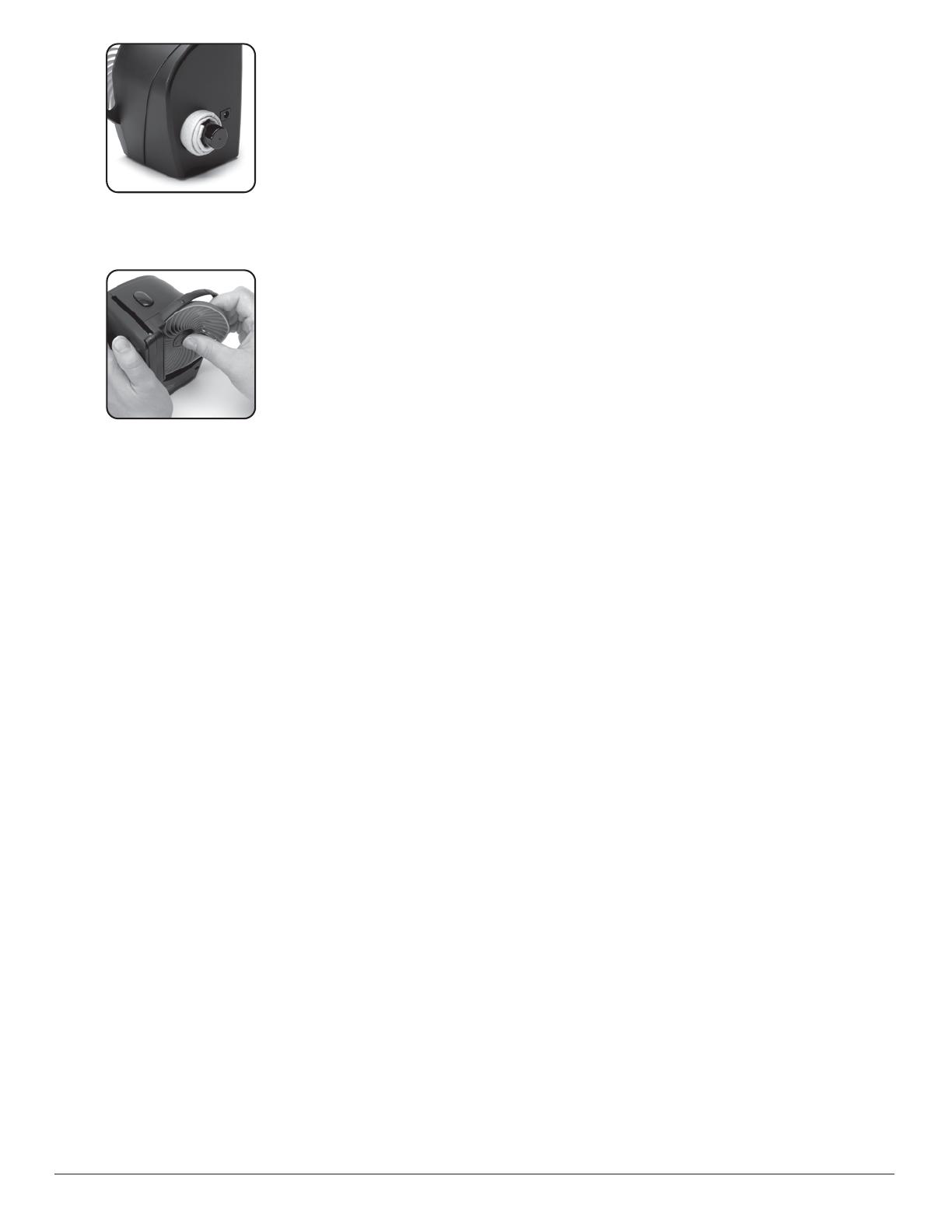
8
When not in use, the drying cloth
can be stored conveniently inside
the back of the repair unit.
NOTE: SkipDr
®
for Blu-ray will repair abrasions,
remove dirt, grime and fingerprints. Deep scratches
or damage to the data layer of the disc are not
repairable.
Directions for replacing the FlexiWheel
™
:
The FlexiWheel
™
will repair several discs.
Once it has worn, the FlexiWheel
™
can easily be replaced.
1. If a disc is in the unit, remove it first before replacing FlexiWheel
™
so as not to damage disc.
2. Gently pull worn FlexiWheel
™
from repair device by pulling wheel away from the wheel hub
with fingers. Lift out of repair device once wheel is detached from hub.
3. Insert new FlexiWheel
™
into repair device, ensuring that side with protruding center faces
INWARD toward device (wheel cap will face outward). Rotate wheel to align hub prongs
with wheel openings and press very firmly against the repair device to ensure that the
FlexiWheel
™
is completely seated on hub.
Available Accessories:
Go to www.digitalinnovations.com for the latest in available accessories for all of your Digital Innovations’ products:
4090500 SkipDr
®
for Blu-ray Disc Repair + Cleaning System Replacement Accessory Kit
1 - FlexiWheel
™
1 - Blue Drying Cloth 1 - SkipDr
®
Rejuvenating Fluid 1 - CleanDr
®
Disc Cleaning Solution
Tips
Digital Innovations’ SkipDr
®
Disc Repair Systems are trusted by over 8 million loyal customers, and are recognized as the
smartest solution to repairing Blu-ray discs. We have put together the following helpful hints and tips to ensure the optimal
results to your disc repair. If after following and reviewing this information, you have additional questions or are not completely
satisfied, please call us at 1-888-SMART-58.
• �It is very important to keep discs wet during the resurfacing process, or discs may become damaged.
• �Be sure to wipe and dry your disc in a radial pattern (from the inside center to the outside rim of the disc in a straight line),
do not wipe or dry in a circular or circumferential pattern. Store drying cloth as recommended to keep it clean and free from
debris which could cause scratches. Replacement accessories are available from your local retailer or directly from Digital
Innovations at wwww.digitalinnovations.com
• �If the disc is not completely repaired on the first try, repeat until completely fixed or no further improvement is evident. If the
disc still skips, your disc player may need cleaning or repair. Test with a disc that you know is not damaged.
• �The same disc can be repaired multiple times without worry of reaching the data layer of the disc.
• �Circumferential scratches (curved scratches that lie in a direction around the disc) are more likely to cause problems than
radial scratches (that run from inside center to outside rim of disc).
• �A disc’s play-side is usually the “shiny” side and the label-side is the “dull” side or “graphics” side.
• �Discs with label-side damage cannot be repaired by any method. Scratches visible on the label-side of a disc are always
due to label-side damage, but the reverse is not always true. Label-side damage can look like play-side damage when
viewed straight-on from the play-side. Here’s how to check for label-side damage:
Method #1- Hold the disc a foot or so from a light source with the play-side facing you. If you can see through a scratch,
that scratch is definitely on the label-side. If you can’t see through the scratch, it is probably on the play-side. Use Method
#2 to be sure.
Method #2- Tilt disc so you are looking at the scratch from an angle If the scratch has a reflection in the surface of the
disc then the scratch is on the play-side. If not, the scratch is on the label-side.
• �Store the SkipDr
®
Disc Repair System in a dust-free environment at room temperature. If it is stored in a warmer or cooler
temperature, allow it to return to room temperature before using.
• �If the unit starts to run slowly when using batteries, replace the batteries and start repair process from the beginning. If
attempting to repair 30 or more discs consecutively, it is recommended to use the AC power adapter available for the
SkipDr
®
Disc Repair System
www.digitalinnovations.com |
3Model #4070500
FILE NAME: 071210_4070500_SkipDr Disc Repair Blu-ray_UserGuide_Web.ai
DIE: 8.5 in W x 11 in H (dielines in cyan)
APPLICATION: Adobe Illustrator CS3
DATE: 07/12/2010 JV
Digital Innovations, 3436 Kennicott Ste 200, Arlington Heights, IL 60004
Tel: (847) 463-9051 Fax: (847) 463-90002
4 COLORS: