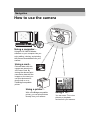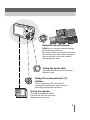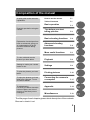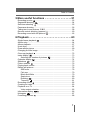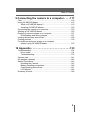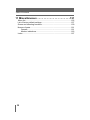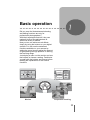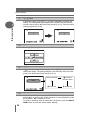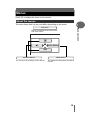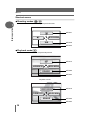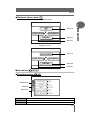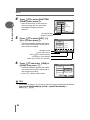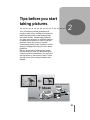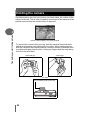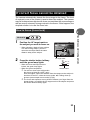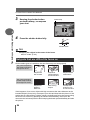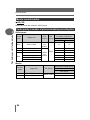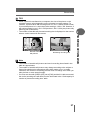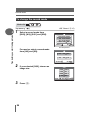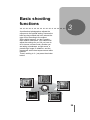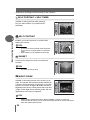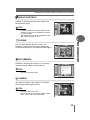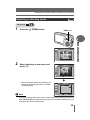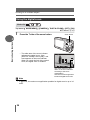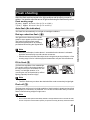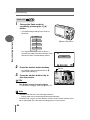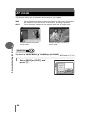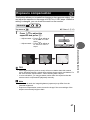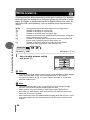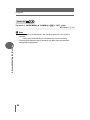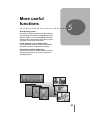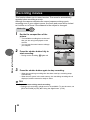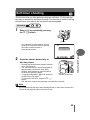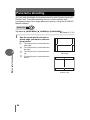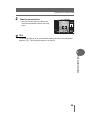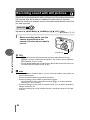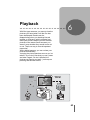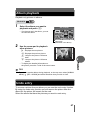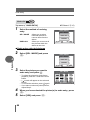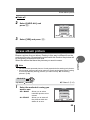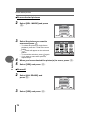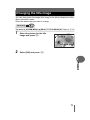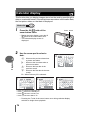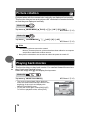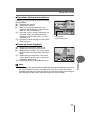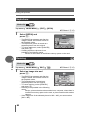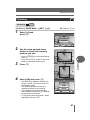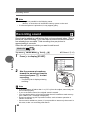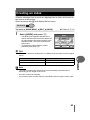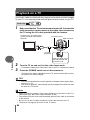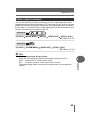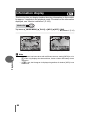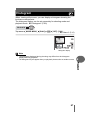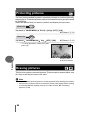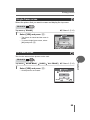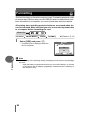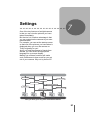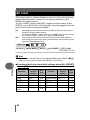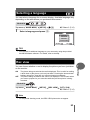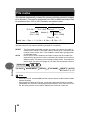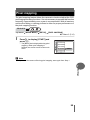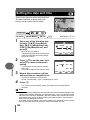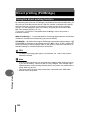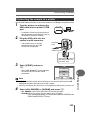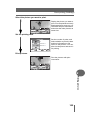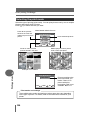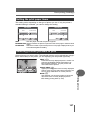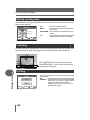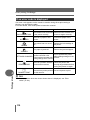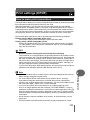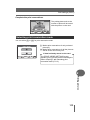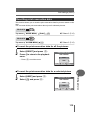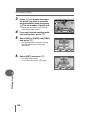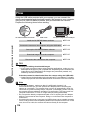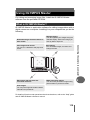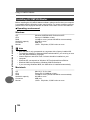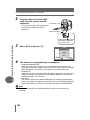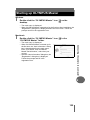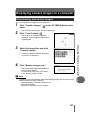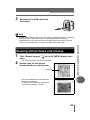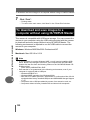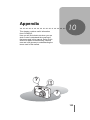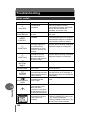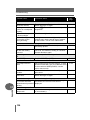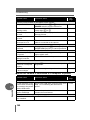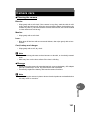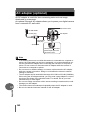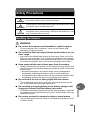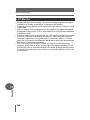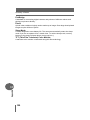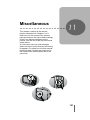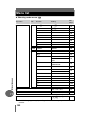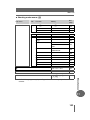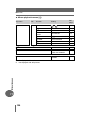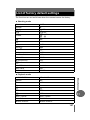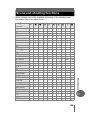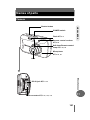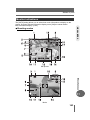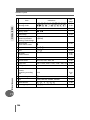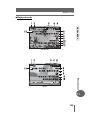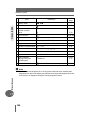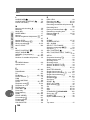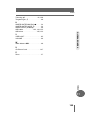Thank you for purchasing an Olympus digital camera. Before you start to use your
new camera, please read these instructions carefully to enjoy optimum performance
and a longer service life. Keep this manual in a safe place for future reference.
We recommend that you take test shots to get accustomed to your camera before
taking important photographs.
In the interest of continually improving products, Olympus reserves the right to update
or modify information contained in this manual.
DIGITAL CAMERA
Advanced
Manual
Detailed explanations of all the
functions for getting the most out
of your camera.
Online Pictures
Basic Operation
Basic Shooting
Advanced Shooting
Playing Back
Printing
Camera Settings

2
Navigation
How to use the camera
Using a card...
Pictures taken with this
camera are stored on a
xD-Picture Card. By
storing the relevant print
reservation data with the
images on the card, you
can print pictures at a
photo shop or on a
PictBridge-compatible
printer.
Using a computer...
Using the OLYMPUS Master
software on your computer lets you
enjoy editing, viewing, and printing
the pictures downloaded from your
camera.
Using a printer...
With a PictBridge-compatible
printer, you can print pictures
directly from your camera.
Using a TV...
You can use a TV to view
pictures or playback
movies from your camera.

3
Using the arrow pad and e
button...
The arrow pad and e button are for
selecting and setting menu options as well
as viewing pictures frame by frame.
PRINT MODE SELECT
PRINT
ALL PRINT
MULTI PRINT
ALL INDEX
SELECT
GO
OK
EXIT
DRIVE
ESP㧛5
ISO
AF MODE
CARD
SET
CAMERA
AUTO
SPOT
OFF
ESP
DIGITAL ZOOM
Using the menus...
Shooting and playback-related
functions are set from the menus
displayed on the monitor.
Using the mode dial...
Use the mode dial to select a shooting or
playback mode.
Using the direct buttons...
f lets you select the optimum settings
for the shooting conditions.
Direct buttons also let you perform functions
such as setting the flash mode or taking the
close-up pictures or self-timer, making
camera operation easy.

4
How to use this manual
(Indications used in this manual
A sample page is shown below to explain how to read the instructions in this
manual. Look at it carefully before taking or viewing pictures. See the
reference pages for further details on how to use the buttons or menus.
(Basic and Advanced Manuals
The instruction manual accompanying this camera is divided into two
parts: the Basic Manual and the Advanced Manual (this document).
Basic
Manual
This manual helps you get used to the camera. It gives you easy-to-
follow explanations on how to take pictures and view them.
Advanced
Manual
This manual introduces you to the camera’s many functions after you
have mastered the basics. It will help you to use the camera’s
capabilities to take much more creative pictures, with more fun!
Set the mode dial to one of these symbols.
g “Mode dial” (P.12)
Note
Important information on factors which may lead to a malfunction or operational
problems. Also warns of operations that should be absolutely avoided.
TIPS
Useful information and hints that will help you get the most out of your camera.
g
Reference pages describing details or associated information.
Available languages vary
depending on the area where
you purchased this camera.
g“Selecting a
language” (P.93)
This sample page is only for your reference. It may differ from the actual page in
this manual.
Select the menus in the
order indicated by.
g“Menus” (P.15)

5
Composition of the manual
The title page of each chapter gives a short description of the contents.
Be sure to check it out.
Basic operation
Tips before you start
taking pictures
Basic shooting functions
Advanced shooting
functions
More useful functions
Playback
Settings
Printing pictures
Connecting the camera to
a computer
Appendix
Miscellaneous
Troubleshooting
For when you want to know the
names of parts, see a list of
menus, or find what you are
looking for.
Read this part before using the
camera.
Explanation of techniques from
basic to advanced, giving you
an understanding of all the
functions related to taking
pictures.
To view, edit and sort the
pictures you have taken.
Settings to make your camera
easier to use.
To print the pictures you have
taken.
To enjoy the pictures you have
taken on a computer. To use
OLYMPUS Master.
P.11
P.21
P.29
P.43
P.51
P.63
P.91
P.101
P.117
P.133
P.151
A quick guide to the camera’s
capabilities.
Table of Contents
P.6
How to use the camera
P.2
1
2
3
4
5
6
7
8
9
10
11

6
Table of Contents
How to use this manual....................................................................... 4
Composition of the manual ................................................................. 5
1 Basic operation - - - - - - - - - - - - - - - - - - - - - -11
Mode dial........................................................................................... 12
Direct buttons.................................................................................... 13
Menus ............................................................................................... 15
About the menus ......................................................................... 15
How to use the menus ................................................................ 19
2 Tips before you start taking pictures - - - - - - 21
Holding the camera........................................................................... 22
If correct focus cannot be obtained................................................... 23
How to focus (focus lock) ............................................................ 23
Subjects that are difficult to focus on .......................................... 24
Record mode ............................................................................. 25
Still picture record modes............................................................ 25
Movie record modes.................................................................... 26
Card capacity in number of pictures/remaining recording time ... 26
To change the record mode ........................................................ 28
3 Basic shooting functions- - - - - - - - - - - - - - - 29
Selecting a shooting mode according to the situation....................... 30
Selecting a shooting mode .............................................. 35
SHOOT & SELECT shooting ...................................................... 36
Zooming in on a distant subject ........................................................ 37
Using the optical zoom................................................................ 37
Using the digital zoom................................................................. 38
Taking close-up pictures (macro/super macro mode) .......... 39
Flash shooting .............................................................................. 41
4 Advanced shooting functions - - - - - - - - - - - 43
AF mode............................................................................................ 44
Metering ............................................................................................ 45
ESP/Spot metering ...................................................... 45
ISO sensitivity ................................................................................... 46
Exposure compensation ............................................................. 47
White balance .......................................................................... 48
Histogram ................................................................................... 49

Table of Contents
7
5 More useful functions - - - - - - - - - - - - - - - - -51
Recording movies ....................................................................... 52
Sequential shooting .................................................................. 54
Self-timer shooting ..................................................................... 55
Panorama shooting ........................................................................... 56
Taking two-in-one pictures .................................................... 58
Remote control shooting (optional) ............................................... 60
Recording sound with still pictures ............................................... 62
6 Playback - - - - - - - - - - - - - - - - - - - - - - - - - - -63
Single-frame playback ................................................................ 64
Album entry ....................................................................................... 64
Album playback................................................................................. 67
Undo entry......................................................................................... 67
Erase album picture .......................................................................... 69
Changing the title image ................................................................... 71
Close-up playback ....................................................................... 72
Index display .............................................................................. 73
Selecting the number of pictures .......................................... 73
Calendar display ......................................................................... 74
Slideshow .................................................................................. 75
Picture rotation ............................................................................ 76
Playing back movies ......................................................................... 76
Editing still pictures ........................................................................... 78
Soft focus .................................................................................... 78
Fish-eye ...................................................................................... 79
Black and White .......................................................................... 79
Sepia-tone................................................................................... 80
Resizing ................................................................................ 80
Trimming ............................................................................. 81
Recording sound .......................................................................... 82
Creating an index .............................................................................. 83
Playback on a TV .............................................................................. 84
Video output selection................................................................. 85
Information display ................................................................ 86
Histogram ................................................................................... 87
Protecting pictures ...................................................................... 88
2 IN 1

Table of Contents
8
Erasing pictures .................................................................... 88
Single-frame erase ................................................................ 89
All-frame erase .................................................................... 89
Formatting ................................................................................... 90
7 Settings- - - - - - - - - - - - - - - - - - - - - - - - - - - - 91
All reset ............................................................................................. 92
Selecting a language ............................................................. 93
Rec view............................................................................................ 93
Power on setup ................................................................................. 94
Screen setup..................................................................................... 95
Setting screen color .......................................................................... 96
Playback volume............................................................................... 96
Beep .......................................................................................... 96
Shutter sound.................................................................................... 97
Monitor brightness adjustment .................................................. 97
File name .......................................................................................... 98
Pixel mapping.................................................................................... 99
Setting the date and time ........................................................ 100
8 Printing pictures - - - - - - - - - - - - - - - - - - - - 101
Direct printing (PictBridge) .............................................................. 102
Using the direct printing function............................................... 102
Connecting the camera to a printer........................................... 103
Flowchart for printing................................................................. 104
Selecting the print mode ........................................................... 106
Setting the print paper items ..................................................... 107
Selecting pictures you want to print .......................................... 107
Setting printing data .................................................................. 108
Trimming ........................................................................... 108
Printing ...................................................................................... 108
Exiting direct printing................................................................. 109
If an error code is displayed ...................................................... 110
Print settings (DPOF) ................................................................ 111
How to make print reservations................................................. 111
Flowchart for setting up the print reservations .......................... 112
Selecting print reservation mode............................................... 113
Selecting the picture to print...................................................... 114
Setting the printing data ............................................................ 114
Completing the print reservation ............................................... 114
Resetting print reservation data ................................................ 115

Table of Contents
9
9 Connecting the camera to a computer - - - - 117
Flow................................................................................................. 118
Using OLYMPUS Master ................................................................ 119
What is OLYMPUS Master?...................................................... 119
Installing OLYMPUS Master ..................................................... 120
Connecting the camera to a computer ............................................ 123
Starting up OLYMPUS Master ........................................................ 125
Displaying camera images on a computer ...................................... 127
Downloading and saving images .............................................. 127
Viewing still pictures and movies .................................................... 129
Printing pictures .............................................................................. 130
To download and save images to a computer
without using OLYMPUS Master............................................... 132
10 Appendix - - - - - - - - - - - - - - - - - - - - - - - - - 133
Troubleshooting .............................................................................. 134
Error codes................................................................................ 134
Troubleshooting ........................................................................ 135
Camera care ................................................................................... 141
AC adapter (optional) ...................................................................... 142
Safety Precautions .......................................................................... 143
Handling the Camera ................................................................ 143
Battery handling precautions..................................................... 145
Card handling precautions ........................................................ 147
LCD Monitor .............................................................................. 148
Glossary of terms ............................................................................ 149

Table of Contents
10
11 Miscellaneous - - - - - - - - - - - - - - - - - - - - - 151
Menu list.......................................................................................... 152
List of factory default settings.......................................................... 157
Scene and shooting functions......................................................... 159
Names of parts................................................................................ 161
Camera ..................................................................................... 161
Monitor indications .................................................................... 163
Index ............................................................................................... 167

11
Basic operation
1 Basic operation
Basic operation
Did you ever feel that advanced shooting
and editing functions are only for
professional photographers?
With their experience and skill, they can
make all kinds of fine adjustments to
achieve a variety of effects.
Now you too can achieve such effects
simply by using the buttons on your digital
camera. You can use the advanced
functions available on your camera by
setting the menu items to adjust the amount
of light passing through aperture or altering
the focusing range.
Just display a menu on the monitor and use
the buttons to choose a setting. Familiarize
yourself with the buttons and menus before
reading the explanations of the various
functions.
1
0
0
0:
0:
36
36
0 0:3 6
Sequential shooting
Movies
WB
F
MODE MENU
64
100
200
400
AUTO
DRIVE
ESP/5
ISO
DIGITAL ZOOM
AF MODE
CARD
SET
CAMERA

12
1
Basic operation
Mode dial
This camera features a mode dial for selecting the camera’s mode. The
modes are divided into shooting and playback modes. Select the mode
you want, then press the POWER switch to turn the camera on.
(About the mode dial
Shooting
modes
K This function allows you to take still pictures.
n
This function allows you to record movies with sound.
g
P.52
Playback
modes
q
This function allows you to view still pictures and movies, as well
as playback sound. gP.64, 76
X
This function allows you to view still pictures or movies entered in
the albums. gP.67
TIPS
• You can change the mode before and after turning the camera on.
Shooting modes
Set the mode dial to take
pictures or movies.
Playback mode
Set the mode dial to these positions to
view individual pictures and movies or
to view albums.

13
Basic operation
1
Direct buttons
By using the direct buttons, operating the camera is even easier.
c
a (f) button
In K mode (shooting still pictures), the a (f) button lets you select
the optimum settings for the shooting conditions for the camera.
g“Selecting a shooting mode according to the situation” (P.30)
d
d (&) button
In shooting modes, press the d (&) button repeatedly to change the
setting.
The setting alternates between [&] and [%].
g“Taking close-up pictures (macro/super macro mode)” (P.39)
f
e
d
c
g
h
1
PROGRAM AUTO
SELECT
GO
OK
&ġ
2560 1920
2560 1920
HQ
HQ
30
30
30
%ġ
2560 1920
2560 1920
HQ
HQ
30
30
30

Direct buttons
14
1
Basic operation
e
c (Y) button
In shooting modes, press the c (Y) button repeatedly to change the
setting. The setting alternates between the self-timer function and the
remote control function. g“Self-timer shooting” (P.55), “Remote control
shooting (optional)” (P.60)
f
e button
Pressing e displays the top menu. g“Menus” (P.15)
g
b (#) button
In K mode (shooting still pictures),
press the
b (#
) button repeatedly to
change the setting. The setting changes in the following order with each
press of the button.
g
“Flash shooting” (P.41)
h
QUICK VIEW button
In shooting modes, pressing the QUICK VIEW button displays the last
picture taken on the monitor. All the functions in normal playback mode
are available. g“6 Playback” (P.63)
To return to shooting mode for taking the next picture, press the QUICK
VIEW button or press the shutter button halfway.
a
Y
30
30
30
HQ
HQ
2560
2560
1920
1920
30
30
30
HQ
HQ
2560
2560
1920
1920
0030
30
30
30
<
WB
MODE MENU
K
F
0030
2560 1920
2560 1920
HQ
HQ
30
30
30
AUTO
AUTO (Auto-flash)
! (red-eye
reduction flash)
$ (Flash off) # (fill-in flash)

15
Basic operation
1
Menus
Press
e
to display the menu on the monitor.
The menu items that can be used differ depending on the mode.
About the menus
WB
MODE MENU
K
F
Top menu
Menus are divided into shortcut menus
and mode menus.
Mode menus
You can go to each setting's screen directly. The settings are categorized into tabs by
function.
Shortcut menus

Menus
17
Basic operation
1
Basic operation
(Playback album mode (X)
Mode menus (K/n/q)
(Shooting modes (K/n)
CAMERA tab For setting shooting-related functions.
CARD tab For formatting the memory card.
SETUP tab For setting basic camera functions and ease of use features.
ERASE
ALBUM MENU
UNDO ENTRY
m
gP.69
gP.67
gP.75
Playback still pictures
ERASE
ALBUM MENU
UNDO ENTRY
MOVIE PLAYBACK
gP.69
gP.67
gP.76
Playback movies
DRIVE
ESP/5
ISO
DIGITAL ZOOM
AF MODE
CARD
SET
CAMERA
AUTO
OFF
SPOT
ESP
CAMERA tab
CARD tab
SETUP tab

Menus
18
1
Basic operation
(Playback mode (q)
Album menu (X)
PLAY tab For setting playing-related functions.
EDIT tab For editing saved pictures.
CARD tab For formatting cards and erasing all image data.
SETUP tab For setting basic camera functions and ease of use features.
TIPS
•In n mode, the mode menu differs in shooting mode and in playback mode.
For details, see “Menu list” (P.152).
TIPS
• For details on mode menu items in shooting mode/playback mode and the
album menu in album playback mode, see “Menu list” (P.152).
y
<
R
OFF
OFF
0
INFO
EDIT
CARD
SET
PLAY
PLAY tab
EDIT tab
CARD tab
SETUP tab
ALBUM MENU
SEL. ALBUM
0
OFF
y
SELECT TITLE IMAGE
<

Menus
19
Basic operation
1
Basic operation
Use the arrow pad and e to select and set the menu items.
Follow the operation guide on the screen and use the arrow pad to set the
items. How to use the menus is shown below.
Ex: Setting Shutter sound
1 Press e in K mode (shooting
still pictures).
• The top menu is displayed.
2 Press d to select [MODE MENU].
3 Press ac to select the [SETUP]
tab, then press d.
• Refer to the arrows on the screen to
select a setting with the arrow pad.
How to use the menus
acb d buttons
e button
WB
MODE MENU
K
F
Top menu
This refers to the arrow
pad (acb d).
W
ALL RESET
PW ON SETUP
COLOR
8
CAM
CARD
ON
ENGLISH
NORMAL
LOW
SETUP
This refers to the arrow pad
(a d).

Menus
20
1
Basic operation
4 Press ac to select [SHUTTER
SOUND], then press d.
• Refer to the arrows on the screen to
select a setting with the arrow pad.
• Unavailable settings cannot be
selected.
5 Press ac to select [OFF], [1],
[2] or [3] then press d.
• Follow the operation guide at the bottom
of the screen and use the arrow pad to
select and set a setting.
6 Press ac and select [LOW] or
[HIGH], then press e.
• Follow the operation guide at the bottom
of the screen and use the arrow pad to
select and set a setting.
• Press e unfill the menu closes.
TIPS
• In this manual, Steps 1 to 5 of how to use the menus are expressed as follows:
Top menu [MODE MENU] [SETUP] [SHUTTER SOUND]
[OFF] / [1] / [2] / [3]
SHUTTER SOUND
REC VIEW
FILE NAME
PIXEL MAPPING
s
CAMCARD
SETUP
ON
RESET
The selected item
appears indented.
SELECT
GO
CANCEL
SHUTTER SOUND
OK
OFF
LOW
LOW
LOW
1
2
3
Operation guide
Press b to cancel.
Press e to make your selection.
Press ac to select a setting.
Press d to move settings.
SHUTTER SOUND
OFF
1
LOW
HIGH
2
3
SELECT GO
OK
Page is loading ...
Page is loading ...
Page is loading ...
Page is loading ...
Page is loading ...
Page is loading ...
Page is loading ...
Page is loading ...
Page is loading ...
Page is loading ...
Page is loading ...
Page is loading ...
Page is loading ...
Page is loading ...
Page is loading ...
Page is loading ...
Page is loading ...
Page is loading ...
Page is loading ...
Page is loading ...
Page is loading ...
Page is loading ...
Page is loading ...
Page is loading ...
Page is loading ...
Page is loading ...
Page is loading ...
Page is loading ...
Page is loading ...
Page is loading ...
Page is loading ...
Page is loading ...
Page is loading ...
Page is loading ...
Page is loading ...
Page is loading ...
Page is loading ...
Page is loading ...
Page is loading ...
Page is loading ...
Page is loading ...
Page is loading ...
Page is loading ...
Page is loading ...
Page is loading ...
Page is loading ...
Page is loading ...
Page is loading ...
Page is loading ...
Page is loading ...
Page is loading ...
Page is loading ...
Page is loading ...
Page is loading ...
Page is loading ...
Page is loading ...
Page is loading ...
Page is loading ...
Page is loading ...
Page is loading ...
Page is loading ...
Page is loading ...
Page is loading ...
Page is loading ...
Page is loading ...
Page is loading ...
Page is loading ...
Page is loading ...
Page is loading ...
Page is loading ...
Page is loading ...
Page is loading ...
Page is loading ...
Page is loading ...
Page is loading ...
Page is loading ...
Page is loading ...
Page is loading ...
Page is loading ...
Page is loading ...
Page is loading ...
Page is loading ...
Page is loading ...
Page is loading ...
Page is loading ...
Page is loading ...
Page is loading ...
Page is loading ...
Page is loading ...
Page is loading ...
Page is loading ...
Page is loading ...
Page is loading ...
Page is loading ...
Page is loading ...
Page is loading ...
Page is loading ...
Page is loading ...
Page is loading ...
Page is loading ...
Page is loading ...
Page is loading ...
Page is loading ...
Page is loading ...
Page is loading ...
Page is loading ...
Page is loading ...
Page is loading ...
Page is loading ...
Page is loading ...
Page is loading ...
Page is loading ...
Page is loading ...
Page is loading ...
Page is loading ...
Page is loading ...
Page is loading ...
Page is loading ...
Page is loading ...
Page is loading ...
Page is loading ...
Page is loading ...
Page is loading ...
Page is loading ...
Page is loading ...
Page is loading ...
Page is loading ...
Page is loading ...
Page is loading ...
Page is loading ...
Page is loading ...
Page is loading ...
Page is loading ...
Page is loading ...
Page is loading ...
Page is loading ...
Page is loading ...
Page is loading ...
Page is loading ...
Page is loading ...
Page is loading ...
Page is loading ...
Page is loading ...
Page is loading ...
Page is loading ...
Page is loading ...
Page is loading ...
Page is loading ...
Page is loading ...
Page is loading ...
-
 1
1
-
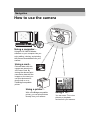 2
2
-
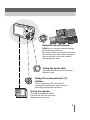 3
3
-
 4
4
-
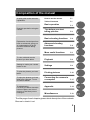 5
5
-
 6
6
-
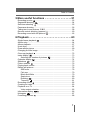 7
7
-
 8
8
-
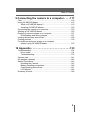 9
9
-
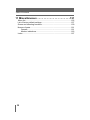 10
10
-
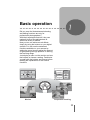 11
11
-
 12
12
-
 13
13
-
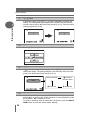 14
14
-
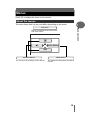 15
15
-
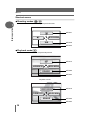 16
16
-
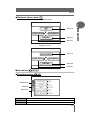 17
17
-
 18
18
-
 19
19
-
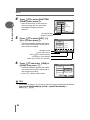 20
20
-
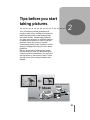 21
21
-
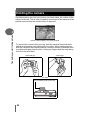 22
22
-
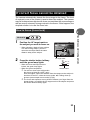 23
23
-
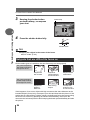 24
24
-
 25
25
-
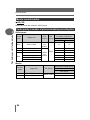 26
26
-
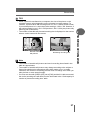 27
27
-
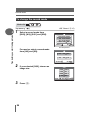 28
28
-
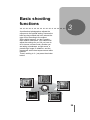 29
29
-
 30
30
-
 31
31
-
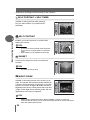 32
32
-
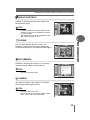 33
33
-
 34
34
-
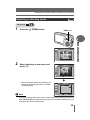 35
35
-
 36
36
-
 37
37
-
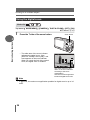 38
38
-
 39
39
-
 40
40
-
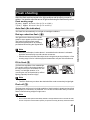 41
41
-
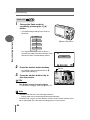 42
42
-
 43
43
-
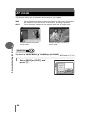 44
44
-
 45
45
-
 46
46
-
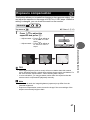 47
47
-
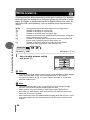 48
48
-
 49
49
-
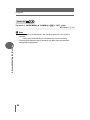 50
50
-
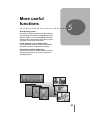 51
51
-
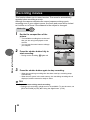 52
52
-
 53
53
-
 54
54
-
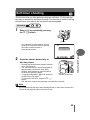 55
55
-
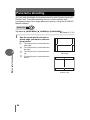 56
56
-
 57
57
-
 58
58
-
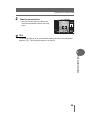 59
59
-
 60
60
-
 61
61
-
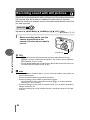 62
62
-
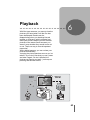 63
63
-
 64
64
-
 65
65
-
 66
66
-
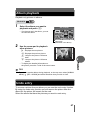 67
67
-
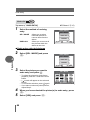 68
68
-
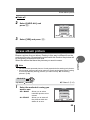 69
69
-
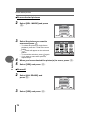 70
70
-
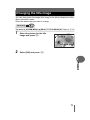 71
71
-
 72
72
-
 73
73
-
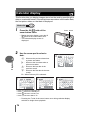 74
74
-
 75
75
-
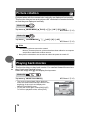 76
76
-
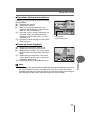 77
77
-
 78
78
-
 79
79
-
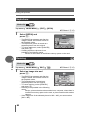 80
80
-
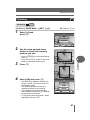 81
81
-
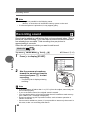 82
82
-
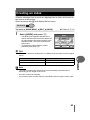 83
83
-
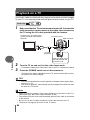 84
84
-
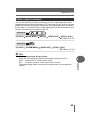 85
85
-
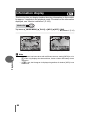 86
86
-
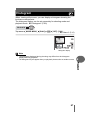 87
87
-
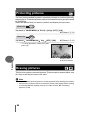 88
88
-
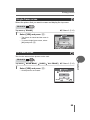 89
89
-
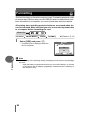 90
90
-
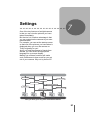 91
91
-
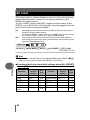 92
92
-
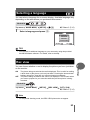 93
93
-
 94
94
-
 95
95
-
 96
96
-
 97
97
-
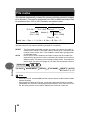 98
98
-
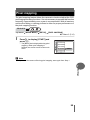 99
99
-
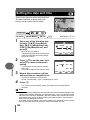 100
100
-
 101
101
-
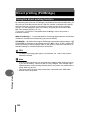 102
102
-
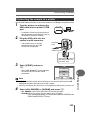 103
103
-
 104
104
-
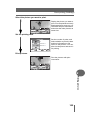 105
105
-
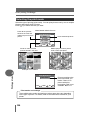 106
106
-
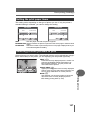 107
107
-
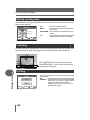 108
108
-
 109
109
-
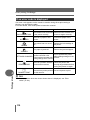 110
110
-
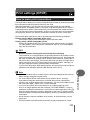 111
111
-
 112
112
-
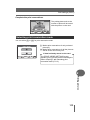 113
113
-
 114
114
-
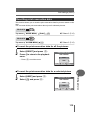 115
115
-
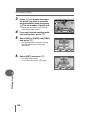 116
116
-
 117
117
-
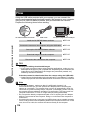 118
118
-
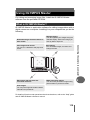 119
119
-
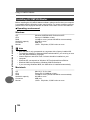 120
120
-
 121
121
-
 122
122
-
 123
123
-
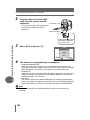 124
124
-
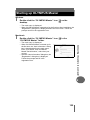 125
125
-
 126
126
-
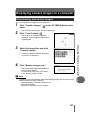 127
127
-
 128
128
-
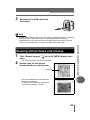 129
129
-
 130
130
-
 131
131
-
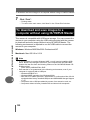 132
132
-
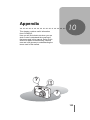 133
133
-
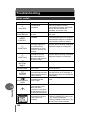 134
134
-
 135
135
-
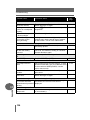 136
136
-
 137
137
-
 138
138
-
 139
139
-
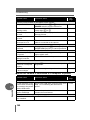 140
140
-
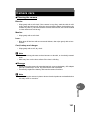 141
141
-
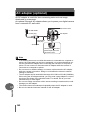 142
142
-
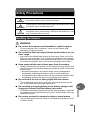 143
143
-
 144
144
-
 145
145
-
 146
146
-
 147
147
-
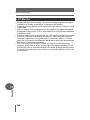 148
148
-
 149
149
-
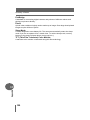 150
150
-
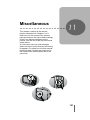 151
151
-
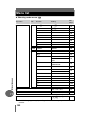 152
152
-
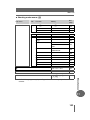 153
153
-
 154
154
-
 155
155
-
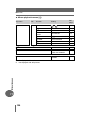 156
156
-
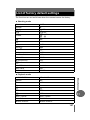 157
157
-
 158
158
-
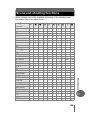 159
159
-
 160
160
-
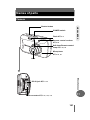 161
161
-
 162
162
-
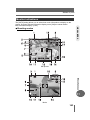 163
163
-
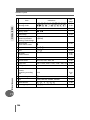 164
164
-
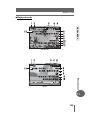 165
165
-
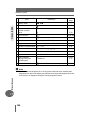 166
166
-
 167
167
-
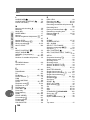 168
168
-
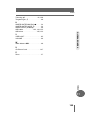 169
169
-
 170
170
Ask a question and I''ll find the answer in the document
Finding information in a document is now easier with AI
Related papers
-
Olympus µ-mini DIGITAL S Owner's manual
-
Olympus FE-115 Owner's manual
-
Olympus Stylus Verse S Quick start guide
-
Olympus Camedia D-595 Zoom User manual
-
Olympus SP-700 Quick start guide
-
Olympus SP-700 User manual
-
Olympus MASTER SP-700 User manual
-
Olympus Stylus 800 DIGITAL Owner's manual
-
Olympus Stylus Verve S Quick start guide
-
Olympus Stylus Verve S User guide