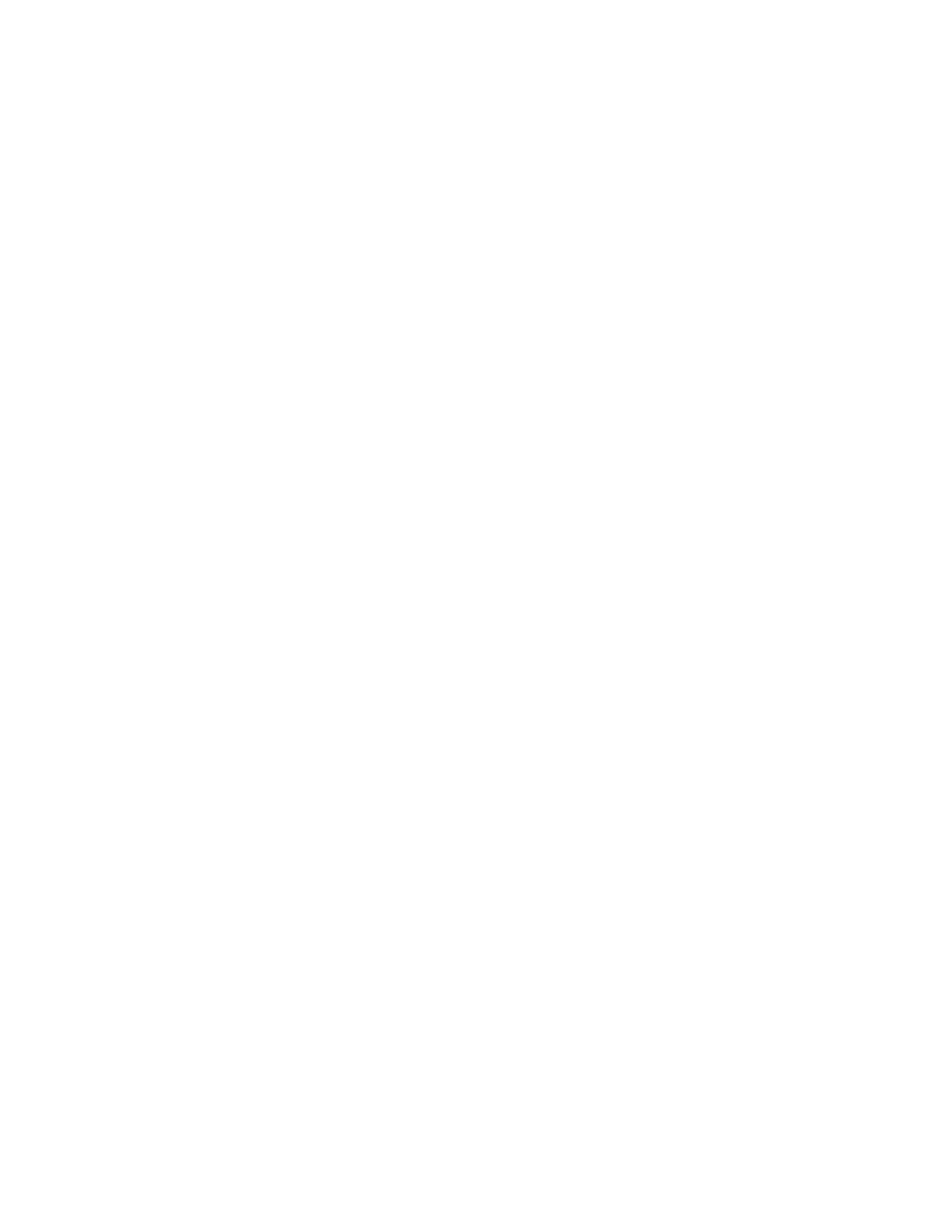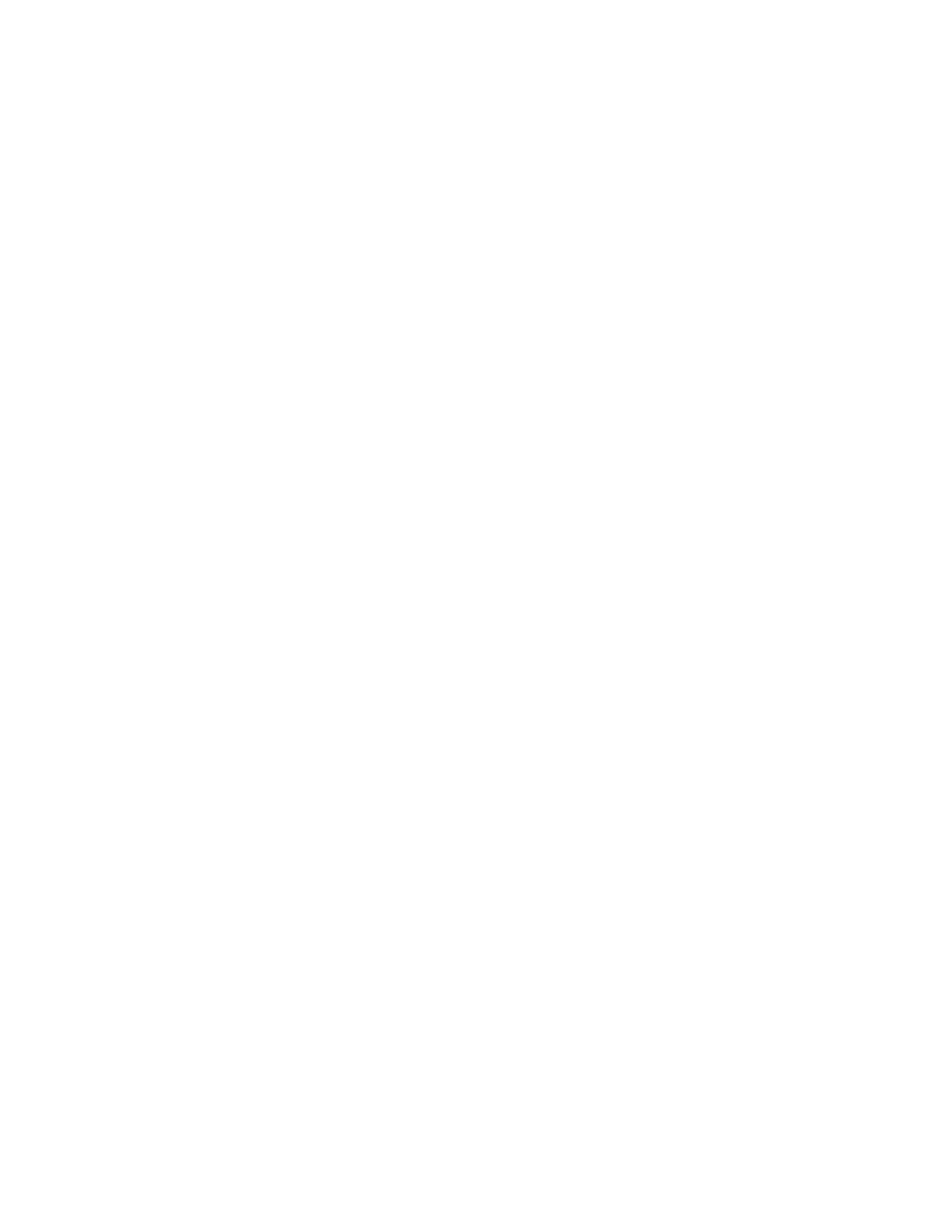
Contents
8 Xerox
®
WorkCentre
®
EC7836/EC7856 Color Multifunction Printer
User Guide
9 Maintenance 193
General Precautions .......................................................................................................................... 194
Cleaning the Printer .......................................................................................................................... 195
Cleaning the Document Glass and Document Cover ................................................................. 195
Cleaning the Document Feed Rollers ......................................................................................... 196
Cleaning the Second-Side Scanning Lens Assembly ................................................................... 197
Cleaning the Printer Exterior ...................................................................................................... 199
Cleaning the Printer Interior ....................................................................................................... 200
Routine Maintenance ....................................................................................................................... 202
Replacing the Toner Cartridges .................................................................................................. 203
Replacing the Waste Toner Container........................................................................................ 205
Replacing the Drum Cartridges .................................................................................................. 207
Replacing the Transfer Belt Cleaner ........................................................................................... 210
Replacing the Second Bias Transfer Roller ................................................................................. 213
Resetting Supply Life Counters ................................................................................................... 215
Replacing Staple Cartridges ........................................................................................................ 216
Emptying the Hole Punch Waste Container ............................................................................... 220
Billing and Usage Information ........................................................................................................... 222
Ordering Supplies .............................................................................................................................. 223
Locating the Serial Number ........................................................................................................ 223
Consumables .............................................................................................................................. 223
Routine Maintenance Items ....................................................................................................... 223
Other Supplies ............................................................................................................................ 224
When to Order Supplies ............................................................................................................. 224
Viewing Printer Supply Status .................................................................................................... 225
Recycling Supplies ...................................................................................................................... 225
Moving the Printer ............................................................................................................................ 226
10 Troubleshooting 227
General Troubleshooting .................................................................................................................. 228
Printer Has Two Power Switches ................................................................................................ 228
Restarting the Printer ................................................................................................................. 229
Printer Does Not Turn On ........................................................................................................... 229
Printer Resets or Turns Off Frequently....................................................................................... 230
Printing Takes Too Long ............................................................................................................. 230
Document Fails to Print .............................................................................................................. 231
Document Prints from Wrong Tray ............................................................................................ 232
Printer is Making Unusual Noises ............................................................................................... 232
Automatic 2-Sided Printing Problems ........................................................................................ 232
Date and Time Are Incorrect ...................................................................................................... 233
Scanner Errors ............................................................................................................................ 233
Jams ................................................................................................................................................... 234
Clearing Paper Jams .................................................................................................................... 235
Clearing Jams in the Office Finisher LX ....................................................................................... 248
Minimizing Paper Jams ............................................................................................................... 250
Troubleshooting Paper Jams ...................................................................................................... 252