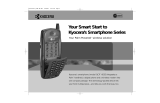Page is loading ...

8
0-B6683-1EN, Rev -

ii
Quick Start Guide for QCP™ 860, QCP
1960, and QCP 2760 Thin Phones™
This guide is based on the production versions of the
QCP 860, QCP 1960, and QCP 2760 Thin Phones. The
products and equipment described in this
documentation are manufactured under license from
QUALCOMM under one or more of the following U.S.
patents.
FCC/IC Notice
This device complies with part 15 of the FCC rules.
Operation is subject to the following two conditions: (1)
this device may not cause harmful interference, and (2)
this device must accept any interference received,
including interference that may cause undesired
operation.
Kyocera is a registered tradmark of Kyocera
Corporation.
Copyright © 2000 Kyocera Wireless Corp. All rights
reserved. QUALCOMM is a registered trademark of
QUALCOMM Incorporated. Other product annd brand
names may be trademarks or registered trademarks of
their respective owners.
80-B6683-1EN
4,901,307 5,056,109 5,099,204 5,101,501 5,103,459
5,107,225 5,109,390 5,193,094 5,228,054 5,257,283
5,265,119 5,267,261 5,267,262 5,280,472 5,283,536
5,289,527 5,307,405 5,309,474 5,337,338 5,339,046
5,341,456 5,383,219 5,392,287 5,396,516 D356,560
5,408,697 5,414,728 5,414,796 5,416,797 5,426,392
5,437,055 D361,065 5,442,322 5,442,627 5,452,473
5,461,639 5,469,115 5,469,471 5,471,497 5,475,870
5,479,475 5,483,696 5,485,486 5,487,175 5,490,165
5,497,395 5,499,280 5,504,773 5,506,865 5,509,015
5,509,035 5,511,067 5,511,073 5,513,176 5,515,177
5,517,323 5,519,761 5,528,593 5,530,928 5,533,011
5,535,239 5,539,531 5,544,196 5,544,223 5,546,459
5,548,812 5,559,881 5,559,865 5,561,618 5,564,083
5,566,000 5,566,206 5,566,357 5,568,483 5,574,773
5,574,987 D375,740 5,576,662 5,577,022 5,577,265
D375,937 5,588,043 D376,804 5,589,756 5,590,069
5,590,406 5,590,408 5,592,548 5,594,718 5,596,570
5,600,754 5,602,834 5,602,833 5,603,096 5,604,459
5,604,730 5,608,722 5,614,806 5,617,060 5,621,752
5,621,784 5,621,853 5,625,876 5,627,857 5,629,955
5,629,975 5,638,412 5,640,414 5,642,398 5,644,591
5,644,596 5,646,991 5,652,814 5,654,979 5,655,220
5,657,420 5,659,569 5,663,807 5,666,122 5,673,259
5,675,581 5,675,644 5,680,395 5,687,229 D386,186
5,689,557 5,691,974 5,692,006 5,696,468 5,697,055
5,703,902 5,704,001 5,708,448 5,710,521 5,710,758
5,710,768 5,710,784 5,715,236 5,715,526 5,722,044
5,722,053 5,722,061 5,722,063 5,724,385 5,727,123
5,729,540 5,732,134 5,732,341 5,734,716 5,737,687
5,737,708 5,742,734 D393,856 5,748,104 5,751,725
5,751,761 5,751,901 5,754,533 5,754,542 5,754,733
5,757,767 5,757,858 5,758,266 5,761,204 5,764,687
5,774,496 5,777,990 5,778,024 5,778,338 5,781,543
5,781,856 5,781,867 5,784,406 5,784,532 5,790,589
5,790,632 5,793,338 D397,110 5,799,005 5,799,254
5,802,105 5,805,648 5,805,843 5,812,036 5,812,094
5,812,097 5,812,538 5,812,607 5,812,651 5,812,938
5,818,871 5,822,318 5,825,253 5,828,348 5,828,661
5,835,065 5,835,847 5,839,052 5,841,806 5,842,124
5,844,784 5,844,885 5,844,899 5,844,985 5,848,063
5,848,099 5,850,612 5,852,421 5,854,565 5,854,786
5,857,147 5,859,612 5,859,838 5,859,840 5,861,844
5,862,471 5,862,474 5,864,760 5,864,763 5,867,527
5,867,763 5,870,427 5,870,431 5,870,674 5,872,481
5,872,774 5,872,775 5,872,823 5,877,942 5,878,036
5,870,631 5,881,053 5,881,368 5,884,157 5,884,193
5,884,196 5,892,178 5,892,758 5,892,774 5,892,816
5,892,916 5,893,035 D407,701 5,898,920 5,903,554
5,903,862 D409,561 5,907,167 5,909,434 5,910,752
5,911,128 5,912,882 D410,893 5,914,950 5,915,235
5,917,708 5,917,811 5,917,812 5,917,837 5,920,284
5,920,834 D411,823 5,923,650 5,923,705 5,926,143
5,926,470 5,926,500 5,926,786 5,926,786 5,930,230
5,930,692 Other patents pending.

iii
Contents
Basic Operation . . . . . . . . . . . . . . . . . . . 1
Getting started. . . . . . . . . . . . . . . . . 1
Service provider features. . . . . . . . 2
Setting the earpiece volume . . . . . 2
Setting the ringer. . . . . . . . . . . . . . . 2
Setting the backlight . . . . . . . . . . . . 3
Quick menu reference . . . . . . . . . . 4
Getting to Know Your Phone . . . . . . . 5
Safe operating instructions . . . . . . 5
About your phone model . . . . . . . 5
Keys on your phone . . . . . . . . . . . . 6
Icons on the screen . . . . . . . . . . . . . 7
Using Smart Keys . . . . . . . . . . . . . . 8
Viewing your phone number . . . . 8
Using keyguard. . . . . . . . . . . . . . . . 9
Locking the phone . . . . . . . . . . . . . 9
Setting the banner. . . . . . . . . . . . . . 9
Charging the batteries . . . . . . . . . 10
Adding an external battery . . . . . 11
Phone Book . . . . . . . . . . . . . . . . . . . . . . 12
Special characters . . . . . . . . . . . . . 12
Entering pauses and hyphens. . . 12
Dialing from the phone book . . . 12
One-touch dialing. . . . . . . . . . . . . 13
Changing the phone book . . . . . . 13
Voice Mail, Pages, and
Text Messages . . . . . . . . . . . . . . . . . . . .14
Types of messages. . . . . . . . . . . . 14
Alerts . . . . . . . . . . . . . . . . . . . . . . . 14
Voice mail . . . . . . . . . . . . . . . . . . . 15
Pages and text messages. . . . . . . 15
Internet and Data Capabilities . . . . . .17
Accessing the Internet. . . . . . . . . 17
Sending or Receiving Data . . . . . . . . .19
Phone Care and Safety . . . . . . . . . . . . .20
Phone. . . . . . . . . . . . . . . . . . . . . . . 20
Antenna. . . . . . . . . . . . . . . . . . . . . 20
Battery . . . . . . . . . . . . . . . . . . . . . . 21
Accessories . . . . . . . . . . . . . . . . . . 22
Troubleshooting tips . . . . . . . . . . 22
Where to find help. . . . . . . . . . . . 23
Radio frequency (RF) energy. . . 24
Emergency numbers . . . . . . . . . . 27
Driving safely. . . . . . . . . . . . . . . . 27
Index . . . . . . . . . . . . . . . . . . . . . . . . . . . .29

iv

Quick Start Guide for QCP 860, QCP 1960, and QCP 2760 Thin Phones 1
Basic Operation
Getting started
To turn on your phone
■ Press or until the icon
appears on the screen.
To unlock your phone
■ If your phone is locked, press
or under [UNLOCK] and enter
your lock code. The default lock code
is usually either 0000 or the last four
digits of your phone number.
To charge your battery
■ Plug the AC Adaptor or Global
Travel Charger into the phone and
into a wall outlet.
To make a call
1. Turn on the phone.
2. Dial the number on the keypad,
then press or .
To answer a call
■ Press any key except , or
, or the volume keys.
To end a call
■ Press .
To save a number in the phone book
1. Enter the number you want to save.
2. Press or under [SAVE]
and follow the directions on the
screen.
To speed dial a phone number
1. Enter a memory location from the
phone book.
2. Press or .
To redial the last number called
■ Press or .
pwr
SEND
TALK
END
pwr
END
SEND
TALK
SEND
TALK

2 Basic Operation
Your phone keeps a recent history list
of the last 10 calls. This includes both
incoming and outgoing calls.
To redial from one of your last
10 calls
1. Press or under [BOOK].
2. Press or under [CALLS].
The recent history list appears.
3. Press or or the volume
keys to scroll through the list.
4. Press or to dial the
number.
For more detailed information, please
refer to the Reference Guide.
Service provider features
Your service provider may offer extra
features like caller ID, three-way calling,
call forwarding, and call waiting. Your
Kyocera Wireless Corp. phone supports
all of these options if they are activated
on your phone. Contact your service
provider for details.
Setting the earpiece volume
To mute or unmute a call
1. During a call, hold or
under [MENU] for about two
seconds. “MUTE” flashes on the
screen. The other party will not hear
anything you say.
2. To unmute the call, hold or
under [MENU] again.
To adjust the earpiece volume
■ During a call, press the volume keys
to adjust the volume up or down.
Setting the ringer
To silence the ringer
1. When the phone rings, press
or use the volume keys to silence the
ringer. The screen reads “RINGER
SEND
TALK
END

Quick Start Guide for QCP 860, QCP 1960, and QCP 2760 Thin Phones 3
SILENCED,” then “INCOMING
CALL.”
2. Press or to answer the
call after silencing the ringer.
To adjust the ringer volume
■ In standby mode, press the volume
keys to adjust the ringer volume.
To set up the ringer type
1. Press or under [MENU].
2. Choose Sounds > Ringer Type.
On QCP 860 and QCP 1960 Thin
Phones, press 26; on QCP 2760 Thin
Phones, press 27.
3. Press or under [NEXT] to
cycle through the settings. Each ring
plays automatically.
4. Press or under [OK] to
select the setting you want.
Setting the backlight
To save battery power, do not set the
backlight to always on.
1. Press or under [MENU].
2. Press 6 1 to select Backlight.
3. Press to cycle through the
options: always on, always off, 10
seconds, 30 seconds, 10 sec + call, or
30 sec + call. (The “+ call” options
cause the light to remain on for the
duration of the call.) A check mark
shows which option is selected.
Press or under [OK] to select
the option you want.
SEND
TALK

4 Basic Operation
Quick menu reference
■ Press or under [MENU]
to enter the menu structure.
■ Press or or the volume
keys to scroll up or down through
the menus.
■ Enter the menu and menu item
number (such as 6 3 for Display >
Banner) to open a menu item.
■ Press to return to the previous
menu level without saving changes.
■ Press to exit the menus.
For more detailed information about
menus, please refer to the Reference
Guide.
QCP 860 and 1960
QCP 2760
C
END

Quick Start Guide for QCP 860, QCP 1960, and QCP 2760 Thin Phones 5
Getting to Know Your Phone
Safe operating instructions
Read these cautions before you use the
phone.
If you have a pacemaker, keep the
phone at least six inches
(15 centimeters) away from your chest.
If your phone is too close to a
pacemaker, its radio frequency (RF)
energy may interfere with the
pacemaker. If you have any reason to
suspect a problem, turn off your phone
immediately. (See page 26 for more
information.)
If you carry your phone in a pocket or
purse, activate the keyguard to prevent
accidental keypresses. Press or
under [MENU], then press .
Only use Kyocera Wireless Corp.
approved accessories with Kyocera
Wireless Corp. phones. Use of any
unauthorized accessories may be
dangerous and will invalidate the
phone warranty if the accessories cause
damage to the phone.
About your phone model
This user’s guide covers three models
of QCP Thin Phones:
■ QCP 860: dual-mode CDMA digital
and analog cellular service (at
800 MHz)
■ QCP 1960: CDMA digital PCS
service (at 1900 MHz)
■ QCP 2760: dual-band CDMA digital
PCS (at 1900 MHz) and analog
cellular service (at 800 MHz)
1

6 Getting to Know Your Phone
Keys on your phone
Press the Volume keys to
adjust the ringer and earpiece
volume. You also use these
keys to move the cursor when you
are editing numbers or scrolling
through menus.
(860/1960) (2760)
Smart Keys™ change function
based on the screen you are using.
The word above each key
identifies its current function. In
standby mode, the Smart Keys are
[MENU] and [BOOK].
The key you press to
make a connection may be labeled
Send or Talk. Press this key to
start a call, answer a call, or redial
the last dialed number.
Press the envelope to open
text messages, pages, and voice
mail notifications.
0
QCP-860
3
1
SEND END
4
7
2
5
8
3
6
9
pwr
C
ι
Kyocera Wireless
Apr 20 Thu
8:43 am
D R
7
8
2
1
9
10
5
4
11
S029_01A
6
[ MENU ] [ BOOK ]
pwr
1
2
3
SEND
TALK
4

Quick Start Guide for QCP 860, QCP 1960, and QCP 2760 Thin Phones 7
Press End to end a call or to
silence the ringer during an
incoming call. Press this key at any
time to exit the current screen and
return to standby mode.
Use the keypad to enter
digits, letters, and punctuation
marks, or to select menu options.
Press Scroll Up to scroll
through menus and screens. When
editing text, press it to move the
cursor to the left.
Press Information to see
your phone number or enter
punctuation marks and pauses.
Press Scroll Down to scroll
through menus and screens. When
editing text, press it to move the
cursor to the right.
(860/1960) (2760) Press
and hold Power to turn the phone
on or off.
Press Clear once to erase the
last character. Press and hold to
erase all characters. In menus,
press this key to return to the
previous menu level.
Icons on the screen
Your phone has
a five-line
screen.
On the
top line, the
following icons
appear:
5
END
6
1
7
8
ι
9
10
pwr
Digital Mode means the
phone is operating in CDMA
digital mode.
Signal Strength shows current
signal strength. The more lines
you see, the stronger the
signal. When this icon appears,
you can make and receive calls.
11
C

8 Getting to Know Your Phone
Using Smart Keys
Smart Keys (860/1960) or
(2760) are the two unlabeled keys
below the screen. (See the diagram on
page 6.) Smart Keys change function
based on the screen you are using. The
word above each Smart Key identifies
its current function. In standby mode,
the Smart Keys are [MENU] and
[BOOK]. Once you press either key,
other words may appear.
Viewing your phone number
■ Press . Your phone number
appears.
No Signal means the phone is
not receiving a signal from the
system. You cannot make or
receive calls. Wait a little
longer or move to an open
area.
On Call means a call is in
progress.
Roaming means the phone is
outside of its home area.
Envelope indicates a text
message, voice mail, or a page.
Padlock indicates your phone
is operating with enhanced
CDMA voice privacy (if
available from your service
provider). When this icon
appears over the left or
key, keyguard is on.
Battery Charge shows how
much power remains in the
battery. The more black bars
you see, the greater the charge.
(For more information, see the
Reference Guide.)
ι

Quick Start Guide for QCP 860, QCP 1960, and QCP 2760 Thin Phones 9
Using keyguard
Keyguard protects your phone against
accidental keypresses when the phone
is turned on. You can answer calls by
pressing or whether
keyguard is turned on or not.
To turn keyguard on
Turn keyguard on in one of these ways:
■ Press and hold or under
[MENU] for about two seconds.
- or -
■ Press or under [MENU],
then press . appears above
the left Smart Key.
To turn keyguard off
1. Press or under .
2. Press .
Locking the phone
You can lock your phone using your
four-digit lock code. When the phone is
locked, you can only call emergency
numbers or receive incoming calls.
To lock the phone
1. Press or under [MENU].
2. Choose Security.
3. Enter your four-digit lock code.
4. Choose Lock Mode.
5. Press or under [NEXT] to
scroll through these settings: on
power up, now (resets to never
when you unlock), and never.
6. Press or under [OK] to
select the setting you want to use.
To unlock the phone
■ Press or under
[UNLOCK] and enter your lock
code.
Setting the banner
The banner is a 12-character display
that appears on the screen during
power up and standby.
SEND
TALK
1
1

10 Getting to Know Your Phone
To change the banner
1. Press or under [MENU].
2. Select Display.
3. Select Banner.
4. (Optional) If a banner exists, press
or under [EDIT].
5. Enter the characters you want to
appear in the banner (for example,
your name). Enter characters the
same way you do for the phone
book. (See the Reference Guide for
details on how to enter phone book
characters.)
6. Press or under [SAVE] to
save the banner.
Charging the batteries
Your phone comes with a rechargeable
internal lithium ion (LiIon) battery,
which you do not need to remove to
charge.
This LiIon battery is partially charged
when you receive the phone. Fully
charge the battery as soon as you can to
maximize talk time. If the charge falls
too low, the phone turns off without
saving any functions in progress.
Your phone
may come
with either an
AC Adaptor
or a Global
Tra vel Charger
(like the
example
shown here).
Plug the
charger into the phone and into a wall
outlet to charge the battery. The
quickest way to charge the battery is to
turn the phone off while it is connected
to the charger.
QCP-860
SEND
1
END
4
7
2
5
8
0
3
6
9
pwr
C
ι
-- QUALCOMM --
Apr 20 Thu
8:43 am
D
R
[ MENU ]
[ BOOK ]
S029_

Quick Start Guide for QCP 860, QCP 1960, and QCP 2760 Thin Phones 11
While the battery is charging, the icon
continues to scroll. Do not use your
phone while it is charging.
Adding an external battery
You can purchase an external battery
that snaps onto the back of the phone to
extend the talk and standby times. (See
“Accessories” on page 22.) For more
detailed instructions on how to attach
an external battery, battery power
levels, or hot swapping, please refer to
the Reference Guide.

12 Phone Book
Phone Book
The phone book stores phone numbers
in “memory locations.” The QCP 860
and QCP 1960 phones have 99 memory
locations. The QCP 2760 has 199
memory locations. Each location holds
a phone number up to 32 digits long
and a name up to 12 characters long. To
save a number, see “To save a number
in the phone book” on page 1. For more
detailed instructions, please refer to the
Reference Guide.
Special characters
Your phone supports English, French,
Portuguese, and Spanish. If you select
the English display, the number keys
enter the letters printed on the keys. If
you select another language, you can
also enter letters with accents, cedillas,
circumflexes, and other marks. For
more detailed instructions, please refer
to the Reference Guide.
Entering pauses and hyphens
You can insert pauses and manual
hyphens along with numbers in your
phone book. For detailed instructions
on how to enter them, please refer to
the Reference Guide.
Dialing from the phone book
To find a memory location
1. Press or under [BOOK].
2. Press or or the volume
keys to scroll through the phone
book until you see the entry you
want to call. You can also search for
the entry by name or number.

Quick Start Guide for QCP 860, QCP 1960, and QCP 2760 Thin Phones 13
To speed dial a number
■ Enter the memory location number
and press or .
To dial from a memory location
1. Press or under [BOOK].
2. Press or or the volume
keys to scroll through the entries.
3. When the cursor appears beside the
phone number or name, press
or to place the call.
One-touch dialing
Use this feature to call numbers
without pressing or . If one-
touch dialing is not active on your
phone, press or under
[MENU] and press 55 to open the
Features > One Touch menu. Select
Enabled to activate it.
To use one-touch dialing
1. Enter the memory location number.
2. Hold down the last digit until you
see the message “Calling...” along
with the phone book data
(approximately 1.5 seconds).
Changing the phone book
You may edit or erase phone book
entries you have created. For
instructions, please see the Reference
Guide.
SEND
TALK
SEND
TALK
SEND
TALK

14 Voice Mail, Pages, and Text Messages
Voice Mail, Pages, and Text Messages
Depending on the service provider,
your phone may offer messaging
features such as voice mail, paging, and
text messaging.
Types of messages
Voice mail—With voice mail, calls
automatically go to your voice mail
when your phone is turned off or when
you don’t answer. When you receive a
message, the voice mail system sends a
notification to your phone. You must
call your voice mail service to hear the
message, since it is stored on their
system and not on your phone.
Page/Msg—When a caller enters a
number instead of a voice message, it
appears on your phone as a numeric
page. Some service providers can also
send preset text messages. If you have
email service for your phone, email
may appear as a text message. You can
view pages and text messages on your
phone screen.
Alerts
When you receive voice mail or pages,
your phone alerts you in several ways:
■ “Page/Msg” or “Voice Mail”
appears. An asterisk (*) marks
urgent messages.
■ The icon appears. The icon
blinks if the message is urgent.
■ Four beeps sound. To turn off the
beep, open the menu and select
Sounds > Message (2 5).
■ A single reminder beep sounds
every five minutes. To turn the
reminder beep on or off, open the
menu and select Alerts > Msg
Remind (75).

Quick Start Guide for QCP 860, QCP 1960, and QCP 2760 Thin Phones 15
Memory
Your phone can store approximately 22
messages of 16 characters each. When
the available memory becomes low, the
phone beeps and a warning message
appears. The phone then stops
accepting any new messages.
Remember to erase old messages to
make more memory available.
Voice mail
Each voice mail notification erases the
previous notification. It does not erase
the actual message in your voice mail.
To listen to your voice mail
1. When and “Voice Mail” appear,
press and hold for about two
seconds. The phone automatically dials
your service provider’s callback number.
If your service provider has not set
the callback number, press to
return to standby mode and dial
your service.
2. Follow the recorded prompts to
listen to your message.
To erase voice mail notifications
Erasing voice mail notification does not
erase the messages on your voice mail
system.
1. After viewing the notification, press
or under [RESET] to
delete it.
2. Press or under [YES].
Pages and text messages
To view a new page or text message
1. When and “Page/Msg” appear,
press .
2. Scroll to the Page/Msg line. Press
or under [OK]. The first
new message opens.
To view old pages or text messages
1. Press to display the list.
END

16 Voice Mail, Pages, and Text Messages
2. Scroll to the Old Msg line. Press
or under [OK]. The first
old message opens.
3. Press or under [VIEW].
To dial a callback number
1. After viewing the message, press
or .
2. If the message includes a callback
number, press or again
to dial it.
To save a callback number
1. After viewing the message, press
or .
2. Press or under [SAVE] to
save the number in the phone book.
To erase a page or text message
1. After viewing the message, press
or under [ERASE].
2. Press or under [YES].
To erase old page information
1. Press to display the list.
2. Scroll down to the Erase Old line.
Press or under [OK]. The
message “Erase old page count to
zero?” appears.
3. Press or under [YES].
To turn Auto-Delete on or off
When Auto-Delete is on and memory is
full, old text messages are deleted as
new messages come in.
1. Press to display the list.
2. Scroll down to the Auto-Delete line.
Press or under [OK]. The
“Auto-Delete Old Page/Msg” screen
appears.
3. Press or under [ON] or
[OFF].
SEND
TALK
SEND
TALK
SEND
TALK
/