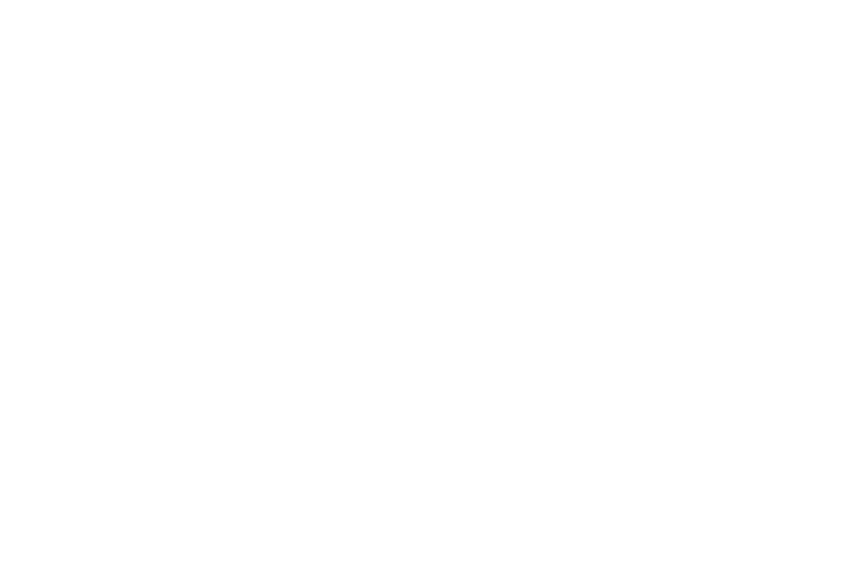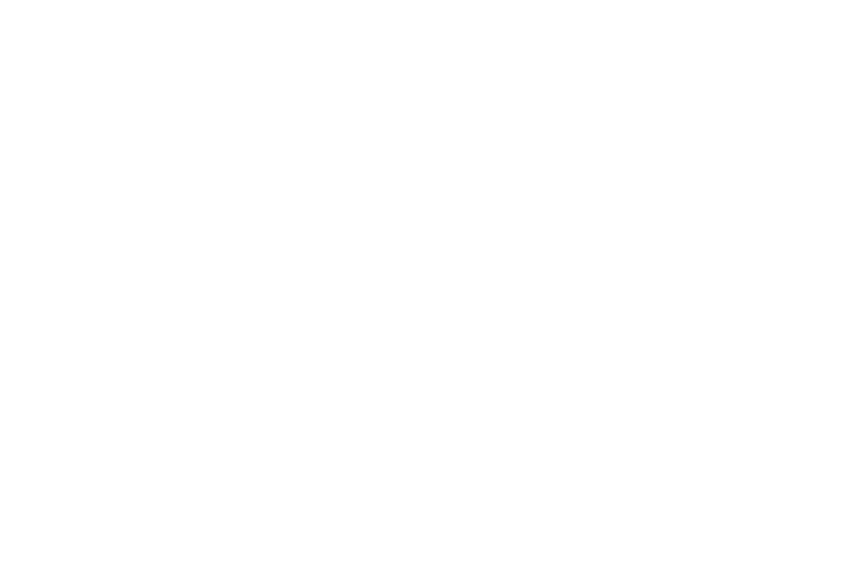
2
Section 5: Entering Text ...............................................53
Virtual QWERTY Keyboard . . . . . . . . . . . . . . . . . . . . . . . . . . . . 53
Text Input Methods . . . . . . . . . . . . . . . . . . . . . . . . . . . . . . . . . 53
Changing the Input Method . . . . . . . . . . . . . . . . . . . . . . . . . . . 53
Entering Text Using Swype . . . . . . . . . . . . . . . . . . . . . . . . . . 54
Entering Text Using the Android Keyboard . . . . . . . . . . . . . . . 56
Section 6: Messaging ...................................................57
Types of Messages . . . . . . . . . . . . . . . . . . . . . . . . . . . . . . . . . 57
Text and Multimedia Messaging . . . . . . . . . . . . . . . . . . . . . . . 58
Gmail . . . . . . . . . . . . . . . . . . . . . . . . . . . . . . . . . . . . . . . . . . . 60
Google Talk . . . . . . . . . . . . . . . . . . . . . . . . . . . . . . . . . . . . . . 62
Email . . . . . . . . . . . . . . . . . . . . . . . . . . . . . . . . . . . . . . . . . . . 62
Mobile IM . . . . . . . . . . . . . . . . . . . . . . . . . . . . . . . . . . . . . . . . 65
Section 7: Web and Social Networking .......................66
Bing . . . . . . . . . . . . . . . . . . . . . . . . . . . . . . . . . . . . . . . . . . . . 66
YouTube . . . . . . . . . . . . . . . . . . . . . . . . . . . . . . . . . . . . . . . . . 66
Browser . . . . . . . . . . . . . . . . . . . . . . . . . . . . . . . . . . . . . . . . . 66
Maps . . . . . . . . . . . . . . . . . . . . . . . . . . . . . . . . . . . . . . . . . . . 71
Section 8: Music ...........................................................73
Music Player . . . . . . . . . . . . . . . . . . . . . . . . . . . . . . . . . . . . . . 73
Manage and Transfer Media . . . . . . . . . . . . . . . . . . . . . . . . . . 76
V CAST Music with Rhapsody . . . . . . . . . . . . . . . . . . . . . . . . . 76
V CAST Tones . . . . . . . . . . . . . . . . . . . . . . . . . . . . . . . . . . . . . 78
Section 9: Pictures and Video ......................................79
Camera . . . . . . . . . . . . . . . . . . . . . . . . . . . . . . . . . . . . . . . . . 79
V CAST Videos . . . . . . . . . . . . . . . . . . . . . . . . . . . . . . . . . . . . 82
Video Player . . . . . . . . . . . . . . . . . . . . . . . . . . . . . . . . . . . . . . 83
Gallery . . . . . . . . . . . . . . . . . . . . . . . . . . . . . . . . . . . . . . . . . . 84
Section 10: Connections .............................................. 86
Wi-Fi . . . . . . . . . . . . . . . . . . . . . . . . . . . . . . . . . . . . . . . . . . . 86
3G Mobile Hotspot . . . . . . . . . . . . . . . . . . . . . . . . . . . . . . . . . 88
Bluetooth . . . . . . . . . . . . . . . . . . . . . . . . . . . . . . . . . . . . . . . . 89
VPN . . . . . . . . . . . . . . . . . . . . . . . . . . . . . . . . . . . . . . . . . . . . 90
Dial Up Networking . . . . . . . . . . . . . . . . . . . . . . . . . . . . . . . . 91
Memory Card . . . . . . . . . . . . . . . . . . . . . . . . . . . . . . . . . . . . . 92
Section 11: Applications and Widgets ........................ 94
Android Market . . . . . . . . . . . . . . . . . . . . . . . . . . . . . . . . . . . 94
3G Mobile Hotspot . . . . . . . . . . . . . . . . . . . . . . . . . . . . . . . . . 94
AllShare . . . . . . . . . . . . . . . . . . . . . . . . . . . . . . . . . . . . . . . . . 94
Bing . . . . . . . . . . . . . . . . . . . . . . . . . . . . . . . . . . . . . . . . . . . . 95
Blockbuster . . . . . . . . . . . . . . . . . . . . . . . . . . . . . . . . . . . . . . 95
Browser . . . . . . . . . . . . . . . . . . . . . . . . . . . . . . . . . . . . . . . . . 95
Buddies now . . . . . . . . . . . . . . . . . . . . . . . . . . . . . . . . . . . . . 95
Calculator . . . . . . . . . . . . . . . . . . . . . . . . . . . . . . . . . . . . . . . 95
Calendar . . . . . . . . . . . . . . . . . . . . . . . . . . . . . . . . . . . . . . . . 96
Camera . . . . . . . . . . . . . . . . . . . . . . . . . . . . . . . . . . . . . . . . . 97
Car Cradle . . . . . . . . . . . . . . . . . . . . . . . . . . . . . . . . . . . . . . . 97
City ID . . . . . . . . . . . . . . . . . . . . . . . . . . . . . . . . . . . . . . . . . . 97
Clock . . . . . . . . . . . . . . . . . . . . . . . . . . . . . . . . . . . . . . . . . . . 97
Daily Briefing . . . . . . . . . . . . . . . . . . . . . . . . . . . . . . . . . . . . . 98
Desk Cradle . . . . . . . . . . . . . . . . . . . . . . . . . . . . . . . . . . . . . . 98
Email . . . . . . . . . . . . . . . . . . . . . . . . . . . . . . . . . . . . . . . . . . . 98
Feeds and Updates . . . . . . . . . . . . . . . . . . . . . . . . . . . . . . . . . 99