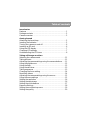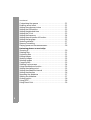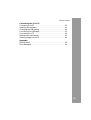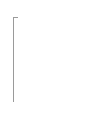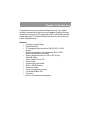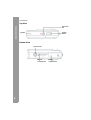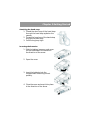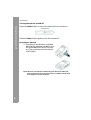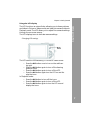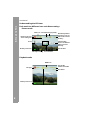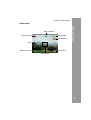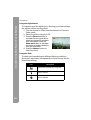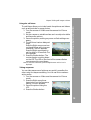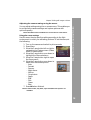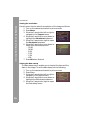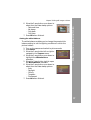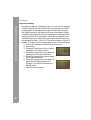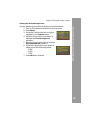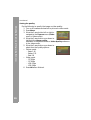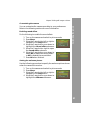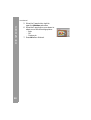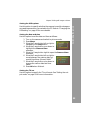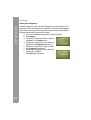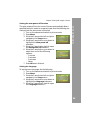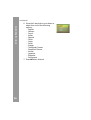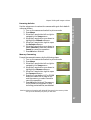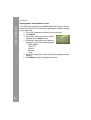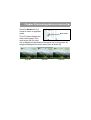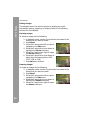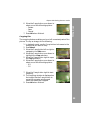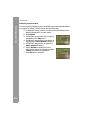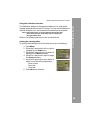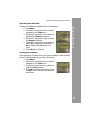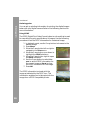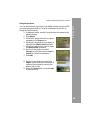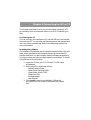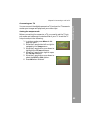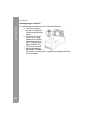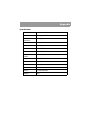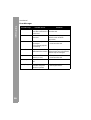Easypix VX12 User manual
- Category
- Camera accessories
- Type
- User manual
This manual is also suitable for

User Manual


Table of contents
Introduction
Features . . . . . . . . . . . . . . . . . . . . . . . . . . . . . . . . . . . . . . . . . . . . . . . . . . . .1
Package contents . . . . . . . . . . . . . . . . . . . . . . . . . . . . . . . . . . . . . . . . . . .2
Camera overview . . . . . . . . . . . . . . . . . . . . . . . . . . . . . . . . . . . . . . . . . . .2
Getting Started
Attaching the hand strap . . . . . . . . . . . . . . . . . . . . . . . . . . . . . . . . . . . .5
Inserting the batteries . . . . . . . . . . . . . . . . . . . . . . . . . . . . . . . . . . . . . . .5
Turning the camera on and off . . . . . . . . . . . . . . . . . . . . . . . . . . . . . .6
Inserting an SD card . . . . . . . . . . . . . . . . . . . . . . . . . . . . . . . . . . . . . . . . .6
Using the LCD display . . . . . . . . . . . . . . . . . . . . . . . . . . . . . . . . . . . . . . .7
Changing LCD settings . . . . . . . . . . . . . . . . . . . . . . . . . . . . . . . . . . . . . .7
Understanding the LCD icons . . . . . . . . . . . . . . . . . . . . . . . . . . . . . . .8
Taking still images or videos
Selecting the camera mode . . . . . . . . . . . . . . . . . . . . . . . . . . . . . . . .11
Taking pictures . . . . . . . . . . . . . . . . . . . . . . . . . . . . . . . . . . . . . . . . . . . .11
Adjusting the camera settings using the camera buttons . . . .11
Using the digital zoom . . . . . . . . . . . . . . . . . . . . . . . . . . . . . . . . . . . . .12
Using the flash . . . . . . . . . . . . . . . . . . . . . . . . . . . . . . . . . . . . . . . . . . . . .12
Using the self-timer . . . . . . . . . . . . . . . . . . . . . . . . . . . . . . . . . . . . . . . .13
Taking sequences . . . . . . . . . . . . . . . . . . . . . . . . . . . . . . . . . . . . . . . . . .13
Changing the focus setting . . . . . . . . . . . . . . . . . . . . . . . . . . . . . . . . .14
Recording videos . . . . . . . . . . . . . . . . . . . . . . . . . . . . . . . . . . . . . . . . . .14
Adjusting the camera settings using the menus . . . . . . . . . . . . .15
Using the scene settings . . . . . . . . . . . . . . . . . . . . . . . . . . . . . . . . . . .15
Setting the resolution . . . . . . . . . . . . . . . . . . . . . . . . . . . . . . . . . . . . . .16
Setting the date stamp . . . . . . . . . . . . . . . . . . . . . . . . . . . . . . . . . . . . .16
Setting the white balance . . . . . . . . . . . . . . . . . . . . . . . . . . . . . . . . . .17
Exposure Settings . . . . . . . . . . . . . . . . . . . . . . . . . . . . . . . . . . . . . . . . . .18
Setting the encircled exposure . . . . . . . . . . . . . . . . . . . . . . . . . . . . .19
Setting the quality . . . . . . . . . . . . . . . . . . . . . . . . . . . . . . . . . . . . . . . . .20

User Manual
ii
Customizing the camera . . . . . . . . . . . . . . . . . . . . . . . . . . . . . . . . . . .21
Enabling sound effect . . . . . . . . . . . . . . . . . . . . . . . . . . . . . . . . . . . . . .21
Setting the welcome picture . . . . . . . . . . . . . . . . . . . . . . . . . . . . . . .21
Setting the USB options . . . . . . . . . . . . . . . . . . . . . . . . . . . . . . . . . . . .23
Setting the date and time . . . . . . . . . . . . . . . . . . . . . . . . . . . . . . . . . .23
Setting the TV out . . . . . . . . . . . . . . . . . . . . . . . . . . . . . . . . . . . . . . . . . .23
Setting the frequency . . . . . . . . . . . . . . . . . . . . . . . . . . . . . . . . . . . . . .24
Setting the auto power off function . . . . . . . . . . . . . . . . . . . . . . . .25
Setting the language . . . . . . . . . . . . . . . . . . . . . . . . . . . . . . . . . . . . . . .25
Restoring defaults . . . . . . . . . . . . . . . . . . . . . . . . . . . . . . . . . . . . . . . . . .27
Memory Formatting . . . . . . . . . . . . . . . . . . . . . . . . . . . . . . . . . . . . . . . .27
Playing games on the camera screen . . . . . . . . . . . . . . . . . . . . . . .28
Reviewing photos or movie clips
Zooming in . . . . . . . . . . . . . . . . . . . . . . . . . . . . . . . . . . . . . . . . . . . . . . . .30
Deleting files . . . . . . . . . . . . . . . . . . . . . . . . . . . . . . . . . . . . . . . . . . . . . . .31
Protecting files . . . . . . . . . . . . . . . . . . . . . . . . . . . . . . . . . . . . . . . . . . . . .31
Editing images . . . . . . . . . . . . . . . . . . . . . . . . . . . . . . . . . . . . . . . . . . . . .32
Resizing images . . . . . . . . . . . . . . . . . . . . . . . . . . . . . . . . . . . . . . . . . . . .32
Rotating images . . . . . . . . . . . . . . . . . . . . . . . . . . . . . . . . . . . . . . . . . . .32
Cropping files . . . . . . . . . . . . . . . . . . . . . . . . . . . . . . . . . . . . . . . . . . . . . .33
Deleting a voice memo . . . . . . . . . . . . . . . . . . . . . . . . . . . . . . . . . . . . .34
Using the slideshow function . . . . . . . . . . . . . . . . . . . . . . . . . . . . . . .35
Setting the starting point . . . . . . . . . . . . . . . . . . . . . . . . . . . . . . . . . . .35
Setting the slideshow interval . . . . . . . . . . . . . . . . . . . . . . . . . . . . . .36
Setting the direction . . . . . . . . . . . . . . . . . . . . . . . . . . . . . . . . . . . . . . .36
Repeating the slideshow . . . . . . . . . . . . . . . . . . . . . . . . . . . . . . . . . . .37
Starting the slideshow . . . . . . . . . . . . . . . . . . . . . . . . . . . . . . . . . . . . .37
Ordering prints . . . . . . . . . . . . . . . . . . . . . . . . . . . . . . . . . . . . . . . . . . . .38
Using DPOF . . . . . . . . . . . . . . . . . . . . . . . . . . . . . . . . . . . . . . . . . . . . . . . .38
Using Direct-Print . . . . . . . . . . . . . . . . . . . . . . . . . . . . . . . . . . . . . . . . . .39

Table of contents
iii
Connecting to a PC or TV
Connecting to a PC . . . . . . . . . . . . . . . . . . . . . . . . . . . . . . . . . . . . . . . .41
Installing the software . . . . . . . . . . . . . . . . . . . . . . . . . . . . . . . . . . . . .41
Changing the USB setting . . . . . . . . . . . . . . . . . . . . . . . . . . . . . . . . . .42
Connecting the USB cable . . . . . . . . . . . . . . . . . . . . . . . . . . . . . . . . . .42
Connecting to a TV . . . . . . . . . . . . . . . . . . . . . . . . . . . . . . . . . . . . . . . . .43
Setting the output mode . . . . . . . . . . . . . . . . . . . . . . . . . . . . . . . . . . .43
Viewing images on the TV . . . . . . . . . . . . . . . . . . . . . . . . . . . . . . . . . .44
Appendix
Specifications . . . . . . . . . . . . . . . . . . . . . . . . . . . . . . . . . . . . . . . . . . . . . .45
Error Messages . . . . . . . . . . . . . . . . . . . . . . . . . . . . . . . . . . . . . . . . . . . . .46


Chapter 1 Introduction
Congratulations on purchasing this digital camera. Your digital
camera is compact and ergonomic and capable of taking pictures
at resolutions as high as 12 megapixels (4032 x 3024 pixels, extrap-
olated resolution). The digital camera can also record movies and
has an 8× digital zoom.
Features
• Compact, stylish design
• Digital zoom 8×
• 3.1 megapixel high-resolution CMOS (2074 × 1540
pixels)
• Maximum resolution 12 megapixels (4032 x 3024
pixels, extrapolated resolution)
• Video capture resolution of 320 × 240, 30 fps;
640x480, 24fps
• Super Large 2.5 Inch LCD
• Voice memo
• Supports SD card media
• Built-in 32MB Memory
• Self-timer mode
• Continuous shooting mode
• Full-speed USB2.0 Port
• TV output
• Built-in microphone and speaker

Package contents
User Manual
2
Package contents
Make sure that your package contains the following components. If
anything is missing or damaged, contact your dealer immediately.
Retain the packaging in case you need to ship the digital camera in
the future.
• Digital camera
•Hand strap
• Quick start guide
• User manual (on CD)
• AAA batteries × 2
• USB cable
• CD-ROM including drivers and software
• Audio/Video Cable
• Charger
Camera overview
Familiarize yourself with the controls of the digital camera with the
illustrations below.
Front view
LED
Flash
Lens
Microphone

Chapter 1 Introduction
3
Camera overview
Rear View
Side Views
LCD
Mode button
5-way button
Menu button
Indicator
Voice button
Zoom buttons
Focus button
Right Left
I/O Interface
Hand strap
eyelet

Camera overview
User Manual
4
Top View
Bottom View
Power but-
ton
Shutter
button
Speaker
Battery
compartment
Tripod mount
SD card
compartment

Chapter 2 Getting Started
Attaching the hand strap.
1. Thread the short loop of the hand strap
through the hand strap eyelet on the
camera
2. Thread the long loop of the hand strap
through the short loop.
3. Pull the long loop tight.
Inserting the batteries
1. Slide the battery/memory card cover
on the underside of the camera in
the direction of the arrow.
2. Open the cover.
3. Insert the batteries into the
compartment observing correct
polarity.
4. Close the cover and snap it into place
in the direction of the arrow.

Turning the camera on and off
User Manual
6
Turning the camera on and off
Press the Power button on top of the camera to turn camera on.
Press the Power button again to turn the camera off.
Inserting an SD card
1. According to the direction indicated
by the arrow, position the label on the
SD card toward the front of the cam-
era. Then push the card into the slot
until it stops.
Note: SD cards can only be inserted facing one direction. If the card
does not enter the slot easily, do not force it. Make sure the card
is facing the correction direction.
Power button

Chapter 2 Getting Started
7
Using the LCD display
Using the LCD display
The LCD functions as a view finder, allowing you to frame pictures
and video in Picture or Video mode, and view pictures and videos in
Playback mode. The LCD allows you to adjust the camera’s settings
through the on-screen menus.
The LCD displays icons to indicate camera settings.
Changing LCD settings
The LCD starts in normal setting. In Picture or Video mode:
• Press the OK button once to turn on the red fram-
ing grid.
• Press the OK button again to turn off the framing
grid and icons.
• Press the OK button again to turn off the LCD.
• Press the OK button again turn the LCD on and dis-
play the icons.
In Playback mode:
• Press the OK button to turn off the icons.
• Press the OK button again to turn off the LCD.
• Press the OK button again to turn the LCD on and
display the icons.
Mode
button

Using the LCD display
User Manual
8
Understanding the LCD icons
Each mode has different icons to indicate settings.
Picture mode
Playback mode
Remaining number
of pictures you can
take on the current
memory
Indicates that
there is insufficient
light to prevent
blurring.
Current time
Image qualityResolution
Flash icon
Picture mode icon
Scene setting icon
Zoom
Battery status icon
EV adjust setting
Focus bracket
Current file
number/total files
Resolution
Battery status icon
File type
Protection icon
DPOF icon

Chapter 2 Getting Started
9
Using the LCD display
Video mode
Video mode icon
Zoom
Battery status icon
Video resolution
Video length
Recording icon
Current time
Focus bracket


Chapter 3 Taking still images or videos
Selecting the camera mode
The digital camera has two capture modes: Picture and Video. Use
Picture mode to capture still images and audio. Use Video mode to
capture video and audio.
Use the third mode, Playback mode, to view pictures and videos,
and listen to audio.
Use the Mode switch to change modes.
• Slide the switch to the upper position to select Photo mode.
• Slide the switch to the middle position to select Play mode.
• Slide the switch to the lower position to select Video mode.
Taking pictures
1. Turn the camera on.
Make sure the camera is
in Picture mode.
2. Frame the picture using
the LCD.
3. Press the Shutter
button.
Adjusting the camera settings using the camera buttons
You can use adjust the camera settings to take better pictures.
Mode
switch

Adjusting the camera settings using the camera buttons
User Manual
12
Using the digital zoom
The camera has an 8× digital zoom, allowing you to take enlarge
the subject without moving closer.
1. Turn the camera on. Make sure the camera is in Picture or
Video mode.
2. Frame the picture using the LCD.
3. Press the Zoom in button to
increase the zoom and take a
close up picture of the subject
with more detail. Press the
Zoom out button to decrease
the zoom and take a wider pic-
ture with less detail.
4. Press the Shutter button to
take the picture.
Using the flash
The flash has three settings for different lighting conditions.
Move the 5-way button left repeatedly to cycle through the dif-
ferent flash settings.
Icon Description
Flash is fired automatically if required.
Flash is enabled.
Flash is disabled.

Chapter 3 Taking still images or videos
13
Adjusting the camera settings using the camera buttons
Using the self-timer
The self-timer allows you to take hands-free pictures and videos
such as self portraits or group photos.
1. Turn the camera on. Make sure the camera is in Picture
mode.
2. Set the camera on a stable surface such as a tripod or table
and frame the picture.
3. Frame the picture, making any zoom or flash settings nec-
essary
4. The self-timer has two delay set-
tings.
Press the Right arrow once turn
on the self-timer with a two sec-
ond delay. The icon appears.
Press the Right arrow again to
set the delay to 10 seconds. The
icon appears.
5. Press the Shutter button. The
counter begins counting down
on the LCD. The LED on the front of the camera flashes
once a second to count down.
Note: To cancel the self timer, press the Right button until no icon is
displayed.
Taking sequences
You can take sequences of pictures very quickly one after the
other using the sequence setting. You can use this to make an
action series.
1. Turn the camera on. Make sure the camera is in Picture
mode.
2. Press the Right arrow three
times to turn on the Sequence
setting. The icon appears.
3. Frame the picture using the
LCD.
4. Press the Shutter button.

Recording videos
User Manual
14
Changing the focus setting
You can change the focus setting of the digital camera for
different conditions. Change the setting using the Focus
switch.
Recording videos
1. Turn the camera on. Make sure
the camera is in Video mode.
2. Frame the picture using the
LCD.
3. Press the Shutter button. The
video begins to record.
4. Press the Shutter button when
you have finished to stop
recording.
Icon Description
Adjusts the focus setting for
subjects close to the lens.
Adjusts the focus setting for
subjects distant from the lens
Page is loading ...
Page is loading ...
Page is loading ...
Page is loading ...
Page is loading ...
Page is loading ...
Page is loading ...
Page is loading ...
Page is loading ...
Page is loading ...
Page is loading ...
Page is loading ...
Page is loading ...
Page is loading ...
Page is loading ...
Page is loading ...
Page is loading ...
Page is loading ...
Page is loading ...
Page is loading ...
Page is loading ...
Page is loading ...
Page is loading ...
Page is loading ...
Page is loading ...
Page is loading ...
Page is loading ...
Page is loading ...
Page is loading ...
Page is loading ...
Page is loading ...
Page is loading ...
-
 1
1
-
 2
2
-
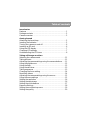 3
3
-
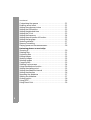 4
4
-
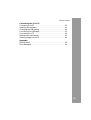 5
5
-
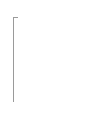 6
6
-
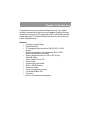 7
7
-
 8
8
-
 9
9
-
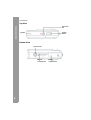 10
10
-
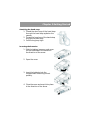 11
11
-
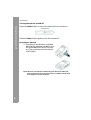 12
12
-
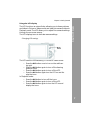 13
13
-
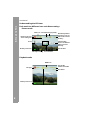 14
14
-
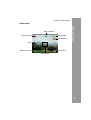 15
15
-
 16
16
-
 17
17
-
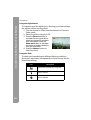 18
18
-
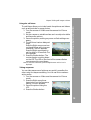 19
19
-
 20
20
-
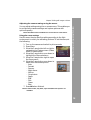 21
21
-
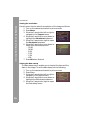 22
22
-
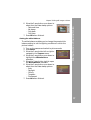 23
23
-
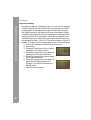 24
24
-
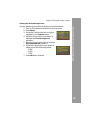 25
25
-
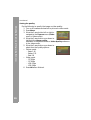 26
26
-
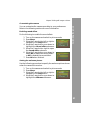 27
27
-
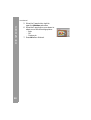 28
28
-
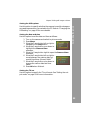 29
29
-
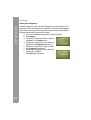 30
30
-
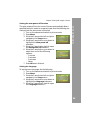 31
31
-
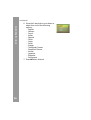 32
32
-
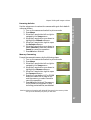 33
33
-
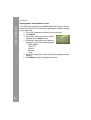 34
34
-
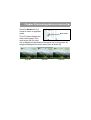 35
35
-
 36
36
-
 37
37
-
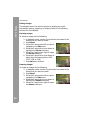 38
38
-
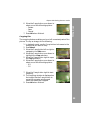 39
39
-
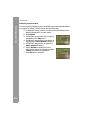 40
40
-
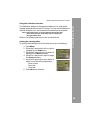 41
41
-
 42
42
-
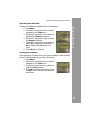 43
43
-
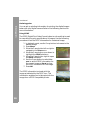 44
44
-
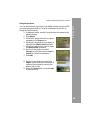 45
45
-
 46
46
-
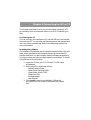 47
47
-
 48
48
-
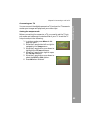 49
49
-
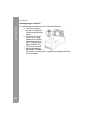 50
50
-
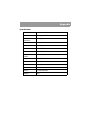 51
51
-
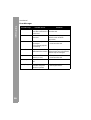 52
52
Easypix VX12 User manual
- Category
- Camera accessories
- Type
- User manual
- This manual is also suitable for
Ask a question and I''ll find the answer in the document
Finding information in a document is now easier with AI