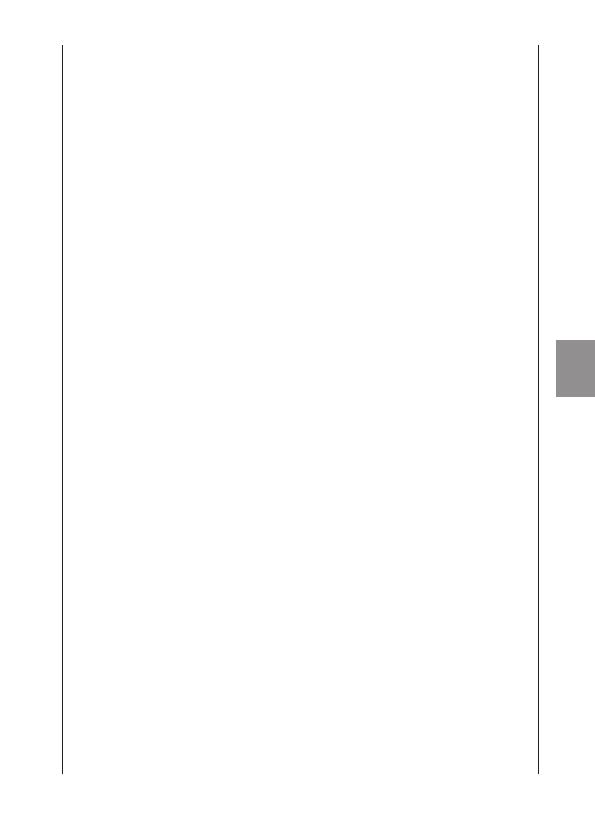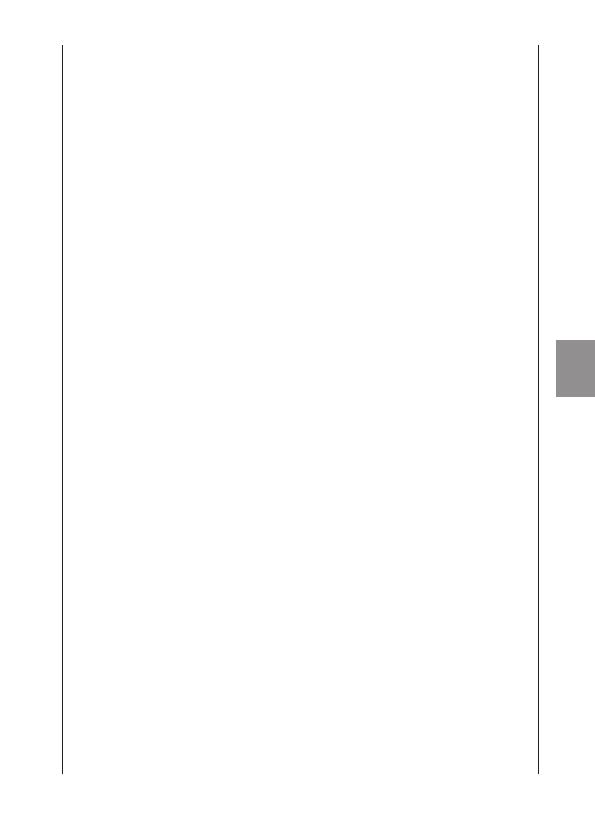
3
English
• Reorient or relocate the receiving antenna.
• Increase the separation between the equipment and receiver.
• Connect the equipment into an outlet on a circuit different from
that to which the receiver is connected.
• Consult the dealer or an experienced radio/TV technician for
help.
Use of shielded cable is required to comply with class B limits in
Subpart B of Part 15 of FCC Rules.Do not make any changes or
modifications to the equipment unless otherwise specified in the
manual. If such changes or modifications should be made, you
could be required to stop operation of the equipment.
Model ID0090 (including WLAN Module Model ES200,
FCC ID: AZD230)
This device complies with Industry Canada license-exempt RSS
standard(s). Operation is subject to the following two conditions:
(1) this device may not cause interference, and (2) this device
must accept any interference, including interference that may
cause undesired operation of the device.
This transmitter must not be co-located or operated in
conjunction with any other antenna or transmitter.
The available scientific evidence does not show that any health
problems are associated with using low-power wireless devices.
There is no proof, however, that these low power wireless devices
are absolutely safe. Low-power wireless devices emit low levels
of radio frequency energy (RF) in the microwave range while being
used. Whereas high levels of RF can produce health effects (by
heating tissue), exposure to low-level RF that does not produce
heating effects causes no known adverse health effects. Many
studies of low-level RF exposures have not found any biological
effects. Some studies have suggested that some biological
effects might occur, but such findings have not been confirmed
by additional research. This model has been tested and found to
comply with FCC/IC radiation exposure limits set forth for an