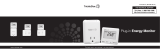Page is loading ...

EE542-1Z
I
User Manual
Emerson evolv
™
Smart Energy 1.x

1
2
3
3
4
4-5
5
5-8
8-9
10-11
12
13
13
14
15
15-17
17-19
19
20-22
22
23
23
24-25
25
Contents
1.0 Welcome!
2.0 Get to Know Your Thermostat
2.1 Use the Navigation Keypad
2.2 Initiate a Temporary Hold
2.3 Away Preset
2.4 Get Messages
3.0 Customize Thermostat Settings
3.1 Program a Heating / Cooling Schedule
3.2 Set Thermostat Clock
3.3 Set Alerts
3.4 Set Thermostat Lock
3.5 Set Vacation Hold
3.6 Activate the Fan
3.7 Advanced Settings
4.0 Monitor Whole-Home Energy Use When
Connected to a Smart Meter
4.1 Set Monthly Budget Target
4.2 Track Energy Use Against Budget Target
5.0 Tiered Pricing Plan Program
Exclusive Features
5.1 Enable Price Protection
5.2 View Scheduled Rate Changes
5.3 View Costs by Rate
6.0 Direct Load Control Program
Exclusive Features
6.1 View Scheduled Utility Events
7.0 Support

1.0 Welcome
• DIRECT LOAD CONTROL PLAN
• TIERED PRICING PLAN
1
Congratulations on the purchase of your new Emerson evolv
™
Thermostat! The thermostat is designed to help you save money and
conserve energy. When connected to a smart meter, you can use
the product to get real-time access to information about energy
consumption in your home so you can make more informed decisions
and better manage your energy use.
This thermostat may have been installed in conjunction with a plan
from your utility designed to help you save money and/or to ensure
grid reliability. Two prevalent utility plans are:
In a Direct Load Control (DLC) plan, you voluntarily allow your utility company to
control major appliances in your home when demand for electricity peaks. These
instances of peak demand are called “utility events” and when they occur, the
utility will take action, such as adjusting the thermostat temperature or cycling
your air conditioner on and off, for the duration of the event. These events are
relatively infrequent and under most circumstances, you will have the option to
opt in or opt out of the event. (To view thermostat features exclusive to Direct
Load Control plan customers, see page 24-26.)
In a tiered pricing plan, electricity rates fluctuate with demand during the course
of each day. You can determine - in advance - how you want your thermostat to
respond when prices change. You may decide it’s worth giving up a few degrees
of comfort to save money when rates reach a certain level. (To view thermostat
features exclusive to Tiered Pricing plan customers, see page 20-23.)
For more information about this product:
Customer Service: 1-888-725-9797

2.0 Get to Know Your Thermostat
2
Before setting up your thermostat, familiarize
yourself with its features and user interface.
1.
Current time and date
2.
Current room temperature
3.
Desired temperature
4.
Message icon
Lit when an unread message
is in the inbox
5.
Navigation pad
Up/Down
Left/Right
Enter ( )
(see section 2.1 for details.)
6.
Tri-color LED
Lit during utility events and price tiers
7.
Energy key
Use to access whole-home
energy use information
8.
Menu key
Use to configure thermostat
settings
9.
Away “soft” key
Use to set one-touch
temperature hold
10.
Heating/cooling “soft” key
(Indicates current mode, press to change.)
11.
Inbox “soft” key
use to view messages
12.
Current electricity rate
when in a tiered pricing plan
(see section 7.0 for details.)
13.
Wireless icon
appears when thermostat has
established a wireless connection
y
oursel
f
wit
h
its
f
eatures and user inter
f
ace.
1
Current time and date
8
Menu key
1:54 PM - Mar. 12
Base Rate
$0.08
79
Cool
Inbox
kWh
Away
F
76
Set At
76
Set At
11 10 9 8 7
6
4
5
13
12
213
1:54 PM - Mar. 12
Base Rate
$0.08
79
Cool
Inbox
kWh
Away
F
76
Set At
76
Set At

Schedules
Schedules On
Set Heat Schedule
Set Cool Schedule
Periods Per Day 4
2.1 Use the Navigation Keypad
Settings
Fan Auto
Clock
Schedules On
Price Protection
Alerts
Home
On
Settings
Fan Auto
Clock
Schedules On
Price Protection
Alerts
Exit
On
Exit
When setting preferences for a specific menu option:
•
•
Use the arrows to change the setting
of the highlighted item.
•
Use the arrows to tab between values.
•
Use the three “soft keys” at the bottom of the
screen to complete a step.
When on a menu screen, the five-way navigation pad
functions as follows:
•
Use the arrows to move through the
displayed menu listings
•
Use the arrows to advance to the next
screen or return to a previous screen.
•
Use the key to confirm a selection or
advance to the next screen.
(similar to the key.)
•
The key is also used to toggle back
and forth between options, such as On/Off,
as shown in the Schedules menu.
3
Set Time & Date
12 : 00 pm
1/1/12
Friday
Cancel Save
TEMPORARY HOLD lets you override a
programmed heating/cooling schedule
for a brief period of time.
2.2 Initiate a Temporary Hold
To initiate a TEMPORARY HOLD, adjust the temperature
by pressing the arrows. To change the duration
of the temporary hold, press the arrows.
1:54 PM - Mar. 12
Base Rate
Hold Until
5:30PM – Mon
$0.08
75
CoolInbox
kWh
End
Hold
F
Hold At
77

4
With just one touch, the AWAY preset will instantly change your desired
temperature to a set point that will save you money. This is a convenient feature
when you’re leaving home unexpectedly or intend to be away from home for an
extended period of time. The unit has been shipped with “Away” settings based
on Energy Star recommendations of 85° in the summer and 62° in the winter, but
those temperatures can easily be changed with
the touch of one key.
2.3 Set One-touch Away Preset
To change the default setting, press and hold
the AWAY key for three seconds, adjust settings,
then press SAVE.
Away Preset
COOLING HEATING
Cancel Save
85 62
In the upper right corner of the unit, an envelope icon will be illuminated when
an unread message is in your INBOX.
2.4 Get Messages
•
•
Messages may be sent from your utility or software service provider.
As an example, the utility may send an alert that “Crews will be working in
your neighborhood and you may experience an intermittent outage between
2:00 pm and 4:00 pm.”
•
Messages may also be generated by the thermostat itself. “It’s time to
replace the air filter.”
Press INBOX key in the lower left
corner of the thermostat display.
From the MESSAGE INBOX menu,
use the arrows to select a
message, then press .
Message Inbox
• Cost Alert
• 9:30 am 4/28/11
2:37 pm 4/23/11
5:11 pm 4/18/11
Exit
STEP 2
STEP 1
To view a message:
• Air Filter

5
The resulting screen displays the
message details.
Air Filter
It’s time to replace this item.
Press “Reset” to reset the timer.
Press “Snooze” to be reminded
again in one week.
Reset Snooze
3.0 Customize
Thermostat Settings
By programming a thermostat schedule, you can save energy while maintaining
comfort. The thermostat was installed with the following pre-programmed,
energy-efficient schedule. If this schedule meets your needs, no further action
is required.
3.1 Program a Heating/Cooling Schedule
STEP 3
To run the thermostat as a non-programmable model:
Heating
Period
6:00am
8:00am
8:00am
6:00pm
6:00pm
10:00pm
10:00pm
6:00am
MORN DAY EVEN NITE
Cooling
Mon-
Fri
70°F 60°F 70°F 62°F
Sat-
Sun
62°F 70°F 70°F 62°F
6:00am
8:00am
8:00am
6:00pm
6:00pm
10:00pm
10:00pm
6:00am
MORN DAY EVEN NITE
Mon-
Fri
78°F 85°F 78°F 82°F
Sat-
Sun
82°F 78°F 78°F 82°F
Menu > Settings > Schedules
Press the MENU key.
SettingsSettings
Fan Auto
Clock
Schedules On
Price Protection
Alerts
STEP 1
STEP 2
From the Settings menu, use the
arrows to select SCHEDULES.
Press .
Exit

6
STEP 3
Press the MENU key.
STEP 1
If the SCHEDULES feature is ON,
press the key to turn it OFF.
To customize the heating/cooling schedule:
Menu > Settings > Schedules
You can easily change the day, time period or temperature settings of the
pre-programmed schedule.
Schedules
Schedules Off
Exit
Start by deciding how many times during the day
you want the temperature to change.
•
•
If you want to set one temperature for daytime
and one temperature for night time, select 2.
•
If you want to set four temperature settings
throughout the day (morning, day, evening,
night) select 4.
To make your selection, use the arrows to select
PERIODS PER DAY. Press to select either 2 or 4.
STEP 3
STEP 2
From the Settings menu, use the
arrows to select SCHEDULES.
Press .
If the SCHEDULES feature is OFF,
press . You should now
see options to set a schedule for
heating, cooling and periods per day.
SettingsSettings
Fan Auto
Clock
Schedules Off
Alerts
Thermostat Lock
Schedules
Schedules On
Set Heat Schedule
Set Cool Schedule
Periods Per Day 4
Exit
Exit

7
From the SCHEDULES menu, use
the arrows to select
SET HEAT SCHEDULE. Press .
•
•
Set one schedule for weekdays and one
for the weekend.
•
Make edits to the schedule of any
individual day.
Use the arrow keys to make your selection.
Press .
From the HEAT SCHEDULE
screen, you can either:
To set a schedule:
Menu > Settings > Schedules > Set Heat (or Cool) Schedule
STEP 1
STEP 2
Schedules
Schedules On
Set Heat Schedule
Set Cool Schedule
Periods Per Day 4
Heat Schedule
Individual Days
Weekdays / Weekend
Exit
Exit
The first day part should be highlighted.
Using the arrows, adjust the start
time for the first temperature setting.
Times adjust in increments of
15 minutes. Once the start time is
selected, press to move to the
HEAT TO column.
STEP 3
With the HEAT TO field
highlighted, use the
arrows to set the temperature for
your first day period. Once the
temperature is selected, press
to proceed to the next day period.
STEP 4
Mon - Fri
Period
Morning
Day
Evening
Night
Heat To
70º
60º
70º
62º
CancelDays Save
Starts At
6:00 AM
8:00 AM
6:00 PM
10:00 PM
Mon - Fri
Period
Morning
Day
Evening
Night
CancelDays Save
Starts At
6:00 AM
8:00 AM
6:00 PM
10:00 PM
Heat To
68º
60º
70º
62º

Repeat steps 3 and 4 until all day
periods are complete. When finished,
press DAYS to advance to the
weekend schedule where you will repeat
steps 3 and 4.
STEP 5
STEP 6
When finished, press SAVE to save
both schedules.
To make edits to any individual day or
if you just want to view your current
schedule by day, select INDIVIDUAL
DAYS by pressing the arrow.
STEP 7
To set the cool schedule, return to the
SCHEDULES menu, select SET COOL
SCHEDULE, and repeat steps 2-7.
STEP 8
8
Menu > Settings > Clock
If the thermostat is connected to a smart meter, the time will be automatically set and
maintained, but you may still make adjustments to the time zone and daylight savings if
necessary. If the thermostat is not connected to a smart meter you can manually set the
clock using this feature.
3.2 Set Thermostat Clock
Mon - Fri
Period
Morning
Day
Evening
Night
CancelDays Save
Starts At
6:00 AM
8:00 AM
6:00 PM
10:00 PM
Heat To
68º
60º
70º
62º
Heat Schedule
Individual Days
Weekdays / Weekend
Exit
Press the MENU key.
To set the time and date:
Menu > Settings > Clock > Set Time & Date
STEP 1
From the Settings menu, use the
arrows to select CLOCK.
Press .
STEP 2
Use the arrows to select
SET TIME AND DATE. Press .
STEP 3
Use the arrows to change
the value in each field, and
to toggle between fields.
STEP 4
12:39PM - 1/1/12
Set Time & Date
Time Zone
Daylight Savings On
Settings
Settings
Fan Auto
Clock
Schedules Off
Alerts
Thermostat Lock
Exit
Exit

9
From the CLOCK screen, use the
arrows to scroll through the menu
listings until TIME ZONE is highlighted.
Press .
To set your time zone:
Menu > Settings > Clock > Set Time Zone
STEP 1
Use the arrows to select a time
zone, then press .
STEP 2
When finished press SAVE to save
settings.
STEP 5
Set Time & Date
12 : 00 pm
1/1/12
Friday
Cancel Save
12:39PM - 1/1/12
Set Time & Date
Time Zone
Daylight Savings On
Exit
Set Time Zone
Newfoundland Std Time
Eastern Standard Time
Central Standard Time
Mountain Standard Time
Pacific Standard Time
Your thermostat can be set to automatically adjust the clock for daylight savings.
Menu > Settings > Clock > Daylight Savings
From the CLOCK screen, use the
arrows to select DAYLIGHT SAVINGS.
Press .
To disable the feature, press
to select OFF.
12:39PM - 1/1/12
Set Time & Date
Time Zone PST
Daylight Savings On
Exit

10
From the ALERTS screen, you can
choose to be alerted when it’s time to
perform routine HVAC maintenance.
Use the arrows to select HVAC
MAINTENANCE. Press .
STEP 1
Menu > Settings > Alerts
The thermostat is designed to alert you to important information about your energy use.
You can set the unit to notify you - with an auditory beep or with a pop-up message -
when a new load control or pricing event takes place, or when it’s time to perform routine
maintenance such as changing the filter on your heating/cooling system. To enable alerts,
take the following steps:
3.3 Set Alerts
To set an a HVAC maintenance reminder:
Alerts
Beeper Notification
HVAC Maintenance
Pop Up Notification On
Exit
From this screen, you can choose to be
reminded to change the air filter,
humidifier pad and UV lights on your
HVAC unit.
•
•
Highlight the reminder of interest,
then press the arrow to
configure its settings.
STEP 2
•
Use the key to turn the
reminder ON.
•
Use the arrows to select
REMIND ME IN, then press .
STEP 3
Use the arrows to select the
number of months from today that
you’d like to be reminded to perform
the routine maintenance.
Press to return to the HVAC
MAINTENANCE menu.
STEP 4
Maintenance Reminders
Humidifier Pad On
UV Lights On
Air Filter On
Air Filter Reminder
Remind Me In 4 mo
Status On
Exit
Exit

11
Repeat steps 2-4 for any other
equipment maintenance reminders of
interest. Press to return to the
ALERTS menu.
STEP 5
Air Filter
Remind me to replace this in:
Months
4
To identify the manner in which you’d like to be alerted to utility events, rate changes or messages
Menu > Settings > Alerts > Beeper Notifications
From the BEEPER NOTIFICATIONS
screen, you can choose the manner
in which you want to be alerted when
you receive priority messages or
notification of a utility event or peak rate.
•
•
Use the arrows to make
a selection and press .
STEP 1
Beeper Notifications
Peak Rates Once
Utility Events Once
Priority Messages 15 Min
Exit
To change the default setting, use the
arrow keys to select whether you
would like to turn the alert off, be alerted
once when the message is received, or
you acknowledge the alert. Make your
selection then press .
Repeat steps 1-2 until all BEEPER
NOTIFICATIONS are set. Press to
return to the main ALERTS menu.
STEP 2
Some alerts can be configured to
“popup” and occupy the thermostat home
screen until the user presses any key.
The following alerts will “popup” when
this menu item is set to the ON position:
•
Monthly electricity budget has
been exceeded
•
Pending peak rate event
•
Important messages
To be alerted by text which pops up
on your thermostat display, use the
arrow to select POPUP
NOTIFICATIONS, then press to
select either ON or OFF.
STEP 3
Beeper: Priority Messages
Once Upon Receipt
Every 15 Min Until Button Press
Off
Alerts
Beeper Notification
HVAC Maintenance
Pop Up Notification On
Exit

Menu > Settings > Thermostat Lock
Thermostat lock lets you prevent unwanted users from changing thermostat settings.
3.4 Set Thermostat Lock
12
From the THERMOSTAT LOCK screen,
enter a three-digit combination that will
be required to unlock the thermostat.
Write down the code for safekeeping,
then press LOCK.
To lock the thermostat display:
Thermostat Lock
Cancel
00
Lock
0
Press UNLOCK.
STEP 1
Enter the three-digit combination you
set, then press UNLOCK.
STEP 2
To unlock the thermostat display:
1:54 PM - Mar. 12
Base Rate
$0.08
75
Cool UnlockInbox
kWh
F
Hold At
77
Thermostat Lock
Cancel
00
Unlock
0
Forgot your combination? Simultaneously press the 3 soft keys at the bottom of the display
for 20 seconds to unlock and reset the code to 000.
KEEP IN MIND:

13
Menu > Settings > Vacation Hold
Vacation Hold lets you override your thermostat’s programmed schedule while you’re away,
yet ensures that you return to a comfortable home.
3.5 Set Vacation Hold
To set vacation hold:
Menu > Settings > Vacation Hold
Vacation hold can remain in effect
for up to one year. Select the date
and time on which you’d like the
thermostat to return to its programmed
schedule, then press SAVE to initiate
the hold.
STEP 2
Energy Star recommends vacation hold temperatures be set to 85° in the summer and
60° in the winter.
KEEP IN MIND:
Vacation Hold
Set
Heating Set Point
55°
Hold Until...
12 : 00 pm
FRI 1/1/12
Cancel Save
Menu > Settings > Fan
When the fan is set to AUTO, it will only turn on with heat and cool. By setting the fan to
ALWAYS ON, you can circulate air in the home even when the HVAC unit isn’t running. The fan
can help to reduce hot and cold spots, remove humidity or help dry carpet after a cleaning.
3.6 Activate Fan
From the VACATION HOLD screen,
select the desired vacation hold
temperature and press SET.
STEP 1

14
Adjust Backlight:
Menu > Settings > Advanced Settings > Backlight
The thermostat backlight has two settings. It can be set to illuminate only when the keypad
is touched (AUTO), or it can be set to illuminate continuously (ALWAYS ON).
3.7 Advanced Settings
Select Fahrenheit or Celsius:
Menu > Settings > Advanced Settings > °F or °C
Set Point Limits:
Menu > Settings > Advanced Settings > Set Point Limits
This feature lets you establish low and high temperature limits that cannot be exceeded.
This can be particularly helpful if you want to prevent children or tenants from adjusting
the thermostat beyond a level acceptable to you. The unit has been shipped with default
set point limits of 45° minimum cooling and 99° maximum heating.
Temperature Display Adjustment:
Menu > Settings > Advanced Settings > Temp Display Adjust
Your thermostat was accurately calibrated at the factory. But if you’d like the displayed
temperature to be higher or lower than the actual temperature, this feature lets you adjust
the displayed temperature.
Key Pad Beeper:
Menu > Settings > Advanced Settings > Key Pad Beeper
This feature activates a sound each time a thermostat key is pressed. This feature is OFF
by default. To turn the feature ON, select KEY PAD BEEPER from the menu and press the
key.
Comfort Recovery:
Menu > Settings > Advanced Settings > Comfort Recovery
The COMFORT RECOVERY feature activates heating or cooling in advance of the set schedule.
If, for example, you set the 7:00 am temperature to 68°, COMFORT RECOVERY begins the
process of heating or cooling in advance, so the room temperature reaches 68° by 7:00.
This feature is OFF by default. To turn the feature ON, select COMFORT RECOVERY from the
menu and press the key.

15
The first step toward monitoring your energy use is to set a monthly budget target or cost
threshold, that when met will generate an alert. Think about how much would you like to
spend each month for electricity. Say, for example, your target is $100 per month. The
thermostat is capable of monitoring your energy use and notifying you when you have
exceeded this monthly threshold. To establish a monthly target, take these steps:
4.0 Monitor Whole-Home Energy
Use When Connected to a Smart Meter
When the thermostat is connected to a smart meter, it will help you track your entire home’s
energy use - not just the electricity being used by your heating and cooling equipment. And
by giving you a detailed view of usage in real time, you can take action to increase your level
of energy efficiency - preserving resources and saving money. In this section, you’ll learn how
to set a monthly target for energy use and how to track your use against that target.
4.1 Set Monthly Budget Target
To take advantage of the energy monitoring features, the thermostat must establish
communication with your utility. In most instances this will mean that your home must be
equipped with a ZigBee enabled smart meter. If you aren’t sure if you have this type of meter,
contact your utility company.
If you have established a wireless connection with the meter but certain features listed below
do not appear in the Energy menu, or you see an error message reading “data not available”,
then chances are the meter doesn’t support the specific data set required for the feature.
KEEP IN MIND:
Set a monthly budget target start date:
Energy > More > Set Monthly Budget > Billing Cycle Start Date
From the START OF BILLING CYCLE
screen, use the arrows to identify
the date of the month that you’d like a
target cycle to begin. When your date is
selected, press .
Start of Billing Cycle
Day of the month that my billing
cycle starts
1

16
The product will start measuring your energy consumption immediately upon connecting it to a
smart meter or other data source. By default, the counter will reset to
$
0
on the first calendar
day of every month. For a closer approximation of how you’re tracking against your monthly
bill, you can change the start date to correspond with the first day of your billing cycle (which
can usually be found on your utility bill).
KEEP IN MIND:
You may want to set the target slightly lower than the total amount you’d like to pay, to
accommodate fees and taxes that may be added to your electricity bill.
KEEP IN MIND:
Set a monthly budget dollar target:
Energy > More > Set Monthly Budget > Monthly Budget
Ideally, how much would you like to spend each month for electricity?
From the MONTHLY BUDGET screen,
use the arrows to set the dollar
value of the monthly target budget.
When the dollar value is selected,
press .
From the ALERT BEEPER screen,
determine if and how you want to
be alerted that you have reached
your target budget threshold. The
beeper can be off, set to beep once
when the alert occurs, or every 15
minutes until you press a key. Use the
to highlight your selection then
press .
To change the beeper settings for this alert:
Energy > More > Set Monthly Budget > Alert Beeper
Monthly Budget
For Electricity Usage:
(excluding regional fees/taxes)
$100
Help
Alert Beeper
Once Upon Receipt
Every 15 Min Until Button Press
Off

17
If you have enabled popup message
alerts, the following screen will appear
on your display when your target
budget has been exceeded.
A message will also be sent to your
INBOX.
Cost Alert
Month To Date
Costs Have
Exceeded
Days Left
In Month
$100 5
Once you have set a budget target, the following features are designed to help you track
energy use against it.
4.2 Track Energy Use Against A Budget Target
To view month-to-date usage:
Energy
Press the ENERGY key.
STEP 1
The month-to-date usage chart shows
energy use for each day of the current
month. The top line shows you how
much energy you have consumed so far
this month. The second line shows if you
are above or below your targeted month
to date usage. Use to scroll
through the days. As you do so, the
actual cost per day will appear on the
display.
STEP 2
Month To Date Usage: $224.19
Over Budget By: $74.05
$0.61
01/01/12
$4.84
Daily
Budget
Days
Electricity Use
More
Exit
Exit

18
From the CURRENT COST PER HOUR
screen, you’ll see the current cost per
hour kWh, the rate at which you’re
currently using electricity and the
cost per kWh.
To view current cost estimates:
Energy > More > Current Cost Per Hour
Want to know how much it costs to run your dryer? The CURRENT COST PER HOUR feature
will allow you to figure out how much it costs to operate any electrically powered appliance
or device in your home. This feature shows your whole home’s energy use in real time. First,
take a look at the screen and note your energy use. Then, start the dryer and check back to
see the cost difference. Unless other appliances turned on while you were starting the dryer,
you can infer the difference between the original and new “cost per hour” values is what it
costs you per hour to run the dryer.
To view HVAC cost estimate:
Energy > More > HVAC Cost Estimate
Heating, ventilation and air conditioning (HVAC) account for almost half of all residential
energy consumption. The HVAC COST ESTIMATE screen lets you see how much you’re
spending on electricity to run your HVAC equipment and how much it contributes to your
total electricity costs.
Current Cost Per Hour
Current Use 3.4 kWh
Cost Per Hour $0.41
Current Rate $0.12 kWh
From the HVAC COST ESTIMATE SCREEN,
you’ll see the percentage of your home’s
total electricity usage devoted to cooling
and heating.
Electricity Cost Estimate
Month To Date
$78.21 $0
Cooling Heating
% of Total 65% 0%
Exit
Exit
1/28