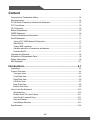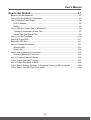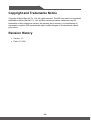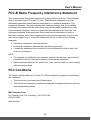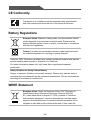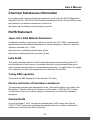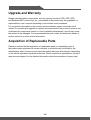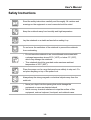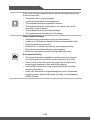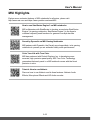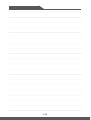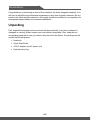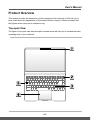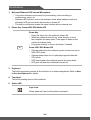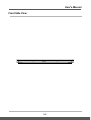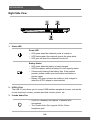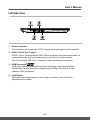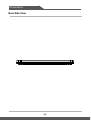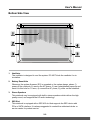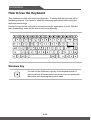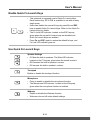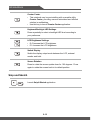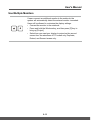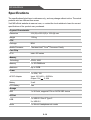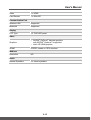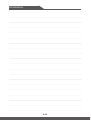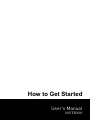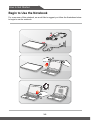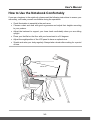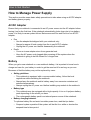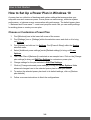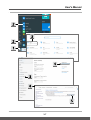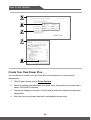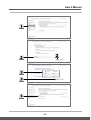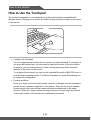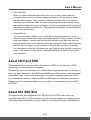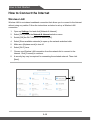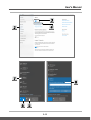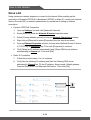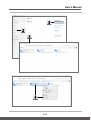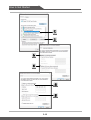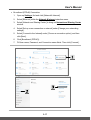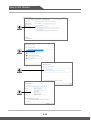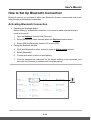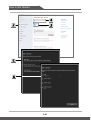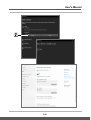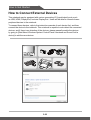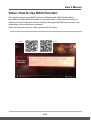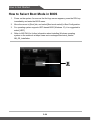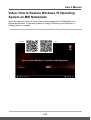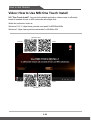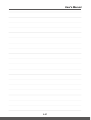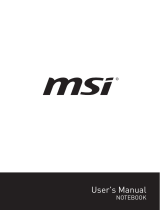User's Manual
NOTEBOOK

1-2 1-3
Content
Copyright and Trademarks Notice ................................................................................1-4
Revision History ...........................................................................................................1-4
FCC-B Radio Frequency Interference Statement ........................................................1-5
FCC Conditions ............................................................................................................1-5
CE Conformity ..............................................................................................................1-6
Battery Regulations ......................................................................................................1-6
WEEE Statement .........................................................................................................1-6
Chemical Substances Information ................................................................................1-7
RoHS Statement ..........................................................................................................1-7
Japan JIS C 0950 Material Declaration ................................................................... 1-7
India RoHS .............................................................................................................. 1-7
Turkey EEE regulation ............................................................................................1-7
Ukraine restriction of hazardous substances ..........................................................1-7
Vietnam RoHS.........................................................................................................1-7
Upgrade and Warranty ...............................................................................................1-8
Acquisition of Replaceable Parts ..................................................................................1-8
Safety Instructions ........................................................................................................ 1-9
MSI Highlights ...........................................................................................................1-11
Introductions ................................................................................2-1
Unpacking ....................................................................................................................2-2
Product Overview .........................................................................................................2-3
Top-open View ........................................................................................................2-3
Front Side View ....................................................................................................... 2-5
Right Side View ....................................................................................................... 2-6
Left Side View .........................................................................................................2-7
Rear Side View........................................................................................................2-8
Bottom Side View .................................................................................................... 2-9
How to Use the Keyboard .........................................................................................2-10
Windows Key.........................................................................................................2-10
Enable Quick Fn Launch Keys .............................................................................. 2-11
Use Quick Fn Launch Keys ................................................................................... 2-11
Snip and Sketch ....................................................................................................2-12
Use Multiple Monitors ............................................................................................ 2-13
Specifications .............................................................................................................2-14

User's Manual
1-2 1-3
How to Get Started ......................................................................3-1
Begin to Use the Notebook ..........................................................................................3-2
How to Use the Notebook Comfortably ........................................................................3-3
How to Manage Power Supply .....................................................................................3-4
AC/DC Adapter........................................................................................................3-4
Battery ..................................................................................................................... 3-4
How to Set Up a Power Plan in Windows 10 ...............................................................3-6
Choose or Customize a Power Plan .......................................................................3-6
Create Your Own Power Plan .................................................................................3-8
How to Use the Touchpad ......................................................................................... 3-10
About HDD and SSD .................................................................................................. 3-11
About M.2 SSD Slot ...................................................................................................3-11
How to Connect the Internet .......................................................................................3-12
Wireless LAN.........................................................................................................3-12
Wired LAN ............................................................................................................. 3-14
How to Set Up Bluetooth Connection ......................................................................... 3-19
Activating Bluetooth Connection ...........................................................................3-19
How to Connect External Devices .............................................................................. 3-22
Video: How to Use RAID Function .............................................................................3-23
How to Select Boot Mode in BIOS .............................................................................3-24
Video: How to Restore Windows 10 Operating System on MSI Notebooks ..............3-25
Video: How to Use MSI One Touch Install ................................................................3-26

1-4 1-5
Copyright and Trademarks Notice
Copyright © Micro-Star Int’l Co., Ltd. All rights reserved. The MSI logo used is a registered
trademark of Micro-Star Int’l Co., Ltd. All other marks and names mentioned may be
trademarks of their respective owners. No warranty as to accuracy or completeness is
expressed or implied. MSI reserves the right to make changes to this document without
prior notice.
Revision History
▶ Version: 1.0
▶ Date: 04, 2020

User's Manual
1-4 1-5
FCC-B Radio Frequency Interference Statement
This equipment has been tested and found to comply with the limits for a Class B digital
device, pursuant to part 15 of the FCC rules. These limits are designed to provide
reasonable protection against harmful interference in a residential installation. This
equipment generates, uses and radiates radio frequency energy, and, if not installed
and used in accordance with the instructions, may cause harmful interference to radio
communications. However, there is no guarantee that interference will not occur in a
particular installation. If this equipment does cause harmful interference to radio or
television reception, which can be determined by turning the equipment off and on, the
user is encouraged to try to correct the interference by one or more of the following
measures:
▶ Reorient or relocate the receiving antenna.
▶ Increase the separation between the equipment and receiver.
▶ Connect the equipment into an outlet on a circuit different from that to which the
receiver is connected.
NOTE
▶ The changes or modifications not expressly approved by the party responsible for
compliance could void the user’s authority to operate the equipment.
▶ Shield interface cables and AC power cord, if any, must be used in order to comply
with the emission limits.
FCC Conditions
This device complies with part 15 of the FCC Rules. Operation is subject to the following
two conditions:
▶ This device may not cause harmful interference.
▶ This device must accept any interference received, including interference that may
cause undesired operation.
MSI Computer Corp.
901 Canada Court, City of Industry, CA 91748, USA
(626)913-0828
www.msi.com

1-6 1-7
CE Conformity
This device is in compliance with the essential safety requirements
and other relevant provisions set out in the European Directive.
Battery Regulations
European Union: Batteries, battery packs, and accumulators should
not be disposed of as unsorted household waste. Please use the
public collection system to return, recycle, or treat them in compliance
with the local regulations.
廢電池請回收
Taiwan: For better environmental protection, waste batteries should
be collected separately for recycling or special disposal.
California, USA: The button cell battery may contain perchlorate material and requires
special handling when recycled or disposed of in California.
For further information please visit: http://www.dtsc.ca.gov/hazardouswaste/
perchlorate/
Safety Guideline for Using Lithium Battery
Danger of explosion if battery is incorrectly replaced. Replace only with the same or
equivalent type recommended by the equipment manufacturer. Discard used batteries
according to manufacturer’s instructions.
WEEE Statement
European Union: Under the European Union ("EU") Directive on
Waste Electrical and Electronic Equipment, Directive 2002/96/
EC, which takes effect on August 13, 2005, products of "electrical
and electronic equipment" cannot be discarded as municipal waste
anymore and manufacturers of covered electronic equipment will be
obligated to take back such products at the end of their useful life.

User's Manual
1-6 1-7
Chemical Substances Information
In compliance with chemical substances regulations, such as the EU REACH Regulation
(Regulation EC No. 1907/2006 of the European Parliament and the Council), MSI provides
the information of chemical substances in products at:
http://www.msi.com/html/popup/csr/evmtprtt_pcm.html
RoHS Statement
Japan JIS C 0950 Material Declaration
A Japanese regulatory requirement, defined by specification JIS C 0950, mandates that
manufacturers provide material declarations for certain categories of electronic products
offered for sale after July 1, 2006.
http://www.msi.com/html/popup/csr/cemm_jp.html
http://tw.msi.com/html/popup/csr_tw/cemm_jp.html
India RoHS
This product complies with the "India E-waste (Management and Handling) Rule 2011"
and prohibits use of lead, mercury, hexavalent chromium, polybrominated biphenyls or
polybrominated diphenyl ethers in concentrations exceeding 0.1 weight % and 0.01 weight
% for cadmium, except for the exemptions set in Schedule 2 of the Rule.
Turkey EEE regulation
Conforms to the EEE Regulations of the Republic Of Turkey.
Ukraine restriction of hazardous substances
The equipment complies with requirements of the Technical Regulation, approved by the
ResolutionofCabinetofMinistryofUkraineasofDecember3,2008№1057,interms
of restrictions for the use of certain dangerous substances in electrical and electronic
equipment.
Vietnam RoHS
As from December 1, 2012, all products manufactured by MSI comply with Circular
30/2011/TT-BCT temporarily regulating the permitted limits for a number of hazardous
substances in electronic and electric products.

1-8 1-9
Upgrade and Warranty
Please note that certain components, such as memory modules, HDD, SSD, ODD,
and Bluetooth/WiFi combo card, etc., preinstalled in the product may be upgradable or
replaceable by user’s request depending on the models users purchased.
For any further information on the product users purchased, please contact the local
dealer. Do not attempt to upgrade or replace any component of the product if users do not
understand the component location or how to assembly/disassembly, since it may cause
the product to be damaged. It is recommended that you contact the authorized dealer or
service center for product service information.
Acquisition of Replaceable Parts
Please be noticed that the acquisition of replaceable parts (or compatible ones) of
the product users purchased in certain countries or territories may be fulfilled by the
manufacturer within 5 years at most since the product has been discontinued, depending
on the official regulations declared at the time. Please contact the manufacturer via http://
www.msi.com/support/ for the detailed information about the acquisition of spare parts.

User's Manual
1-8 1-9
Safety Instructions
Read the safety instructions carefully and thoroughly. All cautions and
warnings on the equipment or user’s manual should be noted.
Keep the notebook away from humidity and high temperature.
Lay the notebook on a stable surface before setting it up.
Do not cover the ventilators of the notebook to prevent the notebook
from overheating.
• Do not leave the notebook in an unconditioned environment with
a storage temperature above 60ºC (140ºF) or below 0ºC (32ºF),
which may damage the notebook.
• This notebook should be operated under maximum ambient
temperature of 35ºC (95ºF).
Place the power cord in a way that people are unlikely to step on it. Do
not place anything on top of the power cord.
Always keep the strong magnetic or electrical objects away from the
notebook.
• Never pour liquid into the opening that could damage the
equipment or cause an electrical shock.
• Never use any chemical substance to wipe the surface of this
equipment, such as keyboard, touchpad, and notebook case.

1-10 1-11
If any of the following situations arises, get the equipment checked by
a service personnel:
• The power cord or plug is damaged.
• Liquid has penetrated into the equipment.
• The equipment has been exposed to moisture.
• The equipment has not worked well or you can not get it work
according to User’s Manual.
• The equipment was dropped and damaged.
• The equipment has obvious signs of breakage.
Green Product Features
• Reduced energy consumption during use and stand-by
• Limited use of substances harmful to the environment and health
• Easily dismantled and recycled
• Reduced use of natural resources by encouraging recycling
• Extended product lifetime through easy upgrades
• Reduced solid waste production through take-back policy
Environmental Policy
• The product has been designed to enable proper reuse of parts
and recycling and should not be thrown away at its end of life.
• Users should contact the local authorized point of collection for
recycling and disposing of their end-of-life products.
• Visit the MSI website and locate a nearby distributor for further
recycling information.
• Users may also reach us at [email protected] for information
regarding proper disposal, take-back, recycling, and disassembly
of MSI products.

User's Manual
1-10 1-11
MSI Highlights
Explore more exclusive features of MSI notebooks for all series, please visit:
http://www.msi.com and https://www.youtube.com/user/MSI
How to use SteelSeries Engine 3 on MSI notebooks
MSI collaborates with SteelSeries to develop an exclusive SteelSeries
Engine 3 in gaming notebooks. SteelSeries Engine 3 is the Apps to
combine frequently used functions for gamers in multiple devices
management.
Sound by Dynaudio on MSI Gaming Notebooks
MSI partners with Dynaudio, the Danish sound specialists, in its gaming
notebooks to present you an authentic fidelity audio performance.
Color Your Life with True Color
MSI has partnered with Portrait Displays, Inc. in developing more
accurate, high precision panel quality. MSI True Color Technology
guarantees that each panel in a MSI notebook comes with the finest
precision in color.
Tutorial: How to use Nahimic
Discover how to use Nahimic and its three features: Nahimic Audio
Effects, Microphone Effects and HD Audio recorder.

1-12 1-12

Introductions
User's Manual
NOTEBOOK

Introductions
2-2 2-3
Congratulations on becoming an user of this notebook, the finely designed notebook. You
will have a delightful and professional experience in using this exquisite notebook. We are
proud to tell users that this notebook is thoroughly tested and certified by our reputation for
unsurpassed dependability and customer satisfaction.
Unpacking
First, unpack the shipping carton and check all items carefully. If any item contained is
damaged or missing, please contact your local dealer immediately. Also, keep the box
and packing materials in case you need to ship the unit in the future. The package should
contain the following items:
▶ Notebook
▶ Quick Start Guide
▶ AC/DC adapter and AC power cord
▶ Optional carry bag

User's Manual
2-2 2-3
Product Overview
This section provides the description of basic aspects of the notebook. It will help you to
know more about the appearance of this notebook before using it. Please be aware that
the figures shown here are for reference only.
Top-open View
The figure of top-open view and description shown below will lead you to browse the main
operating area of your notebook.

Introductions
2-4 2-5
1. Webcam/ Webcam LED/ Internal Microphone
• This built-in webcam can be used for picture taking, video recording or
conferencing, and so on.
• Webcam LED indicator, next to the webcam, blinks when webcam function is
activated; LED goes out when this function is turned off.
• The built-in microphone shares the same function with an external one.
2. Power Key/ Power LED/ GPU Mode LED
Power Key
• Press this key to turn the notebook power ON.
• While the notebook is turned on, press this key to force
the computer into sleep state. Press again to wake up the
system from sleep state.
• Long press this key to force a shutdown, if needed.
Power LED/ GPU Mode LED
• Glowing white when the notebook power is turned on and in
UMA GPU mode.
• Glowing amber when it is in optionally supported discrete
GPU mode.
• LED flashes when the notebook goes to the sleep state.
• LED goes off when the notebook is turned off.
3. Keyboard
The built-in keyboard provides all the functions of a notebook keyboard. Refer to How
to Use the Keyboard for details.
4. Touchpad
This is the pointing device of the notebook.
5. Status LED
Caps Lock
Glows when the Caps Lock function is activated.

User's Manual
2-4 2-5
Front Side View

Introductions
2-6 2-7
Right Side View
1. Status LED
Power LED
• LED glows when the notebook power is turned on.
• LED flashes when the notebook goes to the sleep state.
• LED goes off when the notebook is turned off.
Battery Status
• LED glows when the battery is being charged.
• LED turns amber while the battery is in low capacity status.
• Continuously blinking if the battery fails. If the problem
persists, please contact your local authorized retailer or
service center.
• Battery LED goes out when the battery is fully charged or
when the AC/DC adapter is disconnected.
2. USB 2.0 Port
The USB 2.0 port allows you to connect USB-interface peripheral devices, such as the
mouse, keyboard, modem, portable hard disk module, printer, etc.
3. Combo Audio Port
• A port for a headset, microphone, or headset with
microphone.
• The Combo Audio Port supports 4-Pole 3.5mm
headphone jack.

User's Manual
2-6 2-7
Left Side View
1. Power Connector
This connector is to connect the AC/DC adapter and supply power for the notebook.
2. USB 3.2 Gen 2 Port (Type-C)
USB 3.2 Gen 2, the SuperSpeed USB 10Gbps, supports high-speed data transfer for
connected devices, such as storage devices, hard drives, or video cameras.
The slim and sleek USB Type-C connector offers reversible plug orientation.
3. HDMI Connector
HDMI (High-Definition Multimedia Interface) technology is the industry-leading
interface and de-facto standard connecting high-definition (HD) and ultra high-
definition (UHD) equipment.
4. Card Reader
The built-in card reader supports various types of memory cards. Check the
Specifications for details.

Introductions
2-8 2-9
Rear Side View
Page is loading ...
Page is loading ...
Page is loading ...
Page is loading ...
Page is loading ...
Page is loading ...
Page is loading ...
Page is loading ...
Page is loading ...
Page is loading ...
Page is loading ...
Page is loading ...
Page is loading ...
Page is loading ...
Page is loading ...
Page is loading ...
Page is loading ...
Page is loading ...
Page is loading ...
Page is loading ...
Page is loading ...
Page is loading ...
Page is loading ...
Page is loading ...
Page is loading ...
Page is loading ...
Page is loading ...
Page is loading ...
Page is loading ...
Page is loading ...
Page is loading ...
Page is loading ...
Page is loading ...
Page is loading ...
Page is loading ...
Page is loading ...
-
 1
1
-
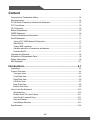 2
2
-
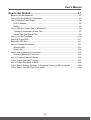 3
3
-
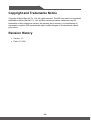 4
4
-
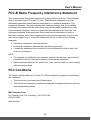 5
5
-
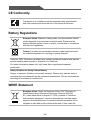 6
6
-
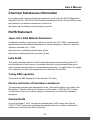 7
7
-
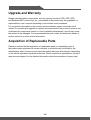 8
8
-
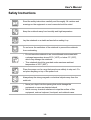 9
9
-
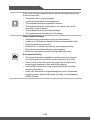 10
10
-
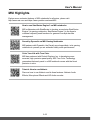 11
11
-
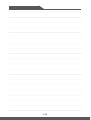 12
12
-
 13
13
-
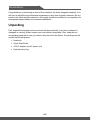 14
14
-
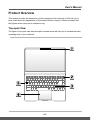 15
15
-
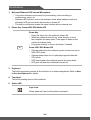 16
16
-
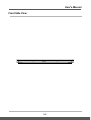 17
17
-
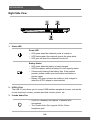 18
18
-
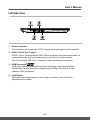 19
19
-
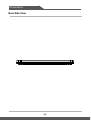 20
20
-
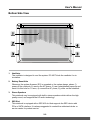 21
21
-
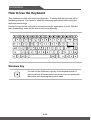 22
22
-
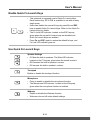 23
23
-
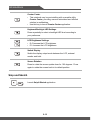 24
24
-
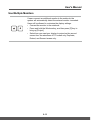 25
25
-
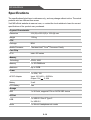 26
26
-
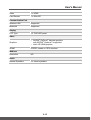 27
27
-
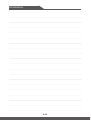 28
28
-
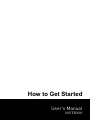 29
29
-
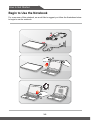 30
30
-
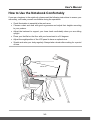 31
31
-
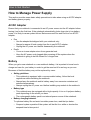 32
32
-
 33
33
-
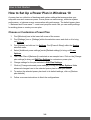 34
34
-
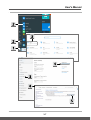 35
35
-
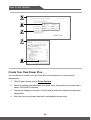 36
36
-
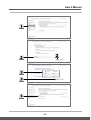 37
37
-
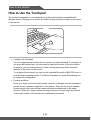 38
38
-
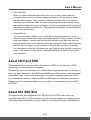 39
39
-
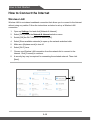 40
40
-
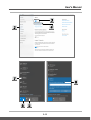 41
41
-
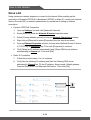 42
42
-
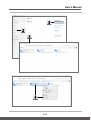 43
43
-
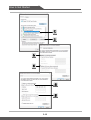 44
44
-
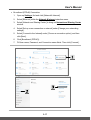 45
45
-
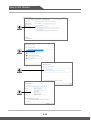 46
46
-
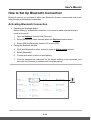 47
47
-
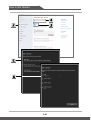 48
48
-
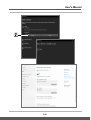 49
49
-
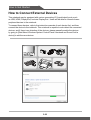 50
50
-
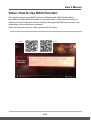 51
51
-
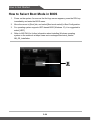 52
52
-
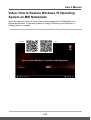 53
53
-
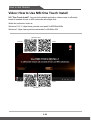 54
54
-
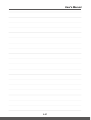 55
55
-
 56
56
Ask a question and I''ll find the answer in the document
Finding information in a document is now easier with AI
Related papers
-
MSI PRESTIGE14020 User manual
-
MSI GF63 THIN 9SC-614 User manual
-
MSI MODERN15085 User manual
-
MSI GS65 Stealth-483 User manual
-
MSI GS65 Stealth THIN-053 User manual
-
MSI Windows 10 Notebook User manual
-
MSI Notebook User manual
-
MSI CREATOR17254 User manual
-
MSI Nahimic Driver User guide
-
MSI GP63 LEOPARD Owner's manual
Other documents
-
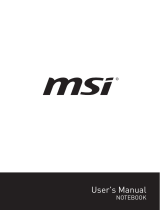 GemmaCert Smart Cannabis & Hemp Analysis User manual
GemmaCert Smart Cannabis & Hemp Analysis User manual
-
Monster M7 User manual
-
Micro Innovations Digital Camera IC460C User manual
-
Asus Eee PC E4158 Quick Use Manual
-
Zebra XSLATE® User guide
-
EUROCOM Tornado F5 User manual
-
EUROCOM PX7 Pro User manual
-
Cooler Master Quick Fire Rapid-I User manual
-
Inateck KB05111 User manual
-
Cooler Master CMStorm Quick FIre PRO User manual