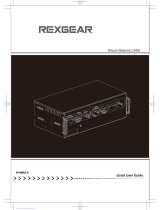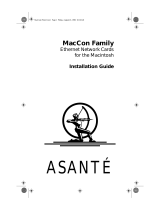Page is loading ...

®
CS/3000 S
ERIES
C
OMMUNICATIONS
S
ERVER
I
NSTALLATION
G
UIDE
Part No. 09-0389-001
Published March 1996
CS3000BookFile Page i Tuesday, October 15, 1996 5:12 PM

ii
3Com Corporation
■
5400 Bayfront Plaza
■
Santa Clara, California
■
95052-8145
© 3Com Corporation, 1996. All rights reserved. No part of this documentation may be reproduced in any form or by any means or used to make
any derivative work (such as translation, transformation, or adaptation) without permission from 3Com Corporation.
3Com Corporation reserves the right to revise this documentation and to make changes in content from time to time without obligation on the
part of 3Com Corporation to provide notification of such revision or change.
3Com Corporation provides this documentation without warranty of any kind, either implied or expressed, including, but not limited to, the
implied warranties of merchantability and fitness for a particular purpose. 3Com may make improvements or changes in the product(s) and/or
the program(s) described in this documentation at any time.
UNITED STATES GOVERNMENT LEGENDS:
If you are a United States government agency, then this documentation and the software described herein are provided to you subject to the
following restricted rights:
For units of the Department of Defense:
Restricted Rights Legend:
Use, duplication or disclosure by the Government is subject to restrictions as set forth in subparagraph (c) (1) (ii) for
restricted Rights in Technical Data and Computer Software clause at 48 C.F.R. 52.227-7013. 3Com Corporation, 5400 Bayfront Plaza, Santa Clara,
California 95052-8145.
For civilian agencies:
Restricted Rights Legend:
Use, reproduction or disclosure is subject to restrictions set forth in subparagraph (a) through (d) of the Commercial
Computer Software - Restricted Rights Clause at 48 C.F.R. 52.227-19 and the limitations set forth in 3Com Corporation’s standard commercial
agreement for the software. Unpublished rights reserved under the copyright laws of the United States.
If there is any software on removable media described in this documentation, it is furnished under a license agreement included with the
product as a separate document, in the hard copy documentation, or on the removable media in a directory file named LICENSE.TXT. If you are
unable to locate a copy, please contact 3Com and a copy will be provided to you.
Unless otherwise indicated, 3Com registered trademarks are registered in the United States and may or may not be registered in other countries.
3Com is a registered trademark of 3Com Corporation. 3ComFacts and Ask3Com are service marks of 3Com Corporation.
CompuServe is a registered trademark of CompuServe, Inc. UNIX is a registered trademark in the United States and other countries, licensed
exclusively through X/Open Company, Ltd. Inmac is a registered trademark of Inmac Corporation. Sun, SunOS, and SPARC are trademarks of Sun
Microsystems Inc. Centronics is a trademark of Centronics.
IBM and AT are registered trademarks of International Business Machines Corporation. MOD-TAP is a registered trademark of MOD-TAP
Corporation. Teflon is a registered trademark of Dupont de Nemours and Company. Motorola is a registered trademark of Motorola, Inc. AT&T is a
trademark of AT&T.
Other brand and product names may be registered trademarks or trademarks of their respective holders.
Guide written by Barbara Matsumura and Alan Wachtel. Edited by Pat Vaughn and Susan Keohan. Illustrations by Debra Knodel and Ramona
Boersma. Production by Ramona Boersma.
ELECTROMAGNETIC COMPATIBILITY INFORMATION
Classes
Various national agencies (in the United States, The Federal Communications Commission (FCC) govern the levels of electromagnetic emissions
from digital devices. Electromagnetic emissions can interfere with radio and television transmission. To reduce the risk of harmful interference
these agencies have established requirements for manufacturers of digital devices
The manufacturer of a digital device must test and label a product to inform an end-user of the maximum emission level from the product
when used in accordance with its instructions. The emission levels encountered are classified as Class A or Class B. A system that meets the
Class A requirement can be marketed for use in an industrial or a commercial area. A system that meets the more stringent Class B requirement
can be marketed for use in a residential area in addition to an industrial or a commercial area.
The end user is generally held responsible for ensuring that his system is suitable for its environment as stated in the above paragraph and
bears the financial responsibility for correcting any harmful interference.
Modifications
Modifications or changes made to this device, and not approved by 3Com, may void the authority granted by the FCC, or other such agency, to
operate this equipment.
CS3000BookFile Page ii Tuesday, October 15, 1996 5:12 PM

iii
Shielded Cables
Connections between 3Com equipment and other equipment and peripherals must be made using shielded cables in order to maintain
compliance with FCC, and other agency, electromagnetic frequency emissions limits.
Federal Communications Commission Notice
This equipment has been tested and found to comply with the limits for a Class A digital device, pursuant to Part 15 of the FCC rules. These
limits are designed to provide reasonable protection against harmful interference when the equipment is operated in a commercial
environment. This equipment generates, uses and can create radio frequency energy and, if not installed and used in accordance with the
instruction manual, may cause harmful interference to radio communications. Operation of this equipment in a residential area can cause
harmful interference in which case the user will be required to correct the interference at his own expense.
Canadian Notice
This digital apparatus does not exceed the Class A limits for radio noise emissions from digital apparatus set out in the interference-causing
equipment standard entitled “Digital Apparatus”, ICES-003 of the Department of Communications
Avis Canadien
Cet appareil numérique respecte les limites bruits radioélectriques applicables aux appareils numériques de Classe A prescrites dans la norme
sur le matériel brouilleur: “Appareils Numériques”, NMB-003 édictée par le ministre des Communications.
Japanese Notice
CE NOTICE
Marking by the symbol indicates compliance of this equipment to the EMC directive of the European Community. Such marking is
indicative that this equipment meets or exceeds the following technical standards:
■
EN 55022 — Limits and methods of measurement of radio interference characteristics of information technology equipment.
■
EN 50082-1 — Electromagnetic compatibility — generic immunity standard part 1: residential, commercial, and light industry.
A Declaration of Conformity detailing the above standards has been made and is on file at 3Com Corporation.
CS3000BookFile Page iii Tuesday, October 15, 1996 5:12 PM

A
BOUT
T
HIS
G
UIDE
Introduction
This guide provides information on installing, configuring, troubleshooting,
maintaining, and servicing the 3Com
®
CS/3000 series of communications
servers.
The CS/3000 series consists of Models CS/3000 and CS/3100. These models
are identical except that Model CS/3100 includes a diskette drive. All
references in this guide to “CS/3000 series,” “communications server,” or
“server,” without a specific model designation, apply to both models.
For information about using multiprotocol communications server
software, refer to the
Multiprotocol Communications Server Operation Guide
and the
Multiprotocol Communications Server Reference Guide
.
If the information in the release notes shipped with your product differs from
the information in this guide, follow the release notes.
Audience
This guide is intended for network administrators who have experience in
planning, maintaining, and troubleshooting local area networks, and who
will be responsible for configuring and managing communications servers.
Conventions
Table 1 and Table 2 list conventions that are used throughout this guide.
Table 1
Notice Icons
Icon Type Description
Information Note Information notes call attention to important features or
instructions.
Caution Cautions alert you to personal safety risk, equipment
damage, or loss of data.
Warning Warnings alert you to the risk of severe personal injury.
CS3000BookFile Page 1 Tuesday, October 15, 1996 5:12 PM

2
A
BOUT
T
HIS
G
UIDE
Table 2
Text Conventions
Convention Description
“Enter” vs. “Type” “Enter” means to type something, then press the Return or Enter key. Do not press the
Return or Enter key when an instruction says only “type.”
“Syntax” vs. “Command” The term “syntax” means the general form of a command that contains variables, such
as a port, path, value, address, or string. You must supply values for the variables. For
example, enable RIPIP by using the following syntax:
SETDefault !<port> -RIPIP CONTrol = Listen
You must supply a port number for <port>.
The term “command” means that all values have been supplied and you can enter the
command as shown. For example, remove the IP address by entering the following
command:
SETDefault !0 -IP NETaddr = 0.0.0.0
This guide uses upper- and lowercase letters to distinguish the full form of commands and
command syntax from the abbreviated form. You can enter a command in abbreviated
form by typing only the uppercase portion. It does not matter whether you type the
command in upper- or lowercase letters.
Text represented as
screen
display
This typeface
represents displays that appear on your terminal screen, for
example:
NetLogin:
Text represented as
commands
This typeface
represents commands that you enter, for example:
SETDefault !0 -IP NETaddr = 0.0.0.0
Keys This guide refers to named keys by their names, such as the Return key or the Escape
key, or in brackets, such as [Return] or [Esc].
If you must press two or more keys simultaneously, the keys are linked with a plus sign
(+), for example:
Press [Ctrl]+[Alt]+[Del].
Italics Italics
denote
new terms
or
emphasis
.
CS3000BookFile Page 2 Tuesday, October 15, 1996 5:12 PM

1
O
VERVIEW
CS/3000 series communications servers connect serial devices over a local
area network (LAN). These products support most asynchronous terminals,
hosts, printers, personal computers, modems, word processors, and other
devices. All CS/3000 series models can be used as terminal servers or as
combination host and terminal servers.
The CS/3000 series consists of Model CS/3000 and Model CS/3100. These
models are identical except that Model CS/3100 includes a diskette drive.
Features
CS/3000 and CS/3100 communications servers offer the following features:
■
Modularity
Modularity allows you to expand the number of serial ports in 16-port
increments, to a maximum of 48 serial ports. Refer to “Configurations” for
information on configurations available at purchase.
■
Support for parallel printers with Centronics
™
interfaces
■
Optional Ethernet interface modules
Both models support optional single-port AUI (10BASE5) and RJ-45
(10BASE-T) Ethernet interface modules. You must buy and install these
modules separately.
■
6 MB of memory (2 MB shared, 4 MB private)
■
Multiple boot sources
Both models can boot either from a Sun
™
SPARCsystem
™
running 3Com
Remote Boot and Configuration Services (RBCS) software version 2.0 or later
in a SunOS
™
version 4.1 or later environment or from a generic Trivial File
Transfer Protocol/File Transfer Protocol (TFTP/FTP) server. Model CS/3100 can
also boot from a local diskette.
CS3000BookFile Page 1 Tuesday, October 15, 1996 5:12 PM

1-2
C
HAPTER
1: O
VERVIEW
Although some multiprotocol communications software packages include
Network Control Server (NCS) software for backward compatibility, 3Com no
longer provides technical support for NCS software or servers.
■
User serviceability
The user can replace or add a 16-port asynchronous module, and replace the
diskette drive (Model CS/3100 only), power supply, private memory chips,
and EPROM.
Model CS/3000 has no diskette drive. This configuration is advantageous in
environments where disk contamination is possible or where users are not
allowed access to system software.
Model CS/3100 has a 3.5-inch internal diskette drive. This model can boot
either over the network or locally from the internal diskette drive.
Configurations
CS/3000 series servers can be purchased in the following configurations:
■
Three 16-port asynchronous modules (48 ports)
■
No 16-port asynchronous modules
The no-module configuration allows you to install one, two, or three 16-port
asynchronous modules (for 16, 32, or 48 ports) now or as your networking
needs expand. For instructions on installing and cabling a 16-port
asynchronous module, refer to Chapter 2, “Installation.”
Regardless of the configuration you purchase, you must install one Ethernet
interface module (single-port AUI or RJ-45). For instructions on installing and
cabling an Ethernet interface module, refer to “Single-Port AUI Module”.
Components
CS/3000 series servers consist of the following components:
■
Chassis
■
Cover
■
Front panel
■
Back panel
■
One or more 16-port asynchronous modules (with cable strain relief
brackets)
CS3000BookFile Page 2 Tuesday, October 15, 1996 5:12 PM

Components
1-3
CS/3000 series servers can also include the following optional components:
■
Ethernet interface modules
■
Single-port AUI module (10BASE5)
■
Single-port RJ-45 module (10BASE-T)
■
Rack mount kit
Figure 1-1 shows front and rear views of Model CS/3100. (Model CS/3000 is
similar, but does not have a diskette drive in the front panel.) The rear view
shows three 16-port asynchronous modules and a single-port AUI module
installed, but not cabled.
Figure 1-1
Front and Rear Views of Model CS/3100
The following sections describe the basic and optional components of the
CS/3000 series servers in detail.
Power supply
16-port asynchronous modules
AUI
module
Console
port
Auxiliary
port
Parallel
printer port
3.5" diskette drive
(Model CS/3100 only)
CS/3100
LEDs
Reset
switch
®
AUI PORT
J1
PARALLEL PRINTER
INTFC
J4
CONSOLE AUXILIARY
J1 RS-232C J2
••••••••
•••••••
• ••••••••••••
• •••••••••••
J15
J14
J12
J13
J10
J11
Hardware interrupt
switch (recessed in
side of server)
CS3000BookFile Page 3 Tuesday, October 15, 1996 5:12 PM

1-4
C
HAPTER
1: O
VERVIEW
Chassis
The chassis houses the following components:
■
Motherboard
■
Auxiliary processor board
■
Power supply module (including fan)
■
3.5-inch diskette drive (Model CS/3100 only)
■
Hardware interrupt switch
Figure 1-2 shows the location of these components in a Model CS/3100
with its cover removed. (Model CS/3000 is identical except that it does not
have a diskette drive.)
Figure 1-2
Model CS/3100 with Cover Removed
Back panel
Ethernet interface
module installed
Auxiliary
processor board
Power supply
Motherboard Front panel Diskette drive
CS3000BookFile Page 4 Tuesday, October 15, 1996 5:12 PM

Chassis
1-5
The following sections describe the motherboard, auxiliary processor board,
and hardware interrupt switch. Refer to “CS/3100 Internal Diskette Drive” and
“Power Supply Module” for more information on components shown in
Figure 1-2.
Motherboard
The motherboard is secured to the bottom of the chassis and includes the
main processor for the server. Table 1-1 lists the main components on the
motherboard and briefly describes their functions.
Auxiliary Processor
Board
The auxiliary processor board is fastened on top of the motherboard and
includes the main processor for the 16-port asynchronous modules.
Table 1-2 lists the main components on the auxiliary processor board and
briefly describes their functions.
Table 1-1
Motherboard Components
Component Function
Motorola
®
68EC030 or equivalent
processor
Operates at 20 MHz and functions as the server’s main processor.
4 MB of private memory and 2
MB of shared memory
Private memory is intended for software code. Shared memory provides storage for
packet data and control and status information used by the Ethernet controller.
This arrangement provides better performance than single-memory-based servers.
Parallel printer connector Provides the connection between the server and a parallel printer.
Console connector Provides the connection between the server and a console.
Auxiliary connector Reserved for internal 3Com use and not currently operational.
Ethernet interface module
connector
Provides the connection between the server and an Ethernet interface module.
EEPROM Contains configurable firmware parameters and commands to reboot or reset the
server, make copies of the software distribution diskette, perform diagnostic tasks,
and so on. These parameters and commands can be accessed via the monitor
utility. For more information, refer to Appendix C, “Monitor Utility.”
Table 1-2
Auxiliary Processor Board Components
Component Function
Motorola 68EC030 or
equivalent processor
Operates at 20 MHz and functions as the processor for all 16-port asynchronous modules.
128 KB static RAM Provides high performance with high-speed CPU access for program execution.
Three 16-port asynchronous
module connectors
Provide the connection between the server and the asynchronous modules.
CS3000BookFile Page 5 Tuesday, October 15, 1996 5:12 PM

1-6
C
HAPTER
1: O
VERVIEW
Hardware
Interrupt Switch
The hardware interrupt switch is located on the server’s left side (viewed
from the front of the server) near the front, as shown in Figure 1-1 on
page 1-3. The switch is recessed behind a small round hole . Pressing this
switch generates a nonmaskable interrupt (NMI), aborting application
software, disabling all ports except the console port, and passing control to
the monitor utility. For information on the monitor utility, refer to Chapter 4,
“Configuration,” and Appendix C, “Monitor Utility.”
If the server crashes or stops working entirely, you may need to use the
hardware interrupt switch to reboot or to perform a memory dump. For
information on memory dumps, refer to “Memory Dump Procedures”.
WARNING:
Use only a nonconductive object such as a plastic stylus to press
the hardware interrupt switch. Do not use the tip of a pencil. Graphite
particles can cause electrical shock to the operator and can damage
components on the server’s circuit boards.
Cover
The inverted U-shaped cover is secured by three screws on the bottom
edge of each side of the chassis.
Both sides of the cover have vents. The vents on the left side (viewed from
the front of the server) are for air intake. The vents on the right side are for
air exhaust.
Front Panel
The front panel of the server includes the following:
■
Six LEDs
■
Reset switch
■
Internal 3.5-inch diskette drive (Model CS/3100 only)
Figure 1-3 shows the front panel of Model CS/3100. Model CS/3000 is
identical except for the diskette drive.
CS3000BookFile Page 6 Tuesday, October 15, 1996 5:12 PM

Front Panel
1-7
Figure 1-3
Front Panel of Model CS/3100
LEDs
The six front-panel LED indicators display diagnostic and operational activity
at power-on and while communications server software is running.
Table 1-3 lists these front-panel LED indicators and their functions.
Reset Switch
The reset switch is located at the lower left corner of the front panel. It is
recessed to protect it from being pressed unintentionally. Pressing the reset
switch interrupts normal operation, reinitializes the server, begins the
startup sequence, and purges server RAM in the same way as toggling the
power switch. The Self Test LED lights as the server executes self-test
diagnostics. The Boot State LED lights as the server boots from its software
diskette or the network.
CS/3100
LEDs
Reset
switch
Network
Activity
Data
Received
Boot
State
Self
Test
Power
Packet
Received
3.5" diskette drive
(Model CS/3100 only)
®
Table 1-3 Front-Panel LED Indicators
LED Name Normal State Function
Power On On when server is on and the power supply generates voltage on its +5 V DC output.
Self Test Off On for approximately two minutes following power-on or reset. Stays on if diagnostic
tests fail. Flashes during operation to indicate no boot source or software failure.
Boot State Off On during software boot; turns off if boot is successful. Lights cyclically or remains on
if boot source is not present or responding. Also indicates hardware failure during
operation.
Data Received Flashing Flashes when the server detects data being received from an I/O port. Used to verify
proper physical attachment of I/O devices.
Packet Received Flashing Flashes when the server detects a packet on the network with address field matching
the server’s address. Verifies that packets are being received by the server.
Network Activity Flashing Flashes when the server detects a packet on the network. The packet address need
not match the server’s address. Verifies proper physical attachment to the network
cable and indicates network load.
CS3000BookFile Page 7 Tuesday, October 15, 1996 5:12 PM

1-8 CHAPTER 1: OVERVIEW
CS/3100 Internal
Diskette Drive
Model CS/3100 includes a 3.5-inch, 135-tpi diskette drive located on the
right side of the front panel. The drive can accommodate 2 MB
unformatted capacity (1.44 MB formatted) diskettes. This drive is used for
booting system software and for performing memory dumps following a
server failure. The diskette is also used during operation to maintain
software configuration information.
Back Panel The CS/3000 and CS/3100 back panel, shown in Figure 1-4, includes the
following components:
■ Four slots
■ Three for 16-port asynchronous modules
■ One for an Ethernet interface module
■ Console port
■ Auxiliary port
■ Parallel printer port
■ Power supply module
Figure 1-4 Back Panel of CS/3000 Series
The following sections describe these components.
Slots CS/3000 series servers have four slots in the back panel, three for 16-port
asynchronous modules and one for an Ethernet interface module.
Power supply
Slots for 16-port asynchronous modules (covered with blanking plates)
Console
port
Auxiliary
port
Parallel
printer port
J1
PARALLEL PRINTER
INTFC
J4
CONSOLE AUXILIARY
J1 RS-232C J2
• ••••••••••••
• •••••••••••
J15
J14
J12
J13
J10
J11
Slot for Ethernet
interface module
CS3000BookFile Page 8 Tuesday, October 15, 1996 5:12 PM

Back Panel 1-9
If you buy the CS/3000 series server without 16-port asynchronous
modules, blanking plates cover the slots intended for these modules. These
blanking plates are shown in Figure 1-4. For instructions on removing the
blanking plates and installing and cabling the modules, refer to Chapter 2,
“Installation.”
The Ethernet interface slot is not covered. For instructions on installing and
cabling Ethernet modules, refer to Chapter 2, “Installation.”
Console and
Auxiliary Ports
The console port allows you to attach a terminal that can be used to:
■ Provide access to the server’s user interface
■ Modify firmware configuration
■ Perform memory dumps
Console functions are useful for maintenance and repair (for instance, after a
server crash). For information on attaching a console, refer to “Attaching a
Console”.
The auxiliary port is reserved for internal 3Com use and is not operational.
The console and auxiliary ports are horizontally mounted male DB-9 RS-232
connectors. The RS-232 connector associated with these ports is based on
the 9-pin IBM
PC AT
standard, and is configured as data terminal
equipment (DTE). To connect a terminal or other DTE device, use a null
modem cable. To connect a modem or other data communications
equipment (DCE), use a modem cable.
CAUTION: To eliminate cable noise emission in excess of FCC Part 5, and
CISPR22 (EN55022) specifications for Class A devices, the console cable
should be 100% shielded (Inmac
®
braid shielded or equivalent) and have
connectors with metallic backshells. Cable shields should be connected to
backshells.
For information on the console port pin assignments and pin numbers, refer
to Appendix A, “Pin Assignments.”
CS3000BookFile Page 9 Tuesday, October 15, 1996 5:12 PM

1-10 CHAPTER 1: OVERVIEW
Parallel Printer Port The printer interface port connects the server to parallel printers with
Centronics printer interfaces. For information on cabling the server to the
printer, refer to Chapter 2, “Installation.”
The cable between the server and the printer should not be more than 12 feet
long, so you must locate your printer physically close to the server.
The printer connector is a female DB-25 equipped with jack posts. For wiring
information, refer to Appendix A, “Pin Assignments.
16-Port
Asynchronous
Modules
A 16-port asynchronous module consists of a board and a connector panel
containing two horizontally mounted 50-pin female RJ-21 (Telco) connectors
that support RS-232/RS-423 signals. Each serial connector contains 8 ports, for
a total of 16 ports per module, or 48 ports for a com- munications server with
the full complement of three modules. The ports are configured as DCE for
attachment to DTE devices, such as terminals. The connectors adhere to the
MOD-TAP
USOC 6 wiring standard.
Figure 1-5 shows the 16-port asynchronous module components.
Figure 1-5 16-Port Asynchronous Module
Figure 1-5 also shows a connector mounted directly on the board. This con-
nector mates with one of three connectors on the auxiliary processor board.
Each module allows you to attach up to 16 hosts, terminals, modems, or other
asynchronous serial equipment. For instructions on installing and cabling
modules, refer to “Installing 16-Port Asynchronous Modules”.
Serial
connectors
Board
Connector for
auxilliary processor
board
CS3000BookFile Page 10 Tuesday, October 15, 1996 5:12 PM

Back Panel 1-11
For information on the serial connector pin assignments, refer to
Appendix A, “Pin Assignments.”
Cable Strain Relief
Each 16-port asynchronous module is shipped with a strain relief
mechanism. This strain relief allows you to secure the connectors that fasten
to your 16-port asynchronous modules.
The strain relief consists of a metal bracket that you secure between the
two serial connectors of a 16-port asynchronous module. The long bar of
the bracket holds the cable connectors in place.
Figure 1-6 shows the back panel of a CS/3000 series server with three
16-port asynchronous modules and cable strain relief mechanisms.
Figure 1-6 Strain Relief Mechanisms
For information on installing the cable strain relief, refer to Chapter 2,
“Installation.”
Optional Ethernet
Interface Modules
The following optional Ethernet interface modules are available for the
CS/3000 series server:
■ Single-port AUI module (10BASE5), 3Com part number 3C5622
■ Single-port RJ-45 (10BASE-T), 3Com part number 3C5623
You must install one of these optional Ethernet interface modules in the
back panel of the CS/3000 series server in order to operate on a network.
CAUTION: Powering on the server without an Ethernet module can result in
overheating. The warranty is void if this situation occurs.
AUI PORT
J1
PARALLEL PRINTER
INTFC
J4
CONSOLE AUXILIARY
J1 RS-232C J2
••••••••
•••••••
• ••••••••••••
• •••••••••••
J15
J14
J12
J13
J10
J11
Cable strain relief mechanisms
CS3000BookFile Page 11 Tuesday, October 15, 1996 5:12 PM

1-12 CHAPTER 1: OVERVIEW
Single-Port AUI Module
The single-port AUI module connects to a thick or thin coaxial, twisted-pair,
or fiber-optic network through an external transceiver. It consists of a board
and a connector panel containing one AUI port.
The AUI port is a horizontally mounted female DB-15 connector. For wiring
information, refer to Appendix A, “Pin Assignments.” Figure 1-7 shows the
module’s components.
Figure 1-7 Single-Port AUI Module
Figure 1-7 also shows a connector mounted directly on the board. This
connector mates with a connector on the motherboard.
For information on installing and cabling the single-port AUI module, refer to
Chapter 2, “Installation.”
Single-Port RJ-45 Module
The single-port RJ-45 module connects directly to a twisted-pair network. It
consists of a board and a panel containing an RJ-45 connector and three
LEDs. The RJ-45 connector conforms to the IEEE 802.3 10BASE-T standard.
Figure 1-8 shows the module components. Table 1-4 lists each LED and its
function.
Connector
Board
AUI PORT
CS3000BookFile Page 12 Tuesday, October 15, 1996 5:12 PM

Back Panel 1-13
Figure 1-8 Single-Port RJ-45 Module
Figure 1-8 also shows a connector mounted directly on the board. This
connector mates with a connector on the motherboard.
For information on how to install the single-port RJ-45 module in the server
and cable it to a twisted-pair network, refer to Chapter 2, “Installation.”
Power Supply
Module
The power supply module is located on the left side of the server’s back
panel. It includes a power switch, fuseholder, and power cord receptacle, as
shown in Figure 1-9. The switch is marked according to international I/O
convention. When the I side is pressed, the switch is on; when the O side is
pressed, the switch is off.
ACTIVITY
LINK
POLARITY
10BaseT
Board
LEDs
RJ45 port
Connector
Table 1-4 Single-Port RJ-45 Module LEDs and Their Functions
LED Name Normal State Function
Activity On continuously
or flashing
On continuously or flashes when port is receiving or transmitting data. When traffic
on the network segment is heavy, the LED is on continuously; when traffic is light,
the LED flashes; when there is no traffic, the LED is off. The Network Activity LED on
the front panel also indicates traffic on the network segment.
Link On On when a connection between the port and a workstation, hub, or repeater exists.
Flashes if the connection exists but polarity of the cable is reversed. The module
corrects automatically for polarity reversal.
Polarity Off Off when polarity is normal, on when polarity is reversed.
CS3000BookFile Page 13 Tuesday, October 15, 1996 5:12 PM

1-14 CHAPTER 1: OVERVIEW
Figure 1-9 Switch-Fuseholder-Receptacle Assembly
The autoranging power supply automatically adjusts to the local power
source. You do not have to select the appropriate voltage.
Cutouts in the power supply enclosure reveal a fan inside. The fan opening
serves as an air exhaust vent.
The single fuse is mounted in a removable cartridge. Refer to Chapter 5,
“Maintenance and Upgrades,” for information about changing fuses.
The international CEE-22 AC power cord receptacle is approved for 6 A
operation. The connector has three prongs, with chassis ground on the
middle prong. All servers are shipped with power cords. If your power cord
does not match your requirements, contact your network supplier.
Optional Rack
Mount Kit
An optional rack mount kit is available for CS/3000 series servers (3Com part
number 3C759). This kit allows you to mount the server in a two- or
four-pole 19-inch rack.
For information on how to install the server in a rack, refer to Chapter 2,
“Installation.”
Specifications Table 1-5 lists physical dimensions of CS/3000 series servers. The dimensions
for Models CS/3000 and CS/3100 are the same except for weight (because
of the diskette drive).
Fuseholder
cartridge
AC power switch
Power cord
receptacle
CS3000BookFile Page 14 Tuesday, October 15, 1996 5:12 PM

Specifications 1-15
* Including three 16-port asynchronous modules.
Table 1-6 and Table 1-7 list electrical requirements and environmental
conditions recommended for safe, reliable operation.
Table 1-5 Physical Dimensions
Width Depth Height Weight
*
(CS/3000, CS/3100)
16.25 in. (41.67 cm) 12.75 in. (32.70 cm) 3.75 in. (9.62 cm) 15 lbs (6.8 kg), 17 lbs (7.7 kg)
Table 1-6 Electrical Requirements
Parameter Requirement Notes
Input voltage 115/230 V AC autoranging 47–63 Hz
Input voltage range 90–132 V AC or 180–264 V AC Either voltage range accepted without user switching
Maximum current
consumption
1.7 A at 115 V AC
0.83 A at 230 V AC
Fuse: 3 A, 250 V, fast-blow, 5 mm x 20 mm
Output power 86 W
Maximum power dissipation 105 W
(continued)
Maximum power
consumption
191 W
Maximum heat dissipation 360 BTU/h
Hold-up time 12 ms (after removal of nominal line voltage at full load)
Table 1-7 Environmental Requirements
Parameter Minimum Maximum
Temperature
Operating 41 ˚F (5 ˚C) 104 ˚F (40 ˚C)
Nonoperating –4 ˚F (–20 ˚C) 140 ˚F (60 ˚C)
Altitude
Operating Sea level 15,000 ft (4,600 m)
Nonoperating Sea level 40,000 ft at 32 ˚F (13,000 m at 0 ˚C)
Relative humidity
Operating 20% noncondensing 80% noncondensing
Nonoperating 10% noncondensing 90% noncondensing
CS3000BookFile Page 15 Tuesday, October 15, 1996 5:12 PM
/