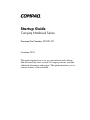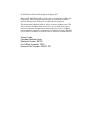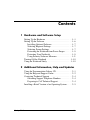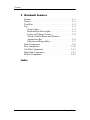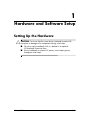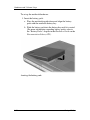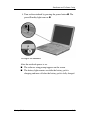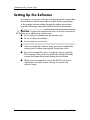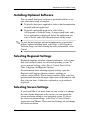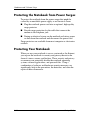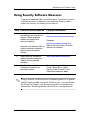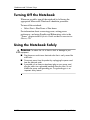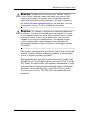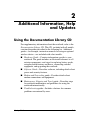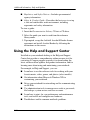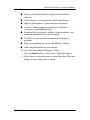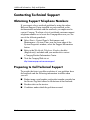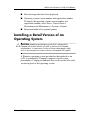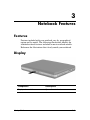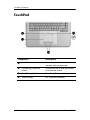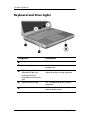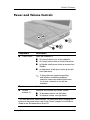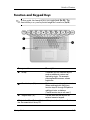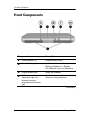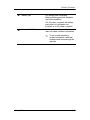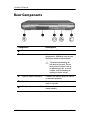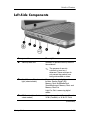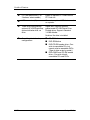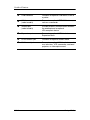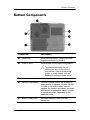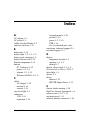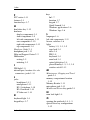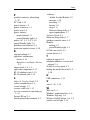b
Startup Guide
Compaq Notebook Series
Document Part Number: 355391-001
November 2003
This guide explains how to set up your hardware and software,
find and install the latest versions of Compaq software, and find
additional information and support. This guide introduces you to
exterior features of the notebook.

© 2003 Hewlett-Packard Development Company, L.P.
Microsoft
® and Windows® are U.S. registered trademarks of Microsoft
Corporation. Adobe® and Acrobat® Reader are trademarks of Adobe
Systems Incorporated. SD Logo is a trademark of its proprietor.
The information contained herein is subject to change without notice. The
only warranties for HP products and services are set forth in the express
warranty statements accompanying such products and services. Nothing
herein should be construed as constituting an additional warranty. HP shall
not be liable for technical or editorial errors or omissions contained herein.
Startup Guide
Compaq Notebook Series
Reference Number: R3000
First Edition November 2003
Document Part Number: 355391-001

Startup Guide iii
Contents
1 Hardware and Software Setup
Setting Up the Hardware . . . . . . . . . . . . . . . . . . . . . . . . . 1–1
Setting Up the Software . . . . . . . . . . . . . . . . . . . . . . . . . . 1–6
Installing Optional Software . . . . . . . . . . . . . . . . . . . 1–7
Selecting Regional Settings . . . . . . . . . . . . . . . . . . . . 1–7
Selecting Screen Settings. . . . . . . . . . . . . . . . . . . . . . 1–7
Protecting the Notebook from Power Surges . . . . . . 1–8
Protecting Your Notebook. . . . . . . . . . . . . . . . . . . . . 1–8
Using Security Software Measures . . . . . . . . . . . . . . 1–9
Turning Off the Notebook . . . . . . . . . . . . . . . . . . . . . . . 1–10
Using the Notebook Safely . . . . . . . . . . . . . . . . . . . . . . 1–10
2 Additional Information, Help and Updates
Using the Documentation Library CD . . . . . . . . . . . . . . . 2–1
Using the Help and Support Center . . . . . . . . . . . . . . . . . 2–2
Contacting Technical Support . . . . . . . . . . . . . . . . . . . . . 2–4
Obtaining Support Telephone Numbers . . . . . . . . . . 2–4
Preparing to Call Technical Support . . . . . . . . . . . . . 2–4
Installing a Retail Version of an Operating System. . . . . 2–5

iv Startup Guide
Contents
3 Notebook Features
Features . . . . . . . . . . . . . . . . . . . . . . . . . . . . . . . . . . . . . . 3–1
Display . . . . . . . . . . . . . . . . . . . . . . . . . . . . . . . . . . . . . . . 3–1
TouchPad . . . . . . . . . . . . . . . . . . . . . . . . . . . . . . . . . . . . . 3–2
Top . . . . . . . . . . . . . . . . . . . . . . . . . . . . . . . . . . . . . . . . . . 3–3
Power Lights . . . . . . . . . . . . . . . . . . . . . . . . . . . . . . . 3–3
Keyboard and Drive Lights . . . . . . . . . . . . . . . . . . . . 3–4
Power and Volume Controls . . . . . . . . . . . . . . . . . . . 3–5
Wireless On/Off Button and Windows
Applications Key . . . . . . . . . . . . . . . . . . . . . . . . . . . . 3–6
Function and Keypad Keys . . . . . . . . . . . . . . . . . . . . 3–7
Front Components . . . . . . . . . . . . . . . . . . . . . . . . . . . . . . 3–8
Rear Components. . . . . . . . . . . . . . . . . . . . . . . . . . . . . . 3–10
Left-Side Components . . . . . . . . . . . . . . . . . . . . . . . . . . 3–11
Right-Side Components . . . . . . . . . . . . . . . . . . . . . . . . . 3–13
Bottom Components. . . . . . . . . . . . . . . . . . . . . . . . . . . . 3–15
Index

Startup Guide 1–1
1
Hardware and Software Setup
Setting Up the Hardware
Ä
CAUTION: To ensure that the correct drivers load and to prevent file
corruption or damage to the components during initial setup:
■ Do not set up the notebook while it is docked in an optional
HP Notebook Expansion Base.
■ Run the notebook on external AC power, not on battery power,
throughout initial setup.

1–2 Startup Guide
Hardware and Software Setup
To set up the notebook hardware:
1. Insert the battery pack:
a. Place the notebook upside down and align the battery
pack with the notebook battery bay.
b. Slide the battery pack into the battery bay until it is seated.
(For more information regarding battery packs, refer to
the “Battery Packs” chapter in the Hardware Guide on the
Documentation Library CD.)
Inserting the battery pack

Hardware and Software Setup
Startup Guide 1–3
2. Connect the notebook to AC power:
a. Place the notebook on a flat surface near an electrical
outlet.
b. Connect the AC adapter cable to the power connector
on the notebook 1.
c. Connect the power cord to the AC adapter 2. (Power
cords and AC adapters vary by region and country.)
d. Plug the power cord into an electrical outlet 3. (Electrical
outlets vary by region and country.)
Connecting the notebook to AC power

1–4 Startup Guide
Hardware and Software Setup
3. Open the notebook by pressing the display release latch 1
and lifting the display 2.
Opening the notebook

Hardware and Software Setup
Startup Guide 1–5
4. Turn on the notebook by pressing the power button 1. The
power/Standby light turns on 2.
Turning on the notebook
After the notebook power is on:
■ The software setup prompt appears on the screen.
■ The battery light remains on while the battery pack is
charging and turns off after the battery pack is fully charged.

1–6 Startup Guide
Hardware and Software Setup
Setting Up the Software
A prompt to set up your software is displayed on the screen when
the notebook is turned on for the first time. Before responding
to the prompt and proceeding through the online instructions,
read the following caution and other installation information.
Ä
CAUTION: To prevent file corruption and to be sure that the correct device
drivers are installed during software setup:
■ Do not unplug the notebook from the electrical outlet.
■ Do not shut down the notebook.
■ Do not remove or insert a drive.
■ After you begin the software setup, you must complete the
entire process without interruption. Setup time varies.
■ If you are prompted to select a language, choose carefully.
The languages that you do not choose are deleted from the
system and cannot be restored during the installation.
■ When you are prompted to accept the End User License
Agreement, you must choose Accept to continue the
software setup.

Hardware and Software Setup
Startup Guide 1–7
Installing Optional Software
You can install third-party software or preloaded utilities at any
time after initial setup is complete.
■ To install a third-party application, refer to the documentation
included with the application.
■ To install a preloaded application, select Start >
All Programs > Software Setup. A setup wizard loads, and a
list of applications is displayed. Select the application you
want to install, and follow the instructions on the screen.
✎
To view the descriptions and space requirements of preloaded
utilities without installing them, select Start > All Programs >
Software Setup, and after viewing the utility information, select
Cancel.
Selecting Regional Settings
Keyboard language and other regional preferences, such as time,
date, and currency format, are set in the operating system. To
access regional settings, select Start > Control Panel > Date,
Time, Language, and Regional Options.
For information about selecting regional settings, open the
Regional and Language Options window, and then use
context-sensitive Help. To use context-sensitive Help, select the
question mark button in the upper-right corner of the window, and
then select an item. A definition, explanation, or procedure is
displayed.
Selecting Screen Settings
If you would like to see more items on your screen or to change
the size of items displayed on the screen, you can change the
screen resolution setting in your operating system. To access
the screen resolution settings, select Start > Control Panel >
Appearance and Themes. Then select the Settings tab and change
the screen resolution.

1–8 Startup Guide
Hardware and Software Setup
Protecting the Notebook from Power Surges
To protect the notebook from the power surges that might be
caused by an unreliable power supply or an electrical storm:
■ Plug the notebook power cord into an optional, high-quality
surge protector.
■ Provide surge protection for the cable that connects the
modem to the telephone jack.
■ During an electrical storm, run the notebook on battery power
or shut down the notebook and disconnect the power cord.
Surge protectors are available from most computer or electronics
retailers.
Protecting Your Notebook
When you use your notebook to access a network or the Internet,
you expose the notebook to security and privacy threats in the
form of viruses, worms, and hackers. These security and privacy
occurrences can potentially disable the notebook operating
system, software applications, and personal files. Using a
combination of software and hardware security measures can
significantly help in the prevention, the detection, and often the
repair of these occurrences.

Hardware and Software Setup
Startup Guide 1–9
Using Security Software Measures
Compaq recommends that you follow these 3 protective security
software measures to improve your notebook security and to
reduce the severity of security access threats.
✎
Using a firewall can block access to Internet games, or to printer
and file sharing within a network. If this occurs, you can disable
the firewall or contact your firewall provider for configuration
information. Disabling the firewall will leave you unprotected.
Step Use this Security Measure For More Information
1 Install antivirus software before
connecting to the Internet or a
network. (Some notebook
models are shipped with
antivirus software.)
Keep the virus definition files up
to date to maintain protection
against newly discovered
viruses.
Microsoft:
http://www.microsoft.com/security/antivirus
Symantec:
http://securityresponse.symantec.com
Refer to the online Help File within
the antivirus software.
2 Install Microsoft Windows®
updates by downloading the
updates as they become
available.
http://windowsupdate.microsoft.com
3 Install the Microsoft Internet
Connection Firewall or an
equivalent firewall.
Refer to the Help and Support
Center. Select Start > Help &
Support. Enter “Firewall” in the
Search field and press enter.

1–10 Startup Guide
Hardware and Software Setup
Turning Off the Notebook
Whenever possible, turn off the notebook by following the
appropriate Microsoft® Windows® shutdown procedure:
To turn off the notebook:
» Select Start > Shut Down > Shut down.
For information about conserving power, setting power
preferences, and using Standby and Hibernation, refer to the
“Power” chapter in the Software Guide on the Documentation
Library CD.
Using the Notebook Safely
Å
WARNING: To reduce the risk of electric shock or damage to your
equipment:
■ Plug the power cord into an electrical outlet that is easily accessible
at all times.
■ Disconnect power from the product by unplugging the power cord
from the electrical outlet.
■ If provided with a three-pin attachment plug on your power cord,
plug the cable into a grounded (earthed) three-pin outlet. Do not
disable the power cord grounding pin. The grounding pin is an
important safety feature.

Hardware and Software Setup
Startup Guide 1–11
Å
WARNING: To reduce the risk of serious injury, read the Safety &
Comfort Guide. It describes proper workstation setup, posture, and
health and work habits for computer users, and provides important
electrical and mechanical safety information. This guide is located on
the Web at
http://www.compaq.com/ergo, on the hard drive, or on the
Documentation Library CD that is included with the product.
Å
WARNING: This notebook is designed to run demanding applications
at full power. As a result of increased power consumption, it is normal
for the notebook to feel warm or hot when used continuously. To avoid
potential discomfort or burns, do not block the air vents or use the
notebook on your lap for extended periods. The notebook complies
with the user-accessible surface temperature limits defined by the
International Standard for Safety of Information Technology Equipment
(IEC 60950).
This product is designed for accessiblity. It has been tested with
industry-leading assistive technology products to ensure equal
access to anyone, anytime, anywhere.
This equipment has also been tested and found to comply with
the limits for a Class B digital device, pursuant to Part 15 of the
FCC Rules. For more safety and regulatory information, as well
as instructions for protecting the notebook against electrostatic
discharge, refer to the Regulatory and Safety Notices on the
Documentation Library CD. This CD is included with your
notebook.

Startup Guide 2–1
2
Additional Information, Help
and Updates
Using the Documentation Library CD
For supplementary information about the notebook, refer to the
Documentation Library CD. This CD, included with all models,
contains the guides described in the following list. Additional
guides—for example, instruction manuals for using an optional
wireless device—are included with select models.
■ Hardware Guide—Contains information specific to your
notebook. The guide includes an illustrated reference to all
exterior components, and steps for replacing battery packs,
using keyboard features and drives, connecting external
equipment, and upgrading the notebook.
■ Software Guide—Describes software, including details about
power and security features.
■ Modem and Networking guide—Provides details about
modem connections and equipment.
■ Maintenance, Shipping and Travel guide—Describes steps
for notebook maintenance and guidelines for using the
notebook internationally.
■ Troubleshooting guide—Includes solutions for common
problems encountered by users.

2–2 Startup Guide
Additional Information, Help and Updates
■ Regulatory and Safety Notices—Includes governmental
agency information.
■ Safety & Comfort Guide—Describes the best ways to set up
a safe and comfortable work environment, including
ergonomic and safety information.
To view a guide:
1. Insert the Documentation Library CD into a CD drive.
2. Select the guide you want to read from the reference
library menu.
3. If prompted, accept the Adobe® Acrobat® Reader license
agreement and install Acrobat Reader by following the
instructions on the screen.
Using the Help and Support Center
Installed on your notebook desktop is the Help and Support
Center that provides a comprehensive online resource tool for
contacting a Compaq support specialist, for downloading the
latest software driver updates and product information, and for
learning more about using and maintaining your notebook.
For example, in Help and Support, you can:
■ Learn how to use the software tools for working with your
favorite music, video, games, and photos (select models).
■ Get information about Microsoft Windows XP for
customizing your notebook.
■ Set up your notebook for networking and for communicating
on the Web.
■ Use administration tools to manage areas such as passwords,
file backups, system restore, and user accounts.
■ Learn how to print, fax, run performance and maintenance
tools, and install and configure new hardware.
■ Troubleshoot and fix common notebook problems.

Additional Information, Help and Updates
Startup Guide 2–3
■ Protect your notebook files by using Norton AntiVirus
software.
■ Undo changes to your notebook with System Restore.
■ Improve performance of your hard drive and battery.
■ Contact a Compaq support specialist or use Remote
Assistance to get additional help.
■ Download the latest drivers, utilities, software updates, and
product documentation for your notebook.
■ Use Tools to view notebook information and diagnose
problems.
■ Keep your notebook up to date with Windows Update.
■ Find compatible hardware and software.
To access the online Help and Support Center:
1. Press the
Fn+F1 hotkey or select Start > Help and Support.
2. Follow the on-screen directions to select the online Help and
Support Center feature that you need.

2–4 Startup Guide
Additional Information, Help and Updates
Contacting Technical Support
Obtaining Support Telephone Numbers
If you cannot solve a notebook problem by using the online
Help and Support Center installed on your notebook or the
documentation included with the notebook, you might need to
contact Compaq. To obtain a list of worldwide customer support
telephone numbers or to locate the Compaqoffice near you, use
one of the following methods:
■ Select Start > Control Panel > Performance and
Maintenance > System. Then, near the lower edge of the
System Properties window, select the Support Information
button.
■ Refer to the Worldwide Telephone Numbers booklet
(English only) included with your notebook to contact
a Compaq Product Information Center.
■ Visit the Compaq Web site at:
http://www.compaq.com/consumersupport
Preparing to Call Technical Support
To provide the fastest possible resolution of your problem, have
the notebook and the following information available when
you call:
■
Product name, serial number, and product number, provided on
the Service Tag label affixed to the bottom of the notebook.
■ Purchase date on the invoice.
■ Conditions under which the problem occurred.

Additional Information, Help and Updates
Startup Guide 2–5
■ Error messages that have been displayed.
■ Operating system version number and registration number.
To display the operating system version number and
registration number, select Start > Control Panel >
Performance and Maintenance > System > General.
■ Brand and model of an optional printer.
Installing a Retail Version of an
Operating System
Ä
CAUTION: Replacing an operating system that is enhanced by
Compaq with a retail version will result in the loss of all Compaq
enhancements. In some cases, the loss of these enhancements might
result in an unresponsive system or the loss of complete USB support.
A Windows operating system provided on the notebook or on
a CD is optimized by Compaq to improve overall system
performance. Compaq recommends that you do not install a retail
version in place of this operating system.
Page is loading ...
Page is loading ...
Page is loading ...
Page is loading ...
Page is loading ...
Page is loading ...
Page is loading ...
Page is loading ...
Page is loading ...
Page is loading ...
Page is loading ...
Page is loading ...
Page is loading ...
Page is loading ...
Page is loading ...
Page is loading ...
Page is loading ...
Page is loading ...
-
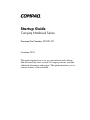 1
1
-
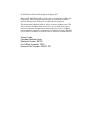 2
2
-
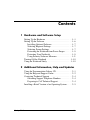 3
3
-
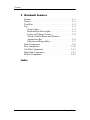 4
4
-
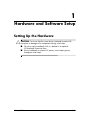 5
5
-
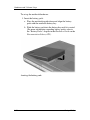 6
6
-
 7
7
-
 8
8
-
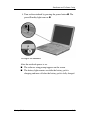 9
9
-
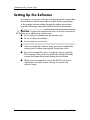 10
10
-
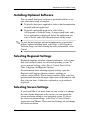 11
11
-
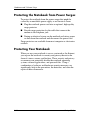 12
12
-
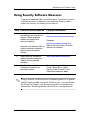 13
13
-
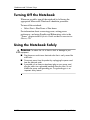 14
14
-
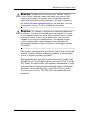 15
15
-
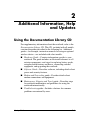 16
16
-
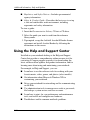 17
17
-
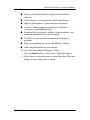 18
18
-
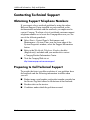 19
19
-
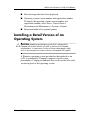 20
20
-
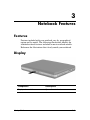 21
21
-
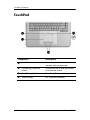 22
22
-
 23
23
-
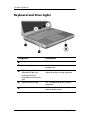 24
24
-
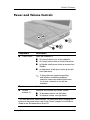 25
25
-
 26
26
-
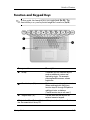 27
27
-
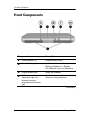 28
28
-
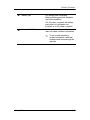 29
29
-
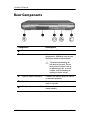 30
30
-
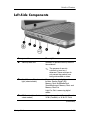 31
31
-
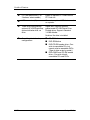 32
32
-
 33
33
-
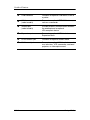 34
34
-
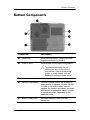 35
35
-
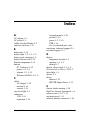 36
36
-
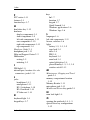 37
37
-
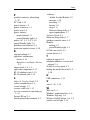 38
38
Compaq Presario R3000 - Notebook PC User manual
- Type
- User manual
- This manual is also suitable for
Ask a question and I''ll find the answer in the document
Finding information in a document is now easier with AI
Related papers
-
Compaq Compaq Notebook Series User manual
-
Compaq Presario X1030 Reference guide
-
Compaq Pavilion zd7000 - Notebook PC Troubleshooting Manual
-
Compaq N1000 Getting Started Manual
-
Compaq Presario M2000 User manual
-
Compaq 355449-001 User manual
-
Compaq EVO NOTEBOOK N410C User manual
-
Compaq Evo N620c Series User manual
-
Compaq 267644-001 User manual
-
Compaq 307502-001 Getting Started
Other documents
-
HP Pavilion zv5000 - Notebook PC Getting Started
-
HP Compaq nx9110 Notebook PC User guide
-
HP Laptop NX9105 User manual
-
HP Compaq nx9500 Notebook PC Reference guide
-
HP 335735-001 User manual
-
HP Compaq nc6000 Notebook PC Getting Started
-
HP Compaq nx5000 Notebook PC Quick start guide
-
HP Compaq nc6000 Notebook PC User guide
-
HP 333953-001 User manual
-
HP 376311-001 User manual