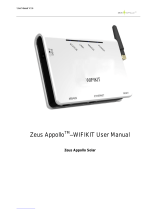17
ENGLISH
Declaration of Conformity
English
Hereby, Samsung Electronics, declares that the radio equipment type appliance is in compliance with Directive
2014/53/EU. The full text of the EU declaration of conformity is available at the following internet address: The
ocial Declaration of conformity may be found at http://www.samsung.com, go to Support > Search Product
Support and enter the model name.
Czech
Společnost Samsung Electronics tímto prohlašuje, že uvedené rádiové zařízení vyhovuje požadavkům směrnice
2014/53/EU. Úplné znění EU Prohlášení o shodě je k dispozici na následující internetové adrese: Ociální
prohlášení o shodě naleznete na webu http://www.samsung.com, kde klepněte na odkaz Podpora a do pole
Hledat Podporu zadejte název modelu.
Danish
Samsung Electronics erklærer hermed, at denne type radioudstyrsapparat opfylder kravene og bestemmelserne i
direktiv 2014/53/EU. Hele teksten i EU-overensstemmelseserklæringen ndes på denne webadresse:
Den ocielle overensstemmelseserklæring kan ndes på http://www.samsung.com. Gå til support > Søg efter
produktsupport, og angiv modelnavnet.
German
Samsung Electronics erklärt hiermit, dass diese Vorrichtung vom Gerätetyp Funkgerät der Richtlinie 2014/53/EU
entspricht. Der gesamte Text der EU-Konformitätserklärung ist unter der folgenden Internetadresse verfügbar: Die
ozielle Konformitätserklärung ist unter http://www.samsung.com zu nden. Gehen Sie zu Support >
Produktsupport durchsuchen und geben Sie den Modellnamen ein.
Estonian
Käesolevaga kinnitab Samsung Electronics, et raadioseadme tüüpi seade vastab direktiivile 2014/53/EL. EL-i
vastavusdeklaratsiooni terve tekst on saadaval internetis järgmisel aadressil. Ametliku vastavusdeklaratsiooni
leiate aadressilt http://www.samsung.com, avage menüü Tugi > Otsi toote tuge ja sisestage seejärel mudeli nimi.
Spanish
Por la presente, Samsung Electronics declara que este aparato de equipamiento de radio cumple con la
Directiva2014/53/UE. El texto completo de la declaración de conformidad con la UE está disponible en la
siguiente dirección de Internet: La Declaración de conformidad ocial se puede encontrar en http://www.
samsung.com, vaya a soporte > Búsqueda de soporte de productos e introduzca el nombre del modelo.
Greek
Με την παρούσα, η Samsung Electronics, δηλώνει ότι η συσκευή ραδιοεξοπλισμού συμμορφώνεται με την Οδηγία
2014/53/ΕΕ. Το πλήρες κείμενο της δήλωσης συμμόρφωσης με την ευρωπαϊκή οδηγία είναι διαθέσιμο στη
διεύθυνση: Μπορείτε να βρείτε την επίσημη δήλωση συμμόρφωσης στην τοποθεσία http://www.samsung.com.
Επιλέξτε Υποστήριξη > Αναζήτηση υποστήριξης προϊόντος και εισαγάγετε το όνομα μοντέλου.
French
Par la présente, Samsung Electronics déclare que cet appareil de type équipement radio est en conformité avec la
Directive 2014/53/UE. Le texte intégral de la déclaration de conformité de l'UE est disponible à l'adresse Internet
suivante:
La Déclaration ocielle de conformité se trouve sur http://www.samsung.com, rendez-vous sur la page
d'assistance > Rechercher dans l'Assistance et saisissez un nom de modèle.
Italian
Samsung Electronics dichiara che l'apparecchiatura radio aderisce alla direttiva 2014/53/EU. Il testo integrale della
dichiarazione di conformità EU è disponibile al seguente indirizzo:
La dichiarazione uciale di conformità è disponibile su http://www.samsung.com, selezionare supporto> Cerca
Supporto Prodotto e inserire il nome del modello.
Latvian
Samsung Electronics ar šo paziņo, ka šī radioiekārtas tipa ierīce atbilst Direktīvas 2014/53/ES prasībām. Pilns ES
atbilstības deklarācijas teksts ir pieejams šajā interneta adresē:
Ociālo atbilstības deklarāciju var atrast vietnē http://www.samsung.com, atverot Atbalsts> Meklēt produkta
atbalstu un ievadot modeļa nosaukumu.
Lithuanian
Šiuo dokumentu „Samsung Electronics“ patvirtina, kad radijo įrangos tipo prietaisas atitinka direktyvos 2014/53/
ES reikalavimus. Visą ES atitikties deklaracijos tekstą rasite apsilankę internetinėje svetainėje adresu:
Ociali atitikties deklaracija pateikiama svetainėje http://www.samsung.com, eikite į skirtuką Palaikymas > Ieškoti
gaminio palaikymo ir įveskite modelio numerį.
FJM WIFI KIT-EU_IBIM_DB68-05786A-03_EN.indd 17 2017-05-30 오후 12:48:41