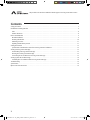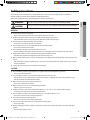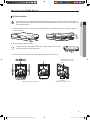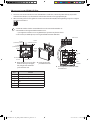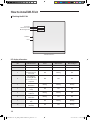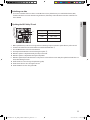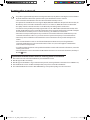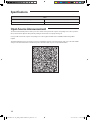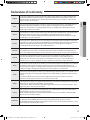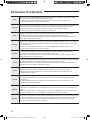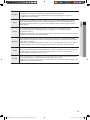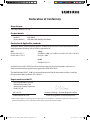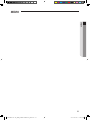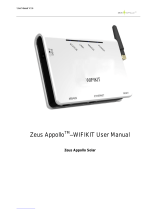Samsung MIM-H03 User manual
- Category
- Power heat guns
- Type
- User manual
This manual is also suitable for

Smart AC application
MIM-H03
Multi Wi-Fi kit
user & installation manual
imagine the possibilities
Thank you for purchasing this Samsung product.
FJM WIFI KIT-EU_IBIM_DB68-05786A-03_EN.indd 1 2017-05-30 오후 12:48:38

2
This product is the Smart Air conditioner which supports Samsung Smart Home Service.
Contents
Safety precautions ....................................................................................................... 3
Check before installing Wi-Fi kit .......................................................................................... 4
Parts......................................................................................................................4
Exterior dimension........................................................................................................4
How to install Wi-Fi kit ................................................................................................... 5
Wi-Fi kit installation.......................................................................................................5
Checking the Wi-Fi kit...................................................................................................10
Initializing user data ....................................................................................................11
Updating the Wi-Fi kit by SD card .......................................................................................11
Setting the network .................................................................................................... 12
Specication of wired/wireless router for Samsung Smart Air conditioner................................................12
Starting Samsung Smart Home App .................................................................................... 13
Downloading Samsung Smart Home App...............................................................................13
Running the Samsung Smart Home App ................................................................................13
Connecting the air conditioner to Samsung Smart Home app ...........................................................13
Starting System Air conditioner App .................................................................................... 14
Controlling the air conditioner with Samsung Smart Home app .........................................................14
Troubleshooting ........................................................................................................ 15
Specications ........................................................................................................... 16
Open Source Announcement ........................................................................................... 16
FJM WIFI KIT-EU_IBIM_DB68-05786A-03_EN.indd 2 2017-05-30 오후 12:48:38

3
ENGLISH
Safety precautions
This installation manual explains how to install a Wi-Fi kit to an indoor unit of Samsung system air conditioners.
Read the installation manual thoroughly before installing the Wi-Fi kit.
(Refer to the appropriate manual for installing product or other optional parts.)
WARNING
Hazards or unsafe practices that may result in severe personal injury or death.
CAUTION
Hazards or unsafe practices that may result in minor personal injury or property damage.
WARNING
Contact service center for installation.
- There is a risk of product malfunction, water leakage, electric shock or re.
Install the Wi-Fi kit securely in a place that can withstand the weight of the product.
- If the installation location is not strong enough, Wi-Fi kit may fall and be damaged.
Connect the power with rated voltage when installing.
- If not, there is risk of re or damage to the Wi-Fi kit.
Do not attempt to move or re-install the Wi-Fi kit that is already installed.
- There is risk of electric shock and re.
Do not attempt to modify or repair the Wi-Fi kit on your own.
- There is potential risk of product damage, electric shock or re. When repair is needed, consult service center.
Check if the installation was done properly according to the installation manual.
- If the Wi-Fi kit is installed incorrectly, there is risk of electric shock or re.
Make sure that all wiring work is done by a qualied person complying with regional standards and instructions in this
manual.
- If the installation is done by unqualied person, there is risk of product malfunction, electric shock or re caused by
incorrect installation.
Contact the service center if you need to dispose the Wi-Fi kit.
CAUTION
Do not install the product in a place where it is or might be exposed to inammable gas leakage.
- There is risk of re or explosion.
Do not install the product in a place where it will be exposed to oil or vapor etc.
- If the product is used in a place where it is exposed to oil, vapor or sulphur dioxide, parts of the product may get
damaged or product may function abnormally.
Make sure that water does not get into the Wi-Fi kit.
- There is risk of electric shock and re.
Make sure there is no tension to the cable during installation.
- Cable may get cut and cause re.
Install the product in a place with temperature between 0 °C~39 °C (32 °F~102 °F) with no direct sunlight.
- If not, there is risk of electric shock or abnormal operation.
Do not install the product in a place where special spray or acid/alkali solution is used.
- There is risk of electric shock or abnormal operation.
Do not press the button with sharp object.
- There is risk of electric shock or damaging the parts.
Do not connect the power cable to the communication cable terminal.
- There is risk of re.
When installing the product in hospitals or other places, make sure that the product does not interrupt with other
products.
- Abnormal operation may occur.
FJM WIFI KIT-EU_IBIM_DB68-05786A-03_EN.indd 3 2017-05-30 오후 12:48:38

4
Check before installing Wi-Fi kit
Parts
Assy Wi-Fi kit Cable tie (2) Cable clamp (3) M4×16 screw (5)
User & Installation manual U- terminal (6)
• Wi-Fi kit should be installed by a certied installer.
• Before installing a Wi-Fi kit, you should check whether the power of the kit is turned o.
• The wire of Wi-Fi kit should be installed in accordance with electric wiring regulation and should also be installed
inside the wall so that it cannot be touched by users.
Exterior dimension
120 (4 3/4)
124 (4 7/8)
29 (1 1/8)
Unit : mm (inches)
CAUTION
FJM WIFI KIT-EU_IBIM_DB68-05786A-03_EN.indd 4 2017-05-30 오후 12:48:38

5
ENGLISH
How to install Wi-Fi kit
Wi-Fi kit installation
• For smooth operation, install the Wi-Fi kit and the wireless router in open space with no obstacles between them.
Operation may not be possible if the distance between the Wi-Fi kit and the wireless router is too far or if there's any
obstacle between them.
1. After pushing the two hooks on the bottom of the Wi-Fi kit at the same time, lift the front cover up and then detach it
from the rear cover.
Push the two hooks at the same time.
• It might be easier to disassemble the Wi-Fi kit if you put a at-head screw driver
into the square hole above the xing hook.
2. Place the power wire and communication wire through openings in the rear cover.
<When the cover is not recessed> <When the cover is recessed>
15 cm
(5 7/8 inches)
10 cm
(3 15/16 inches)
The opening can be cut and
removed if you need more
space.
CAUTION
NOTE
FJM WIFI KIT-EU_IBIM_DB68-05786A-03_EN.indd 5 2017-05-30 오후 12:48:39

6
How to install Wi-Fi kit
3. Use two or more screws to x the rear cover of the Wi-Fi kit to a wall. Then, connect the power cable (V1, V2) and the
communication cable(F1, F2) to the terminals on the back of the front cover in appropriate length.
4. When connecting the V1 and V2, tighten the screws for the terminal block (CN5) with a tightening torque of 5 ±2 Kgf·cm.
Size of the screw is M3 x 6.
• Maximum number of indoor unit installation that can be connected to Wi-Fi kit is 16.
• One Wi-Fi kit can be registered with maximum 5 users.
- If you register more than 5 users to single Wi-Fi kit, its operation may become slower.
• Each account (one mobile phone) can be registered with maximum 4 Wi-Fi kits.
Ⓑ
Ⓔ Ⓕ
Ⓐ
Ⓓ
Ⓒ
10 mm
(9/16inch) or
more
10 mm
(9/16inch) or more
50 mm (2inches)
or more
10 mm
(9/16inch) or more
Screw
xing
hole
Rear cover
Before xing the rear cover, allow
10mm or more space for upper,
left, and right sides and 50mm
space for bottom side.
Fix the screws in the
provided screw holes.
Do not tighten the PCB terminal with
too much force.
V1 V2 F1 F2
Wi-Fi kit
PCB
terminal
Indoor unit
Item Contents
Ⓐ
Power/communication connection terminal
Ⓑ
Tracknig/Initializing button
Ⓒ
SD Card Slot
Ⓓ
LED
Ⓔ
Network PBA
Ⓕ
Interface module PBA
NOTE
FJM WIFI KIT-EU_IBIM_DB68-05786A-03_EN.indd 6 2017-05-30 오후 12:48:39

7
ENGLISH
5. Reassemble the Wi-Fi kit.
• Put the front cover of the kit into the upper grooves rst and then t it as shown in the picture. After
assembling the Wi-Fi kit, please check if there is any gap because of the connection cable between
front cover and rear cover.
Connection diagram of Wi-Fi kit
F1
F1 F1
F1 F1 V1V1 F1F2
F2 F2
F2 F2 V2V2 F2F1 F2
< Connecting the Wi-Fi kit to a multi type product >
NOTE
FJM WIFI KIT-EU_IBIM_DB68-05786A-03_EN.indd 7 2017-05-30 오후 12:48:39

8
If an indoor unit does not have V1 and V2 terminal block, use the SUB PBA (sold separately) to supply power to the Wi-Fi
kit.
ORG : Connect the ORG wire to V1
YEL : Connect the YEL wire to V2
ORG RED RED : Don’t use it
YEL BLU BLU : Don’t use it
SUB PBA (MIM-A00)
12 V COM2
F1
F1 F1
F1 F1 V1
V1(ORG)
F1F2
F2 F2
F2 F2 V2
V2(YEL)
F2F1 F2
< Connecting the Wi-Fi kit to an indoor unit without V1 and V2 terminal block >
How to install Wi-Fi kit
FJM WIFI KIT-EU_IBIM_DB68-05786A-03_EN.indd 8 2017-05-30 오후 12:48:40

9
ENGLISH
• When installing a Wi-Fi kit with 10 m (32.8 feet) or more wire, the communication wire and power wire of a Wi-Fi kit
should be installed separately. (The Wi-Fi kit will malfunction because of electrical fault. )
• When installing a Wi-Fi kit on the wall, select proper thickness of wires in the consideration of the hole size for wire
on the wall.
• Wire for Wi-Fi kit PCB connection
- When installing a Wi-Fi kit in a buried way, install the kit in accordance with U-terminal wiring Specication.
- When installing a Wi-Fi kit with 4 core PVC cable, peel o 30 cm (0.98 feet) of the sheath before installing.
(Recommendation: AWG22)
• Specication of compressed U-terminal for connecting Wi-Fi kit PCB
W
t
G
E
F
L
Stud
D
Wire range for
connection
Rated
size
Stud
size
Basic size(mm)
AWG mm
2
mm
2
mm t ΦD G E F W L
22~16
0.25~
1.65
1.5 3 0.7 3.8 10.0 4.5 6.5 6.0 21.2
The maximum wiring length for communication and power : 50 m (164 feet)
• Tighten the xing screws to the PCB terminal with less than 6N·cm torque. When the screws are tightened with
more than 6N·cm torque, the screw thread will be damaged.
6. Run the Wi-Fi kit.
When the Wi-Fi kit is turned on, all the lamps are turned on until system operates.
After the system operates, tracking is performed automatically.
7. Perform the tracking.
Tracking : You can search the devices connected to the Wi-Fi kit with the tracking function. The devices connected to Wi-Fi
kit recognize that they are connected to the Wi-Fi kit. To monitor or control the system air conditioner with Wi-Fi
kit, tracking should be performed.
When the Wi-Fi kit is turned on, the tracking is performed automatically. During the tracking, the lamp of
the Wi-Fi kit (
) ( ) blinks.
If the tracking is completed but the lamp (
) blinks, it means the Wi-Fi kit does not nd connected indoor units. In this
case, check whether the connection of communication cable between indoor unit and outdoor unit is correct or is
aected by noise.
If the conguration of indoor unit or outdoor unit is changed, tracking should be performed again manually by pressing
the button (SW3) inside the Wi-Fi kit. (Ⓑ-
)
• If you want to control the indoor unit with the Wi-Fi kit, indoor unit’s centralized control usage option must be set to
“Enable”.
• If you want to control the indoor unit with the Wi-Fi kit, tracking must be done properly and connect the Wi-Fi kit to
a wired/wireless router.
• When the tracking is completed correctly, the lamp (
) is turned on until the process which connects the wired/
wireless router to Wi-Fi kit is completed.
CAUTION
CAUTION
NOTE
FJM WIFI KIT-EU_IBIM_DB68-05786A-03_EN.indd 9 2017-05-30 오후 12:48:40

10
Checking the Wi-Fi kit
Power LED
AP Button
Wi-Fi Connect LED
Reset
Wi-Fi Congure LED
<Wi-Fi kit front view>
LED display information
NO LED information Power Wi-Fi Connect Wi-Fi Congure
1 Initialized ON ON ON
2 Normal ON ON OFF
3
AP Connection OK.
But, Internet is not
Connected
ON Blinking OFF
4
Air conditioner
searching OK. but
AP connection is not
completed.
ON OFF OFF
5
Wi-Fi Modem is in
Malfunction
Blinking Blinking Blinking
6
Searching AP (AP
mode)
ON OFF ON
7
Searching Air
conditioner
Blinking Blinking OFF
8
No Air Conditioner
Information
Blinking OFF OFF
9
Inspecting network
PBA
ON Blinking Blinking
10
Requesting a token
(AP mode)
ON
OFF
Blinking
How to install Wi-Fi kit
FJM WIFI KIT-EU_IBIM_DB68-05786A-03_EN.indd 10 2017-05-30 오후 12:48:40

11
ENGLISH
Initializing user data
If you want to initialize all the user data to set the Wi-Fi kit as factory default status, press and hold the button (SW3)
inside the Wi-Fi kit for 5 seconds. After releasing the button, all the lamps on the Wi-Fi kit are turned on and all the user
data is deleted.
Updating the Wi-Fi kit by SD card
Ⓓ
Ⓒ
Type Capacity
SD 128MB ~ 2GB
SDHC 4GB ~ 32GB
Micro SDHC 4GB ~ 8GB
1. Make update directory in the SD card. Copy the latest S/W image and paste it into the update directory of the SD card.
2. Insert the SD card into the SD card slot which is located inside the Wi-Fi kit. Ⓒ
3. Press the Reset button on the side of the Wi-Fi kit.
4. The lamp inside the Wi-Fi kit is turned on during the update. Ⓓ
When the update is completed correctly, the lamp is turned o.
When the update is completed incorrectly, the lamp blinks.
5. When the update fails, the Wi-Fi kit returns to the previous version when it restarts. Retry the update but if it still does not
work, take following measures.
Check the le for an error: change the update image (le)
Check the SD le for an error: change the SD card
Check the PBA for an error: change the PBA.
FJM WIFI KIT-EU_IBIM_DB68-05786A-03_EN.indd 11 2017-05-30 오후 12:48:40

12
Setting the network
• This product supports DHCP (Dynamic Host Conguration Protocol) only. Before connecting the router to the Wi-Fi
kit, check whether the DHCP server option function of your wired/wireless router is activated.
• Select a channel for wired/wireless router. The channel should be currently not in use.
• The cipher mode of wired/wireless router supports Open, WPA/TKIP or WPA2/AES. Except for the above modes, the
Wi-Fi kit may not be connected to wired/wireless router. In case of 802.11n, WPA2/AES mode is recommended.
• The quality of wireless network connection can be aected by surrounding wireless circumstance.
• If an internet service provider permanently registered the user's PC or MAC address (Identication number) of the
modem, the Wi-Fi kit may not be connected to the internet. Please contact the internet service provider and inquire
about the internet connection process to connect a device (e.g. air conditioner) to the internet.
• If the internet service provider requires ID or password to be connected to the internet, the Wi-Fi kit may not be
connected to the internet. In this case, you need to enter ID or password every time you connect the internet.
• Internet may not be available due to the rewall. Please contact the internet service provider and request the
solution.
• Since some wired/wireless router can send abnormal DNS (Domain Name Server) even though internet is
connected, the Wi-Fi kit may not be connected to internet. In this case, contact the suppliers of wired/wireless
router or internet service provider.
• If you followed what the internet service provider directed but cannot be still connected to the internet, contact the
Samsung service center.
• If the wired/wireless router is connected to the Wi-Fi kit but the router is not connected to the internet, the lamp of
Wi-Fi kit(
) blinks.
Specication of wired/wireless router for Samsung Smart Air conditioner
Please refer to the user manual for installation of your wired/wireless router.
Wi-Fi kit supports Wi-Fi 2.4 GHz only.
Wi-Fi kit supports the IEEE802.11 b/g/n communication protocol. (Samsung Electronics recommends use of IEEE802.11n.)
If the wired/wireless router is not Wi-Fi certied product, it may not be connected to the Wi-Fi kit.
The certied wired/wireless router has Wi-Fi CERTIFIED logo on the product package or in the user manual.
NOTE
FJM WIFI KIT-EU_IBIM_DB68-05786A-03_EN.indd 12 2017-05-30 오후 12:48:40

13
ENGLISH
Starting Samsung Smart Home App
Downloading Samsung Smart Home App
You can download the Samsung Smart Home App by searching "Samsung Smart Home" on Play store, Galaxy Apps and
iPhone App Store.
For android phone
Korean key word :
English key word : Samsung Smart Home
For iPhone
Korean key word :
English key word : Smart Home
• Samsung Smart Home App supports android operating system 4.0 (ICS) or higher and is optimized with Samsung
Smart phones (Galaxy S or Note series). If you run the App using a Smart phone manufactured by other companies,
some functions may operate dierently.
• For iPhone users, the App supports iOS7 or higher.
• The UI of Samsung Smart Home App can be changed for improvement of usability and performance without
advanced notice and may dier from images in this manual.
Running the Samsung Smart Home App
Before using the Samsung Smart Home App, register the Samsung account.
If you are a Samsung Smart phone user, you can automatically log on to the App with the Samsung account.
If you are not a Samsung Smart phone user, the login page appears every time you use the Samsung Smart Home App.
Search the country where the product will be used and press the Save button.
It appears only one time at the rst operation.
• If you are a Samsung Smart phone user but don’t have Samsung account, the Samsung account registration page
appears every time you run the Samsung Smart Home App.
• If you don’t have Samsung account, press the Create account button.
Connecting the air conditioner to Samsung Smart Home app
To control the air conditioner remotely, connect the air conditioner to Samsung Smart Home app. Download and install
Samsung Smart Home app, then configure settings by following the instructions on the screen.
NOTE
NOTE
FJM WIFI KIT-EU_IBIM_DB68-05786A-03_EN.indd 13 2017-05-30 오후 12:48:40

14
Starting System Air conditioner App
Controlling the air conditioner with Samsung Smart Home app
You can skillfully control the air conditioner.
Category Control items Description
Control and
Monitoring
All On/O Turn all devices on or o
On/O Turn an indoor unit & ERV & DHW on or o.
Desired
temperature
Control an indoor unit & DHW desired temperature.
Fan speed Control the fan speed.
Air direction Control the air direction.
Wind-Free Control Wind-Free.
Mode Control an indoor unit and ERV operation mode.
Additional
function
Energy Monitor View real-time electricity consumption and the total amount of electricity usage.
Schedule Create, add, and delete schedules.
Group Create, add, delete, and control zones.
Settings
Set the temperature unit, the range of temperature adjustment, and the range of
heating temperature.
• Some functions may not be available depending on the indoor unit specications.
NOTE
FJM WIFI KIT-EU_IBIM_DB68-05786A-03_EN.indd 14 2017-05-30 오후 12:48:40

15
ENGLISH
Troubleshooting
Before you call a service center, please check the items in the table below.
Problem Solution
Samsung Smart Home App cannot be searched on Play store,
GALAXY Apps or iPhone App Store.
Samsung Smart Home App supports android operating
system 4.0 (ICS) or higher. For iPhone, the App supports
iOS 7 or higher.
After installing Samsung Smart Home App, the air conditioner
cannot be connected to the App.
Connect the air conditioner to wireless router.
Samsung account cannot be accessed. Check your ID and password on Samsung account screen.
A failure message appears when the device is being added.
The failure might be temporary due to the distance
between the wired or wireless router and the air
conditioner or other problems. Try again later.
Disconnect power to the air conditioner for 30 seconds.
Reconnect power and try the setting again.
The control function
of Samsung Smart
Home App does not
work.
Check that all the 3 Wi-Fi kit lamps are
turned on.
Reset the Wi-Fi kit and check the kit again.
Check whether only the
lamp of
Wi-Fi kit is turned on.
Check whether you have entered correct password for the wired/
wireless router when adding the device.
Check the status of wired/wireless router.
Check whether the lamp of the
lamp of Wi-Fi kit blinks.
Check that the internet is correctly connected by using the wired/
wireless router.
Check whether all the lamps of the
Wi-Fi kit blinks.
The Wi-Fi kit has a problem. Contact the Samsung service center.
Check whether the lamp
of Wi-Fi
kit blinks.
The Wi-Fi kit is not correctly connected to the indoor unit. Contact
the Samsung service center.
The indoor unit mode of multi product model that supports
heating/cooling is displayed only one between heating and
cooling.
Heat pump model is displayed automatically restrictively
to be able to select only the operating mode on outdoor
unit, in order to prevent the mixed control.
(* Mixed control: A situation when both cooling and
heating mode is selected in each indoor units connected
to same outdoor unit)
1. If you turn o the other indoor unit when you want to select the
current working operation mode and the other operation
mode, all operable modes are displayed.
2. If the master indoor unit is set up, change the operating mode
of master indoor unit.
LED Status is still Initialized.
(LED status should be changed within one minute)
1. Check whether the Communication cable is correctly connected
between network PBA and interface module PBA.
2. Replace the Wi-Fi Kit if the problem is still same, even though
connection is exactly correct.
FJM WIFI KIT-EU_IBIM_DB68-05786A-03_EN.indd 15 2017-05-30 오후 12:48:41

16
Specications
Wi-Fi
Frequency Range Transmitter Power(Max)
2412 - 2472 MHz 20 dBm
Open Source Announcement
The software included in this product contains open source software. You may obtain the complete corresponding source code for a period of
three years after the last shipment of this product by sending an email to mailto:oss.request@samsung.com.
It is also possible to obtain the complete corresponding source code in a physical medium such as a CD-ROM; a minimal charge will be
required.
The following URL http://opensource.samsung.com/opensource/WIFIKIT/seq/0 leads to the download page of the source code made available
and open source license information as related to this product. This oer is valid to anyone in receipt of this information.
FJM WIFI KIT-EU_IBIM_DB68-05786A-03_EN.indd 16 2017-05-30 오후 12:48:41

17
ENGLISH
Declaration of Conformity
English
Hereby, Samsung Electronics, declares that the radio equipment type appliance is in compliance with Directive
2014/53/EU. The full text of the EU declaration of conformity is available at the following internet address: The
ocial Declaration of conformity may be found at http://www.samsung.com, go to Support > Search Product
Support and enter the model name.
Czech
Společnost Samsung Electronics tímto prohlašuje, že uvedené rádiové zařízení vyhovuje požadavkům směrnice
2014/53/EU. Úplné znění EU Prohlášení o shodě je k dispozici na následující internetové adrese: Ociální
prohlášení o shodě naleznete na webu http://www.samsung.com, kde klepněte na odkaz Podpora a do pole
Hledat Podporu zadejte název modelu.
Danish
Samsung Electronics erklærer hermed, at denne type radioudstyrsapparat opfylder kravene og bestemmelserne i
direktiv 2014/53/EU. Hele teksten i EU-overensstemmelseserklæringen ndes på denne webadresse:
Den ocielle overensstemmelseserklæring kan ndes på http://www.samsung.com. Gå til support > Søg efter
produktsupport, og angiv modelnavnet.
German
Samsung Electronics erklärt hiermit, dass diese Vorrichtung vom Gerätetyp Funkgerät der Richtlinie 2014/53/EU
entspricht. Der gesamte Text der EU-Konformitätserklärung ist unter der folgenden Internetadresse verfügbar: Die
ozielle Konformitätserklärung ist unter http://www.samsung.com zu nden. Gehen Sie zu Support >
Produktsupport durchsuchen und geben Sie den Modellnamen ein.
Estonian
Käesolevaga kinnitab Samsung Electronics, et raadioseadme tüüpi seade vastab direktiivile 2014/53/EL. EL-i
vastavusdeklaratsiooni terve tekst on saadaval internetis järgmisel aadressil. Ametliku vastavusdeklaratsiooni
leiate aadressilt http://www.samsung.com, avage menüü Tugi > Otsi toote tuge ja sisestage seejärel mudeli nimi.
Spanish
Por la presente, Samsung Electronics declara que este aparato de equipamiento de radio cumple con la
Directiva2014/53/UE. El texto completo de la declaración de conformidad con la UE está disponible en la
siguiente dirección de Internet: La Declaración de conformidad ocial se puede encontrar en http://www.
samsung.com, vaya a soporte > Búsqueda de soporte de productos e introduzca el nombre del modelo.
Greek
Με την παρούσα, η Samsung Electronics, δηλώνει ότι η συσκευή ραδιοεξοπλισμού συμμορφώνεται με την Οδηγία
2014/53/ΕΕ. Το πλήρες κείμενο της δήλωσης συμμόρφωσης με την ευρωπαϊκή οδηγία είναι διαθέσιμο στη
διεύθυνση: Μπορείτε να βρείτε την επίσημη δήλωση συμμόρφωσης στην τοποθεσία http://www.samsung.com.
Επιλέξτε Υποστήριξη > Αναζήτηση υποστήριξης προϊόντος και εισαγάγετε το όνομα μοντέλου.
French
Par la présente, Samsung Electronics déclare que cet appareil de type équipement radio est en conformité avec la
Directive 2014/53/UE. Le texte intégral de la déclaration de conformité de l'UE est disponible à l'adresse Internet
suivante:
La Déclaration ocielle de conformité se trouve sur http://www.samsung.com, rendez-vous sur la page
d'assistance > Rechercher dans l'Assistance et saisissez un nom de modèle.
Italian
Samsung Electronics dichiara che l'apparecchiatura radio aderisce alla direttiva 2014/53/EU. Il testo integrale della
dichiarazione di conformità EU è disponibile al seguente indirizzo:
La dichiarazione uciale di conformità è disponibile su http://www.samsung.com, selezionare supporto> Cerca
Supporto Prodotto e inserire il nome del modello.
Latvian
Samsung Electronics ar šo paziņo, ka šī radioiekārtas tipa ierīce atbilst Direktīvas 2014/53/ES prasībām. Pilns ES
atbilstības deklarācijas teksts ir pieejams šajā interneta adresē:
Ociālo atbilstības deklarāciju var atrast vietnē http://www.samsung.com, atverot Atbalsts> Meklēt produkta
atbalstu un ievadot modeļa nosaukumu.
Lithuanian
Šiuo dokumentu „Samsung Electronics“ patvirtina, kad radijo įrangos tipo prietaisas atitinka direktyvos 2014/53/
ES reikalavimus. Visą ES atitikties deklaracijos tekstą rasite apsilankę internetinėje svetainėje adresu:
Ociali atitikties deklaracija pateikiama svetainėje http://www.samsung.com, eikite į skirtuką Palaikymas > Ieškoti
gaminio palaikymo ir įveskite modelio numerį.
FJM WIFI KIT-EU_IBIM_DB68-05786A-03_EN.indd 17 2017-05-30 오후 12:48:41
Page is loading ...
Page is loading ...

Declaration of Conformity
Manufacturer
Samsung Electronics Co., Ltd.
Product details
Product : Wi-Kit accessory for air-conditioner
Model(s) : MIM-H03N
Varient Model(s) : MIM-H03, MIM-H03RN, MIM-H03R
Declaration & Applicable standards
We hereby declare, that the product above is in compliance with the essential requirements of the
Radio Equipment Directive (2014/53/EU) by application of
EMC Safety
EN 301 489-1 V2.1.1 EN 60950-1:2006 +A11:2009 +A1:2010 +A12:2011+A2:2013
EN 301 489-17 V3.1.1 EN 62311:2008
Radio
EN 300 328 V2.1.1
and the Directive (2011/65/EU) on the restriction of the use of certain hazardous substances in
electrical and electronic equipment by application of EN 50581:2012.
The Notied Body SIEMIC, 2200 has reviewed the technical le for the product and has issued the
EU-type examination certicate: RE-17052612.
Representative in the EU
Samsung Electronics QA Lab.
Blackbushe Business Park
Saxony Way, Yateley, Hampshire
GU46 6GG, UK
2017-05-26
(Place and date of issue)
Stephen Colclough – Director Regulatory Aairs
(Name and signature of authorized person)
※
This is not the address of Samsung Service Centre. Please see the address or the phone number of Samsung Service
Centre in the warranty card or contact the retailer where you purchased your product.
FJM WIFI KIT-EU_IBIM_DB68-05786A-03_EN.indd 20 2017-05-30 오후 12:48:41

21
ENGLISH
MEMO
FJM WIFI KIT-EU_IBIM_DB68-05786A-03_EN.indd 21 2017-05-30 오후 12:48:41

Smart air conditioner APP can be altered without notice for quality improvement and
also be deleted depending on the circumstances of manufacturing rms.
FJM WIFI KIT-EU_IBIM_DB68-05786A-03_EN.indd 22 2017-05-30 오후 12:48:41
-
 1
1
-
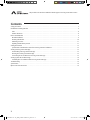 2
2
-
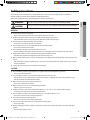 3
3
-
 4
4
-
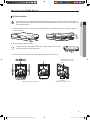 5
5
-
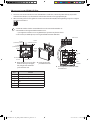 6
6
-
 7
7
-
 8
8
-
 9
9
-
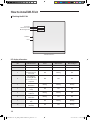 10
10
-
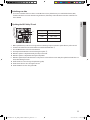 11
11
-
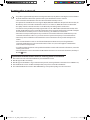 12
12
-
 13
13
-
 14
14
-
 15
15
-
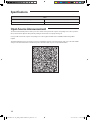 16
16
-
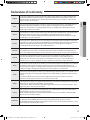 17
17
-
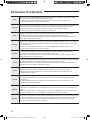 18
18
-
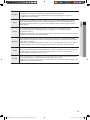 19
19
-
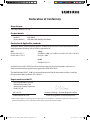 20
20
-
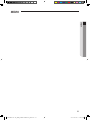 21
21
-
 22
22
Samsung MIM-H03 User manual
- Category
- Power heat guns
- Type
- User manual
- This manual is also suitable for
Ask a question and I''ll find the answer in the document
Finding information in a document is now easier with AI
Related papers
-
Samsung MIM-H03N User manual
-
Samsung MH052FAEA Operating instructions
-
Samsung AR24MSPDBWKN User manual
-
Samsung AM140MNEPCH/MG User manual
-
Samsung MIM-E03AN User manual
-
Samsung AR24HVSDEWKNMG User manual
-
Samsung AR12HSFSSWKNTV Owner's manual
-
Samsung AR09HVSDQWKXTC User manual
-
Samsung MIM-H03UN User manual
-
Samsung AR12KVPSMWK User manual
Other documents
-
 PIONEER Air Conditioner TST-APWIFIMUSB User guide
PIONEER Air Conditioner TST-APWIFIMUSB User guide
-
HQ W7-51419/HQN Datasheet
-
mundoclima MUPR-H9M “MultiSplit Wall type” User manual
-
Mitsubishi Heavy Industries SC-SL4-BE/1 User manual
-
HQ W7-51416/HQFV Datasheet
-
COMFORT-AIRE B-VMH24SU-1 Installation guide
-
COMFORT-AIRE A-DVH12SG-0 Owner's manual
-
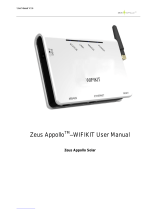 Zeus Appollo WIFIKIT User manual
Zeus Appollo WIFIKIT User manual
-
Ledvance SMART+ WIFI NIGHTLIGHT PLUG EU Installation guide