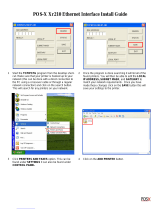4
Fix Many: Gateway, Subnet ............................................................................... 114
Supplies Ordering ............................................................................................ 116
Searching for a supply item ............................................................................... 117
Items for Local Printers: .................................................................................... 117
Customizing Supplies Orders .............................................................................. 117
Configuring the Supplies List .............................................................................. 119
Enabling / Disabling Online Supplies Ordering: ..................................................... 119
Editing the Supplies List: ................................................................................... 119
Selecting an Alternative Supplies List .................................................................. 121
Disabling Supplies Ordering: .............................................................................. 121
Supplies Ordering Calendar: .............................................................................. 122
Reporting ........................................................................................................ 123
Available Reports: ............................................................................................ 123
Configuring Report Properties: ........................................................................... 124
Printing Report: ................................................................................................ 125
Low Supplies Report ......................................................................................... 128
Toner Changes Report ....................................................................................... 130
Supplies Usage Report ...................................................................................... 132
Printed Pages Report ......................................................................................... 137
Exporting Device Properties and Attributes Report ................................................ 138
Usage Report ................................................................................................... 139
Windows Print Job Logs ..................................................................................... 141
Printers Log Report ........................................................................................... 142
Device Job Logs Report ..................................................................................... 145
Meter Reading Report ....................................................................................... 147
Print Accounting .............................................................................................. 149
Main Elements of the System ............................................................................. 149
Workflow ......................................................................................................... 150
Configuring PSV Server Accounting ..................................................................... 150
Options => Users ............................................................................................. 151
Accounting => Accounting Options ..................................................................... 151
Accounting => Directory Users .......................................................................... 152
Adding new Directory Users ............................................................................... 153
Sync with Active Directory ................................................................................. 153
Import from a CSV File ...................................................................................... 154
Manually Adding Users ...................................................................................... 154
Accounting => Managed Print Devices ................................................................ 155
Accounting => Device Job Accounting Logs ......................................................... 160
Accounting => Directory Printers ....................................................................... 162
Accounting => Print Usage Report ...................................................................... 163
Services => Data Synchronization ...................................................................... 163
Managed Device Data Synchronization ................................................................ 163
User Info from Active Directory .......................................................................... 165
Services => Print Agents ................................................................................... 166
Options => Features Access Rights ..................................................................... 167
Adding Device Attribute Data .......................................................................... 168
Monitoring Locally Connected Devices ............................................................. 170
Introduction to PSV Agent ................................................................................. 170
Main Features .................................................................................................. 170
PSV USB Agent Installation ................................................................................ 170