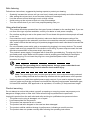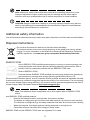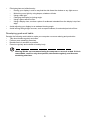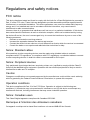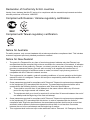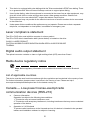1
Information for your safety and comfort
Safety instructions
Read these instructions carefully. Keep this document for future reference. Follow all warnings and
instructions marked on the product.
Turning the product off before cleaning
Unplug this product from the wall outlet before cleaning. Do not use liquid cleaners or aerosol cleaners.
Use a damp cloth for cleaning.
CAUTION for plug as disconnecting device
Observe the following guidelines when connecting and disconnecting power to the power supply unit:
Install the power supply unit before connecting the power cord to the AC power outlet.
Unplug the power cord before removing the power supply unit from the computer.
If the system has multiple sources of power, disconnect power from the system by unplugging all power
cords from the power supplies.
CAUTION for accessibility
Be sure that the power outlet you plug the power cord into is easily accessible and located as close to
the equipment operator as possible. When you need to disconnect power to the equipment, be sure to
unplug the power cord from the electrical outlet.
Warnings
• Do not use this product near water.
• Do not place this product on an unstable cart, stand or table. If the product falls, it could be
seriously damaged.
• Slots and openings are provided for ventilation to ensure reliable operation of the product and to
protect it from overheating. These openings must not be blocked or covered. The openings should
never be blocked by placing the product on a bed, sofa, rug or other similar surface. This product
should never be placed near or over a radiator or heat register, or in a built-in installation unless
proper ventilation is provided.
• Never push objects of any kind into this product through cabinet slots as they may touch
dangerous voltage points or short-out parts that could result in a fire or electric shock. Never spill
liquid of any kind onto or into the product.
• To avoid damage of internal components and to prevent battery leakage, do not place the product
on a vibrating surface.
• Never use it under sporting, exercising, or any vibrating environment which will probably cause
unexpected short current or damage rotor devices, HDD, Optical drive, and even exposure risk
from lithium battery pack.
*DC.12811.00V*
DC.12811.00V

2
Safe listening
Follow these instructions, suggested by hearing experts,to protect your hearing.
• Gradually increase the volume until you can hear it clearly and comfortably and without distortion.
• After setting the volume level, do not increase it afteryour ears adjust.
• Limit the amount of time listening to music at high volume.
• Avoid turning up the volume to block out noisy surroundings.
• Turn the volume down if you can’t hear people speaking near you.
Using electrical power
• This product should be operated from the type of power indicated on the marking label. If you are
not sure of the type of power available, consult your dealer or local power company.
• Do not allow anything to rest on the power cord. Do not locate this product where people will walk
on the cord.
• If an extension cord is used with this product, make sure that the total ampere rating of the
equipment plugged into the extension cord does not exceed the extension cord ampere rating.
Also, make sure that the total rating of all products plugged into the wall outlet does not exceed the
fuse rating.
• Do not overload a power outlet, strip or receptacle by plugging in too many devices. The overall
system load must not exceed 80% of the branch circuit rating. If power strips are used, the load
should not exceed 80% of the power strip's input rating.
• This product's power supply is equipped with a three-wire grounded plug. The plug only fits in a
grounded power outlet. Make sure the power outlet is properly grounded before inserting the
power supply plug. Do not insert the plug into a non-grounded power outlet. Contact your
electrician for details.
Warning! The grounding pin is a safety feature. Using a power outlet that is not
properly grounded may result in electric shock and/or injury.
Note: The grounding pin also provides good protection from unexpected noise produced
by other nearby electrical devices that may interfere with the performance of this product.
• Use the product only with the supplied power supply cord set. If you need to replace the power
cord set, make sure that the new power cord meets the following requirements: detachable type,
UL listed/CSA certified, VDE approved or its equivalent, 4.5 meters (15 feet) maximum length.
Product servicing
Do not attempt to service this product yourself, as opening or removing covers may expose you to
dangerous voltage points or other risks. Refer all servicing to qualified service personnel.
Unplug this product from the wall outlet and refer servicing to qualified service personnel when:
• The power cord or plug is damaged, cut or frayed.
• Liquid was spilled into the product.
• The product was exposed to rain or water.
• The product has been dropped or the case has been damaged.
• The product exhibits a distinct change in performance, indicating a need for service.
• The product does not operate normally after following the operating instructions.

3
Note: Adjust only those controls that are covered by the operating instructions, since
improper adjustment of other controls may result in damage and will often require
extensive work by a qualified technician to restore the product to normal condition.
CAUTION: Danger of explosion if battery is incorrectly replaced. Replace only with the
same or equivalent type recommended by the manufacturer. Dispose of used batteries
according to the manufacturer’s instructions.
Additional safety information
Your device and its enhancements may contain small parts. Keep them out of the reach of small children.
Disposal instructions
Do not throw this electronic device into the trash when discarding.
To minimize pollution and ensure utmost protection of the global environment, please
recycle. For more information on the Waste from Electrical and Electronics Equipment
(WEEE) regulations, visit www.acer-group.com/public/Sustainability/index.htm
ENERGY STAR
Acer's ENERGY STAR qualified products save your money by reducing energy cost
and protecting the environment without sacrificing features or performance. Acer is
proud to offer our customers products with the ENERGY STAR mark.
What is ENERGY STAR?
Products that are ENERGY STAR qualified use less energy and prevent greenhouse
gas emissions by meeting strict energy efficiency guidelines set by the U.S.
Environmental Protection Agency. Acer is committed to offer products and services worldwide that help
customers save money, conserve energy and improve the quality of our environment. The more energy
we can save through higher energy efficiency, the more we reduce greenhouse gases and the risks of
climate change. More information refers to http://www.energystar.gov
.
Note: The statement above is applicable only to Acer system with an ENERGY STAR
sticker.
Acer ENERGY STAR qualified products:
• Produce less heat and reduce cooling loads, and warmer climates.
• The display is configured to go into sleep mode after less than 10 minutes of user inactivity.
The computer is configured to go into sleep mode after less than 30 minutes of user inactivity.
• Wake the computer from sleep mode by pushing keyboard or moving mouse.
• Computers will save more than 80% energy at "sleep" mode.
ENERGY STAR and the ENERGY STAR mark are registered U.S. marks

4
Tips and information for comfortable use
Computer users may complain of eyestrain and headaches after prolonged use. Users are also at risk
of physical injury after long hours of working in front of a computer. Long work periods, bad posture,
poor work habits, stress, inadequate working conditions, personal health and other factors greatly
increase the risk of physical injury.
Incorrect computer usage may lead to carpal tunnel syndrome, tendonitis, tenosynovitis or other
musculoskeletal disorders. The following symptoms may appear in the hands, wrists, arms, shoulders,
neck or back:
• Numbness, or a burning or tingling sensation.
• Aching, soreness or tenderness.
• Pain, swelling or throbbing.
• Stiffness or tightness.
• Coldness or weakness.
If you have these symptoms, or any other recurring or persistent discomfort and/or pain related to
computer use, consult a physician immediately and inform your company's health and safety
department.
The following section provides tips for more comfortable computer use.
Finding your comfort zone
Find your comfort zone by adjusting the viewing angle of the monitor, using a footrest, or raising your
sitting height to achieve maximum comfort. Observe the following tips:
• Refrain from staying too long in one fixed posture.
• Avoid slouching forward and/or leaning backward.
• Stand up and walk around regularly to remove the strain on your leg muscles.
• Take short rests to relax your neck and shoulders.
• Avoid tensing your muscles or shrugging your shoulders.
• Install the external display, keyboard and mouse properly and within comfortable reach.
• If you view your monitor more than your documents, place the display at the center of your desk to
minimize neck strain.
Taking care of your vision
Long viewing hours, wearing incorrect glasses or contact lenses, glare, excessive room lighting, poorly
focused screens, very small typefaces and low-contrast displays could stress your eyes. The following
sections provide suggestions on how to reduce eyestrain.
Eyes
• Rest your eyes frequently.
• Give your eyes regular breaks by looking away from the monitor and focusing on a distant point.
• Blink frequently to keep your eyes from drying out.
Display
• Keep your display clean.
• Keep your head at a higher level than the top edge of the display so your eyes point downward
when looking at the middle of the display.
• Adjust the display brightness and/or contrast to a comfortable level for enhanced text readability
and graphics clarity.

5
• Eliminate glare and reflections by:
• Placing your display in such a way that the side faces the window or any light source.
• Minimizing room light by using drapes, shades or blinds.
• Using a task light.
• Changing the display's viewing angle.
• Using a glare-reduction filter.
• Using a display visor, such as a piece of cardboard extended from the display's top front
edge.
• Avoid adjusting your display to an awkward viewing angle.
• Avoid looking at bright light sources, such as open windows, for extended periods of time.
Developing good work habits
Develop the following work habits to make your computer use more relaxing and productive:
• Take short breaks regularly and often.
• Perform some stretching exercises.
• Breathe fresh air as often as possible.
• Exercise regularly and maintain a healthy body.
Warning! We do not recommend using the computer on a couch or bed. If this is
unavoidable, work for only short periods, take breaks regularly, and do some
stretching exercises.

6
Regulations and safety notices
FCC notice
This device has been tested and found to comply with the limits for a Class B digital device pursuant to
Part 15 of the FCC rules. These limits are designed to provide reasonable protection against harmful
interference in a residential installation. This device generates, uses, and can radiate radio frequency
energy and, if not installed and used in accordance with the instructions, may cause harmful
interference to radio communications.
However, there is no guarantee that interference will not occur in a particular installation. If this device
does cause harmful interference to radio or television reception, which can be determined by turning
the device off and on, the user is encouraged to try to correct the interference by one or more of the
following measures:
• Reorient or relocate the receiving antenna.
• Increase the separation between the device and receiver.
• Connect the device into an outlet on a circuit different from that to which the receiver is connected.
• Consult the dealer or an experienced radio/television technician for help.
Notice: Shielded cables
All connections to other computing devices must be made using shielded cables to maintain
compliance with FCC regulations. In compliance with FCC regulations, use shielded cables to connect
to other computing devices. A dual-link cable is recommended for DVI output.
Notice: Peripheral devices
Only peripherals (input/output devices, terminals, printers, etc.) certified to comply with the Class B
limits may be attached to this equipment. Operation with non-certified peripherals is likely to result in
interference to radio and TV reception.
Caution
Changes or modifications not expressly approved by the manufacturer could void the user's authority,
which is granted by the Federal Communications Commission, to operate this computer.
Operation conditions
This device complies with Part 15 of the FCC Rules. Operation is subject to the following two
conditions: (1) this device may not cause harmful interference, and (2) this device must accept any
interference received, including interference that may cause undesired operation.
Notice: Canadian users
This Class B digital apparatus complies with Canadian ICES-003.
Remarque à l'intention des utilisateurs canadiens
Cet appareil numérique de la classe B est conforme a la norme NMB-003 du Canada.

7
Declaration of Conformity for EU countries
Hereby, Acer, declares that this PC series is in compliance with the essential requirements and other
relevant provisions of Directive 1999/5/EC.
Compliant with Russian / Ukraine regulatory certification
Compliant with Taiwan regulatory certification
Notice for Australia
For safety reasons, only connect headsets with a telecommunications compliance label. This includes
customer equipment previously labelled permitted or certified.
Notice for New Zealand
1 The grant of a Telepermit for any item of terminal equipment indicates only that Telecom has
accepted that the item complies with minimum conditions for connection to its network. It indicates
no endorsement of the product by Telecom, nor does it provide any sort of warranty. Above all, it
provides no assurance that any item will work correctly in all respects with another item of
Telepermitted equipment of a different make or model, nor does it imply that any product is
compatible with all of Telecom's network services.
2 This equipment is not capable, under all operating conditions, of correct operation at the higher
speeds for which it is designed. Telecom will accept no responsibility should difficulties arise in
such circumstances.
3 Some parameters required for compliance with Telecom's Telepermit requirements are dependent
on the equipment (PC) associated with this device. The associated equipment shall be set to
operate within the following limits for compliance with Telecom's Specifications:
a There shall be no more than 10 call attempts to the same number within any 30 minute
period for any single manual call initiation, and
b The equipment shall go on-hook for a period of not less than 30 seconds between the end of
one attempt and the beginning of the next call attempt.
4 Some parameters required for compliance with Telecom's Telepermit requirements are dependent
on the equipment (PC) associated with this device. In order to operate within the limits for
compliance with Telecom's specifications, the associated equipment shall be set to ensure that
automatic calls to different numbers are spaced such that there is not less than 5 seconds
between the end of one call attempt and the beginning of another.
5 This equipment shall not be set up to make automatic calls to Telecom's 111 Emergency Service.
33142

8
6 This device is equipped with pulse dialing while the Telecom standard is DTMF tone dialing. There
is no guarantee that Telecom lines will always continue to support pulse dialing.
7 Use of pulse dialing, when this equipment is connected to the same line as other equipment, may
give rise to bell tinkle or noise and may also cause a false answer condition. Should such
problems occur, the user should NOT contact the telecom Fault Service.
8 This equipment may not provide for the effective hand-over of a call to another device connected
to the same line.
9 Under power failure conditions this appliance may not operate. Please ensure that a separate
telephone, not dependent on local power, is available for emergency use.
Laser compliance statement
The CD or DVD drive used with this computer is a laser product.
The CD or DVD drive's classification label (shown below) is located on the drive.
CLASS 1 LASER PRODUCT
CAUTION: INVISIBLE LASER RADIATION WHEN OPEN. AVOID EXPOSURE
TO BEAM.
Digital audio output statement
The optical connector contains no laser or light emitting diode (LED) more than Class I.
Radio device regulatory notice
Note: Below regulatory information is for models with wireless LAN and/or Bluetooth
only.
List of applicable countries
This device must be used in strict accordance with the regulations and constraints in the country of use.
For further information, please contact local office in the country of use. Please see http://
ec.europa.eu/enterprise/rtte/implem.htm for the lastest country list.
Canada — Low-power license-exempt radio
communication devices (RSS-210)
a Common information
Operation is subject to the following two conditions:
1. This device may not cause interference, and
2. This device must accept any interference, including interference that may cause undesired
operation of the device.
b Operation in 2.4 GHz band
To prevent radio interference to the licensed service, this device is intended to be operated
indoors and installation outdoors is subject to licensing.
-
 1
1
-
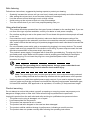 2
2
-
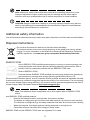 3
3
-
 4
4
-
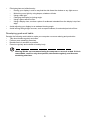 5
5
-
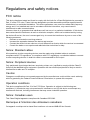 6
6
-
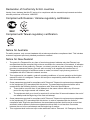 7
7
-
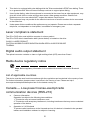 8
8