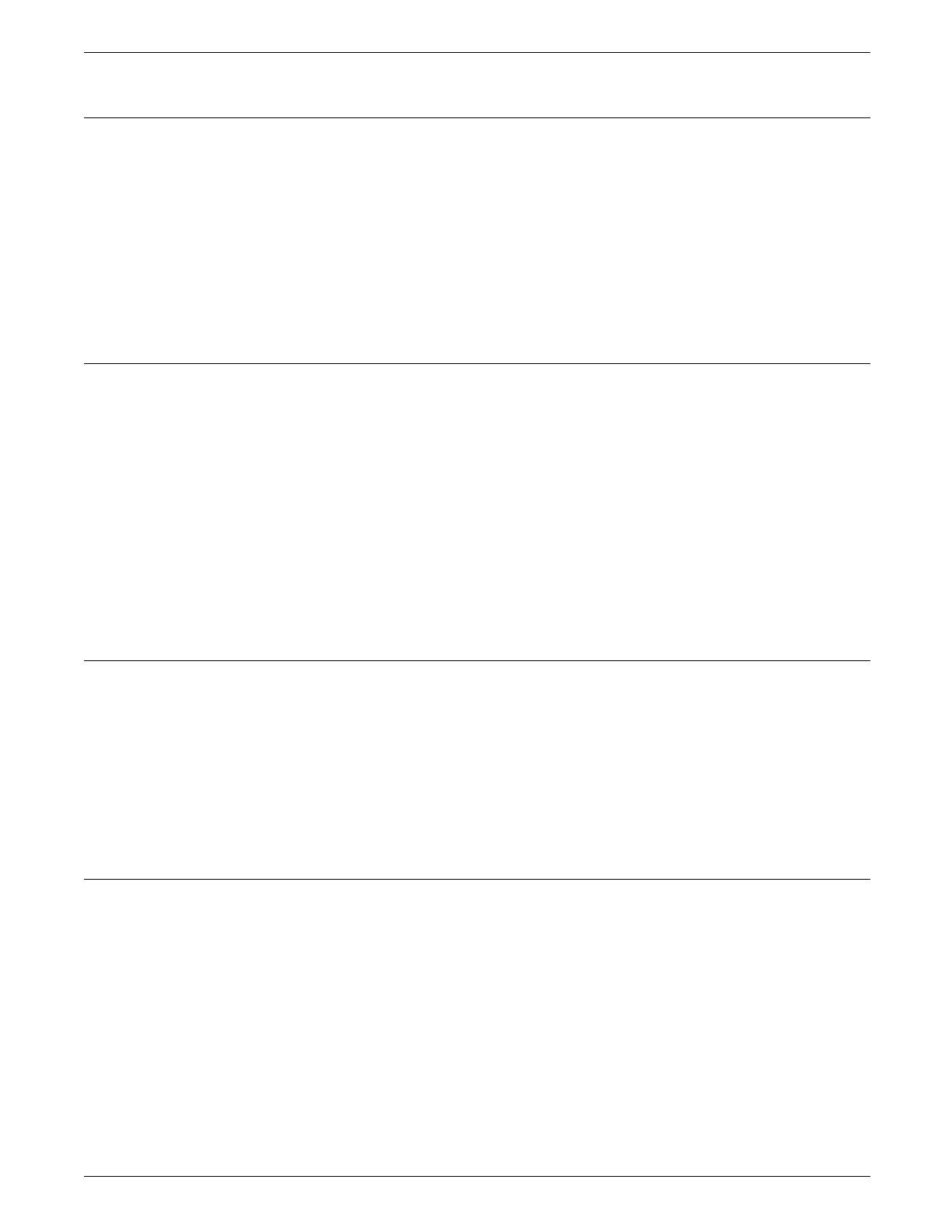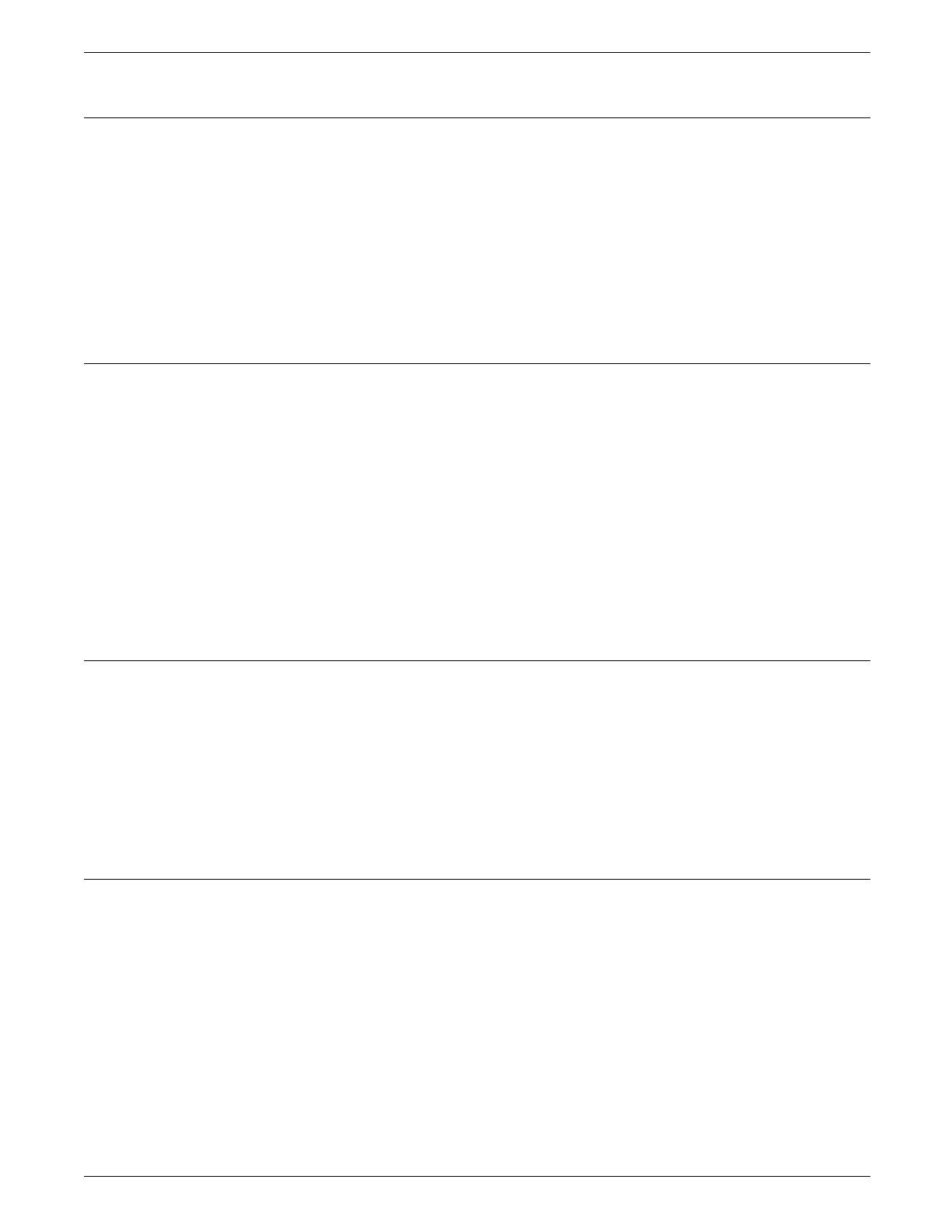
OVERVIEW
4050 LPS
The 4050 prints at a rate of up to 50 pages per minute with a
resolution of 300 dots per inch (dpi). Two 50 MB system disks
come standard on your 4050, with expansion available of up to
200 MB. It has 8 MB of standard font memory, which is
expandable to 16 MB.
Systems with an HPSCSI board and running XDDI software can
support a shared disk, which can send jobs through a front end
host. This feature allows the host to send PostScript, PCL5,
LCDS, and text files at high speed to the printer through an
HPSCSI adapter.
4090 LPS
The 4090 prints at a rate of up to 92 pages per minute with a
resolution of 300 dpi. Systems running software version 3.5 have
two standard 170 MB system disks. Two additional 170 MB disks
or 380 MB disks are available, for expansion of up to 1,100 MB.
Systems running software version 3.8 come standard with either
two 170 MB or two 182 MB system disks, with optional
expansion of up to 1,124 MB. Your 4090 has 64 megabits of
font memory, which is expandable to 128 megabits.
Systems with an HPSCSI board and running XDDI software can
support a shared disk, which can send jobs through a front end
host. This feature allows the host to send PostScript, PCL5,
LCDS, and text files at high speed to the printer through an
HPSCSI adapter.
4650 LPS
The 4650 prints at a rate up to 50 pages per minute with a
resolution of 600 dpi. The 4650 accepts both 300 dpi and 600
dpi jobs. Systems running version 3.5 software come with two
standard 170 MB system disks. Two additional 170 MB disks or
380 MB disks are available, for expansion of up to 1,100 MB.
Systems running software version 3.8 come with either two 170
MB or two 182 MB standard system disks, with optional
expansion of up to 1,124 MB. Your 4090 has 64 megabits of
font memory, which is expandable to 128 megabits.
4450 LPS
Refer to the Xerox 4450 Mid-Range Printer Product Reference for
information specific to the 4450 mid-range printer.
XEROX 4050/4090/4450/4650 LPS OPERATOR GUIDE 1-3