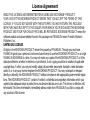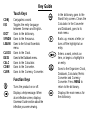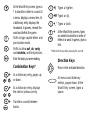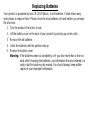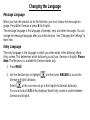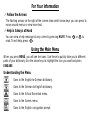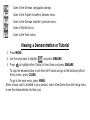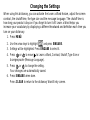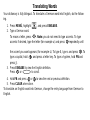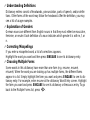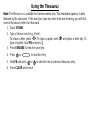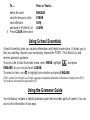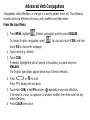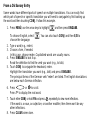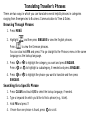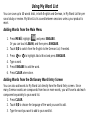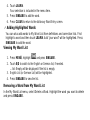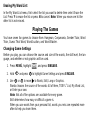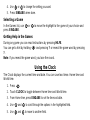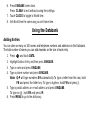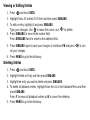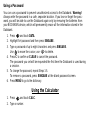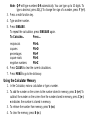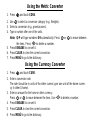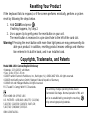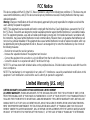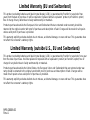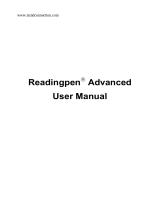Franklin German/English Dictionary DBD-1450 User manual
- Category
- Electronic dictionaries
- Type
- User manual
This manual is also suitable for
Franklin German/English Dictionary DBD-1450 offers comprehensive bilingual translation capabilities between German and English for words and phrases. With its user-friendly interface and advanced features, it's an ideal language learning companion for students, travelers, or anyone seeking to expand their vocabulary.
Franklin German/English Dictionary DBD-1450 offers comprehensive bilingual translation capabilities between German and English for words and phrases. With its user-friendly interface and advanced features, it's an ideal language learning companion for students, travelers, or anyone seeking to expand their vocabulary.




















-
 1
1
-
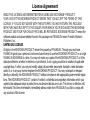 2
2
-
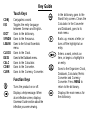 3
3
-
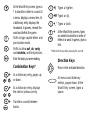 4
4
-
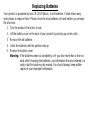 5
5
-
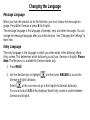 6
6
-
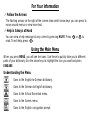 7
7
-
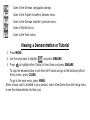 8
8
-
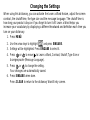 9
9
-
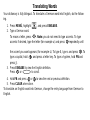 10
10
-
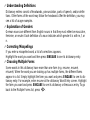 11
11
-
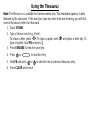 12
12
-
 13
13
-
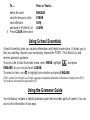 14
14
-
 15
15
-
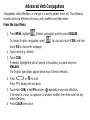 16
16
-
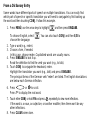 17
17
-
 18
18
-
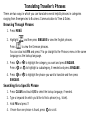 19
19
-
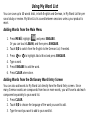 20
20
-
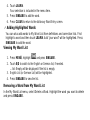 21
21
-
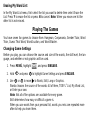 22
22
-
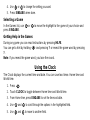 23
23
-
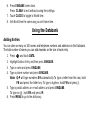 24
24
-
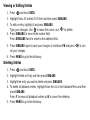 25
25
-
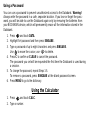 26
26
-
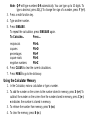 27
27
-
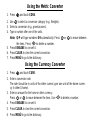 28
28
-
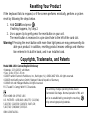 29
29
-
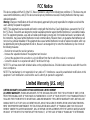 30
30
-
 31
31
-
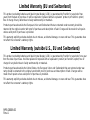 32
32
Franklin German/English Dictionary DBD-1450 User manual
- Category
- Electronic dictionaries
- Type
- User manual
- This manual is also suitable for
Franklin German/English Dictionary DBD-1450 offers comprehensive bilingual translation capabilities between German and English for words and phrases. With its user-friendly interface and advanced features, it's an ideal language learning companion for students, travelers, or anyone seeking to expand their vocabulary.
Ask a question and I''ll find the answer in the document
Finding information in a document is now easier with AI
Related papers
-
Franklin LDE-1660 User manual
-
Franklin DBD-4028DL User manual
-
Ectaco CET-180 User guide
-
Franklin BDS-1860 User manual
-
Franklin Deutsch/English Professor PRO BDS-1840 User manual
-
Franklin TS-118 User manual
-
Ectaco TS-118 User manual
-
Franklin BOOKMAN BQL-2066 User manual
-
Franklin Mini-USB Organizer RL-8221 User manual
-
Franklin Spanish Professor DBE-1440 User manual
Other documents
-
 Franklin Sports 50210 Operating instructions
Franklin Sports 50210 Operating instructions
-
Ectaco Franklin TWE-118 User manual
-
 Trano T9 Owner's manual
Trano T9 Owner's manual
-
Ectaco Multilanguage Translator TR-2203 User manual
-
CWI Lighting 1034P16-6-620 Installation guide
-
Lexibook DL601GB User manual
-
Hexaglot Attaché Operating instructions
-
Ectaco EGR486T User manual
-
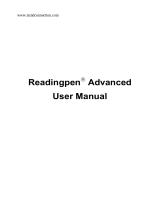 WizCom Technologies Wizcom ReadingPen 2 Reading Pen Scanner User manual
WizCom Technologies Wizcom ReadingPen 2 Reading Pen Scanner User manual
-
Sharp PWE260 Specification