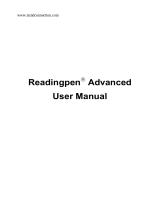Page is loading ...

DBD-1450
German/English
Dictionary
User’s Guide
BOOKMAN
®
III
www.franklin.com

License Agreement
READ THIS LICENSE AGREEMENTBEFORE USING ANY BOOKMAN
®
PRODUCT.
YOUR USE OF THE BOOKMAN PRODUCT DEEMS THAT YOU ACCEPTTHE TERMS OF THIS
LICENSE. IF YOU DO NOTAGREE WITH THESE TERMS, YOU MAY RETURN THIS PACKAGE
WITH PURCHASE RECEIPT TO THE DEALER FROM WHICH YOU PURCHASED THE BOOKMAN
PRODUCTAND YOUR PURCHASE PRICE WILL BE REFUNDED. BOOKMAN PRODUCT means the
software product and documentation found in this package and FRANKLIN means Franklin Electronic
Publishers, Inc.
LIMITED USE LICENSE
All rights in the BOOKMAN PRODUCT remain the property of FRANKLIN. Through your purchase,
FRANKLIN grants you a personal and nonexclusive license to use the BOOKMAN PRODUCT on a single
FRANKLIN BOOKMAN at a time. You may not make any copies of the BOOKMAN PRODUCT or of the
data stored therein, whether in electronic or print format. Such copying would be in violation of applicable
copyright laws. Further, you may not modify, adapt, disassemble, decompile, translate, create derivative
works of, or in any way reverse engineer the BOOKMAN PRODUCT. You may not export or reexport,
directly or indirectly, the BOOKMAN PRODUCT without compliance with appropriate governmental regula-
tions. The BOOKMAN PRODUCT contains Franklin’s confidential and proprietary information which you
agree to take adequate steps to protect from unauthorized disclosure or use. This license is effective until
terminated. This license terminates immediately without notice from FRANKLIN if you fail to comply with
any provision of this license.

Touch Keys
CONJ Conjugates a word.
E/D Toggles the entry language
between German and English.
DICT Goes to the dictionary.
SYNON Goes to the thesaurus.
LEARN Goes to the School Essentials
menu.
CLOCK Goes to the Clock.
DATA Goes to the Databank menu.
CALC Goes to the Calculator.
CONV Goes to the Converter.
CURR Goes to the Currency Converter.
Function Keys
Turns the product on or off.
Displays a help message. When
at an inflection screen, displays
Grammar Guide section about the
inflection you were viewing.
In the dictionary, goes to the
Word Entry screen. Clears the
Calculator. In the Converter
and Databank, goes to its
main menu.
Backs up, erases a letter, or
turns off the highlight at an
entry.
Enters a word, selects an
item, or begins a highlight in
an entry.
Goes to the Organizer: Clock,
Databank, Calculator, Metric
Converter and Currency
Converter. Press MENÜ to
return to the dictionary.
Displays the main menus for
the dictionary.
Key Guide

At the Word Entry screen, types a
? to stand for a letter in a word. At
a menu, displays a menu item. At
a dictionary entry, displays the
headword. In games, reveals the
word and forfeits the game.
Shifts to type capital letters and
punctuation marks.
Shifts to allow auf, ab, vorig
and nächste, and find phrases.
Exits the book you were reading.
Combination Keys*
+ At a dictionary entry, pages up
or down.
+
At a dictionary entry, displays
the next or previous entry.
+ Transfers a word between
books.
+J Types a hyphen.
+M Types an @.
+_’ Types a slash.
+ At the Word Entry screens, types
an asterisk to stand for a series of
letters in a word. In games, gives a
hint.
Direction Keys
Move in the indicated direction.
At menus and dictionary
entries, pages down. At the
Word Entry screen, types a
space.
*Hold the first key while pressing the second.
/
/

Replacing Batteries
Your product is powered by two CR-2032 lithium, 3-volt batteries. Follow these easy
instructions to replace them. Please have the new batteries at hand before you remove
the old ones.
1. Turn the product off and turn it over.
2. Lift the battery cover on the back of your product by pushing up on the catch.
3. Remove the old batteries.
4. Install the batteries with the positive side up.
5. Replace the battery cover.
Warning: If the batteries wear-out completely, or if you take more than a few sec-
onds while changing the batteries, any information that was entered in a
card or built-in book may be erased. You should always keep written
copies of your important information.

Changing the Language
Message Language
When your turn this product on for the first time, you must choose the message lan-
guage. Press A for German or press B for English.
The message language is the language of prompts, help, and other messages. You can
change the message language after your initial decision. See “Changing the Settings” to
learn how.
Entry Language
The entry language is the language in which you enter words at the dictionary Word
Entry screen. This determines which dictionary you will use, German or English. Please
Note: The thesaurus is available for German words only.
1. Press MENÜ.
2. Use the direction keys to highlight and then press EINGABE to access the
German-to-English dictionary.
Select at the icon menu to go to the English-to-German dictionary.
You can also touch E/D at the dictionary Word Entry screen to switch between
German and English.

For Your Information
✓ Follow the Arrows
The flashing arrows on the right of the screen show which arrow keys you can press to
move around menus or view more text.
✓ Help is Always at Hand
You can view a help message at any screen by pressing HILFE. Press or to
read. To exit help, press .
Using the Main Menu
When you press
MENÜ
, you will see ten icons. Use these to quickly take you to different
parts of your dictionary. Use the arrow keys to highlight the icon you want and press
EINGABE
.
Understanding the Menu
Goes to the English-to-German dictionary.
Goes to the German-to-English dictionary.
Goes to the School Essentials menu.
Goes to the Games menu.
Goes to the English conjugation prompt.

Goes to the German conjugation prompt.
Goes to the English traveller’s phrases menu.
Goes to the German traveller’s phrases menu.
Goes to My Word List.
Goes to the Tools menu.
Viewing a Demonstration or Tutorial
1. Press MENÜ.
2. Use the arrow keys to highlight and press EINGABE.
3. Press to highlight either Tutorial or View Demo and press EINGABE.
To stop the demonstration or exit from the Tutorial and go to the dictionary Word
Entry screen, press CLEAR.
To go to the main menu, press MENÜ.
When a book card is installed in your product, select View Demo from the Setup menu
to see the demonstration for that card.

Changing the Settings
When using this dictionary, you can activate the Learn a Word feature, adjust the screen
contrast, the shutoff time, the type size and the message language. The shutoff time is
how long your product stays on if you forget to turn it off. Learn a Word helps you
increase your vocabulary by displaying a different headword and definition each time you
turn on your dictionary.
1. Press MENÜ.
2. Use the arrow keys to highlight and press EINGABE.
3. Settings will be highlighted. Press EINGABE to select it.
4. Press
or
to move to Learn a Word, Contrast, Shutoff, Type Size or
Anzeigesprache (Message Language).
5. Press
or
to change the setting.
Your changes are automatically saved.
6. Press EINGABE when done.
Press CLEAR to return to the dictionary Word Entry screen.

Translating Words
Your dictionary is fully bilingual. To translate a German word into English, do the follow-
ing.
1. P
ress MENÜ, highlight , and press EINGABE.
2. Type a German word.
To erase a letter, press . Note: you do not need to type accents. To type
accents if desired, type the letter (for example u) and press repeatedly until
the accent you want appears (for example ü). To type ß, type s and press . To
type a capital, hold and press a letter key. To type a hyphen, hold FN and
press J.
3. Press EINGABE to view the English definition.
Press or to scroll.
4. Hold FN and press or to view the next or previous definition.
5. Press CLEAR when done.
To translate an English word into German, change the entry language from German to
English.

✓ Understanding Definitions
Dictionary entries consist of headwords, pronunciation, parts of speech, and/or defini-
tions. Other forms of the word may follow the headword. After the definition, you may
see a list of usage examples.
✓ Explanation of Genders
German nouns are different from English nouns in that they must either be masculine,
feminine, or neuter. Each definition of a noun indicates which gender it is with m, f, or
n.
✓ Correcting Misspellings
If you enter a misspelled word, a list of corrections appears.
Highlight the word you want and then press EINGABE to see its dictionary entry.
✓ Choosing Multiple Forms
Some words in this dictionary have more than one form (e.g. resume, resumé,
résumé). When the word you are looking up has multiple forms, the different forms
appear in a list. Simply highlight the form you want and press EINGABE to see its dic-
tionary entry. For example, enter resume at the dictionary Word Entry screen. Highlight
the form you want and press EINGABE to see its dictionary or thesaurus entry. To go
back to the Multiple Forms list, press .

Using the Thesaurus
Note: The thesaurus is available for German words only. The headword appears in bold
followed by the synonyms. If the word you type has more than one meaning, you will find
several thesaurus entries for that word.
1. Touch SYNON.
2. Type a German word (e.g., frisch).
To erase a letter, press . To type a capital, hold and press a letter key. To
type a hyphen, hold FN and press J.
3. Press EINGABE to view the synonyms.
4. Press or to read the entry.
5. Hold FN and press or to view the next or previous thesaurus entry.
6. Press CLEAR when done.

Finding Letters in Words
If you are uncertain about how to spell a word, type a question mark (?) in place of each
unknown letter. To find prefixes, suffixes, and other parts of words, type an asterisk (✽) in
a word. Each asterisk stands for a series of letters.
Note: If you type an asterisk at the beginning of a word, it may take a little while to find
the matching words.
1. At a Word Entry screen, type a word with ?s and ✽s.
To type an asterisk, hold and press ?.
2. Press EINGABE.
A list of words matching the pattern you entered appears.
3. Press to move the highlight to the word you want and press EINGABE to view its
definition or thesaurus entry.
4. Press CLEAR when done.
Highlighting Words
Another way to look up words is by highlighting them in dictionary entries, thesaurus
entries or word lists. You can then find their definitions, thesaurus entries, or add them to
My Word List.
1. At any text, press EINGABE to start the highlight.
To turn the highlight off, press .
2. Use the arrow keys to move the highlight to the word you want.

To … Press or Touch…
define the word EINGABE
view the thesaurus entry SYNON
view inflections CONJ
add word to My Word List LEARN
3. Press CLEAR when done.
Using School Essentials
School Essentials gives you country information and helpful expressions. It allows you to
test your spelling, improve your vocabulary, browse the TOEFL
®
Test Word List, and
receive grammar guidance.
To access the School Essentials menu,
p
ress MENÜ, highlight , and press
EINGABE, or you can just touch LEARN.
To select an item,
use to highlight your selection and press
EINGABE
.
TOEFL and the Test of English as a Foreign Language are registered trademarks of Educational Testing Service (ETS).
This product is not endorsed or approved by ETS.
Using the Grammar Guide
Your dictionary includes a helpful grammar guide that describes parts of speech. You can
access this information in two ways.

From the School Essentials Menu
1. P
ress MENÜ, highlight , and press EINGABE.
Or you can touch LEARN.
2. Use to highlight Grammar Guide and press
EINGABE
.
3. Press to highlight the topic you want to study and then press
EINGABE
.
4. Press or to read.
5. Press FN + or to view the next or previous topic.
From an Inflection Screen
1. Press
MENÜ
, highlight or and then press EINGABE.
2. Type a word to conjugate and then touch CONJ.
3. Press FN + or repeatedly to find the tense you want to read about in the
Grammar Guide.
4. Press HILFE.
Information about the tense is displayed along with usage examples.
5. Press to return to the inflection screen or press CLEAR to go to the dictionary
Word Entry screen.

Advanced Verb Conjugations
Conjugations show inflections, or changes in a word’s gender, tense, etc. This dictionary
includes extensive inflections of nouns, verb, modifiers and other words.
From the Icon Menu
1. Press MENÜ, highlight (German conjugation) and then press EINGABE.
To choose English conjugation, select . You can also touch CONJ and then
touch E/D to choose the language.
2. Type a word (e.g., denken).
3. Touch CONJ.
If needed, highlight the part of speech or translation you want and press
EINGABE
.
The English translations appear below each German inflection.
4. Press or to scroll.
Press ?* to display the root word.
5. Touch either CONJ or hold FN and press repeatedly to view more inflections.
If the word is a noun, an adjective, or another modifier, then there won’t be any
other inflections.
6. Press CLEAR when done.

From a Dictionary Entry
Some words have different parts of speech or multiple translations. You can easily find
which part of speech or specific translation you will need to conjugate by first looking up
the word and then touching CONJ. Follow this example.
1. Press MENÜ, use the arrow keys to highlight and then press EINGABE.
To choose English, select . You can also touch CONJ and then E/D to
choose the language.
2. Type a word (e.g., reden).
3. Choose a form, if needed.
In this case, choose reden. Capitalized words are usually nouns.
4. Press EINGABE to look it up.
Read the definition to find the verb you want (e.g., to talk).
5. Touch CONJ to conjugate the headword, reden.
Highlight the translation you want (e.g., talk) and press EINGABE.
The principal forms of the German verb “reden” are listed. The English translations
are below each German inflection.
6. Press or to scroll.
Press ?* to display the root word.
7. Touch either CONJ or hold FN and press repeatedly to view more inflections.
If the word is a noun, an adjective, or another modifier, then there won’t be any
other inflections.
8. Press CLEAR when done.

✓ Accenting Letters
You can look up accented words without typing accents. If there are no Multiple Forms,
the German/English Dictionary will take you directly to the word. If there are Multiple
Forms, you will have to choose the correct word from a Multiple Forms list. See
“Choosing Multiple Forms” for more information.
Remember, if you want to enter an accent yourself, type the letter and press until the
appropriate accent appears.
✓ Getting Grammar Guidance
When viewing inflections, you can press HILFE to go directly to the Grammar Guide
and view detailed descriptions of how to use the inflections you were viewing along
with usage examples.
✓ Viewing English Inflections
If you are unfamiliar with inflections, it may be helpful to look at some inflected forms of
English verbs. Switch the entry language back to English, enter write and touch CONJ
to see the different forms of the English verb “to write”.
This will give you a good idea of each inflection form.
✓ Verb Conjugations
The German/English Dictionary conjugates German verbs into the following forms: pres-
ent, preterite, future, present subjunctive, future subjunctive, preterite subjunctive, pres-
ent conditional, imperative, present participle, past participle, perfect indicative, pluper-
fect indicative, future perfect, perfect subjunctive, pluperfect subjunctive, future perfect
subjunctive, and past conditional.

Translating Traveller’s Phrases
There are two ways in which you can translate several helpful phrases in categories
ranging from Emergencies to Business Communication to Time & Dates.
Browsing Through Phrases
1. Press MENÜ.
2. Highlight and then press EINGABE to view the English phrases.
Press to view the German phrases.
You can also hold FN and press ? to go straight to the Phrases menu in the same
language as the lookup language.
3. Press or to highlight the category you want and press EINGABE.
Press or to highlight a subcategory, if needed and press EINGABE.
4. Press or to highlight the phrase you want to translate and then press
EINGABE.
Searching for a Specific Phrase
1. Press CLEAR and touch E/D to select the lookup language, if needed.
2. Type a keyword for which you’d like to find a phrase (e.g., ticket).
3. Hold FN and press ?.
4. If more than one phrase is found, press to scroll.

Using My Word List
You can save up to 40 words total, in both English and German, in My Word List for per-
sonal study or review. My Word List is saved between sessions unless your product is
reset.
Adding Words from the Main Menu
1. Press
MENÜ
, highlight and press EINGABE.
Or you can touch LEARN, and then press EINGABE.
2. Touch E/D to switch from the English to the German List, if needed.
3. Press or to highlight Add a Word and press EINGABE.
4. Type a word.
5. Press EINGABE to add the word.
6. Press CLEAR when done.
Adding Words from the Dictionary Word Entry Screen
You can also add words to My Word List directly from the Word Entry screen. Since
many German words are compounds from two or more words, you will have to add each
component separately to your word list.
1. Press CLEAR.
2. Touch E/D to choose the language of the word you want to add.
3. Type the word you want to add to your word list.
/