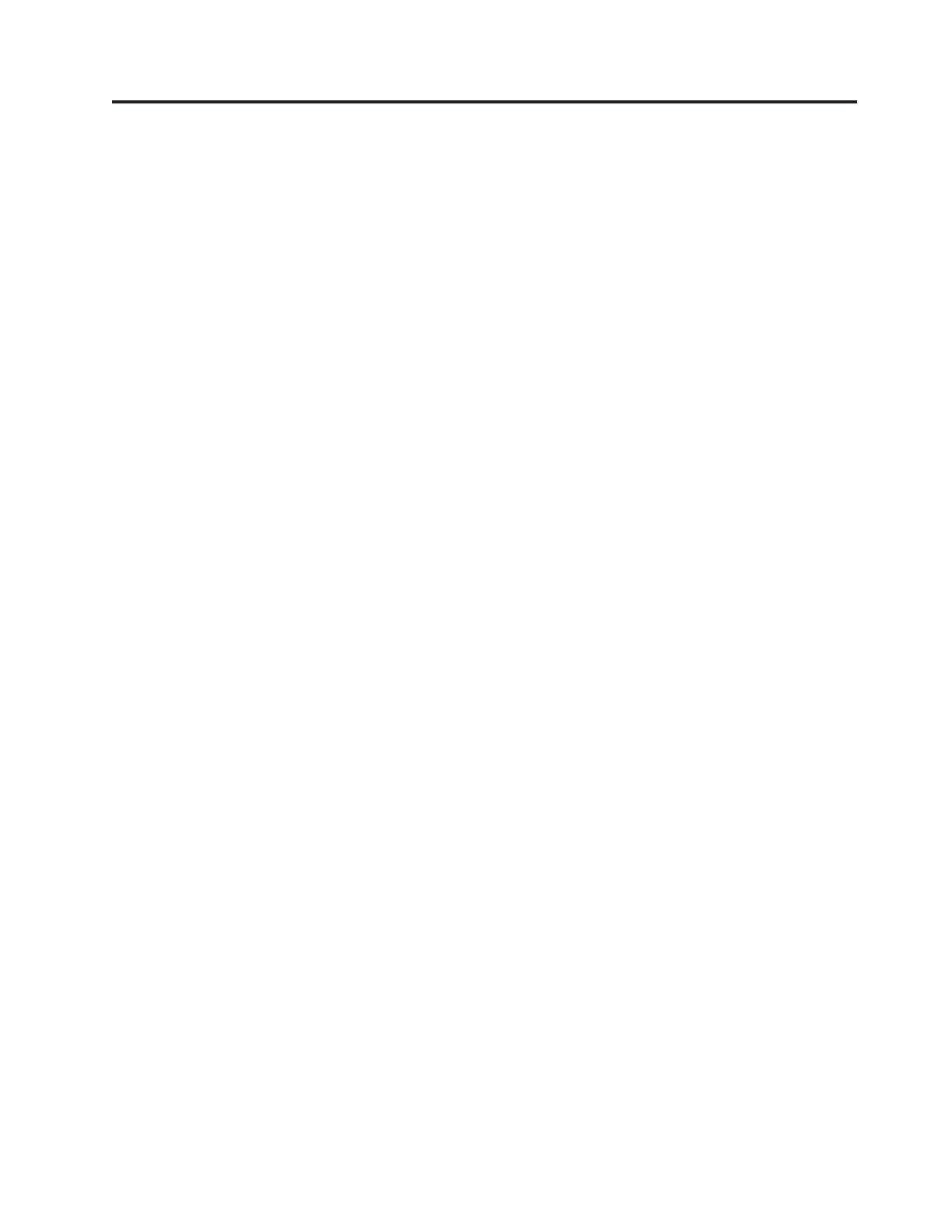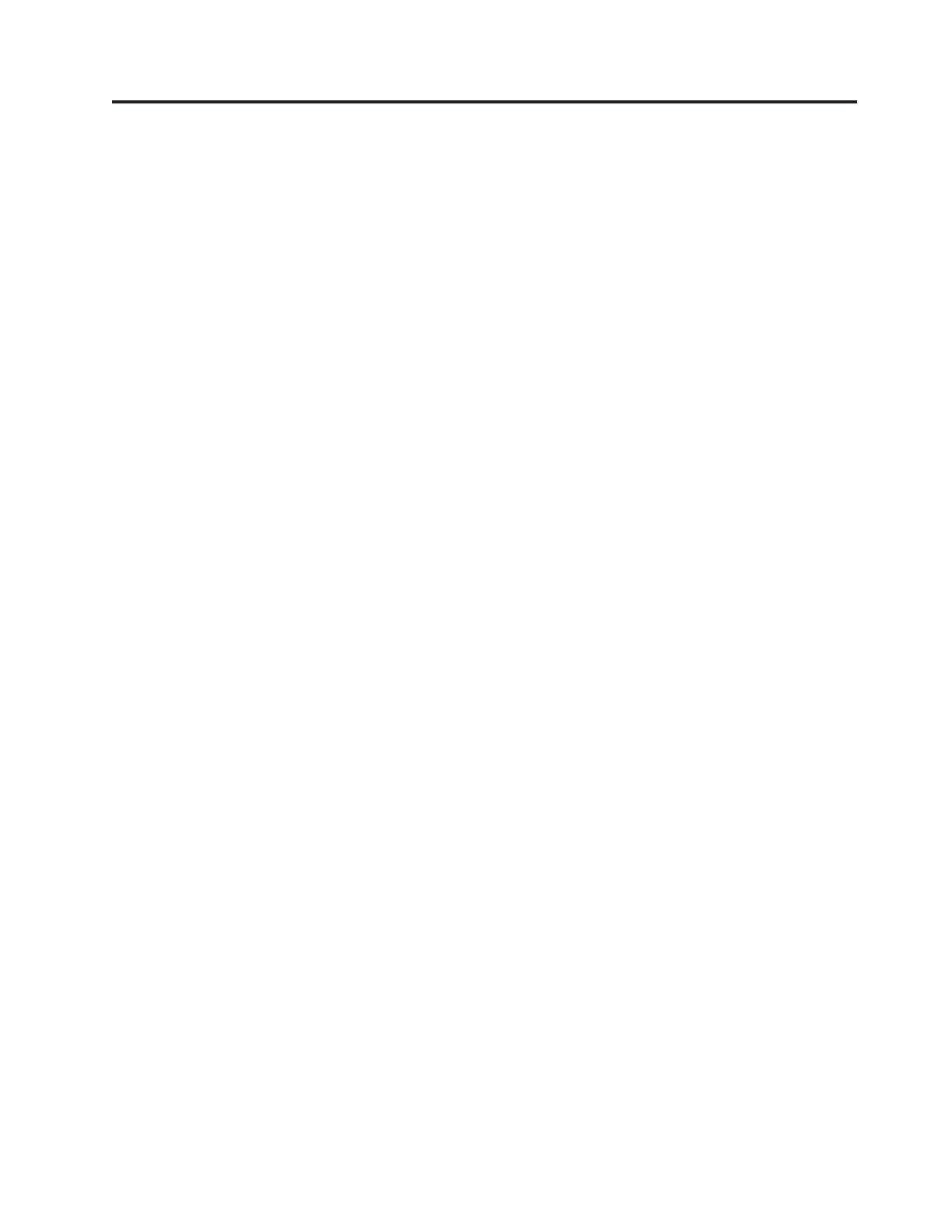
Contents
Safety ...............v
Chapter 1. General information .....1
Introduction ..............1
Notices and statements in the document .....1
Related documentation ...........2
Chapter 2. Server setup roadmap ....5
Chapter 3. Features and technologies . . 7
What is included with your server .......7
Features ................7
Specifications ..............8
Software programs ............9
EasyStartup..............9
EasyManage .............9
Reliability, availability, and serviceability .....9
Chapter 4. Locating parts, controls,
LEDs, and connectors ........11
Front view...............11
Rear view ...............11
Front control panel ............12
Locating server components .........14
Locating parts on the system board ......15
Locating connectors on the backplane .....17
Chapter 5. Installing, removing, or
replacing hardware .........19
Guidelines...............19
Basic guidelines ............19
System reliability guidelines ........20
Handling static-sensitive devices ......20
Working inside the server with the power on . . 21
Removing the server cover .........21
Installing, removing, or replacing optional hardware
devices ................22
Installing or removing a memory module . . . 22
Removing or installing internal drives ....26
Removing or installing the riser card assembly 38
Installing or removing a PCI card ......40
Installing, removing, or replacing hardware devices 43
Removing or installing the system board battery 43
Removing or installing the 8708ELP RAID
controller ..............45
Removing or installing the Ethernet card . . . 49
Removing or installing the microprocessor fan
duct ................51
Removing or installing the power supply . . . 53
Removing or installing the system fans ....56
Removing or installing the heat sink .....60
Removing or installing the microprocessor . . . 63
Completing the parts replacement .......67
Installing the server cover ........67
Connecting the cables ..........67
Turning on the server ..........67
Updating the server configuration ......68
Turning off the server ..........68
Connecting external devices ........69
Chapter 6. Configuring the server . . . 71
Using the Setup Utility program .......71
Starting the Setup Utility program......72
Introduction of the BIOS items .......72
Using passwords ...........80
RAID controllers ............81
Using the ThinkServer EasyStartup program . . . 82
Before you use the EasyStartup DVD .....82
Setup and configuration .........82
Configuring RAID ...........83
Typical operating system installation .....83
Onboard 1068E SAS RAID controller Configuration
Utility program .............84
Installing the SAS SGPIO cables ......84
Starting the Configuration Utility program . . . 84
Accessing the Adapter Properties window . . . 85
SAS RAID settings ...........86
Creating or deleting the RAID 1 array ....87
Accessing the SAS Topology window.....87
Configuring the Gigabit Ethernet controller....88
Updating the firmware ..........88
Using the EasyUpdate Firmware Updater
program ..............88
Installing the ThinkServer EasyManage program . . 89
Chapter 7. Troubleshooting ......91
Troubleshooting tables...........91
DVD drive problems ..........91
General problems ...........92
Hard disk drive problems ........92
Intermittent problems ..........93
Keyboard, mouse, or pointing-device problems 93
Memory problems ...........95
Microprocessor problems .........96
Monitor problems ...........97
Optional-device problems ........98
Power problems ............99
Serial port problems ..........100
Software problems...........100
Universal Serial Bus (USB) port problems . . . 101
Solving power problems..........101
Solving Ethernet controller problems .....101
Solving undetermined problems .......102
Event logs ..............103
Viewing event logs without restarting the server 103
System event log ............104
Diagnostic LEDs on the front control panel . . . 104
Onboard debug digitron..........104
© Copyright Lenovo 2010 iii