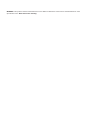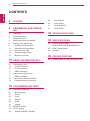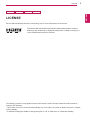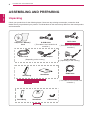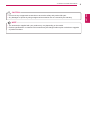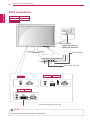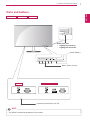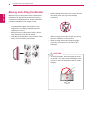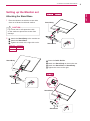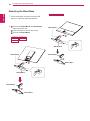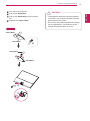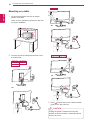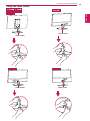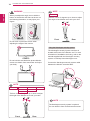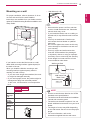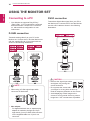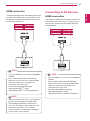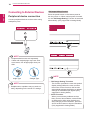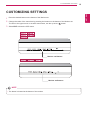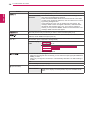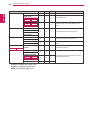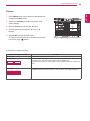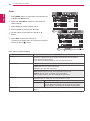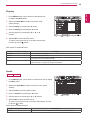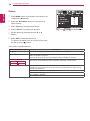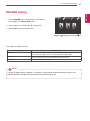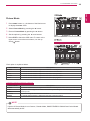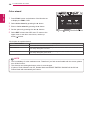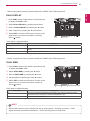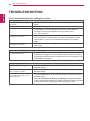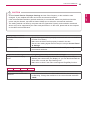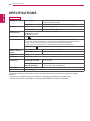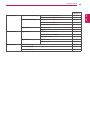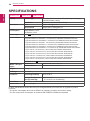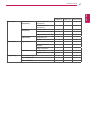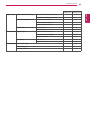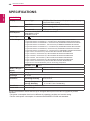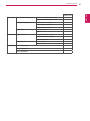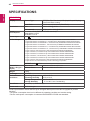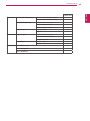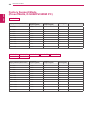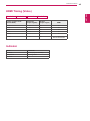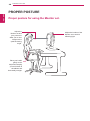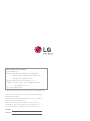LG 24MP47HQ-P Owner's manual
- Category
- LED displays
- Type
- Owner's manual
This manual is also suitable for

www.lg.com
IPS LED MONITOR MODEL
Please read this manual carefully before operating
your set and retain it for future reference.
Owner's Manual
IPS LED MONITOR
(LED MONITOR*)
*LG LED Monitors are LCD Monitors with LED Backlighting.
22MP47A
22MP47D
22MP47HQ
23MP47D
23MP47HQ
20MP47A 24MP47HQ 27MP47HQ

WARNING: This product contains chemicals known to the State of California to cause cancer and birth defects or other
reproductive harm. Wash hands after handling.

2
ENG
ENGLISH
TABLE OF CONTENTS
CONTENTS
3 LICENSE
4 ASSEMBLINGANDPREPAR-
ING
4 Unpacking
6 Parts and buttons
7 Parts and buttons
8 Moving and Lifting the Monitor
9 Setting up the Monitor set
9 - Attaching the Stand Base
10 - Detaching the Stand Base
12 - Mounting on a table
13 - Using the cable holder
15 - Mounting on a wall
16 USINGTHEMONITORSET
16 Connecting to a PC
16 - D-SUB connection
16 - DVI-D connection
17 - HDMI connection
17 Connecting to AV Devices
17 - HDMI connection
18 Connecting to External Devices
18 - Peripheral device connection
19 CUSTOMIZINGSETTINGS
21 Customizing Settings
21 - Menu Settings
23 - Picture
24 - Color
25 - Display
25 - Audio
26 - Others
27 READER Setting
28 FUNC. Setting
28 - SMART ENERGY SAVING
29 - Picture Mode
30 - Color wizard
31 - DUAL DISPLAY
31 - DUAL WEB
32 TROUBLESHOOTING
34 SPECIFICATIONS
44 Factory Support Mode
(Preset Mode, D-SUB/DVI/HDMI PC)
45 HDMI Timing (Video)
45 Indicator
46 PROPERPOSTURE
46 Proper posture for using the Monitor set.

3
ENG
ENGLISH
LICENSE
LICENSE
Each model has different licenses. Visit www.lg.com for more information on the license.
The terms HDMI and HDMI High-Definition Multimedia Interface, and the
HDMI logo are trademarks or registered trademarks of HDMI Licensing LLC
in the United States and other countries.
The following content is only applied to the monitor which is sold in Europe market and which needs to
meet the ErP Directive:
*This monitor is set to be turned off automatically in 4 hours after you turned on display if there is no adjust-
ment to display.
*To make this setting be disabled, change the option to ‘Off’ in OSD menu of “Automatic Standby”.
22MP47HQ 23MP47HQ 24MP47HQ 27MP47HQ

4
ENG
ENGLISH
ASSEMBLING AND PREPARING
ASSEMBLINGANDPREPARING
Unpacking
Check your product box for the following items. If there are any missing accessories, contact the local
dealer where you purchased your product. The illustrations in this manual may differ from the actual product
and accessories.
CD(Owner'sManual)/
Card
( Depending on the country )
( Depending on the country )
PowerCord
AC-DCAdapter
AC-DCAdapter
or
D-SUBCable
( This cable is not included in all
countries. )
HDMICable
StandBody
StandBase
( This cable is not included in all
countries. )
DVI-DCable
( This cable is not included in all
countries. )
StandBody
StandBase
Cableholder

5
ENG
ENGLISH
ASSEMBLING AND PREPARING
Do not use any unapproved accessories to ensure the safety and product life span.
Any damages or injuries by using unapproved accessories are not covered by the warranty.
The accessories supplied with your product may vary depending on the model.
Product specifications or contents in this manual may be changed without prior notice due to upgrade
of product functions.
CAUTION
NOTE

6
ENG
ENGLISH
ASSEMBLING AND PREPARING
HDMI IN
22MP47A
22MP47HQ 23MP47HQ
22MP47D 23MP47D
READER
READER
Partsandbuttons
PowerIndicator
LightingOn:Turnedon
LightingOff:Turnedoff
Connection panel (See p.16~18)
Button (See p.19~20)
(Power Button)
The button is located at the bottom of the monitor.
NOTE
22MP47A
22MP47D
22MP47HQ
23MP47D
23MP47HQ

8
ENG
ENGLISH
ASSEMBLING AND PREPARING
MovingandLiftingtheMonitor
When moving or lifting the monitor, follow these
instructions to prevent the monitor from being
scratched or damaged and to ensure safe trans-
portation regardless of its shape or size.
As far as possible, avoid touching the moni-
tor screen. This may result in damage to the
screen or some of the pixels used to create
images.
It is advisable to place the monitor in the
original box or packing material before at-
tempting to move it.
Before moving or lifting the monitor, discon-
nect the power cord and all cables.
Hold the top and bottom of the monitor frame
firmly. Do not hold the panel itself.
When holding the monitor, the screen should
face away from you to prevent it being
scratched.
When moving the monitor, avoid any strong
shock or vibrations to the product.
When moving the monitor, keep it upright,
never turn the monitor on its side or tilt it
sideways.
CAUTION

9
ENG
ENGLISH
ASSEMBLING AND PREPARING
Attach the
StandBody
to the monitor set.
Attach the
StandBase
.
Tighten the screw to the right with a coin.
SettinguptheMonitorset
AttachingtheStandBase
1
Place the Monitor set with the screen side
down on a flat and cushioned surface.
Lay a foam mat or soft protective cloth
on the surface to protect the screen from
damage.
CAUTION
2
StandBase
StandBody
1
2
3
22MP47A
22MP47D
22MP47HQ
23MP47D
23MP47HQ
StandBase
StandBody
StandBase
StandBody
1
2
3
4
Insert the
CableHolder
.
Attach the
StandBody
to the monitor set.
Attach the
StandBase
to
StandBody
.
Tighten the screw to the right.

10
ENG
ENGLISH
ASSEMBLING AND PREPARING
DetachingtheStandBase
1
Place the Monitor set with the screen side
down on a flat and cushioned surface.
StandBase
StandBase
StandBody
StandBody
Pull out the
StandBody
and
StandBase
from the monitor set.
Turn the screw to the left with a coin.
Pull out the
StandBase
.
1
2
3
2
22MP47A
22MP47D
22MP47HQ
23MP47D
23MP47HQ
StandBase
StandBase
StandBody
StandBody

11
ENG
ENGLISH
ASSEMBLING AND PREPARING
This illustration depicts the general model of
connection. Your monitor may differ from the
items shown in the picture.
Do not carry the product upside down holding
only the stand base. The product may fall
and get damaged or injure your foot.
CAUTION
StandBase
StandBase
StandBody
StandBody
Turn the screw to the left.
Pull out the
StandBase
.
Pull out the
StandBody
from the monitor
set.
Separate the
CableHolder
.
1
2
3
4

12
ENG
ENGLISH
ASSEMBLING AND PREPARING
Mountingonatable
1
Lift and tilt the Monitor set into its upright
position on a table.
Leave a 10 cm (minimum) space from the wall
for proper ventilation.
2
Connect the AC-DC Adapter and Power Cord
to a wall outlet.
3
Press (Power) button on the bottom switch
panel to turn the power on.
10 cm
10 cm
10 cm
10 cm
Unplug the power cord before moving the
Monitor to another location. Otherwise electric
shock may occur.
CAUTION
or
22MP47A
22MP47D
22MP47HQ
23MP47D
23MP47HQ
or
or

13
ENG
ENGLISH
ASSEMBLING AND PREPARING
Usingthecableholder
Cableholder
Cableholder
Cableholder
Cableholder

14
ENG
ENGLISH
ASSEMBLING AND PREPARING
Using the Kensington security system
The Kensington security system connector is
located at the back of the Monitor set. For more
information of installation and using, refer to the
manual supplied with the Kensington security
system or visit
http://www.kensington.com
.
Connect the Kensington security system cable
between the Monitor set and a table.
The Kensington security system is optional.
You can obtain it from most electronics stores.
NOTE
When you adjust the angle, do not hold the
bottom of the Monitor set frame as shown on
the following illustration, as may injure your
fingers.
Do not touch or press the screen when
adjusting the angle of the monitor.
Do not hold this set like below picture.Monitor
screen can detach from stand base and injure
your body.
WARNING
Tilt from +20 to -5 degrees up or down to adjust
the angle of the Monitor set to suit your view.
NOTE
Front Rear
Tilt from +20 to -3 degrees up or down to adjust
the angle of the Monitor set to suit your view.
NOTE
Front Rear
22MP47A
22MP47D
22MP47HQ
23MP47D
23MP47HQ
20MP47A
24MP47HQ
27MP47HQ
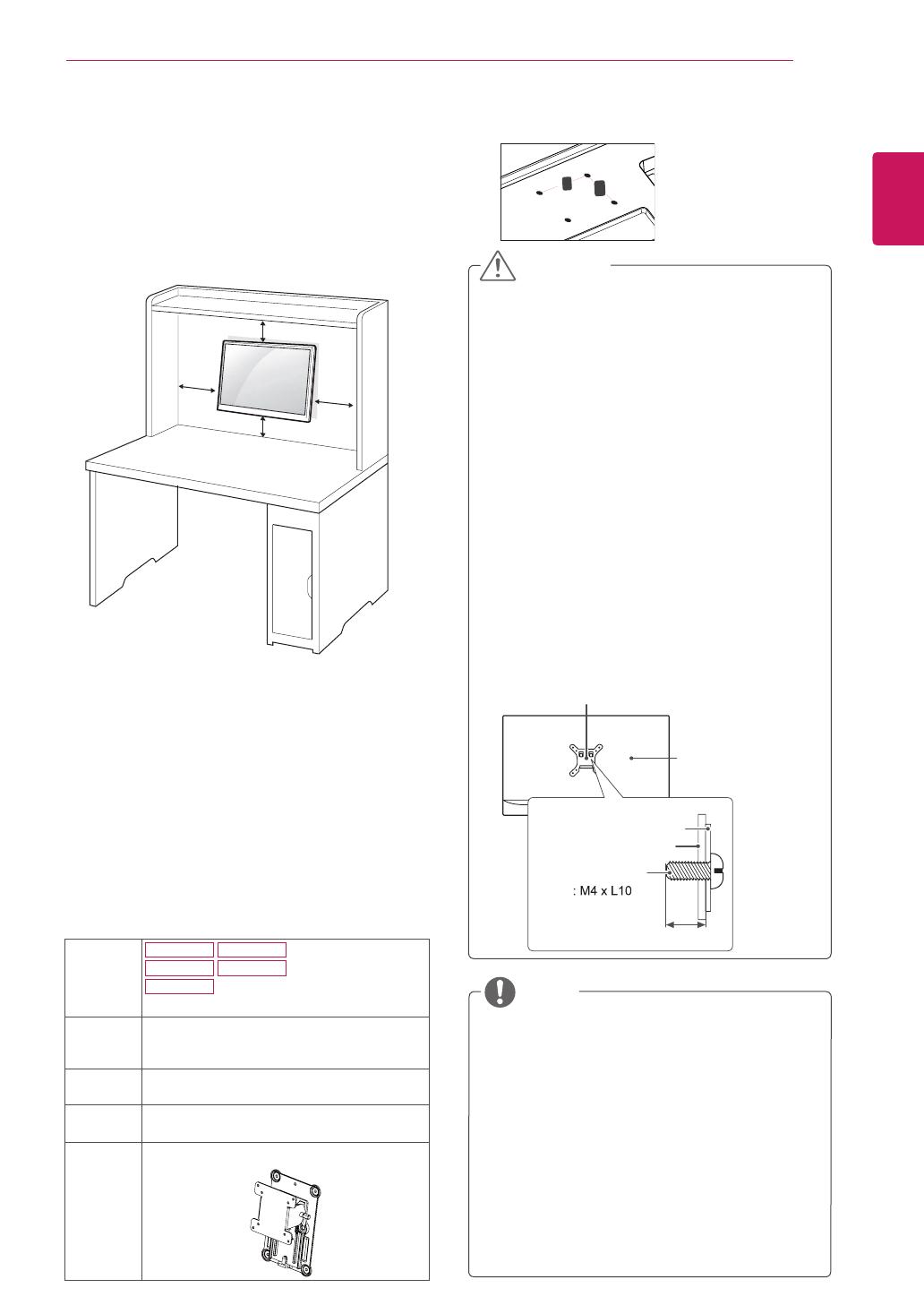
15
ENG
ENGLISH
ASSEMBLING AND PREPARING
Mountingonawall
For proper ventilation, allow a clearance of 10 cm
on each side and from the wall. Detailed
instructions are available from your dealer, see the
optional Tilt Wall Mounting Bracket Installation and
Setup Guide.
If you intend to mount the Monitor set to a wall,
attach Wall mounting interface (optional parts) to
the back of the set.
When you install the Monitor set using a wall
mounting interface (optional parts), attach it
carefully so it will not drop.
1 If you use screw longer than standard, the moni-
tor might be damaged internally.
2 If you use improper screw, the product might be
damaged and drop from mounted position.
In this case, LG Electronics is not responsible
for it.
10 cm
10 cm
10 cm
10 cm
Disconnect the power cord first, and then
move or install the Monitor set. Otherwise
electric shock may occur.
If you install the Monitor set on a ceiling or
slanted wall, it may fall and result in severe
injury.
Use only an authorized LG wall mount
and contact the local dealer or qualified
personnel.
Do not over tighten the screws as this may
cause damage to the Monitor set and void
your warranty.
Use only screws and wall mounts that
meet the VESA standard. Any damages
or injuries by misuse or using an improper
accessory are not covered by the warranty.
Screw length from outer surface of back
cover should be under 8mm.
Use the screws that are listed on the VESA
standard screw specifications.
The wall mount kit will include an installation
manual and necessary parts.
The wall mount bracket is optional. You can
obtain additional accessories from your local
dealer.
The length of screws may differ depending
on the wall mount. Be sure to use the proper
length.
For more information, refer to the
instructions supplied with the wall mount.
CAUTION
NOTE
Back Cover
Wall mount Pad
Wall mount Pad
Back Cover
Standard screw
Max.8mm
Model
22MP47A
22MP47D
22MP47HQ
23MP47D
23MP47HQ
Wall
Mount(A
xB)
75 x 75
Standard
screw
M4 x L10
Number
ofscrews
4
Wall
Mount
Plate
(Optional)
RW120
Wall Mount (A x B)
A
B

16
ENG
ENGLISH
USING THE MONITOR SET
USINGTHEMONITORSET
ConnectingtoaPC
Your Monitor set supports Plug & Play*.
*Plug & Play: A PC recognizes a connected
device that users connect to a PC and turn
on, without device configuration or user
intervention.
D-SUBconnection
Transmits analog video from your PC to the
Monitor set. Connect the PC and the Monitor set
with the supplied D-sub 15 pin signal cable as
shown in the following illustrations.
Macadapter
For Apple Macintosh use, a separate plug
adapter is needed to change the 15 pin
high density (3 row) D-SUB VGA connector
on the supplied cable to a 15 pin 2 row
connector.
When using a D-Sub signal input cable
connector for Macintosh
NOTE
DVI-Dconnection
Transmits a digital video signal from your PC to
the Monitor set. Connect the PC and the Monitor
set with a DVI cable as shown in the following
illustrations.
Connect the signal input cable
and tighten it by turning the
screws clockwise.
Do not press the screen with
your finger for a long time as this may
result in temporary distortion on the screen.
Avoid displaying a fixed image on the
screen for a long period of time to prevent
image burn. Use a screensaver if possible.
CAUTION

17
ENG
ENGLISH
USING THE MONITOR SET
When you want to use two PC in our Monitor,
please connect the signal cable(D-SUB/
DVI-D/HDMI) respectively in Monitor set.
If you turn the Monitor set on while it is cold,
the screen may flicker. This is normal.
Some red, green, or blue spots may appear
on the screen. This is normal.
NOTE
ConnectingtoAVDevices
HDMIconnection
Transmits the digital video and audio signals from
your AV devices to the monitor. Connect your AV
device to the monitor with the HDMI cable as il-
lustrated below.
NOTE
HDMIconnection
Transmits the digital video and audio signals from
your PC to the Monitor set. Connect the PC and
the Monitor set with the HDMI cable as shown in
the following illustrations.
NOTE
If you use HDMI PC, it can cause compatibility
problem.
Use a certified cable with the HDMI logo
attached. If you do not use a certified HDMI
cable, the screen may not display or a
connection error may occur.
Recommended HDMI cable types
- High-Speed HDMI
®
/
TM
Cable
- High-Speed HDMI
®
/
TM
Cable with Ethernet
If you use HDMI PC, it can cause compatibility
problem.
Use a certified cable with the HDMI logo
attached. If you do not use a certified HDMI
cable, the screen may not display or a
connection error may occur.
Recommended HDMI cable types
- High-Speed HDMI
®
/
TM
Cable
- High-Speed HDMI
®
/
TM
Cable with Ethernet

18
ENG
ENGLISH
USING THE MONITOR SET
ConnectingtoExternalDevices
Peripheraldeviceconnection
Connect peripheral devices to the monitor using
headphone ports.
Peripheral devices are sold separately.
Cables with angled plugs may have clear-
ance issues, use straight plugs when pos-
sible.
Angle Type Straight Type
NOTE
NOTE
Headphones or speakers may not work nor-
mally, depending on the server PC settings.
"SelfImageSetting"Function.
This function provides the user with optimal
display settings.When the user connects
the monitor for the first time, this function
automatically adjusts the display to optimal
settings for individual input signals.(Only
supported in Analog Mode)
‘AUTO’Function.
When you encounter problems such as
blurry screen, blurred letters, screen flicker
or tilted screen while using the device or
after changing screen resolution, press the
AUTO function button to improve resolution.
(Only supported in Analog Mode)
NOTE
Self Image Setting Function
Press the power button on the bottom panel to
turn the power on. When monitor power is turned
on, the "
SelfImageSetting
" Function is executed
automatically. (Only supported in Analog Mode)
(sold separately)

19
ENG
ENGLISH
CUSTOMIZING SETTINGS
CUSTOMIZINGSETTINGS
1
Press the desired button on the bottom of the Monitor set.
2
Change the value of the menu item by pressing the buttons on the bottom of the Monitor set.
To return to the upper menu or set other menu items, use the up arrow ( ) button.
3
Select
EXIT
to leave the OSD menu.
MonitorsetButtons
MonitorsetButtons
The button is located at the bottom of the monitor.
NOTE
Page is loading ...
Page is loading ...
Page is loading ...
Page is loading ...
Page is loading ...
Page is loading ...
Page is loading ...
Page is loading ...
Page is loading ...
Page is loading ...
Page is loading ...
Page is loading ...
Page is loading ...
Page is loading ...
Page is loading ...
Page is loading ...
Page is loading ...
Page is loading ...
Page is loading ...
Page is loading ...
Page is loading ...
Page is loading ...
Page is loading ...
Page is loading ...
Page is loading ...
Page is loading ...
Page is loading ...
Page is loading ...
-
 1
1
-
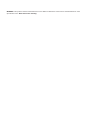 2
2
-
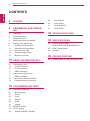 3
3
-
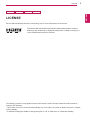 4
4
-
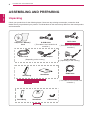 5
5
-
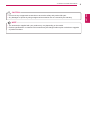 6
6
-
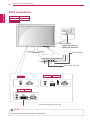 7
7
-
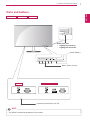 8
8
-
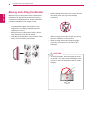 9
9
-
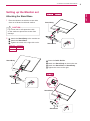 10
10
-
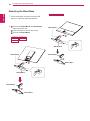 11
11
-
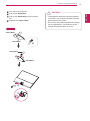 12
12
-
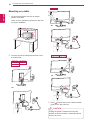 13
13
-
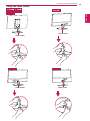 14
14
-
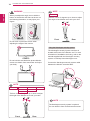 15
15
-
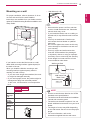 16
16
-
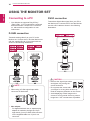 17
17
-
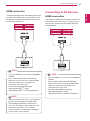 18
18
-
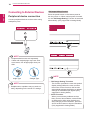 19
19
-
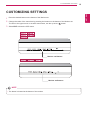 20
20
-
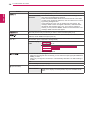 21
21
-
 22
22
-
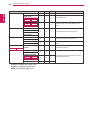 23
23
-
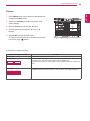 24
24
-
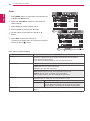 25
25
-
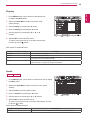 26
26
-
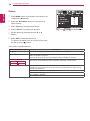 27
27
-
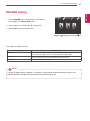 28
28
-
 29
29
-
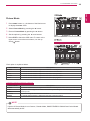 30
30
-
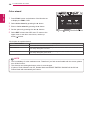 31
31
-
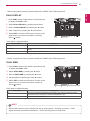 32
32
-
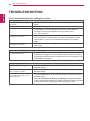 33
33
-
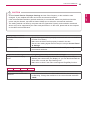 34
34
-
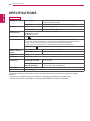 35
35
-
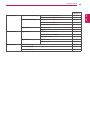 36
36
-
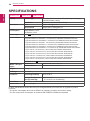 37
37
-
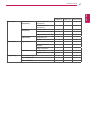 38
38
-
 39
39
-
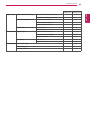 40
40
-
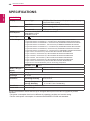 41
41
-
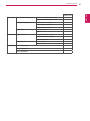 42
42
-
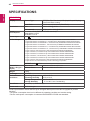 43
43
-
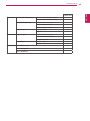 44
44
-
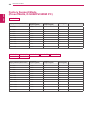 45
45
-
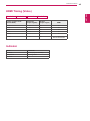 46
46
-
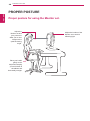 47
47
-
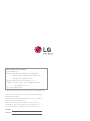 48
48
LG 24MP47HQ-P Owner's manual
- Category
- LED displays
- Type
- Owner's manual
- This manual is also suitable for
Ask a question and I''ll find the answer in the document
Finding information in a document is now easier with AI