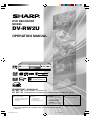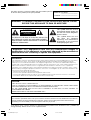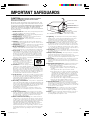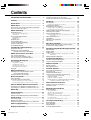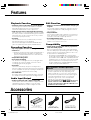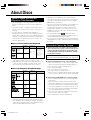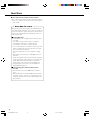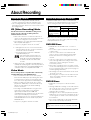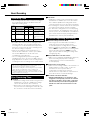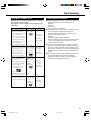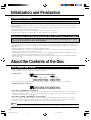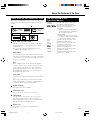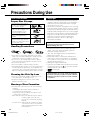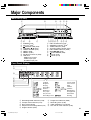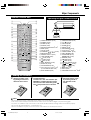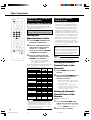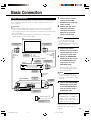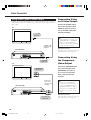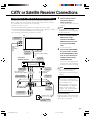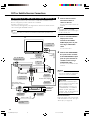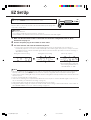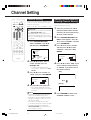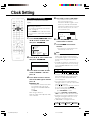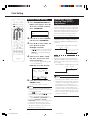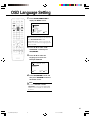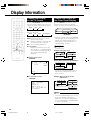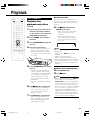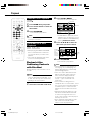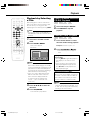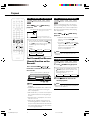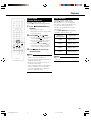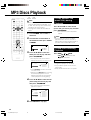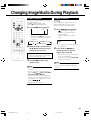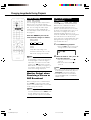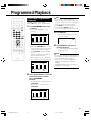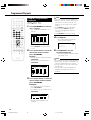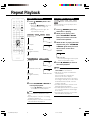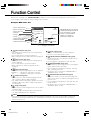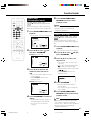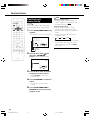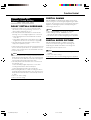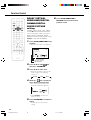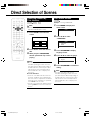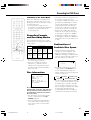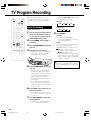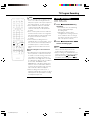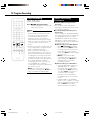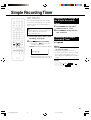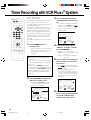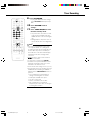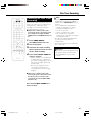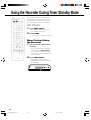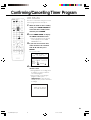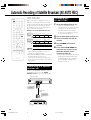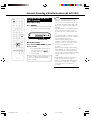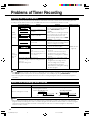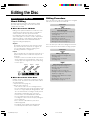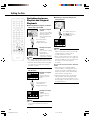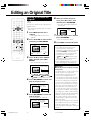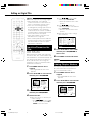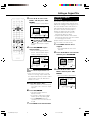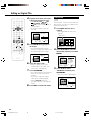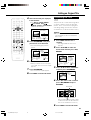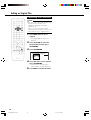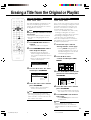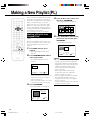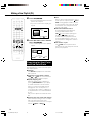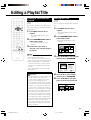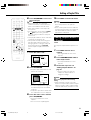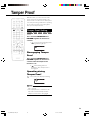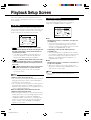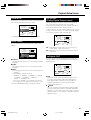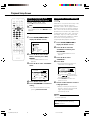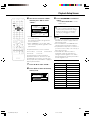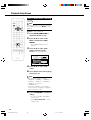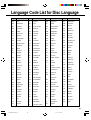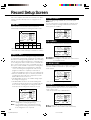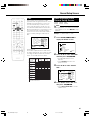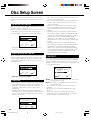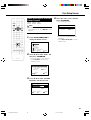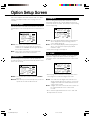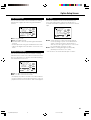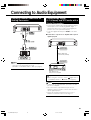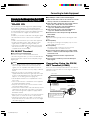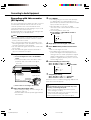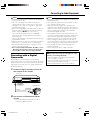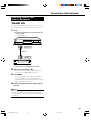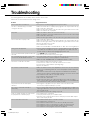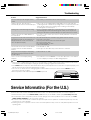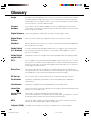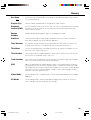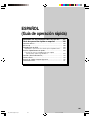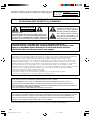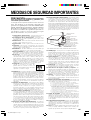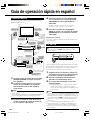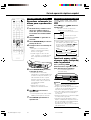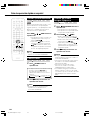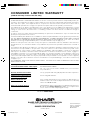DVD RECORDER
MODEL
DV-RW2U
OPERATION MANUAL
• Please read this Operation Manual carefully before using your recorder.
• Instrucciones importantes de seguridad y guía de operación rápida en español
➝Página 105
IMPORTANT /
IMPORTANTE
EZ SET UP
(AUTO CHANNEL /CLOCK SET UP)
EZ SET UP
(PROGRAMACIÓN AUTOMÁTICA DE CANAL/PUESTA EN HORA DEL RELOJ)
Detail: Please see page 23
Detalle: véase la página 23
1
•
The region number
for this recorder is 1
POWER
OPEN/CLOSE
CHANNEL
TIMER ON/OFF
REC
DISC
TIMER
AV
AUTO REC
STANDBY
TIMER
DISC IN
1
Connect Antenna/Cable
to recorder first.
En primer lugar conecte
la antena/el cable a el
producto.
2
Then, plug into AC Power
Outlet.
A continuación,
enchúfelos al
tomacorriente de CA.
3
Do not press the
POWER button until
completion of EZ Set Up.
No pulse el botón de
ALIMENTACIÓN
(POWER) hasta haber
terminado la EZ SET UP.
4
EZ SET UP complete.
EZ SET UP completo.
DV_RW2U#Hyo1-4.p65 03.1.15, 9:45 AM2

2
Model No.:
————————————
Serial No.:
————————————
WARNING: TO REDUCE THE RISK OF FIRE OR ELECTRIC SHOCK, DO NOT
EXPOSE THIS APPLIANCE TO RAIN OR MOISTURE.
RISK OF ELECTRIC SHOCK
DO NOT OPEN
CAUTION
This symbol warns the user of
uninsulated voltage within the
unit that can cause dangerous
electric shocks.
This symbol alerts the user
that there are important
operating and maintenance
instructions in the literature
accompanying this unit.
“WARNING—FCC Regulations state that any unauthorized changes or
modifications to this equipment not expressly approved by the manufacturer
could void the user’s authority to operate this equipment.”
CAUTION:
TO REDUCE THE RISK OF ELECTRIC SHOCK, DO
NOT REMOVE COVER. NO USER-SERVICEABLE
PARTS INSIDE. REFER SERVICING TO QUALIFIED
SERVICE PERSONNEL.
CAUTION:
THIS UNIT IS A CLASS 1 LASER PRODUCT.
USE OF CONTROLS OR ADJUSTMENTS OR PERFORMANCE OF PROCEDURES OTHER THAN THOSE
SPECIFIED HEREIN MAY RESULT IN HAZARDOUS RADIATION EXPOSURE.
AS THE LASER BEAM USED IN THIS UNIT IS HARMFUL TO THE EYES, DO NOT ATTEMPT TO
DISASSEMBLE THE CABINET.
REFER SERVICING TO QUALIFIED PERSONNEL ONLY.
As an ENERGY STAR
®
Partner, SHARP has determined that this product meets the ENERGY STAR
®
guidelines for
energy efficiency.
ENERGY STAR is a U.S. registered mark.
For future reference, record the model and serial number (located
on the rear of the product) in the space provided.
INFORMATION
This equipment has been tested and found to comply with the limits for a Class B digital device, pursuant to
Part 15 of the FCC Rules. These limits are designed to provide reasonable protection against harmful
interference in a residential installation. This equipment generates, uses and can radiate radio frequency
energy and, if not installed and used in accordance with the instructions, may cause harmful interference to
radio communications. However, there is no guarantee that interference will not occur in a particular
installation. If this equipment does cause harmful interference to radio or television reception, which can be
determined by turning the equipment off and on, the user is encouraged to try to correct the interference by
one or more of the following measures:
—Reorient or relocate the receiving antenna.
—Increase the separation between the equipment and receiver.
—Connect the equipment into an outlet on a circuit different from that to which the receiver is connected.
—Consult the dealer or an experienced radio/TV technician for help.
Note to CATV system installer:
This reminder is provided to call the CATV system installer’s attention to Article 820-40 of the National Electrical Code that
provides guidelines for proper grounding and, in particular, specifies that the cable ground shall be connected to the
grounding system of the building, as close to the point of cable entry as practical.
DV-RW2U
DV_RW2U#p02-11.p65 03.1.9, 7:30 PM2

3
CAUTION: Please read all of these instructions
before you operate this product and save these
instructions for later use.
Electrical energy can perform many useful functions. This
product has been engineered and manufactured to assure
your personal safety. BUT IMPROPER USE CAN RESULT IN
POTENTIAL ELECTRICAL SHOCK OR FIRE HAZARDS. In
order not to defeat the safeguards incorporated in this
product, observe the following basic rules for its installation,
use and servicing.
1. Read Instructions – All the safety and operating instructions
should be read before the product is operated.
2. Retain Instructions – The safety and operating instructions
should be retained for future reference.
3. Heed Warnings – All warnings on the product and in the
operating instructions should be adhered to.
4. Follow Instructions – All operating and use instructions
should be followed.
5. Cleaning – Unplug this product from the wall outlet before
cleaning. Do not use liquid cleaners or aerosol cleaners. Use a
damp cloth for cleaning.
6. Attachments – Do not use attachments not recommended by
the product manufacturer as they may cause hazards.
7. Water and Moisture – Do not use this product near water–for
example, near a bath tub, wash bowl, kitchen sink, or laundry
tub; in a wet basement; or near a swimming pool; and the like.
8. Accessories – Do not place this product on an unstable cart,
stand, tripod, bracket, or table. The product may fall, causing
serious injury to a child or adult, and serious damage to the
product. Use only with a cart, stand, tripod, bracket, or table
recommended by the manufacturer, or sold with the product.
Any mounting of the product should follow the manufacturer’s
instructions, and should use a mounting accessory recom-
mended by the manufacturer.
9. Transportation – A product and cart
combination should be moved with care.
Quick stops, excessive force, and
uneven surfaces may cause the product
and cart combination to overturn.
10. Ventilation-Slots and openings in the cabinet are provided for
ventilation to ensure reliable operation of the product and to
protect it from overheating, and these openings must not be
blocked or covered. The openings should never be blocked by
placing the product on a bed, sofa, rug, or other similar surface.
This product should not be placed in a built-in installation such
as a bookcase or rack unless proper ventilation is provided or
the manufacturer’s instructions have been adhered to.
11. Power Sources – This product should be operated only from
the type of power source indicated on the marking label. If you
are not sure of the type of power supply to your home, consult
your product dealer or local power company. For products
intended to operate from battery power, or other sources, refer
to the operating instructions.
12. Grounding or Polarization – This product is equipped with
either a two-wire polarized plug (one plug blade bigger than the
other) or a three-wire grounded plug (a third pin for grounding).
The two-wire polarized plug will fit only one way into the power
outlet. The three-wire grounded plug will fit only into a
grounding-type power outlet.
If the plug does not fit, ask your electrician to replace your
obsolete outlet. Do not modify the plug. To do so will void the
safety feature.
13. Power-Cord Protection – Power-supply cords should be
routed so that they are not likely to be walked on or pinched by
items placed upon or against them, paying particular attention
to cords at plugs, convenience receptacles, and the point
where they exit from the product.
14. Outdoor Antenna Grounding – If an outside antenna or
cable system is connected to the product, be sure the antenna
or cable system is grounded so as to provide some protection
against voltage surges and built-up static charges. Article 810
of the National Electrical Code, ANSI/NFPA 70, provides
information with regard to proper grounding of the mast and
supporting structure, grounding of the lead-in wire to an
antenna discharge unit, size of grounding conductors, location
of antenna-discharge unit, connection to grounding electrodes,
and requirements for the grounding electrode. See diagram
below.
15. Lightning – For added protection for this product during a
lightning storm, or when it is left unattended and unused for
long periods of time, unplug it from the wall outlet and
disconnect the antenna or cable system. This will prevent
damage to the product due to lightning and power-line surges.
16. Power Lines – An outside antenna system should not be
located in the vicinity of overhead power lines or other electric
light or power circuits, or where it can fall into such power lines
or circuits. When installing an outside antenna system, extreme
care should be taken to keep from touching such power lines or
circuits as contact with them might be fatal.
17. Overloading – Do not overload wall outlets, extension cords,
or integral convenience receptacles as this can result in a risk of
fire or electric shock.
18. Object and Liquid Entry – Never push objects of any kind
into this product through openings as they may touch
dangerous voltage points or short-out parts that could result in a
fire or electric shock. Never spill liquid of any kind on the
product.
19. Servicing – Do not attempt to service this product yourself as
opening or removing covers may expose you to dangerous
voltage or other hazards. Refer all servicing to qualified service
personnel.
20. Damage Requiring Service – Unplug this product from the
wall outlet and refer servicing to qualified service personnel
under the following conditions:
a. When the power-supply cord or plug is damaged.
b. If liquid has been spilled, or objects have fallen into the
product.
c. If the product has been exposed to rain or water.
d. If the product does not operate normally by following the
operating instructions. Adjust only those controls that are
covered by the operating instructions, as an improper
adjustment of other controls may result in damage and
will often require extensive work by a qualified technician
to restore the product to normal operation.
e. If the product has been dropped or damaged in any way.
f. When the product exhibits a distinct change in
performance, this indicates a need for service.
21. Replacement Parts-When replacement parts are required,
be sure the service technician has used replacement parts
specified by the manufacturer or have the same characteristics
as the original part. Unauthorized substitutions may result in fire,
electric shock, or other hazards.
22. Safety Check-Upon completion of any service or repairs to
this product, ask the service technician to perform safety
checks to determine that the product is in proper operating
condition.
23. Heat-This product should be situated away from heat sources
such as radiators, heat registers, stoves, or other products
(including amplifiers) that produce heat.
IMPORTANT SAFEGUARDS
NEC- NATIONAL ELECTRICAL CODE
ANTENNA LEAD-IN WIRE
ELECTRICAL
SERVICE
EQUIPMENT
ANTENNA DISCHARGE UNIT
(NEC SECTION 810–20)
GROUNDING CONDUCTORS
(NEC SECTION 810–21)
GROUND CLAMPS
POWER SERVICE GROUNDING
ELECTRODE SYSTEM
(NEC PART 250, PART H)
GROUND CLAMP
DV_RW2U#p02-11.p65 03.1.9, 7:30 PM3

4
Contents
IMPORTANT SAFEGUARDS ....................... 3
Features ....................................................... 6
Accessories ................................................. 6
About Discs ................................................. 7
Types of Discs that Can Be Played on This Recorder ... 7
Discs that Cannot be Played .......................................... 7
About Recording ......................................... 9
Recording Format .......................................................... 9
VR (Video Recording) Mode ...................................... 9
Video Mode ............................................................... 9
Discs and Recording Formats ........................................ 9
DVD-RW Discs .......................................................... 9
DVD-R Discs .............................................................. 9
Recording Time .............................................................. 10
Disc Remaining Time ..................................................... 10
Cautions Regarding Recording ...................................... 10
Using the Proper Disc .................................................... 11
Unrecordable Material .................................................... 11
Initialization and Finalization ..................... 12
Initialization (Format) ..................................................... 12
Allowing Discs to be Played Back
with Other DVD Players (Finalization) .................... 12
About the Contents of the Disc ................. 12
Title, Chapter and Tracks ............................................... 12
Icons Used on DVD Video Disc Case ............................ 13
The icons used in this Operation Manual....................... 13
Precautions During Use ............................. 14
Disc Precautions ............................................................ 14
Proper Disc Storage .................................................. 14
Handling Precautions ................................................ 14
Cleaning the Pick Up Lens ........................................ 14
Warning of Dew Formation ........................................ 14
Copyright ........................................................................ 14
Major Components...................................... 15
Operating a TV Using the Remote Control
(Universal Remote Control) .................................... 18
Setting the Remote Control Code .................................. 18
Basic Conneciton ........................................ 19
Easy Connection ............................................................ 19
Using Other Types of Video Output ............................... 20
Connecting Using an S-Video Output ....................... 20
Connecting Using the Component Video Output ...... 20
CATV or Satellite Receiver Connections .....
21
Connecting to a Cable Box or Satellite Receiver (1) ...... 21
Connecting to a Cable Box or Satellite Receiver (2) ...... 22
EZ Set Up ..................................................... 23
Channel Setting ........................................... 24
Channel Setting ............................................................. 24
Adding Channel Memory/Erasing Channel Memory ...... 24
Clock Setting ............................................... 25
Auto Clock Setting ......................................................... 25
Manual Clock Setting ..................................................... 26
Automatic Daylight Saving-Time (D.S.T.) Adjustment .... 26
OSD Language Setting ............................... 27
Display Information..................................... 28
Change the Display on the TV Screen ........................... 28
Change the Display on the Front Panel Display ............ 28
Playback....................................................... 29
DVD Playback ................................................................ 29
Playback the playback-only discs ............................. 29
Selected Title Playback .................................................. 30
Recorded DVD Disc Playback ....................................... 30
Playback After Confirming Contents with DiscNavi .. 30
Playback by Selecting a Title .................................... 31
Video CD/Audio CD/CD-R/CD-RW Playback ................ 31
Selected Track Playback ................................................ 31
Fast Forward/Fast Reverse ........................................... 32
Fast Forward/Fast Reverse (Search) Function on the
Recorder ...............................................................
32
SKIP (Forward/Reverse) ................................................ 32
Slow-Motion ................................................................... 32
Still/Pause, Frame Advance ........................................... 33
Skip Search .................................................................... 33
MP3 Discs Playback .................................... 34
To Play Another File (music title) during Playback ......... 34
To Skip the File during Playback .................................... 34
Changing Image/Audio During Playback .. 35
Zoom Function ............................................................... 35
Angle Function ............................................................... 35
Audio Setting .................................................................. 36
Monitor Output when Receiving a Stereo or SAP
Broadcast .......................................................... 36
DNR (Digital Noise Reduction) ...................................... 36
Programmed Playback ............................... 37
Title/Track Programmed Playback ................................. 37
Chapter Programmed Playback ..................................... 38
Repeat Playback.......................................... 39
Repeat Playback ............................................................ 39
A-B Repeat Playback ..................................................... 39
Function Control ......................................... 40
Direct Skip (title/chapter/track) ....................................... 41
Direct Time Skip ............................................................. 41
Subtitle/Angle/Audio Setting .......................................... 42
Clearer Picture and Dynamic Sound Setting ................. 43
DOLBY VIRTUAL SURROUND .................................. 43
DIGITAL GAMMA ....................................................... 43
DIGITAL SUPER PICTURE ......................................... 43
DOLBY VIRTUAL SURROUND/DIGITAL GAMMA/
DIGITAL SUPER PICTURE setting .................... 44
Direct Selection of Scenes
Selecting Scenes by Title Number ................................. 45
Disc Menu Screen .......................................................... 45
Recording for DVD Discs
Before Recording ........................................................... 46
Recordable Discs ...................................................... 46
About the Recording Format ..................................... 46
Before Starting Recording ......................................... 46
Initialization ................................................................ 46
Recording Formats and Recording Modes ............... 47
Disc Information ........................................................ 47
Confirmation of Available Disc Space ....................... 47
TV Program Recording ............................... 48
Basic Recording ............................................................. 48
Pause Recording ........................................................... 49
Stop Recording .............................................................. 50
Useful Recording Functions ........................................... 50
DV_RW2U#p02-11.p65 03.1.15, 11:22 AM4

5
Contents
Simple Recording Timer ............................. 51
Changing the Settings of the Simple Recording Timer .. 51
Cancelling the Simple Recording Timer ......................... 51
Timer Recording with VCR Plus+®
System ......................................................
53
Timer Recording .......................................... 54
Disc Timer Recording ................................. 56
Canceling the Disc Timer Recording .............................. 57
Using the Recorder During Timer
Standby Mode ....................................... 58
When Finished Using the Recorder .......................... 58
Confirming/Cancelling Timer Program ..... 59
Automatic Recording of Satellite
Broadcast (AV AUTO REC) ................... 60
Connecting to a Satellite receiver, etc. ........................... 60
Recording with AV AUTO REC ....................................... 60
To Cancel the AV AUTO REC Function .......................... 61
Problems of Timer Recording .................... 62
Blinking the TIMER Indicator.......................................... 62
When Timer Recording Times Overlap .......................... 62
Editing the Disc ........................................... 63
Before Editing the Disc .................................................. 63
About Editing ............................................................. 63
Editing Procedure ...................................................... 63
Switching between Playlist and Original Playback ... 64
Editing an Original Title .............................. 65
Erasing a Part from the Original ..................................... 65
Inputting/Renaming the Title .......................................... 66
Adding Chapter Markers ................................................ 66
Erasing Chapter Markers ............................................... 67
Navimark ........................................................................ 68
Protecting the Title ......................................................... 69
Cancelling the Protection ............................................... 70
Erasing a Title from the Original or Playlist
71
Erasing All Titles ............................................................. 71
Erasing One Title ........................................................... 71
Making a New Playlist (PL) ......................... 72
Making a Playlist from Original Title ............................... 72
Adding a Part to the Playlist ........................................... 73
Searching for Start Point and End Point Parts ............... 74
Editing a Playlist Title ................................. 75
Erasing a Part from the Playlist ...................................... 75
Moving the Title .............................................................. 75
Adding a Part from the Original to the Playlist ............... 76
Adding Chapter Marker in a Playlist ............................... 77
Erasing Chapter Marker in a Playlist ......................... 78
Renaming the Title ......................................................... 78
Navimark ........................................................................ 78
Tamper Proof ............................................... 79
Tamper Proof Setting ..................................................... 79
Disengaging Tamper Proof ........................................ 79
Operating during Tamper Proof ................................. 79
Playback Setup Screen............................... 80
TV MODE ....................................................................... 80
PROGRESSIVE ............................................................. 80
PARENTAL ..................................................................... 81
DISC LANG. ................................................................... 81
DD LEVEL(Dolby Digital Output Level) .......................... 81
Digital OUT ................................................................ 81
Basic Settings of the Playback Setup Screen ................ 82
PARENTAL Level Setting ............................................... 82
DISC LANGUAGE Setting .............................................. 84
Language Code List for Disc Language ... 85
Record Setup Screen .................................. 86
CHP INT. ........................................................................ 86
EXACT REC................................................................... 86
R REC START ............................................................... 86
EX. AUDIO ..................................................................... 86
D-MONO REC ............................................................... 86
RW INIT. ......................................................................... 86
SAP ............................................................................... 87
Basic Settings of the Record Setup Screen ................... 87
Disc Setup Screen....................................... 88
VR MODE INITIALIZE ................................................... 88
VIDEO MODE INITIALIZE ............................................. 88
FINALIZE ....................................................................... 88
PROTECT ...................................................................... 88
Basic Settings of the Disc Setup Screen ....................... 89
Option Setup Screen................................... 90
CLOCK DISP ................................................................. 90
POWER OFF ................................................................. 90
DUBBING ....................................................................... 90
DV LINK ......................................................................... 90
DV AUDIO IN ................................................................. 91
BLUE SCREEN .............................................................. 91
3D Y/C............................................................................ 91
Basic Settings of the Option Setup Screen .................... 92
Connecting to Audio Equipment ............... 93
Playing 2 channel audio with an Analog Connector ....... 93
Playing Dolby Digital (5.1 channel)
and DTS audio with a Digital Connection ............... 93
Playing 2 channel audio with a Digital Connection ........ 94
Recording by Connecting
with a Digital Camcorder Using i.LINK ................... 95
DV IN/OUT Terminal .................................................. 95
Connecting Using the DV IN/OUT Terminal
(i.LINK) .............................................................. 95
Recording with this recorder (DV Uptake) ................ 96
Recording with a Digital Camcorder ......................... 97
Recording Using an Analog Connection
with a Digital Camcorder ....................................... 98
Recording with this Recorder .................................... 98
Recording Material from External Equipment ................ 99
Troubleshooting .......................................... 100
Service Informatino (For the U.S.) ............. 101
Glossary ....................................................... 102
Specifications .............................................. 104
ESPAÑOL (Guía de operación rápida)....... 105
DV_RW2U#p02-11.p65 03.1.15, 9:51 AM5

6
Features
Playback Function
• Powerful sound comparable to a movie theater
Connecting this recorder to an AV amplifier compatible
with Dolby Digital or DTS lets you enjoy powerful
Surround sound filled with a sense of presence.
• Find what you want to watch quickly and easily
Unlike video tape, you can jump right to the part of a DVD
disc that you want to watch without having to fast forward
and rewind. You can also search for the scene you want
to watch both quickly and easily.
• DiscNavi
The DiscNavi function lets you find the title you want to
play back at a glance for easy playback.
Lists of titles are displayed for finalized DVD-RW discs
(discs recorded in the Video mode) and DVD-R discs.
Recording Function
• Up to 8 programs of Timer recording
• VCR Plus+
*1
*1 VCR Plus+ and PlusCode are registered trademarks of
Gemstar Development Corporation. The VCR Plus+
system is manufactured under licence from Gemstar
Development Corporation.
• Simple Recording Timer
• Disc Timer Recording
The disc timer recording function lets you program timer
recordings onto a disc for added convenience when
recording regular weekly programs.
• Exact Rec
This function automatically changes the recording mode to
prevent recordings from running out before they are finished due
to a lack of available disc space by comparing the available disc
space and the time required for the timer recording.
• AV AUTO REC
Record the timer program automatically when connected
to a satellite receiver, etc. with timer recording functions.
Audio Input/Output
• Digital connection with a digital camcorder
You can uptake, edit and store material from a digital camcorder
equipped with a DV jack. In addition, you can also output
material recorded with this recorder to a digital camcorder.
Edit Function
• Editing a recorded material without changing an
Original
You can edit original recordings by creating a collection
of titles (Playlist) without actually altering the recorded
titles (originals).
• Chapter Marker
You can put a chapter marker anywhere in your desired
point. This function is useful when you search the scene
you want to watch with chapter skip function.
• Erase/Move/Add Scenes
You can make your desired Playlists to erase the scene,
add the scene and move the scene.
Compatibility
• Video mode recording that will be played back
with other DVD players
Discs recorded in the Video mode can be played back
with other DVD players by finalizing them after recording.
(However, this does not guarantee that these discs can
be played back on all DVD players.)
* Recordings onto DVD-R/RW discs using the Video
mode (video format) employ a new standard approved
by the DVD Forum in 2000, and compatibility with this
standard is left to the discretion of the respective DVD
player manufacturer. Consequently, there are some
models of DVD players and DVD-ROM drives that are
unable to play back DVD-R/RW discs.
Disc Features and this Operation
Manual
• The types of functions and operations that can be
used for a particular disc vary depending on the
features of that disc. In some cases, these functions
and operations may differ from the descriptions given
in this Operation Manual. In this event, follow the
instructions given on the screen. This Operation
Manual only covers basic disc operations.
• For some operations, the or indicator may
appear on the TV screen. This indicates that the
operation described in this Operation Manual is not
permitted for the current disc.
Remote control unit
(RRMCGA056WJSA)
Two “AA” size batteries
(R-6, UM/SUM-3)
for the remote control unit
Video/Audio cable
(QCNW-8388AJZZ)
Round coaxial cable
(75 Ohm, 1 m [3-1/4 ft.])
(QCNW-8387AJZZ)
100
EDIT
OPEN/
CLOSE
POWER
SKIP
SEARCH
AUDIO
TIMER
ON/OFF
TITLE
MENU
ANGLE
SETUP/
FUNCTION
DNR
RETURN
REV FWD
SET/
ENTER
VCR PLUS
+
TIMER PROG.
REC MODE
PROGRAM
AM/PM ERASE
STILL/PAUSE
REC
PLAY
STOP
SLOW
SKIP
F.ADV
ORIGINAL/
PLAY LIST
DISC
TIMER
CH
DISPLAY
ON
SCREEN
POWER
INPUT
VOL
CH
TV CONTROL
ZOOM
INPUT
Accessories
DV_RW2U#p02-11.p65 03.1.9, 7:30 PM6

7
About Discs
Types of Discs that Can Be
Played on This Recorder
• The following discs can be played back and recorded
with this recorder. Do not use an 8 cm (3") adapter (for
CDs).
• Since this recorder is compatible with the NTSC format,
use discs that contain the letters “NTSC” on the disc or
package.
• Use discs that are compatible with standards as
indicated by the presence of the following logo marks on
the disc label. Playback of discs not complying with these
standards is not guaranteed. In addition, image quality or
sound quality is not guaranteed even if such discs are
able to be played back.
■ Discs For Recording and Playback
*1 “Copy-once” satellite broadcasts and other programs
that can be recorded only once can be recorded.
*2 DVD-R/RW 8 cm (3") single-sided, single-layer discs can
only be used for recording in the Video mode. Some
discs of this type may not be able to be recorded.
■ Discs for Playback (Playback Only)
*3 This recorder has been designed on the premise of
playing back Audio CDs that comply with CD (Compact
Disc) standards. CDs containing a signal for the purpose
of protecting copyrights (copy control signal) may not be
able to be played back with this recorder.
DVD-RW
DVD-R
4.7
•Ver.1.1
•Ver.1.1
(CPRM
compatible)
*1
Ver.2.0
Recording
Format
VR Mode
Video Mode
Video Mode
Contents of
Discs
Audio + Video
(Movie)
Size of Discs
12cm (5"), single-
sided/double-
sided, single
layer disc
8cm (3"), single-
sided, single
layer disc
*2
Types of Discs
• DVD video players and discs have region numbers,
which dictate the regions in which a disc can be played.
The region number for this product is 1. (Discs marked
ALL will play in any player.)
• The specific playback functionality for some DVD discs is
determined by the disc manufacturer. Because this
recorder plays disc data in accordance with the disc
manufacturer’s guidelines, some functions may not be
available on some discs. Be sure to read the instructions
provided with the disc.
• The “Prohibited” indicator displayed on the TV
screen during this product operation indicates that such
manufacturer-imposed restrictions apply.
• If a menu screen or operating instructions are displayed
during playback of a disc, follow the displayed operating
procedure.
Discs that Cannot be Played
■ The following discs are unable to be played back or
are not played back properly on this recorder. If such
a disc is mistakenly played back, the speakers may
be damaged due to the large volume. Never attempt
to play back such discs.
■ The following DVD video discs cannot be played.
• Discs not containing “1” or “ALL” for the region number
(Discs sold outside the authorized marketing area).
*1
• Discs recorded on PAL or SECAM format.
*2
• Discs produced illegally.
• Discs recorded for commercial use
*1The region number for this product is 1.
*2This recorder is compatible with the NTSC format. Make
sure to check the format of the disc before purchasing.
■ The following CD-R/CD-RW discs cannot be played.
• Discs on which data has not been recorded cannot be
played back.
• Discs recorded in a format other than a Video CD/
Audio CD and MP3 file format cannot be played back.
*3
• Discs may not be able to be played back depending
on their recording status or the status of the disc itself.
• Discs may not be able to be played back depending
on their compatibility with this recorder.
• Discs may not be able to be played back depending
on the recorder used for recording.
• Non-finalized discs cannot be played back.
CDG, Photo CD, CD-ROM, CD-TEXT, CD-EXTRA, SVCD,
SACD, PD, CDV, DVD-ROM, DVD-RAM, +RW, DVD-Audio
DVD Video Region
number
1
ALL
Recording
Format
Video format
Video CD
format
Audio CD
(CD-DA)
format
Audio CD
(CD-DA)
format
MP3 file
format
Video CD
format
Contents of
Discs
Audio + Video
(Movie)
Audio + Video
(Movie)
Audio
Audio
Audio + Video
(Movie)
Size of Discs
12cm (5")
8cm (3")
Types of Discs
Video CD
Audio CD
*3
CD-R/CD-RW
DV_RW2U#p02-11.p65 03.1.9, 7:30 PM7

8
■ Discs with unusual shapes cannot be played.
• Discs with unusual shapes (heart-shaped or hexagonal
discs,etc.) cannot be used. The use of such discs will
cause a fault.
*3
About MP3 file format
MP3 files are audio data compressed in MPEG1 Audio
layer 3 file format. “MP3 files” have “.mp3” as extensions.
(Some files that have “.mp3” extensinos or files that have
not been recorded in MP3 format will produce noise or
cannot be played.)
˝˝
˝˝
˝ Playing MP3 discs
• Some MP3 files are not played in the order they were
recorded.
• The number of layers which can be recognized,
including files and folders, is maximum of 8.
• Some multi-session discs cannot be played.
• It is recommended to record data at a lower speed as
data recorded at fast speed can produce noise and
may not be able to be played.
• The more folders there are, the longer the reading
time.
• Depending on the folder tree, reading MP3 files can
take time.
• Folder or track (file) names are limited to 8 characters.
Folder or track (file) names that go over 8 characters
will be abbreviated. (Certain letters or symbols in
folder names or title name may not be displayed.)
• The playing time may not be correctly displayed
during MP3 file playback.
˝˝
˝˝
˝ The following files cannot be played on this
recorder
• Discs that have more than 1000 folders and files in
total.
• When both Audio CD format and MP3 files format are
recorded on a disc. (The disc is recognized to be an
Audio CD and only tracks in the Audio CD format are
played back.).
About Discs
DV_RW2U#p02-11.p65 03.1.9, 7:30 PM8

9
Recording Format
• There are two recording formats available with this
recorder consisting of the VR mode and Video mode.
• The recording format that can be selected may differ
depending on the disc. Refer to the section on Discs and
Recording Formats.
VR (Video Recording) Mode
The VR mode is the basic DVD-RW recording format,
and lets you enjoy the various editing functions
available with this recorder.
• When a disc has been recorded in the VR mode, it
can be recorded and erased repeatedly. Erasure also
allows the recording time to be increased.
• Recorded discs can only be played back with DVD-
RW-compatible DVD players
*1
.
•“Copy-once” programs can also be recorded
*2
.
*1: • Although there are some cases in which the disc
must be finalized, the disc can be recorded and
erased after it has been finalized.
• The following mark is indicated on DVD-RW-
compatible DVD players.
This mark indicates that the player on
which it is indicated has the function of
being able to play back DVD-RW discs
recorded in the VR mode with a DVD
recorder.
*2: When using a disc compatible with DVD-RW Ver. 1.1
(CPRM). Recorded programs cannot be played back
with other DVD players (including DVD-RW players)
or DVD recorders not compatible with CPRM.
Video Mode
This recording format is compatible with commercially
available DVD players and DVD-ROM drives.
• Discs recorded in the Video mode can be played
back with other DVD players by finalizing them after
recording. (However, this does not guarantee that
these discs can be played back on all DVD players.)
• When recording in the Video mode, discs can be
played back, additionally recorded and edited only
with this recorder until they are finalized. Editing-
functions are limited.
• Recordings onto DVD-R/RW discs using the Video
mode (video format) employ a new standard
approved by the DVD Forum in 2000, and
compatibility with this standard is left to the discretion
of the respective DVD player manufacturer.
Consequently, there are some models of DVD players
and DVD-ROM drives that are unable to play back
DVD-R/RW discs.
•“Copy-once” programs cannot be recorded.
About Recording
Discs and Recording Formats
• DVD-RW and DVD-R discs can be recorded with this
recorder. The recording format that can be selected may
vary according to the disc version and types of disc.
Make sure to use a disc that has the words “For Video” or
“For recording” on the disc or disc jacket for recording
and playback with this recorder.
DVD-RW Discs
• DVD-RW discs are available in Ver. 1.1 or Ver. 1.1
(CPRM).
• Ver. 1.1 discs can be recorded in either the VR mode
or Video mode*
1
.
• In the case a disc has been recorded in the VR
mode, it can be recorded and erased repeatedly.
Erasure also allows the recording time to be in-
creased.
• In the case a disc has been recorded in the Video
mode, although additional recordings can be made
until the disc is full, recording time cannot be
increased by erasure*
2
.
• When a disc is initialized, all of its recorded contents
can be erased allowing it to be recorded even if it has
been recorded in the Video mode. (Refer to pages 12
and 88 regarding initialization.)
*1: Recordings in the VR mode and Video mode cannot
be mixed on one disc.
*2: Recording time can only be increased when the last
title is erased (titles cannot be erased after a disc
has been finalized).
DVD-R Discs
• DVD-R discs can only be recorded in the Video
mode.
• Although additional recordings can be made until the
disc is full, disc space does not increase even if titles
are erased (because erasure here refers only to
making the titles not visible).
• Although these discs can be played back with other
DVD players once they have been finalized, the discs
can no longer be recorded or erased after they have
been finalized.
• Discs can be additionally recorded and edited with
this recorder only until they are finalized.
Important!
This recorder cannot be used to record CD-R or CD-RW
discs.
Types of Discs
DVD-RW Ver. 1.1
DVD-RW Ver. 1.1
(
CPRM compatible
)
DVD-R
VR Mode
×
×
—
Video Mode
×
×
×
Recording Formats
DV_RW2U#p02-11.p65 03.1.9, 7:30 PM9

10
Recording Time
• The recording mode that can be set varies according to
the recording format. Refer to the table below for the
applicable recording mode.
• Recordable time is based on the recording time when
using a 4.7 GB disc. Since recording capacity varies
according to the recorded material, there may be times
where there is much more disc space remaining on the
disc when recording is completed.
• Values for recording time shown in parentheses ( )
indicate the time of Exact Rec. function. (A recordable
time of about 300 minutes in the LP mode is the
recordable time in the VR mode.)
* Since recording by DVD is performed using VBR
(variable bit rate, refer to the section on VBR Control on
page 103) with the exception of some recording modes,
recording time varies according to the recorded material.
• Recordable time may be shorter than that indicated above in
the case of recording material of poor image quality such as
broadcasts from televisions with poor reception.
• The total of recording time and remaining time may not always
agree with the recordable time of the recording mode.
• Block-like images may become conspicuous during scenes
containing rapid movement due to the characteristics of digital
image compression technology.
Disc Remaining Time
˝˝
˝˝
˝ VR Mode
• Additional recordings can be made as long as there is
available space on the disc. (Additional recordings
can also be made after the disc is finalized.)
• Erasing unnecessary original recordings (page 71)
lets you increase the remaining time on the disc. (The
disc can also be erased after it has been finalized.)
Recordable Time
About 60 minutes
(About 90 minutes)
About 120 minutes
(About 180 minutes)
About 240 minutes
(About 300 minutes)
About 360 minutes
Recording
Mode
FINE
SP
LP
EP
VR Mode
×
×
×
×
Video Mode
×
×
×
Description
When you want to record
high-quality images
This is the standard
recording mode
When you want to record
for a long period of time
with slightly lower image
quality
When you want to place
priority on recording time
Recording format
˝˝
˝˝
˝ Video Mode
• Additional recordings can be made with this recorder
provided there is available space on the disc until the
disc is finalized. (Additional recordings and erasure
cannot be performed once the disc has been finalized.)
•
The remaining time cannot be returned to the status prior
to recording, and recordings cannot be overwritten.
• The “Erase Title” editing function is for not displaying
unnecessary titles. The available disc space does not
increase. (In the case of DVD-RW discs, available disc
space can be increased only by erasing the last title
provided the disc has not yet been finalized.)
Cautions Regarding Recording
˝˝
˝˝
˝ When Recording in the Video Mode
• Since images are recorded in 30 second units (1
minute units in the LP mode), images may be
recorded briefly after recording has been stopped.
• When recording onto a DVD-R disc, press ÆREC
twice. If ÆREC is only pressed once, recording will be
paused. Recording starts when ÆREC is pressed
again. (The procedure for starting a recording can be
changed (page 86)).
˝˝
˝˝
˝ Always Make Sure to Test Record First
• Make a test recording with a DVD-RW disc (VR mode)
first before making any important recordings to
confirm whether or not the recorded material is
recorded properly.
˝˝
˝˝
˝ Compensation for Recordings
• In the event a recording is unable to be made due to a
problem with this recorder or a disc, or due to an
external factor such as a power failure or
condensation of moisture and so forth, the
manufacturer is not responsible for compensation for
unrecorded contents or incidental damages.
˝˝
˝˝
˝ Be Careful of Scratches and Dust
• DVD-R and DVD-RW discs are sensitive to dust,
fingerprints and especially scratches. A scratched
disc may not be able to be recorded, or important
data recorded may not be able to be played back.
Handle discs with care and store them in a safe
place.
About Recording
DV_RW2U#p02-11.p65 03.1.9, 7:30 PM10

11
Unrecordable Material
˝ Video recordings protected by a copy guard (a signal that
controls copying to prevent recording) cannot be
recorded.
Example:
˝
DVD videos
˝
PPV (pay-per-view) broadcasts
˝ The proper image may not be able to be obtained in the
case a copy guard is contained in the images of
equipment connected to the external input jacks (IN 1,
IN 2, IN 3 or DV) of this recorder.
Example:
˝
Images not output at proper brightness
˝
Incorrect output of picture size (page 80) and other data
Connect such equipment directly to your TV without
going through this recorder.
˝ In the case a copy guard signal is contained in a source
video that occurs partway through recording, recording is
paused at that point. Recording resumes when the copy
guard signal is no longer present, while no recordings will
be made for the part where the copy prevention signal is
present.
˝ This recorder is equipped with a copy guard function that
prevents recording of video software or broadcast
programs that contain a signal that restricts copying in
accordance with copyrights and so forth.
Objective
•
When you want to play
back a recorded disc
with a DVD player or DVD
video-compatible PC
• When not re-recording
a recorded disc (when
making a permanent
recording or when you
do not want the
recording to be erased)
•
When you want to play
back a recorded disc with
a DVD player or DVD
Video-compatible PC
• When you want to
repeatedly record and
erase a recorded disc
• When you want to edit
a disc recorded with
this recorder
• When playing back with
a DVD-RW-compatible
player (a player
containing the mark
indicated below)
• When you want to
repeatedly record and
erase a recorded disc
• When you want to
record a “copy-once”
satellite broadcast, etc.
Disc Used
Recordable
DVD-R disc
4.7
Recordable
DVD-RW disc
Ver. 1.1 or Ver.
1.1 (CPRM-
compatible)
Recordable
DVD-RW disc
Ver. 1.1 or
Ver. 1.1
(CPRM-
compatible)
Recordable
DVD-RW disc
Ver. 1.1
(CPRM-
compatible)
Recording Format
Video mode
recording
+
finalization
processing
Video mode
recording
+
finalization
processing
VR mode
recording
+
(finalization
processing)
VR mode
recording
Using the Proper Disc
Select the disc used and recording format according to
the objective of the recording.
Select the disc and recording format by referring to the
table below.
About Recording
DV_RW2U#p02-11.p65 03.1.9, 7:30 PM11

12
Initialization and Finalization
Initialization (Format)
Initialization is required when using DVD-RW discs in the Video mode. (See page 88 for details about Initialization)
When an unused DVD-RW disc is placed in the recorder immediately after it has been purchased, the recorder is set to
automatically begin initializing in the VR mode. The settings can also be changed so that discs are initialized in the Video
mode (page 86).
When using a DVD-RW disc in the Video mode without changing this setting, initialize the disc in the Video mode after first
completing initialization in the VR mode (page 88).
• Initialization causes the entire previously recorded contents of the disc to be erased.
• It takes about 1 minute to 1 minute and 30 seconds for initialization to be completed.
Allowing Discs to be Played Back with Other DVD Players (Finalization)
Discs must always be finalized in order to play them back with another DVD player after having been recorded in
the Video mode. (See page 88 for details about Finalization)
Finalize discs on which all recordings have been completed so that they can be viewed with another DVD player or a DVD
video-compatible PC. Discs that are not finalized may not be able to be played back with other DVD players or DVD video-
compatible PCs. (However, this does not guarantee that finalized discs can be played back on all DVD players or DVD video-
compatible PCs.)
• Finalizing a DVD-R disc prevents all recordig and editing of that disc.
• Although DVD-RW discs can be re-recorded by initializing even after they have been recorded in the Video mode and
finalized, all previously recorded contents are erased.
• Finalizing is required if a disc recorded in the VR mode cannot be played back with a DVD-RW-compatible player. (Discs
can be recorded and edited even after finalizing in the case of the VR mode.)
• Finalizing takes from several minutes to about an hour. (Processing takes longer time if there is considerable available
space on the disc.)
About the Contents of the Disc
Title, Chapter and Tracks
• DVDs are divided into “Titles” and “Chapters”. If the disc has more than one movie on it, each movie would be a separate
“Title”. “Chapters”, on the other hand, are subdivisions of titles.
Example: DVD
• Video CDs and Audio CDs are divided into “Tracks”. You can think of a “Track” as one tune on an Audio CD.
Example: Video CDs or Audio CD
• Recording on a DVD-RW Disc in the VR Mode
An once recording is treated as a single title (or one chapter). However, a chapter marker (division) is inserted automati-
cally if the recording is paused or a scene is erased during editing. In addition, you can also insert a chapter marker
(division) at your favorite scene (page 66).
• Recording on a DVD-R or DVD-RW Disc in the Video Mode
An once recording is treated as a single title, and recordings are automatically divided into chapters every 3 minutes.
Although the interval at which recordings are divided into chapters can be changed to either 3 minutes, 5 minutes, 10
minutes, 15 minutes, 30 minutes or off (page 86), you cannot insert a chapter at a desired scene.
NOTE
•
Numbers identify each title, chapter, and track on a disc. Most discs have these numbers recorded on them, but some do not.
Title 1 Title 2
Chapter 1 Chapter 2 Chapter 3
Track 1 Track 2 Track 3 Track 4 Track 5
Chapter 1 Chapter 2
DV_RW2U#p12-18.p65 03.1.9, 7:31 PM12

13
About the Contents of the Disc
Icons Used on DVD Video Disc Case
When you buy a DVD Video disc, the back of the disc case
ususally contains various information about the contents of
the disc.
2
2
16:9
2
LB
213
546
1. English
2. Chinese
1. English
2. Chinese
1 2
3 4 5
1 Audio tracks and audio formats
DVD discs can contain up to 8 separate tracks with a
different language on each. The first in the list is the
original track.
This section also details the audio format of each
soundtrack—Dolby Digital, DTS, etc.
Dolby Digital
A sound system developed by Dolby Laboratories Inc.
that gives movie theater ambience to audio output when
the recorder is connected to a Dolby Digital 5.1 channel
processor or amplifier.
DTS
DTS is a digital sound system developed by Digital
Theater Systems for use in cinemas. This system uses 6
audio channels and provides accurate sound field
positioning and realistic acoustics. (By Connecting a
DTS Digital Surround decoder, you can also listen to
DTS Digital Surround sound.)
Linear PCM
Linear PCM is a signal recording format used for Audio
CDs.
The sound on Audio CDs is recorded at 44.1 kHz with
16 bits. (On DVD discs, sound is recorded at between
48 kHz with 16 bits and 96 kHz with 24 bits.)
2 Subtitle languages
This indicates the kind of subtitles.
3 Screen aspect ratio
Movies are shot in a variety of screen modes.
4 Camera Angle
Recorded onto some DVD discs are scenes, which
have been simultaneously shot from a number of
different angles (the same scene is shot from the front,
from the left side, from the right side, etc.).
5 Region code
This indicates the region code (playable region
number).
The icons used in this
Operation Manual
DVD VIDEO
.............. Indicates the functions that can be
performed for DVD Video discs.
VR MODE
DVD RW
VIDEO MODE
DVD RW
... Indicates the functions that can be
performed for DVD-RW discs.
VR MODE:
•
Indicates the functions that can be
recording in VR mode or playback a
disc recorded in VR mode.
VIDEO MODE:
• Indicates the functions that can be
recording in Video mode or playback
a disc recorded in Video mode.
DVD R
................... Indicates the functions that can be
performed for DVD-R discs.
VIDEO CD
.................. Indicates the functions that can be
performed for Video CDs.
AUDIO CD
.................. Indicates the functions that can be
performed for Audio CDs.
CD-R
.................. Indicates the functions that can be
performed for CD-R.
CD-RW
.................. Indicates the functions that can be
performed for CD-RW.
DV_RW2U#p12-18.p65 03.1.9, 7:31 PM13

14
Disc Precautions
Proper Disc Storage
Handling Precautions
• If the surface is soiled, wipe gently with a soft, damp
(water only) cloth. When wiping discs, always move the
cloth from the center hole toward the outer edge.
• Do not use record cleaning sprays, benzene, thinner,
static electricit prevention liquids or any other solvent.
• Do not touch the surface.
• Do not stick paper or adhesive labels to the disc.
• If the playing surface of a disc is soiled or scratched, the
recorder may decide that the disc is incompatible and
eject the disc tray, or it may fail to play the disc correctly.
Wipe any soiling off the playing surface with a soft cloth.
Cleaning the Pick Up Lens
• Never use commercially available cleaning discs. The
use of these discs can damage the lens.
• Request cleaning of the lens to the nearest Sharp
Authorized Service Center.
Warning of Dew Formation
• Dew may form on pick up lens or disc in the following
conditions:
• Immediately after a heater has been turned on.
• In a steamy or very humid room.
• When the recorder is suddenly moved from a cold
environment to a warm one.
When dew forms:It becomes difficult for the recorder to
read the signals on the disc and
prevents the recorder from operating
properly.
To remove dew: Take out the disc and leave the power
on for about 1 hour. The recorder will
again operate proprely when the dew
has evaporated.
Copyright
• It is the intent of Sharp that this product be used in full
compliance with the copyright laws of the United States
and that prior permission be obtained from copyright
owners whenever necessary.
• This product incorporates copyright protection technology
that is protected by method claims of certain U.S. patents
and other intellectual property right owned by Macrovision
Corporation and other rights owners. Use of this copyright
protectinon technology must be authorized by Macrovision
Corporation, and is intended for home and other limited
viewing uses only unless otherwise authorized by
Macrovision Corporation. Reverse engineering or
disassembly is prohibited.
Apparatus Claims of U.S. Patent Nos. 4,631,603,
4,577,216, 4,819,098 and 4,907,093 licensed for
limited viewing uses only.
• Manufactured under license from Dolby Laboratories.
“Dolby”, “Pro Logic” and the double-D symbol are
trademarks of Dolby Laboratories.
•“DTS” and “DTS Digital Surround” are trademarks of
Digital Theater Systems, Inc.
• Certain audio features of this product manufactured
under a license from Desper Products, Inc. Spatializer
®
N-2-2™ and the circle-in-square device are trademarks
owned by Desper Products, Inc.
• DVD logo are registered trademark.
• i.Link refers to the IEEE 1394-1995 industry specification
and extensions thereof. The logo is used for products
compliant with the i.Link standard.
• are trademark.
“Licensed under one or more of U.S. Pat. 4,972,484,
5,214,678, 5,323,396, 5,530,655, 5,539,829, 5,544,247,
5,606,618, 5,610,985, 5,740,317, 5,777,992, 5,878,080
or 5,960,037.”
Precautions During Use
Place the disc in the center of
the disc case and store the
case and disc upright.
Avoid storing discs in locations
subject to direct sunlight, next
to heating appliances or in
locations of high humidity.
Do not drop discs or subject
them to strong vibrations or
impacts.
Avoid storing discs in locations
where there are large amounts
of dust or locations where mold
tends to grow easily.
DV_RW2U#p12-18.p65 03.1.9, 7:31 PM14

15
Main Unit (Front)
Front Panel Display
Major Components
POWER
OPEN/CLOSE
CHANNEL
TIMER ON/OFF
REC
STOP
PLAY
STILL/PAUSE
SKIP
DISC
TIMER
AV
AUTO REC
STANDBY
TIMER
DISC IN
LINE IN 2
L
(
MONO
)
-AUDIO-R
VIDEO
S
-
VIDEO
DV IN/OUT
RESET
1 POWER
(
P.29
)
2 Disc tray
(
P.29
)
3 OPEN/CLOSE
(
P.29
)
4 CHANNEL /
(
P.24
)
5 TIMER ON/OFF
(
P.52
)
6 REC
(
P.48
)
7 RESET
(
P.101
)
8 DV IN/OUT terminal
(
P.95
)
9 LINE IN 2
· AUDIO input jacks
· VIDEO input jack
· S-VIDEO input jack
0 DISC IN indicator
(
P.29
)
q STANDBY indicator
(
P.28
)
w TIMER indicator
(
P.53
)
e AV AUTO REC indicator
(
P.61
)
r DISC TIMER indicator
(
P.56
)
t SKIP /
(
P.32
)
y STILL/PAUSE
(
P.33
)
u PLAY
(
P.29
)
i STOP
(
P.29
)
7
8
90
q
w
e
r
t
y
u
i
1
2
3
4
56
Loading
Stopped
Playing
Recording
Restore
Still/Pause
Tray open
Tray closed
Recording Pause
Fast forward
Fast reverse
Slow
Finalize
Initialize
Writitng disc
management
information
Erasing
1 Recording Mode indicator
(
P.48
)
2 Tamper Proof indicator
(
P.79
)
3 Disc Type indicator
4
Simple Timer Recording indicator
(
P.51
)
5 Angle indicator
(
P.35
)
6 Progressive indicator
(
P.80
)
7 Recording mark
(
P.48
)
8 Video mode disc-in indicator
9 Disc remain time indicator
(
P.28
)
1
2
3
4
5
6
7
8
9
DV_RW2U#p12-18.p65 03.1.14, 9:16 AM15

16
Major Components
Main Unit (Rear)
COMPONENT
OUT
(480I/480P)
Y
P
B
P
R
IN FROM
ANTENNA
VHF/UHF/CATV
OUT TO TV
DIGITAL OUT
OPTICAL
IN 1
AUTO
REC
IN 3
OUT
R
-
AUDIO
-
L
VIDEO
S-VIDEO
LINE
P
B
P
R
IN FROM
ANTENNA
VHF/UHF/CATV
OUT TO TV
DIGITAL OUT
OPTICAL
IN 1
AUTO
REC
IN 3
OUT
R
-
AUDIO
-
L
VIDEO
S-VIDEO
COMPONENT
OUT
(480I/480P)
Y
LINE
1 LINE IN 1 (AUTO REC)
· AUDIO input jacks
· VIDEO input jack
· S-VIDEO input jack
2 COMPONENT VIDEO output jacks
(
P.20
)
3 ANTENNA IN (antenna or cable iput)
(
P.19
)
4 DIGITAL OUT OPTICAL terminal
(
P.93
)
5 LINE IN 3
· AUDIO input jacks
· VIDEO input jack
· S-VIDEO input jack
6 Output jacks
·
AUDIO output jacks
·
VIDEO output jack
·
S-VIDEO output jack
7 ANTENNA OUT
(
P.19
)
To an AC outlet
4
1
23
56
7
DV_RW2U#p12-18.p65 03.1.9, 7:31 PM16

17
Remote Control Unit
Major Components
Loading the Batteries
Operating Renge of Remote Control
1
Open the battery cover
by pulling the lid in the
direction of the arrow.
2
Load the batteries.
Load the two “AA” size batteries (R6,
UM/SUM-3) supplied with the remote
control unit so that the battery poles
and are positioned as indicated.
3
Close the battery cover
by lowering the lid in
the direction of the
arrow.
NOTE
• Do not subject the remote control unit to shock, water or excessive humidity.
• The remote control unit may not function if the recorder’s sensor is in direct sunlight or any other strong light.
• Incorrect use of batteries may cause them to leak or burst. Read the battery warnings and use the batteries properly.
• Do not mix old and new batteries, or mix brands in use.
• Remove the batteries if you do not use the remote control unit for an extended peried of time.
POWER
OPEN/C
L
DISC
TIMER
AV
AUTO REC
STANDBY
TIMER
DISC IN
About 30°
About 30°
Front 22.96ft.
OPEN/
CLOSE
POWER
AUDIO
TIMER
ON/OFF
ANGLE
SETUP/
DNR
DISC
TIMER
CH
ZOOM
INPUT
1 TIMER ON/OFF
(
P.52
)
2 POWER
(
P.29
)
3 AUDIO
(
P.36
)
4 ANGLE
(
P.35
)
5 SETUP/FUNCTION
(
P.24
)
6 DNR
(
P.36
)
7 TITLE
(
P.30
)
8 CURSOR ( / / / )
(
P.24
)
9 RETURN
(
P.27
)
0 Number buttons
(
P.24
)
q 100, AM/PM
(
P.26
)
w PLAY
(
P.29
)
e REV
(
P.32
)
r REC
(
P.48
)
t SKIP SEARCH
(
P.33
)
y DISPLAY
(
P.28
)
u ON SCREEN
(
P.28
)
i TV Function Control
(
P.18
)
(Power/INPUT/VOL/CH)
o DISC TIMER
(
P.56
)
p OPEN/CLOSE
(
P.29
)
a CH /
(
P.24
)
s INPUT
(
P.96
)
d ZOOM
(
P.35
)
f MENU
(
P.30
)
g SET/ENTER
(
P.24
)
h VCR PLUS
+
(
P.52
)
j TIMER PROG.
(
P.54
)
k REC MODE
(
P.48
)
l PROGRAM (P.37)/
[REPEAT] (P.39)
; ERASE
(
P.37
)
z FWD
(
P.32
)
x STOP
(
P.29
)
c STILL/PAUSE
(
P.33
)
v F.ADV
(
P.33
),
SKIP
(
P.32
)
b SLOW
(
P.32
)
n EDIT
(
P.64
)
m ORIGINAL/PLAY LIST
(
P.30
)
EDIT
100
OPEN/
CLOSE
POWER
SKIP
SEARCH
AUDIO
TIMER
ON/OFF
TITLE
MENU
ANGLE
SETUP/
FUNCTION
DNR
RETURN
REV FWD
SET/
ENTER
VCR PLUS
+
TIMER PROG.
REC MODE
PROGRAM
AM/PM ERASE
STILL/PAUSE
REC
PLAY
STOP
SLOW
SKIP
F.ADV
ORIGINAL/
PLAY LIST
DISC
TIMER
CH
DISPLAY
ON
SCREEN
POWER
INPUT
VOL
CH
TV CONTROL
ZOOM
INPUT
o
p
a
s
d
f
g
h
j
k
l
;
z
x
c
v
b
n
m
r
t
u
y
i
1
2
3
4
5
6
7
8
9
0
q
w
e
DV_RW2U#p12-18.p65 03.1.9, 7:31 PM17

18
100
EDIT
OPEN/
CLOSE
POWER
SKIP
SEARCH
AUDIO
TIMER
ON/OFF
TITLE
MENU
ANGLE
SETUP/
FUNCTION
DNR
RETURN
REV FWD
SET/
ENTER
VCR PLUS
+
TIMER PROG.
REC MODE
PROGRAM
AM/ PM ERASE
STILL/PAUSE
REC
PLAY
STOP
SLOW
SKIP
F.ADV
ORIGINAL/
PLAY LIST
DISC
TIMER
CH
DISPLAY
ON
SCREEN
POWER
INPUT
VOL
TV CONTROL
CH
ZOOM
INPUT
Operating a TV Using the
Remote Control
(
Universal Remote Control
)
The Universal Remote Control may operate the
basic functions of 21 different types of TVs.
To enter the Manufacturer’s Code for your TV,
follow the instructions below.
There is no guarantee that the universal
remote control will function with your TV.
Setting the
Manufacturer’s Code
1
Press POWER and CH ' of TV
CONTROL simultaneously.
2
Enter the 2-digit Manufacturer’s
Code with the number buttons
(Ex. 02-“0”, “2”) within 10
seconds after releasing POWER
and CH ' of TV CONTROL.
3
Point the remote control unit
towards the TV and then press
POWER of TV CONTROL.
• If the TV turns on/off, setup was
successful. If not, repeat the proce-
dure using another code.
Refer to the list below for the Manufacturer’s Code
and the buttons which work with each brand.
Major Components
Setting the Remote
Control Code
• There are two types of codes (remote
control codes) for operating this recorder
with the remote control (RC1 and RC2). If
you operate this recorder with the remote
control while using with another SHARP
DVD recorder or DVD player placed next to
it and both units end up being operated
simultaneously, switching the remote control
code (for both the recorder and the remote
control) to one of the two signals (RC1 or
RC2) will let you operate only the recorder.
• Make sure to set the recorder and remote
control to the same remote control code.
You will not be able to operate the recorder
with the remote control if different remote
control codes are used.
Important!
If the remote control codes of the recorder
and remote control are different, the remote
control code will flash on the display of the
recorder. Reset the remote control number
to the code flashing on the display.
Note
• The remote control code of the remote become
“RC 1” when you change the batteries.
Setting the Remote
Control Code of the
Recorder
1
Press POWER to turn off the
recorder.
2
Press and hold CHANNEL" and
' on the recorder together for
more than 5 seconds.
• Each time the button is pressed, the
code of the recorder toggles between
“RC-1” and “RC-2”.
• At this point, the recorder can no
longer be operated with the remote
control. Next, set the remote control
code for the remote control.
Setting the Remote
Control Code of the
Remote
Example: Setting the “RC2”.
1
Press and hold POWER and 2
together for more than 5 seconds.
• When you set the code to “RC1”, press
and hold POWER and 1 together.
2
The recorder is turned on.
Brand
EMERSON
FISHER
FUNAI
GE
GOLDSTAR
HITACHI
JVC
MAGNAVOX
MITSUBISHI
PANASONIC
PIONEER
RCA
SAMSUNG
SANYO
SHARP
SONY
TECHNOL ACE
TOSHIBA
ZENITH
Code
19
17
06
07, 09
18
15
16
09
11
14
13, 21
03
07, 09
20
17
01
02
10
04
12
05
08
POWER
CH
''
''
'/
""
""
"
VOL /
×
×
×
×
×
×
×
×
×
×
×
×
×
×
×
×
×
×
×
×
×
×
INPUT
×
×
×
—
—
×
×
—
×
×
×
×
—
×
×
×
×
×
×
×
×
—
Buttons on the Remote
NOTE
• If the batteries in the remote control unit are
changed, the code settings must be re-entered.
• Some brands have more than one code
listed above, due to changes in the codes.
In such cases, try another code to find the
code that operates your TV.
DV_RW2U#p12-18.p65 03.1.14, 9:17 AM18

19
Basic Conneciton
Easy Connection
The following connection is the basic connection to watch or record TV programs.
To use cable box or satellite receiver, see “CATV or Satellite Receiver Connec-
tions” on page 21.
Important!
• This recorder is equipped with copy protection technology. The playback
picture from this recorder will not appear correctly on your TV when you
connect this recorder to your TV via a VCR (or your VCR via this recorder) using
Video/Audio cables.
• Be sure to turn off and unplug from the wall outlet this recorder and all
equipments before connecting the cables.
1
Connect the TV antenna
cable to the IN FROM
ANTENNA jack on the rear
of this recorder.
2
Connect the OUT TO TV
jack on the rear of this
recorder to the antenna
input jack on your VCR
using a coaxial cable.
NOTE
• If you connect this recorder directly
to your TV, skip the next step.
• The input signal to IN FROM
ANTENNA jack is passed through to
the OUT TO TV jack.
3
Connect the antenna
output jack on your VCR to
antenna input jack on your
TV using a coaxial cable.
4
Connect the VIDEO/AUDIO
output jacks on this recorder
to the VIDEO/AUDIO input
jacks on your TV using a
Video/Audio cable.
Be sure that the colors of the
jacks and plugs match up when
connecting the cable.
NOTE
• To connect using S-Video or
component cables, see “Using
other types of video output” on the
next page.
5
Connect the VIDEO/AUDIO
output jacks on your VCR
to the VIDEO/AUDIO input
jacks on your TV using a
Video/Audio cable.
Important!
• When using this connection, set
“PROGRESSIVE” in “PLAYBACK
SETUP” to “OFF”. (When the
setting is “ON”, the disc playback
picture cannot be viewed.)
After the Connection
Plug in the power cords of the TV and
VCR. Then go to “EZ Set Up” (see
page 23).
COMPONENT
OUT
(480I/480P)
Y
P
B
P
R
IN FROM
ANTENNA
VHF/UHF/CATV
OUT TO TV
DIGITAL OUT
OPTICAL
IN 1
AUTO
REC
IN 3
OUT
R
-
AUDIO
-
L
VIDEO
S-VIDEO
LINE
TV
VCR
The Recorder
To antenna
input jack
To OUT TO
TV
To antenna
input jack
To antenna
output jack
To VIDEO/AUDIO
IN 1 jacks
To VIDEO/AUDIO
IN 2 jacks
Video/Audio
cable
(Commercially
available)
Coaxial cable
(Commercially available)
Coaxial cable
(Supplied)
Antenna cable
Video/Audio
cable
(Supplied)
To VIDEO/AUDIO
output jacks
To VIDEO/AUDIO
output jacks
2
3
4
5
To IN FROM
ANTENNA
1
To Antenna/cable TV
wall outlet
DV_RW2U#p19-23.p65 03.1.14, 11:18 AM19

20
Basic Conneciton
Using Other Types of Video Output
In order to view clearer DVD images, it is recommended that you use a commer-
cially available S-Video or component video cable when connecting your TV to the
video output.
Connecting Using
an S-Video Output
Connect the S-VIDEO output
jack on this recorder to the S-
VIDEO input jack on your TV
using a S-VIDEO cable (Com-
mercially available).
Important!
• When using this connection, set
“PROGRESSIVE” in “PLAYBACK
SETUP” to “OFF”. (When the
setting is “ON”, the disc playback
picture cannot be viewed.)
After the Connection
Plug in the power cords of the TV. Then
go to “EZ Set Up” (see page 23).
Connecting Using
the Component
Video Output
Connect the COMPONENT OUT
jacks on this recorder to the
COMPONENT input jacks on
your TV using a Component
Video cable (Commercially
available).
Important!
• If your TV is compatible with
progressive-scan component
video, set “PROGRESSIVE” in
“PLAYBACK SETUP” to “ON”. If
your TV is not compatible with
progressive-scan video, set to
“OFF”.
After the Connection
Plug in the power cords of the TV. Then
go to “EZ Set Up” (see page 23).
TV
The Recorder
To COMPONENT
input jacks
To COMPONENT
OUT jacks
TV
The Recorder
To S-VIDEO
input jack
To S-VIDEO
output jack
S-VIDEO cable
(Commercially
available)
Component
Video cable
(Commercally
available)
COMPONENT
OUT
(480I/480P)
Y
P
B
P
R
IN FROM
ANTENNA
VHF/UHF/CATV
OUT TO TV
DIGITAL OUT
OPTICAL
IN 1
AUTO
REC
IN 3
OUT
R
-
AUDIO
-
L
VIDEO
S-VIDEO
LINE
COMPONENT
OUT
(480I/480P)
Y
P
B
P
R
IN FROM
ANTENNA
VHF/UHF/CATV
OUT TO TV
DIGITAL OUT
OPTICAL
IN 1
AUTO
REC
IN 3
OUT
R
-
AUDIO
-
L
VIDEO
S-VIDEO
LINE
DV_RW2U#p19-23.p65 03.1.9, 7:32 PM20
Page is loading ...
Page is loading ...
Page is loading ...
Page is loading ...
Page is loading ...
Page is loading ...
Page is loading ...
Page is loading ...
Page is loading ...
Page is loading ...
Page is loading ...
Page is loading ...
Page is loading ...
Page is loading ...
Page is loading ...
Page is loading ...
Page is loading ...
Page is loading ...
Page is loading ...
Page is loading ...
Page is loading ...
Page is loading ...
Page is loading ...
Page is loading ...
Page is loading ...
Page is loading ...
Page is loading ...
Page is loading ...
Page is loading ...
Page is loading ...
Page is loading ...
Page is loading ...
Page is loading ...
Page is loading ...
Page is loading ...
Page is loading ...
Page is loading ...
Page is loading ...
Page is loading ...
Page is loading ...
Page is loading ...
Page is loading ...
Page is loading ...
Page is loading ...
Page is loading ...
Page is loading ...
Page is loading ...
Page is loading ...
Page is loading ...
Page is loading ...
Page is loading ...
Page is loading ...
Page is loading ...
Page is loading ...
Page is loading ...
Page is loading ...
Page is loading ...
Page is loading ...
Page is loading ...
Page is loading ...
Page is loading ...
Page is loading ...
Page is loading ...
Page is loading ...
Page is loading ...
Page is loading ...
Page is loading ...
Page is loading ...
Page is loading ...
Page is loading ...
Page is loading ...
Page is loading ...
Page is loading ...
Page is loading ...
Page is loading ...
Page is loading ...
Page is loading ...
Page is loading ...
Page is loading ...
Page is loading ...
Page is loading ...
Page is loading ...
Page is loading ...
Page is loading ...
Page is loading ...
Page is loading ...
Page is loading ...
Page is loading ...
Page is loading ...
Page is loading ...
Page is loading ...
Page is loading ...
-
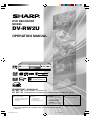 1
1
-
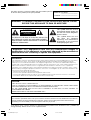 2
2
-
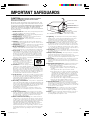 3
3
-
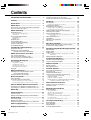 4
4
-
 5
5
-
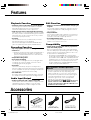 6
6
-
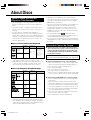 7
7
-
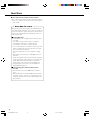 8
8
-
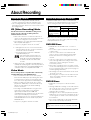 9
9
-
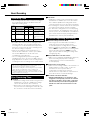 10
10
-
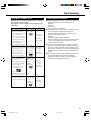 11
11
-
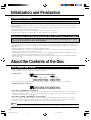 12
12
-
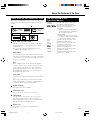 13
13
-
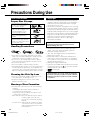 14
14
-
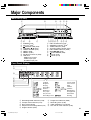 15
15
-
 16
16
-
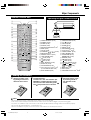 17
17
-
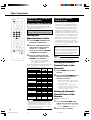 18
18
-
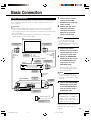 19
19
-
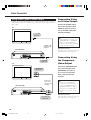 20
20
-
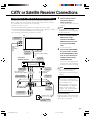 21
21
-
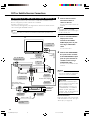 22
22
-
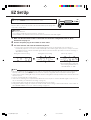 23
23
-
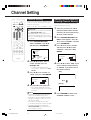 24
24
-
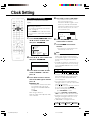 25
25
-
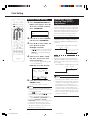 26
26
-
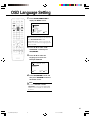 27
27
-
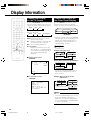 28
28
-
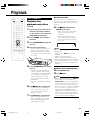 29
29
-
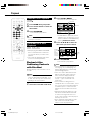 30
30
-
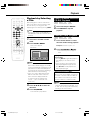 31
31
-
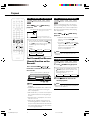 32
32
-
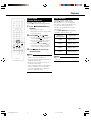 33
33
-
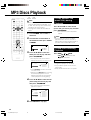 34
34
-
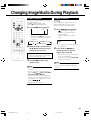 35
35
-
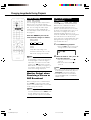 36
36
-
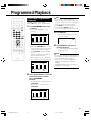 37
37
-
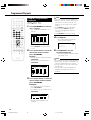 38
38
-
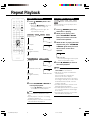 39
39
-
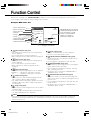 40
40
-
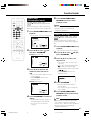 41
41
-
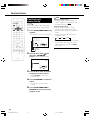 42
42
-
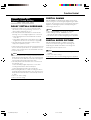 43
43
-
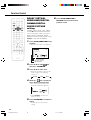 44
44
-
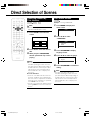 45
45
-
 46
46
-
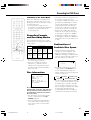 47
47
-
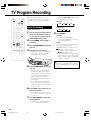 48
48
-
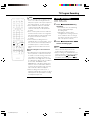 49
49
-
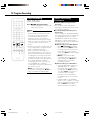 50
50
-
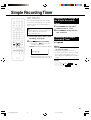 51
51
-
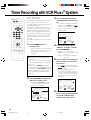 52
52
-
 53
53
-
 54
54
-
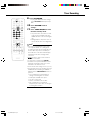 55
55
-
 56
56
-
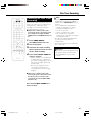 57
57
-
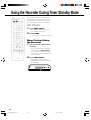 58
58
-
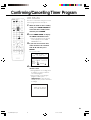 59
59
-
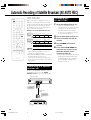 60
60
-
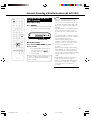 61
61
-
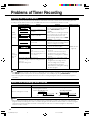 62
62
-
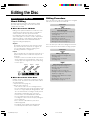 63
63
-
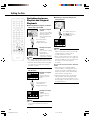 64
64
-
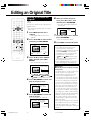 65
65
-
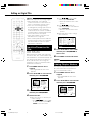 66
66
-
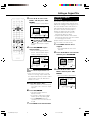 67
67
-
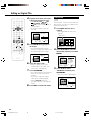 68
68
-
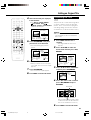 69
69
-
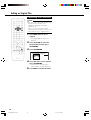 70
70
-
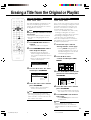 71
71
-
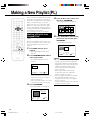 72
72
-
 73
73
-
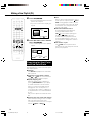 74
74
-
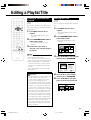 75
75
-
 76
76
-
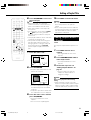 77
77
-
 78
78
-
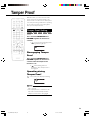 79
79
-
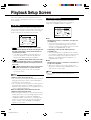 80
80
-
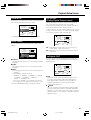 81
81
-
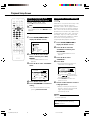 82
82
-
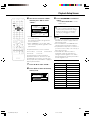 83
83
-
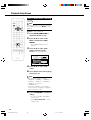 84
84
-
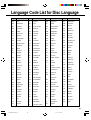 85
85
-
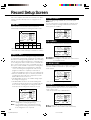 86
86
-
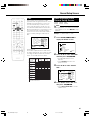 87
87
-
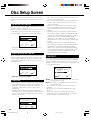 88
88
-
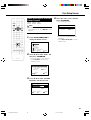 89
89
-
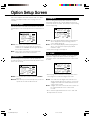 90
90
-
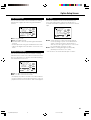 91
91
-
 92
92
-
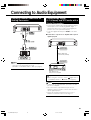 93
93
-
 94
94
-
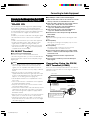 95
95
-
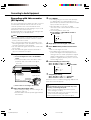 96
96
-
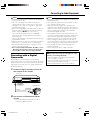 97
97
-
 98
98
-
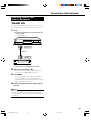 99
99
-
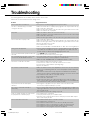 100
100
-
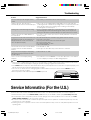 101
101
-
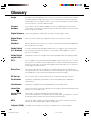 102
102
-
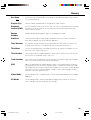 103
103
-
 104
104
-
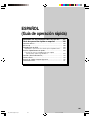 105
105
-
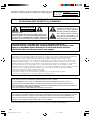 106
106
-
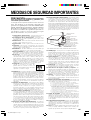 107
107
-
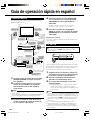 108
108
-
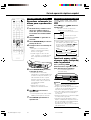 109
109
-
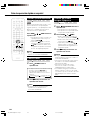 110
110
-
 111
111
-
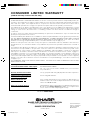 112
112
Ask a question and I''ll find the answer in the document
Finding information in a document is now easier with AI
Related papers
Other documents
-
Sylvania DVD VCR Combo SRDV495 User manual
-
Sylvania SSR90V4 User manual
-
Philips DVDR3380/97 User manual
-
Philips DVDR3380/75 User manual
-
Philips DVDR3460 User manual
-
Philips DVDR3380 User manual
-
Toshiba SD-K531SU User guide
-
Toshiba D-VR4 User manual
-
Toshiba SD-1810 User manual
-
Audiovox MMD92 User manual