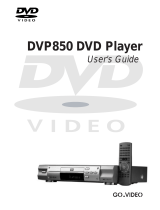Page is loading ...

@YAMAHA
DVD AUDIO / VIDEO SAoCD CHANGER
LECTEUR DE DVD AUDIO / VIDEO SAoCD CHANGEUR
OWNER'S MANUAL
MODE D'EMPLOI
AUDIO/VIDEO "_l _:i)

IMPORTANTSAFETYINSTRUCTIONS
CAUTION: TO REDUCE THE RISK OF
ELECTRIC SHOCK, DO NOT REMOVE
COVER (OR RACK), NO USER-SERVICEABLE
PARTS INSIDE. REFER SERVICING TO
QUALIFIED SERVICE PERSONNEL,
Explanation of GraphicN Symbols
The lightning flash with anowhead synlboh
within an equilatera I triangle, is intended to alelt
you to the presence of tlllinsulated "dangerous
voltage" within tile ploduct's enclosme that
may be of sufficient inagni[tlde to constirtlte a
risk of elecn'ic shock to persons.
The exclanlation point within an equilateral ill-
angle is intended to alert you to the presence of
inlpoltant operating and nlaintenance (servic-
ing) instructions in the literattue accompanying
the appliance
1 Read InsMuctions All the safety and opel ating
instructions should be read before the product is operated
2 Retain Instructions The safety and operating instnlctions
slmuld be retained for Nrtue reference.
3 Heed Warnings All warnings on the product and in the
operating insDtlctions should be adhered to
4 Follow Instructions All operating and use il]stmctions
should be tbllowed
5 Cleaning Unphig tiffs pro, duct tiom the wall outlet before
cleaning. Do not use liqttid cleaners or aerosol cleaners Use
a dampcloth for cleaning.
6 Attachlnents Do not ilse attadmients not reconllnended
by the product manut:actm er as they may cause hazards
7 Water and MoisDtre Do not llse this product near water
for exanlple, imar a bath Rib. wash bowl. ldtchen siRk. or
latmdi 7 rub; in a wet basenlent: or near a swiimning pool;
aM the like.
8 .accessories Do not place this product on an lmstable
cart. stand, tripod, bracket, or table The product may fall.
causing serious injm 7 to a child or adult, and serious danl-
age to the produce Use oNy with a cart. stand, tripod, brack-
et. or table reconmlended by the nlanufacrtu'er, or sold with
the product
._MiymomMing of the prodtlct should follow the manut:actm -
er's mstnlctiOllS, and should use a lllOtnltillg accessoiy rec-
onmlended by the manufacrtn-er.
9 A product and calt conlbination should be
moved with care. Qlfick stops, excessive
force, and uneven smfaces may cause the
product and calf combination to oveirtml.
10 Ventilation Slots and openings in the cab-
inn are provided tbr ventilation and to ensme reliable oper-
ation of the product and to protect it flora oveNeating, and
these openings nmst not be blocked or covered The open-
ings should never be blocked by placing the prodtlct on a
bed. sofa, rag, or other sinfilar sltrface
This product should not be placed in a built-in Nst_ltation
such as a bookcase or rock unless proper vetitilation is provid-
ed or the malmfacn_er's instructions have been adheled to
11 Power Somces This product should be operated only
flora the type of power source indicated on the marking la-
bel. If you are not sme of the type of power supply to yore"
home. consult your product dealer or local power company
For products intended to operate fionl barrel 7 power, or oth-
er sOltlces, refer to the operating instlllctions
12 Glounding or Polarization This product may be equipped
with a polarized alternating cmTent line phlg (a plug having
one blade wider than the other). This plug will fit into the
power outlet only one way. This is a safety fearttre. If you
are rulable to insert the phlg fully into the outlet, tLw revers-
ing the plug. If the phlg should still tail to fit. contact yore
electlician to replace yollr obsolete outlet. Do not defeat the
safety pull)ose of the polarized plug.
13 Power-Cord Plotection Power-supply cords should be
routed so that they are not likely to be walked on or pinched
by items placed upon or against them, paying particular at-
tention to cords at phlgs, convenience receptacles, and the
point where they exit fiom the produce
14 Lightning For added protection for this pro<fact during a
lightning storm, or when it is left tmattended and mmsed fol
long periods of time. tmplug it flom the walt outlet and dis-
cotmect the ante_ma or cable system. This will prevent dam-
age to the pro, duct due to lightning and power-line stages
15 Power Lilies An outside antenna system should not be lo-
cated in the vicinity of overhead power lines or other electric
light or power circmts, or where it can tall into such power
lines or circttits When installing an outside ante*ma system,
exgeme care should be taken to keep from touching such
power lilies or circuits as contact with ttteln might be fatal
16 Overloading Do not overload wall outlets, extension
cords, or integral convemence receptacles as this can result
in a risk of fire or electric shock
17 Object and Licptid EnMy Never push ot_iects of any kind
into this product tluough openings as they may touch dan-
gerous voltage points or short-out pairs that could result in
a file or electric shock Never spill lictuid of any ldnd on the
product
18 Servicing Do not attempt to selwice this product yoreself
as opening or removing covers may expose you to dangel-
ous voltage or other hazards. Refer all sel_'icing to qualified
sels"ice persollllel
19 Danmge Requhing Sel_'ice Unplug this product from the
wall outlet aM refer servicing to qualified seivice persolmel
trader the following conditions:
a) \x,q]en the power-supply cord or phlg is damaged,
b) If liquid has been spilled, c,l objects have fallen into the
produce
c) If the ploduct has been exposed to rain or water,
d) If the product does not operate normally by following
the operating instructions Adjust only those controls
that are covered by the operating instlliCtlOnS as an inl-
proper adjusnnent of other congols may result ix dam-
age and will often require extensive woflc by a qualified
technician to restore the product to its norlna I operation.
e) If the product has been dropped or damaged in any
way, and
t) \x,q_en the product exhibits a distinct change in perfor-
mance - this indicates a need for service
20 Replacement Parts g,1_enreplacement parts are required.
be sure the seiwice technician has used replacement parts
specified by the manufacrtu'er or have the same characteris-
tics as the original part. Unauthorized substitutions may re-
sult in fire. electric shock, or other hazards.
21 Safety Check Upon completion of any service or repairs
to this prodtmt, ask the seiwice tectmician to per form safety
checks to detenlfine that the product is in proper opera*big
condition
22 Wall or Ceiling Motmting The trait should be mortared to
a wall or ceiling only as reconmlended by the manufa crtn'er.
23 Heat The product should be situated away flora heat
sotuces such as radiators, heat registers, stoves, or other
products (inchlding amplifiers) tha* produce heat

FCC INFORMATION (for US customers)
1. IMPORTANT NOTICE: DO NOT MODIFY THIS UNIT!
This product, when installed as indicated in the instructions contained in this manual, meets FCC requirements. Modifications
not expressly approved by Yamaha may void your authority, granted by the FCC, to use the product.
2. IMPORTANT: When connecting this product to accessories and/or another product use only high quality shielded cables.
Cable/s supplied with this product MUST be used. Follow all installation klstructions. Failure to follow klstructions could void
your FCC authorization to use this product kl the USA.
3. NOTE: This product has been tested and found to comply with the requirements listed hi FCC Regulations, Part 15 for Class
"B" digital devices.
Compliance with these requirements provides a reasonable level of assurance that your use of this product in a residential
environment will not result in harmful interference with other electronic devices. This equipment generates/uses radio
frequencies and, if not installed and used accordklg to the instructions found bl the users manual, iflay cause interference
harmful to the operation of other electronic devices. Compliance with FCC regulations does not guarantee that interference
will not occur in all installations. If this product is found to be the source of interference, which can be determined by turning
the product "OFF" and "ON", please try to eliminate the problem by using one of the following measures:
Relocate either this product or the device that is being affected by the interference.
Utilize power outlets that are on different branch (circuit breaker or fuse) circuits or install AC line filter/s.
In the case of radio or TV interference, relocate/reorient the antenna. If the antenna leaddn is 300 ohm ribbon lead, change
the lead-in to coaxial type cable.
If these corrective measures do not produce satisfactory results, please contact the local retailer authorized to distribute this
type of product. If you can not locate the appropriate retailer, please contact Yamaha Electronics Corp., 6660 Orangethorpe
Ave. Buena Park, CA90622.
The above statements apply ONLY to those products distributed by Yamaha Corporation of America or its subsidiaries.
We Want You Listening For A Lifetime
YAMAHA and the Electronic Industries Association's Consumer Electronics Group want you to get the most out of
your equipment by playing it at a safe level. One that lets the sound come through loud and clear without annoying
blaring or distorfion - and, most importantly, without affecting your sensitive hearing.
Since hearing damage from loud sounds is often undetectable until it is to() late, YAMAHA and the Electronic
Industries Association's Consumer Electronics Group recommend you to avoid prolonged exposure from excessive
volume levels.
LISTENING
DANGER VlS_LE _\_ n<_SI_ _AS_ _IATIO_'_
&_ TE'_ T_O N _o_-_ _ _r 1 _,SZ__S_BLE E_ ¸r\v_sm_ E\
For Customer Use:
Read carefully the information located at the rear panel of
the player and enter below the Serial No. Retain this
information for future reference.
Model No.
Serial No.
FOR CANADIAN CUSTOMERS
To prevent electric shock, match wide blade of plug to wide
slot and fully insert.
This Class B digital apparatus complies with Canadian
ICES-O03.
This digital apparatus does not exceed the Class B limits for
radio noise emissions from digital apparatus as set out in the
Radio Interference Regulations of the Canadian Deparfment
of Communications.
CAUTION
Use of controls or adjustments or performance of
procedures other than those specified herein may result in
hazardous radiation exposure.

I To assurethe finest per%rTnance, please read this
manual carefully. Keep it in a safe place for future.
re'fere'nce,
2 Install this sound system in a well ventilated, cool,
dry, clean place away from direct sunlight, heat
sources, vibration, dust, moisture', or cold. In a
cabinet, allow about 2.Scrn (I inch) of free space
all around this unit for- adequate ventilation.
3 Locate this unit away from other- electrical
appliances, motors, or transformers to avoid
humming sounds.
4 Do not expose this unit to sudden ten']perature
changes from cold to hot, nor- locate this unit in
an environment with high humidly (i.e., a room
with a humidifier) to prevent condensation inside
this unit, which may cause an electrical shock, fire',
damage to this unit, and/or personal injur7.
5 Avoid installing this unit in a location where
foreign objects may fall onto this unit or- where
this unit may be exposed to liquid dripping or
splashing. On the top of this unit, do not place:
Other components, as they may cause damage
and/or discoloration on the surface of this unit.
Burning objects (i.e., candles), as they may
cause fire', damage to this unit, and/or personal
injut 7.
Containers with liquid in them, as they may fall,
spilling the liquid and causing an electrical
shock to the user and/or damage to this unit
6 Do not cover this unit with a newspapen
tablecloth, curtain, etc, in order not to obstRJct
heat radiation. If the temperature" inside this unit
rises, it may cause fire, damage to this unit, and/or
personal injur7.
7 Do not plug in this unit to a wall outlet until all
connections are"complete,
8 Do not operate this unit upside-down, It may
over±lear, possibly causing damage.
9 Do not use excessive force on switches, knobs
and/or cords.
10 When disconnecting the power coRJ from the
wall outlet grasp the plug; do not pull the cord.
11 Do not clean this unit with chemical solvents: thb
might damage the finish. Use a clean, dr7 cloth.
12 Use only the voltage specified on this unit. Using
this unit with a higher voltage than specified is
dangerous and may cause fire, damage to this
unit, and/or personal injurV. YAMAHA will not be
heir] responsible for any damage resulting from
use of this unit with a voltage other than as
specified.
13 To prevent damage by lightning, disconnect the
power cord from the wall outlet during an
electrical ston_.
14 Do not attempt to modify or t]x this unit Contact
qualified YAMAHA service personnel when any
service is needed. The cabinet should never be
opened for any re'ason.
15 When not planning to use this unit for long
periods of time (i,e,, vacation), disconnect the AC
power plug from the wall outlet.
16 Be sure to read the "TROUBLESHOOTING"
section on common operating errors before
concluding that this unit is faulty,
17 Before" moving this unit press STANDBY/ON to
set the unit in standby mode, then disconnect the
AC power plug from the wall outlet.
WARNING
TO REDUCETHE RISKOF FIREOR ELECTRIC
SHOCK, DO NOT EXPOSETHIS UNIT TO
RAIN OR NOISTURE.
When playing DTS encoded CDs, excessive noise will
be heard from the analog stereo outputs. To avoid
possible damage to the audio syste0"_,the consumer
should take proper precautions when the analog
stereo outputs of the player are" connected to an
amplification system. To enjoy DTS Digital
Sur'round TM playback, an external 5.1 channel DTS
Digital Surround TM decoder system must be
connected to the digital output of the playen
LASER SAFETY
This unit employs a laser. Due b possible eye injury,
only a qualified service person should remove the
cover or atiempt to service this device.
DANGER
This unit emits visible laser radiation when open.
Avoid direct eye exposure to beam.
When this unit is plugged into a wall outlet, do not
place your eyes close to the opening of the disc tray
and other openings or look inside.
Be sure to place this unit on a level surface.
If not so, this unit will fail b work normll 7 at the
PLAYXCHANGE operation and cause damage to the
disc(s) and this unit itselfi
LASER
Type Semiconductor laser GaAIAs
Wave length 650 nm (DVD)
780 nm (VCD/CD)
Output Power- 7 rnW (DVD/VCD/CD)
Beam divergence 60 degree

Contents
Introduction
Region Codes .......................................................................... 2
Supplied accessories ............................................................... 2
Notes about discs ................................................................... 2
Cleaning discs .......................................................................... 2
Patent information .................................................................. 2
Functional Overview
Front Panel ............................................................................... 3
Rear Panel ................................................................................ 4
Remote Control ..................................................................... 5
Preparation
General Notes on connections ........................................... 6
Digital Connections ............................................................... 6
Analog Connections ............................................................... 6
6CH DISCRETE jacks ........................................................................6
MIXED 2CH jacks ...............................................................................7
Video Connections ................................................................. 7
S Video terminal <A> ......................................................................7
Compodte Video terminal <B> .................................................7
Component Video t_mlinal <C> ..............................................7
Getting Started
Inserting batteries into the Remote Control ................... 8
Using the remote control ...............................................................8
Turning on the power ........................................................... 8
Selecting the color system that corresponds
to your TV ............................................................................... 8
Setting language preference ................................................. 9
Setting the OSD Language .............................................................9
Seittlng the Audio, Subtitle and Disc menu language... I 0
Setting the speaker's channels ........................................... 10
Disc Operations
Basic Playback ........................................................................ 12
General Operation ............................................................... 12
Pausing plagback ................................................................................12
Selecting track/chapter ...................................................................12
Searching backward/forward ......................................................12
Stopping playback .............................................................................12
Selecting various repeat/shuffle functions ....................... 13
Repeat .....................................................................................................13
Repeating a section within a chapter/track ........................13
Shuffle (not for DVD/VCD/SVCD) ........................................14
Operations for video playback (DVD/VCD/SVCD).....14
Using the Disc Menu ......................................................................14
Zooming In ...........................................................................................14
Resuming playback from the last stopped point .............14
On-Screen Display (OSD) ..........................................................15
Special DVD Features .......................................................... 16
Playing a Title ......................................................................................16
Camera Angle .....................................................................................16
Audio .......................................................................................................16
Subtitles ..................................................................................................16
Special VCD & SVCD Features ......................................... 16
Playback Control (PBC) ................................................................16
Preview Function ...............................................................................16
DVD-Audio features ........................................................... 17
Changing pages ..................................................................................17
Playing bonus groups ......................................................................17
DVD-Video Mode ...........................................................................17
SA-CD (Super Audio CD) ................................................. 18
Playing a disc ........................................................................................18
Changing gA CD playback area and layer. ........................18
Audio CD ............................................................................... 19
Playing a disc ........................................................................................19
Playing HP3/DivX/JPEG/Kodak Picture CD ................... 19
General Operation ..........................................................................19
Selecting a folder and track/file .................................................19
Special picture disc features .............................................. 20
Preview Function (JPEG) ..............................................................20
Zoom picture ......................................................................................20
Playback with multi-angles ...........................................................20
Scan Effect .............................................................................................20
Playing MP3 music and jPEG picture simultaneously,., 20
Setup Menu
General Setup menu ............................................................ 21
Selecting DVD Audio/Video mode .......................................21
Locking/Unloddng the disc for viewing ................................21
Programming disc tracks and discs .........................................21
OSD Language ...................................................................................23
Screen Saver ........................................................................................23
Audio Setup Menu ............................................................... 24
Setting the analog output .............................................................24
Setting the Digital output .............................................................24
Speaker getup .....................................................................................25
CD Upsampling .................................................................................25
Night Mode ..........................................................................................25
Video Setup Menu ................................................................ 25
TV Type .................................................................................................25
Setting the TV Display ...................................................................26
Progressive ............................................................................................26
Pircure getting .....................................................................................27
Selecting the black level (U.S.A. model only) ...................27
Closed Caption (U,S.A. model only) .....................................27
Preference Setup Menu ...................................................... 28
Audio, gubtide, Disc Menu ..........................................................28
Restdctlng playback by Parental Control ............................28
PBC (Playback Control) ................................................................29
NP3/JPEG Menu ................................................................................29
Changing the Password .................................................................29
Res¢oring to original settings ......................................................29
Language Code .......................... 30
Troubleshooting ........................ 32
Glossary ...................................... 34
Specifications ............................. 35

Introduction
Thank you for purchasing this unit. This
Owner's Manual explains the basic
operation of this unit.
- Do nat use a disc printed on its surface by
a commercially available label printer.
DVD discs must be labeled for
ALL regions, Region 1 (U.S.A
model) or Region 4 (Australia
model) in order to play on this
Player. You cannot play Discs that
are labeled for other regions.
@
@
• When a disc becomes dirty, clean it
with a cleaning cloth. Wipe the disc
from the centre out. Do not wipe in a
circular motion.
• Do not use solvents such as benzine,
thinner, commercially available cleaners,
or antistatic spray intended for analog
records.
- Remote control
- Batteries (two AA size) for remote
control
- Audio/Video cable
- Owner's Manual
- This unit is designed for use with Super
Audio CD (SA-CD), DVD-Video, DVD-Audia,
Video CD, Super Video CD, Audio CD, CD-
R, CD-RW, DVD+RW, DVD+R, DVD-R
and DVD-RW.
This unit can play:
- MP3, picture (Kodak, ]PEG) files on CD-
R(W).
- ]PEG/ISO 9660 format
- Maximum 30 characters display,
- DivX_ disc an CD-R[W]/DVD+R[W]/
DVD-R[W] (3.11, 4.x and 5.x)
- CD-Rand CD-RW cannot be played unless
finalized.
- Some discs cannot be played depending on
the recording conditions such as PC
environment and application software. The
characteristics and condition of the discs;
materials, scratches, curvature, and etc.,
may result in failure.
- Besure to use only CD-R and CD-RW discs
made by reliable manufacturers,
- Do not use any non standard shaped discs
(heart, etc.)
- Da nat use discwith tape, scals,or paste on
it, damage to the unit may result.
aar_
DIGITAL
14anufactur_d under license from
Dolby Laboratories. "Dolby",
"Pro Logic" and the double D
symbol are tr-ademart<s of Dolby
Laboratories.
D, c,, A, "DTS" and "DTS Digital
" Surround" are registered
SURrouND trademarks of Digital Theater
Systems, Inc,
DivX, DivX Certified, and
associated Iogos are trademarks
of DivXNetworks, Inc and are
used under- license.
This product incor'por-ates copyright protection
technology that is protected by method claims of
certain U.S. patents and other- intellectual property
rights owned by Macrovision Cor'por-afion and
other dghts owners. Use of this copyright
protection technolo£y must be authorized by
iViacrovision Car?oration, and isintended for home
and other limited viewing uses only unless
otherwise authorized by lVlacr-ovision Corporation,
Reverse engineering or disassembly is prohibited.

_ TANDBY/ON
-turns on this unit or sets it to the
standby mode
Disc tray
- load up to 5 discs on the disc tray
Functional Overview
.& OPEN/CLOSE
- to open/c ose the disc tray
DISPLAY
- shows the current status of the
player
LEDs
- LED lights up when the
corresponding feature is set to ON
DISC (1, 2, 3, 4, S)/LEDs
-to select and directly playback the
preferred disc / each LED flashes
green when button is selected
1_141/_141 I
- search backward* / go to a I I
previous chapter or track I I
i
IN_/IN_I H
- search forward* / go to the next F
chapter or track /
I_/11 PLAY/PAUSE I_
-- tO start or interrupt playback /
• STOP I_
- to stop playback /
PLAYXCHANGE /
- to change another disc(s) during I--
playback |
_ Press button for obout two seconds.

Functional Overview
_ OMPONENT video outputs
-connect to an AV receiver with Y PB/
CB PR/CR inputs
AUDIO OUT - 6CH DISCRETE
-connect to 6CH INPUT inputs of your
AV receiver
AUDIO OUT- MIXED 2CH
- connect to AUDIO inputs of your AV
receiver or stereo system
DIGITAL OUT - COAXIAL
- connect to COAXIAL input of
your AV receiver
AC Power Cord /
F
- connect to a standard AC outlet
DIGITAL OUT - OPTICAL /
1
- connect to OPTICAL input of your
AV receiver
VIDEO OUT - VIDEO
- connect to VIDEO (composite) input of
your AV receiver
VIDEO OUT - S VIDEO
- connect to S VIDEO input of your AV
receiver
Caution: Do not touch the inner pins of the jacks on the rear panel,
Electrostatic discharge may cause permanent damage to the unit.

Functional Overview
DISC SKIP
- select another disc
PAGE
- turns pages of the DVD-
Audio still pictures
DIHHER
- select 3 different
brighmesses for the display
SOUND HODE
- selects the requiled sound
mode: Stereo, Virtual Surround
or Muki-channel / change
SA-CD playback area
TOP HENU/RETURN
- display the top-level disc
menu (DVD) / go back to
previous menu (VCD)
MENU|
- access menu of a disc (DVD) _-
/ switch PBC on/off (VCD) |
- (left/right/up/down) select an |
item in the menu [___
!
ENTER/OK |
- acknowledge menu selection |
[_141 |
- search backward '_ / go to a _-
previous chapter or track[
STOP ( • )
- stop playback
PLAY ( I_ )
- start playback --
PAUSE ( II )
- pause playback temporarily /
frame-by-frame playback
@/I
- turn this unit ON or go to
standby-on mode
0-9 numeric keypad
- select numbered iterns in a
menu
ON SCREEN
-- access or remove pJayer's
On Screen Display menu
SETUP
-- access or remove pJayer's
setup menu
l_l=q
- search forward _ / next
chapter or track
SUBTITLE
-subtitle language selector
ANGLE
- select DVD camera angJe
ZOOH
- enlarge video image
AUDIO
- audio language and format
selector / change Hybrid SA-
CD playback layer
REPEAT
- repeat chapter, track, title,
disc, all discs
A-B
- repeat a specific segment
SHUFFLE
- play tracks in random order
SCAN
- ph)' the first 6 seconds or
less of each track / chapter
within a disc
* Pressand hold button for about two seconds.

Preparation
Never make or change connections with
the power switched on.
• Depending on the equipment you wish
to connect, there are various ways you
could connect this unit. Possible
connections are shown in the following
drawings.
• Please refer to the manuals of other
equipment as necessary to make the
best connections.
• Do not connect this unit via your VCR.
The video quality could be distorted by
the copy protection system.
• Do not connect this unit's audio out
jack to the phono in jack of your audio
system.
Notes:
- If the audio format of the digital output
does not match the capabilities of your
receiver, the receiver will produce a strong,
distorted sound or no sound at all. Make
sure to select the appropriate audio format
at menu screen included on the disc.
Pressing AUDIO once or more may change
not only audio languages but also audio
formats, and the selected format appears
for several seconds on the status window.
- SA-CD audio signal is not output from
DIGITAL OUT jacks.
- If you wish to enjoyDolbyDigital, DTS, and
MPEG you must connect this unit to the AV
receiver that support those.
This player has two types of analog output
jacks.
This unit has COAXIAL and OPTICAL
digital out jacks. Connect one or both of
them to your AV receiver equipped with
Dolby Digital, DTS, or MPEG decoder
using each specific cable (separate
purchase).
6CH DISCRETE jacks
To reproduce multi-channel Super audio
CD and DVD-Audio, connect these jacks
to your AV receiver's multi channel input
jacks using commercially available audio
pin cables.
You will need to set this unit's digital
output to ALL (see page 24
"DIGITAL OUTPUT").
I

Preparation
MIXED 2CH jacks
Use audio/video cable supplied with this
player to connect the L (left) and R (right)
jacks to corresponding input jacks of your
audio equipment such as Stereo amplifier.
You can connect a subwoofer to the
SUBWOOFER jack.
Z m
Stereo
amplifier
Subwoofer
Left Right
speaker speaker
Receiver (and TV) with S-video input is
required.
Composite Video terminal <B>
Use audio/video cable supplied with this
unit when connecting the player to a TV.
Component Video terminal <C>
Component video connection achieves
high fidelity in reproducing colors (better
performance than S-video connection),
separating video signal into luminance (Y,
terminal color-coded as green), and color
difference (Pb, blue/Pr, red). Use
commercially available coaxial cables.
Receiver (and TV) with component input is
required. Observe the color of each jack
when connecting. If your receiver does not
have component output jacks, connecting
the player's component output directly to
your TV's component input can reproduce
better video image.
If your AV receiver has video output jacks,
connect your receiver (and then to your
TV) so that you can use one TV for several
different video sources (LD, VCR etc.) by
simply switching the input source selector
of your receiver.
The player has three types of video output
jacks. Use one of them in accordance with
the input jacks of the equipment to be
connected.
S-Video terminal <A>
S (separate) video connection achieves a
clearer picture than composite video
connection by separating color and
luminance when transmitting signals. Use
commercially available S-video cable.
COMPONENT
VIDEO
AV receiver

Getting Started
3
1 Open the battery compartment.
2 Insert two batteries type R06 or AA,
following the indications (+ -) inside the
compartment.
3 Close the cover.
Using the remote control
4
S
Connect the AC power cord to the power
outlet.
Turn on the TV and your AV receiver.
Select the appropriate input source at the
AV receiver that was used to connect to
this unit. Refer to the equipment owner's
manual for detail.
Turn this unit on.
Set the TV to the correct Video IN
channel. (e.g. EXT1, EXT2, AV1, AV2,
AUDIO/VIDEO, etc. Refer to your TV
owner's manual for derail)
The front display lights up and the
default screen appears on the TV.
Point the remote con_
at the sensor, within /
approximately 6 m / \
(20 feet) of the uii_
(,;,;:5
io_ooi
L J
Handling the remote control
• Do not spill water or other liquids on
the remote control.
• Do not drop the remote control.
• Do not leave or store the remote
control in the following types of
conditions:
- high humidity such as near a bath
- high temperature such as near a heater
or stove
- extremely low temperature
- dusty places
This DVD Player is compatible with both
NTSC and PAL. Select the color system
that matches your TV.
TV TYPE
1 Press SETUP,
2 Press • repeatedly to select {VIDEO
SETUP PAGE}.
3 Press J,V to highlight {TV TYPE}, then
press •.

Getting Started
4 Press AV to highlight one of the options
below:
PAL
Select this if the connected TV is PAL
system. It will change the video signal of a
NTSC disc and output in PAL format.
NTSC
Select this if the connected TV is NTSC
system. It will change the video signal of a
PAL disc and output in NTSC format.
MULTI
Select this if the connected TV is
compatible with both NTSC and PAL
(multi-system). The output format will be
in accordance with the video signal of the
disc.
S Select an item and press ENTER/OK.
Helpful Hint:
- Before changing the current TV
Standard setting, ensure that your TV
supports the "selected TV Type"
system.
- If there is not properpicture on your
TV, wait for 15 seconds for auto
recover.
You can select your own preferred
language settings.This DVD Player will
automatically switch to the language for
you whenever you load a disc. If the
language selected is not available on the
disc, the disc's default language will be used
instead. The OSD language in the system
menu, will remain once selected.
Setting the OSD Language
GENERAL SETUP PAGE
OSD LANGUAGE
1 Press SETUP,
2 Press _ • to select {GENERAL SETUP
PAGE}.
3 PressAW to highlight {OSD LANGUAGE},
then press •.
4 Press AT to select a language and press
ENTER/OK.

Getting Started
Setting the Audio, Subtitle and
Disc menu language
AUDIO
| Press STOP • twice, then press SETUP.
2 Press • repeatedly to select
{PREFERENCE PAGE}.
3 Press AV to highlight one of the options
below at a time, then press •.
- 'AUDIO' (disc's soundtrack)
- 'SUBTITLE' (disc's subtitles)
- 'DISC MENU' (disc's menu)
4 Press a,V to select a language and press
ENTER/OK.
If the language you want is not in the
list, then select {OTHERS},
then use the numeric keypad (0-9) on
the remote to enter the 4-digit language
code (see page 30 "Language Code") add
press ENTER/OK.
S Repeat steps 3-4 for other language
settings.
|
2
You can adjust the delay times (center and
surround only) and volume level for
individual speakers. These adiustments let
you optimize the sound according to your
surroundings and setup.
IMPORTANT!
The speaker settings only available
on Multi-channel audio outputs.
Press SETUP.
Press • repeatedly to select {AUDIO
SETUP PAGE}.
Press AW to highlight {SPEAKER SETUP},
then press •.
SPEAKER SETUP
4 Enter its submenu by pressing •.
S Press AW to highlight one of the options
below at a time, then press •.
10

Getting Started
{FRONT SPEAKER, CENTER
SPEAKER, SURROUND SP}
OFF (only for CENTER and
SURROUND)
When no speaker is connected.
LARGE
When connected speakers can produce
low frequency signals below 120 Hz.
SMALL
When connected speakers cannot
produce low frequency signalsbelow
120 Hz.
{SUBWOOFER}
O__N_N
When a subwoofer is connected.
OFF
When no subwoofer is connected.
{SPEAKERS VOLUHE}
Volume level setting for individual
speakers (-6 dB - +6 dB).
{SPEAKERS DELAY}
Delay times setting in relation to the
listening position/distance for center and
surround speakers (0 MS-15 MS).
6 Press < • to adjust the setting that best
suit your surround sound needs.
7 Press ENTER/OK to confirm.
Helpful Hints:
- Usethelongerdelaytimesettingswhenthe
surround speakers are closer to the listener
than the front speakers,
- The test tone will be automatically
generated to help you judge the sound level
of each speaker.
11

Disc Operations
IHPORTANT!
- If the inhibit icon (Q or X) appears
on the TV screen when a button is
pressed, it means the function is
not available on the current disc or
at the current time,
- Depending on the DVD or VIDEO
CD, some operations may be
different or restricted.
- Do not push on the disc tray or put
any objects other than disc on the
disc tray. Doing so may cause the
disc player malfunction.
1 Press STANDBY/ON on the front panel.
2 Press OPEN/CLOSE A_on the front
panel to open disc loading tray,
3 Place the chosen discs in the tray, with the
label facing up.
4 Press PLAYI_.
"_ The disc tray closes and playback starts
automatically with all the loaded discs
on the tray in sequence
5 To stop playback, press STOP II.
• When the disc tray is open, pressing
PLAY I_, OPEN/CLOSE A_,
PLAYXCHANGE, DISC (1,2, 3, 4,
S) will close the disc tray automatically
Unless otherwise stated, all operations
described are based on Remote Control
use,
Pausing playback
1 During playback, press PAUSE II,
-_ Playback will pause and sound will be
muted,
2 Press PAUSE II again to select the next
picture frame
3 To resume normal playback, press
PLAY I_-.
Selecting tracldchapter
• Press _ / I_1_1 or use the numeric
keypad (0-9) to key in atrack/chapter
number,
-_ If repeat mode is active, pressing _ /
II_l_l will replay the same tracl..!chapter.
• To playback a specific disc directly,
press DISC SKIP repeatedly on the
remote control or one of the DISC (1,
2, 3, 4, g) on the front panel
• Press PLAYXCHANGE on the front
panel to open the disc tray and reload
or unload any discs without interrupting
current disc playback
• Playback will stop after all discs have
been played
Searching backward/forward
• Press and hold _ / I_1_1, then press
PLAY I_ to resume normal playback.
->While searching, pressing _ / I_l_l
again will increase the search speed
Note:
- For NIP3, WMA, DivX c_,the seorch
function allows you to seorch within the
currently playing track.
Stopping playback
• Press STOP I.
12

Disc Operations
Repeat
Repeat chapter/title/disc (DVD-V)
Each time you press REPEAT, the front
display changes as follows;
_ CHAPTER --_ O TITLE
3
EATOFF_-- O ALL DISC_- __3 DISC
O CHAPTER*: repeat the current
chapter
O TITLE: repeat the current title
O DISC*: repeat the entire disc
O ALL DISC: repeat all discs loaded on
the tray
REPEAT OFF: exit repeat mode
÷ This feature may not be _vailabEewiChsome
discs.
Repeat track/group/disc (DVD-A)
Eachtime you press REPEAT, the front
display changes as follows;
R_Ep __)TRACK _ OGROUP
EATOFF÷ O ALL DISC÷ O DISC _J
O TRACK: repeat the current u'ack
O GROUP: repeat the current group
O DISC: repeat the entire disc
O ALL DISC: repeat all discs loaded on
the tray
REPEAT OFF: exit repeat mode
Note:
- When only one disc is available on the disc
tray, continuous playback will apply when
cY_) ALL DISC is selected.
Helpful Hint:
- For VCD, repeat playback is not passible if
the PBC mode is switched on.
Repeat track/disc (except DVD-V/
DVD-A)
Each time you press REPEAT, the front
display changes as follows;
_ O TRACK _ O DISC
1
REPEATOFF _ OALL DiSC d
O TRACK: repeat the current track
_-3 DISC: repeat the entire disc
ALL DISC: repeat all discs loaded on
the tray
REPEAT OFF: exit repeat mode
Repeating a section within a
chapter/track
I While playing a disc, press A-B at your
chosen starting point.
2 Press A-B again at your chosen end point.
-O The section A and B can be set only
within the same chapter/track.
-_ The section will now repeat
continuously.
3 To exit the sequence, press A-B.
13

Disc Operations
Shuffle (not for DVD/VCD/
SVCD)
With the Shuffle function, you can play
tracks in random order.
During playback, press SHUFFLE
repeatedly to select SHUFFLE DISC,
SHUFFLE ALL DISC, or SHUFFLE OFF.
") The selected mode appears on the
display for several seconds.
• In SHUFFLE DISC mode, all tracks on
the disc currently playing are played in
random order. For Hybrid SA-CDs,
tracks on the SA-CD layer are played by
default (see page 18).
• In SHUFFLE ALL DISC, tracks from all
discs are played in random order:
- If the disc currently playing is a CD, only
tracks from CDs and the CD layer of
SA-CDs will be played.
- If the disc currently playing is in SA-CD
(SA-CD layer), MP3, WMA, DivX ®,
tracks on the disc currently playing are
played in random order. When all the
tracks on that disc have been played,
shuffle playback continues with the next
disc.
Using the Disc Menu
Depending on the disc, a menu may appear
on the TV screen once you load in the disc,
To select a playback feature or item
• Use _ I_AV or numeric keypad
(0-9) on the remote, then press
ENTER/OK to start playback.
To access or remove the menu
• Press MENU on the remote.
Zooming in
This function allows you to enlarge the
picture on the TV screen and to pan
through the enlarged picture.
1 During playback, press ZOOM repeatedly
to display the picture with different scales.
"_ Use 4 I_AW to pan through the
enlarged picture.
"_ Playback will continue.
2 Press ZOOM repeatedly to return to the
original size.
Resuming playback from the last
stopped point
Resume playback of the last 10 discs is
possible, even if the disc was eiected or the
power switched off.
• Load one of the last 10 discs.
"LOADING" appears.
• Press PLAY I_ and the disc will be
played back from the last point.
To cancel resume mode
• In stop mode, press STOP • again.
14

2
3
Disc Operations
On-Screen Display (OSD)
OSD menu shows the disc playback
information (for example, title or chapter
number, elapsed playing time, audio/
subtitle language), a number of operations
can be done without interrupting disc
playback.
During playback, press ON SCREEN.
-€ A list of available disc information
appears on the TV screen.
DVD
VCD/SVCD
Press AV to view the information and
press ENTER/OK to access.
Use the numeric keypad (0-9) to input
the number/time or press At to make the
selection, then press ENTER/OK to
confirm.
-€ Playback wil[ change to the chosen time
or to the selected tide/chapter/track.
Title/Chapter/Track selection (DVD/
VCD)
| Press J,V to select {TITLE} or
{CHAPTER} (DVD) or {TRACK} (VCD).
2 Press ENTER/OK.
:3 Select a title, chapter or track number
using the numeric buttons.
Time Search (DVD/VCD)
| Press AV to select {TT TIME} or {CH
TIME} (DVD) or {TRACK TIME} or {DISC
TIME} (VCD).
-€ {TT TIME} refers to the total time of the
current title, and the {CH TIME} refers
to the total time of the current chapter.
2 PressENTER/OK.
3 Enter hours, minutes and seconds from left
to right using the numeric buttons. (e.g.
0:34:27)
Audio/Subtitle/Angle (DVD)
You can change {AUDIO}, {SUBTITLE} or
{ANGLE} if available on the disc you are
playing.
1 Press AV to select {AUDIO}, {SUBTITLE}
or {ANGLE}.
2 PressENTER/OK.
3 For Audio and Subtide,
Press a,V to highlight your selection and
press ENTER/OK
or
For Angle,
Select an angle using the numeric buttons.
Repeat/Time Display (DVD/VCD)
| Press AW to select {REPEAT} or {TIME
DISK}.
2 Press ENTER/OK.
3 Press a,V to highlight your selection and
press ENTER/OK
Time display (CD)
Eachtime you press ON SCREEN, the
time display changes as follows;
IZ'IZZCC
15

Disc Operations
Playing a Title
1 Press MENU,
-> The disc title menu appears on the TV
screen.
2 Use _ I_AV or numeric keypad (0-9)
to select a play option.
3 Press ENTER/OK to confirm.
Camera Angle
• Press ANGLE repeatedly to select
different desired angle.
If you want to skip the index menu
and playback directly from the
beginning,
• Press MENU on the remote control to
switch to PBC off.
Preview Function
| Press SCAN.
2 Press AV to highlight {TRACK DIGEST},
{DISC INTERVAL} or {TRACK
INTERVAL}.
3 Press ENTER/OK to open one option.
Audio
Changing the Audio Language and/or
format
• Press AUDIO repeatedly to select
different audio languages.
Subtitles
• Press SUBTITLE repeatedly to select
different subtitle languages,
Playback Control (PBC)
For VCD with Playback Control
(PBC) feature (version 2.0 only)
• Press MENU to toggle between 'PBC
ON' and 'PBC OFF'.
-O If you select 'PBC ON', the disc menu (if
available) will appear on the TV.
-O Use the _ / II_l_l or the numeric
keypad (0-9) to select a play option.
• During playback, pressing TOP
MENU/RETURN will return to the
menu screen (if PBC is on).
TPa_CK DIGEST
This function will minimize the picture of
every track in order to display every six of
these tracks on the screen to help you
know the content of every track on the
disc,
DISC INTERVAL
This function is used to divide a disc into
six parts by regular intervals and display
them on one page to preview the whole
disc.
TRACK INTERVAL
This function is used to divide a single track
into six parts by regular intervals and
display them on one page to help you
preview the selected track.
(example for 6 thumbnail pictures display)
16
/