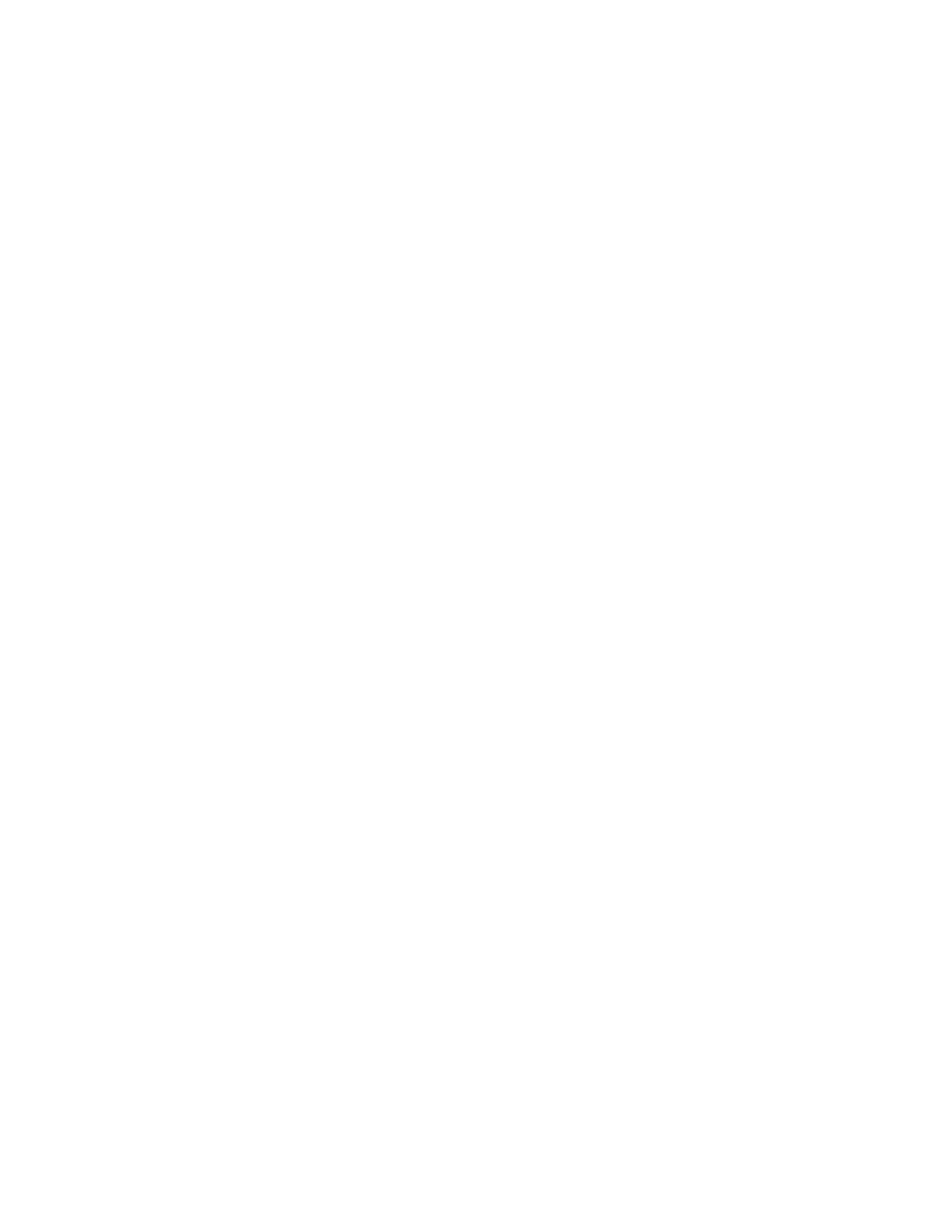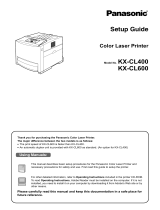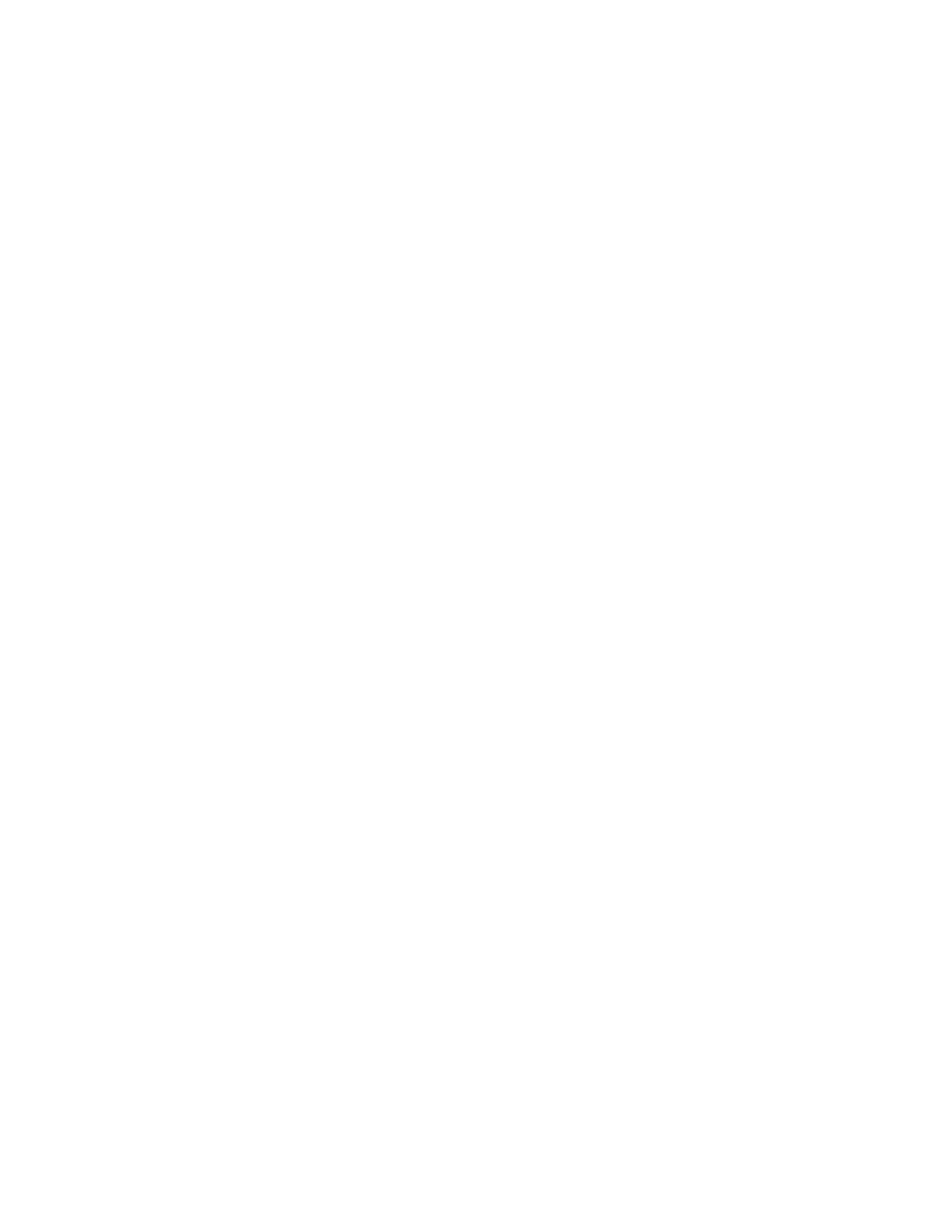
iii
Menu Structure and Basic Operations .................................................................................... 4-4
Re-setting the printer settings ............................................................................................ 4-4
What to do if you make a mistake? ........................................................................................ 4-5
List of Menu Items ........................................................................................................................ 4-6
System Settings ...................................................................................................................... 4-6
Power Save Time ............................................................................................................... 4-6
Error Alarm ......................................................................................................................... 4-6
Job Timeout ........................................................................................................................ 4-7
Panel Language .................................................................................................................4-7
Auto Log Print ..................................................................................................................... 4-7
ID Print ............................................................................................................................... 4-7
Text Print ............................................................................................................................ 4-8
Auto Continue ..................................................................................................................... 4-8
PS Error Report .................................................................................................................. 4-8
PS Job Timeout .................................................................................................................. 4-8
Maintenance Mode ................................................................................................................. 4-9
Init NVM .............................................................................................................................. 4-9
Security .............................................................................................................................. 4-9
F/W (Firmware) Download ................................................................................................. 4-9
BTR CurrentAdj ................................................................................................................ 4-10
Auto PHD align .................................................................................................................4-10
ColorRegiCorrect .............................................................................................................. 4-10
Parallel .................................................................................................................................. 4-11
ECP .................................................................................................................................. 4-11
Adobe Protocol .................................................................................................................4-11
Report/List ............................................................................................................................ 4-12
Printer Settings ................................................................................................................. 4-12
Panel Settings .................................................................................................................. 4-12
PCL Font List .................................................................................................................... 4-12
Log Print ........................................................................................................................... 4-12
PS (PostScript) Font List .................................................................................................. 4-12
Demo Page ......................................................................................................................4-12
Network ................................................................................................................................ 4-13
Ethernet ............................................................................................................................ 4-13
TCP/IP .............................................................................................................................. 4-13
IPX Frame Type ............................................................................................................... 4-14
Protocol ............................................................................................................................ 4-14
IP Filter ............................................................................................................................. 4-15
Init NVM ............................................................................................................................ 4-15
Adobe Protocol .................................................................................................................4-15
USB ...................................................................................................................................... 4-16
Adobe PS Protocol ........................................................................................................... 4-16
5
Troubleshooting ...................................................................................................................................... 5-1
If it looks like you are unable to fix the problem ............................................................... 5-1
Power Problems ........................................................................................................................... 5-2
Printing Problems ......................................................................................................................... 5-3
Indicators are on, flashing, or off. ...........................................................................................5-3
Cannot Print in Windows ........................................................................................................5-4
Cannot Print from a Macintosh
®
Computer ............................................................................ 5-5
Print Quality Problems .................................................................................................................. 5-6
Blank or Completely Black Pages are Output ........................................................................ 5-6
Faded or Dirty Printouts, White Areas (drop-outs), Creases, Blurs ........................................ 5-7
Unsatisfactory Printing .......................................................................................................... 5-11
Paper Feed Problems ................................................................................................................. 5-13
Others Problems ......................................................................................................................... 5-14