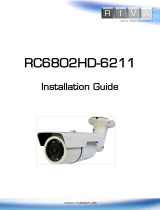Page is loading ...

www.rivatech.de
INFORMATION TO USER
CAUTION
RISK OF ELECTRIC SHOCK,
DO NOT OPEN
CAUTION: TO REDUCE THE RISK OF ELECTRIC SHOCK,
DO NOT REMOVE COVER (OR BACK).
CONTACT QUALIFIED SERVICE PERSONNEL FOR INTERNAL
PARTS.
This symbol is intended to alert the user the presence of un-insulated
“dangerous voltage” within the product’s enclosure, which may be
sufficient magnitude to constitute a electric shock risk to persons.
This symbol is intended to alert the user the presence of important
operating and maintenance (servicing) instructions within the guide
manual.
!
!

www.rivatech.de
Table of Contents
1. FEATURES .................................................................................... 4
2. PACKAGE CONTENTS ...................................................................... 5
3. PART NAMES ................................................................................ 6
4. INSTALLATION ............................................................................... 7
4.1. Installation Template ............................................................................. 8
4.2. Manual adjustment for 3-axis movements ................................................. 9
4.3. Setting the Image Attribute .................................................................... 9
5. CONNECTIONS ............................................................................. 10
6. CONFIGURATION .......................................................................... 11
6.1. Set up network environment ................................................................. 11
6.1.1. Generic IP Environment .................................................................. 11
6.1.2. Custom IP Environment .................................................................. 12
6.2. View video on web page ....................................................................... 14
6.4. Factory Default ................................................................................... 16
Summary .............................................................................................. 17
Environment Condition .............................................................................. 18
Mechanical Condition ............................................................................... 18
APPENDIX (B): POWER OVER ETHERNET .............................................. 19
PoE compatibility........................................................................................ 19
Power classification.................................................................................... 19
APPENDIX (C): DIMENSIONS ............................................................... 20
APPENDIX (D): HEXADECIMAL-DECIMAL CONVERSION TABLE ................... 21
REVISION HISTORY ........................................................................... 22

www.rivatech.de
1. FEATURES
Camera
Full HD Ultra Mini IP Camera
High quality compression in real time streaming
1/2.7” High Quality CMOS Image Sensor
Digital Day / Night and digital WDR
Vandal Proof (IK09)
Streaming
Dual streaming mode
Burnt-in text supported
Unicast/Multicast supported
Video/Audio
Video compression: H.264/MJPEG, 25/30FPS@/1080p*
Video motion detection
Network
RTSP/ HTTP protocol
10/100 Base-T Ethernet
Additional Features
Video motion detection supported
Micro SD card support
PoE as only power source
VCA features extension via license upgrade
SDK (Software Development Kit) provided
* When VCA is activated, frame rate is limit to max15fps@1080p. Limitations are
based on V.1.5.0 firmware release and could be changed without notice.

www.rivatech.de
2. PACKAGE CONTENTS
The package contains main camera, DC power adaptor, DC jack cable, 9-pin and 2-pin
terminal blocks, video-out cable, screws, anchors, hex wrench driver, and clamping
cores. Unpack carefully and handle the equipment with care.
Camera
Screws and anchors
Quick installation guide
T10 Security Torx L-Key x 1
White Plug x 2
Paper Mounting Template x 1
The above contents are subject to change without prior notice.
Note
i

www.rivatech.de
3. PART NAMES
1 LAN connector
This is a RJ45 LAN connector for 10/100 Base-T Ethernet. Since the power
of the device is provided only over PoE, please notice to use PoE switch or PoE
Injector.
2 Reset button
The reset button can be used for restarting the device or resetting back to Factory
Default. Refer to 6.3. Reset and 6.4. Factory Default for more details. Reset button is
located under PCB.
3 Micro SD card slot
It is a memory card slot for external storage.
* Models herein and their appearance are subject to change without any prior
notice.

www.rivatech.de
4. INSTALLATION
To prevent products from damaging, place the camera on stable
and non-vibrating surfaces If the stability is in doubt, consult with
safety personnel for reinforcements, and then proceed with the
installation.
Caution
!
1) Place the installation template
(paper) that is included in the package
on the desired installation surface.
2) Drill two holes in correct positions
based on the template paper, and
insert anchor blocks into the holes.
3) Place the camera body and match
two alignment holes with two anchor
blocks.
4) Fasten the camera with screws.
5) Connect all the required cables to
the camera.
6) Adjust the lens position. Detailed
information can be found in 4.2.
Manual adjustment for 3-axis
movements.
7) Place the dome cover on the main
body of the camera. Dome cover has
three alignment holes that match
camera body’s alignment holes. And
then insert the screw caps and the
screw holes.
8) Once properly placed, insert
alignment screws into the two holes of
the body and fasten them up.

www.rivatech.de
4.2. Manual adjustment for 3-axis movements
Adjust the lens to the desired position by manually moving its upper lens shell,
reinforced body or horizontal platform in the following directions.
4.3. Setting the Image Attribute
Through the camera’s webpage, users can configure image settings.
The camera image’s brightness, contrast, saturation and sharpness are adjustable
through the image settings. (Setup > Video & Audio > Camera).
B. Pan the lens with
reinforced lower
body
C. Rotate the lens
with upper lens shell
A. Tilt the lens with
horizontal platform

www.rivatech.de
6. CONFIGURATION
6.1. Set up network environment
The default IP address of the device is 192.168.XXX.XXX. Users can identify the IP
address of the device from converting the MAC address’s hexadecimal numbers, which
is attached to the device. Be sure that the device and PC are on a same area network
before running the installation.
IP address : 192.168.xxx.xxx
Subnet mask: 255.255.0.0
6.1.1. Generic IP Environment
In case of generic private network environment where IP address 192.168.XXX.XXX
are used, users may view the live streaming images on a web page using the device’s
default IP address:
1. Convert the device’s MAC address to the IP address. Refer to the Hexadecimal-
Decimal Conversion Chart at the end of the manual.
(The MAC address of the device is attached on the side or bottom of the device.)
MAC address = 00-13-23-01-14-B1 → IP address = 192.168.20.177
Convert the last two set of hexadecimal numbers to decimal numbers.

www.rivatech.de
2. Start the Microsoft® Internet Explorer web browser and enter the address of the
device.
3. Web streaming and device configurations are supported through ActiveX program.
When the ActiveX installation window appears, authorize and install the ActiveX.
6.1.2. Custom IP Environment
IPAdminTool and the manual can download from www.rivatech.de homepage.
IPAdminTool is a management tool, which automatically scans all of the network
products for users to perform administrative tasks, which includes network
configurations, firmware update, device reboot, and device organizations.
To modify the device’s default IP address for customized network area;
1. Find the device from the IPAdminTool’s list and highlight the device’s name.
2. Right-click the mouse and select “IP Address”; IP Setup window appears.

www.rivatech.de
3. In the IP Setup’s window, information under ‘Local Network information’ displays the
user/PC’s network area information. Those information need to be incorporated to
the IP Address, Subnet Mask, Gateway, and DNS boxes, except the last 2 sets of
IP Address, which are to be the unique numbers for the device. Refer to the image
above for the setting
4. Click ‘Setup’ to complete the modification.
PC environment Info
Give new unique IP
address in last two sets

www.rivatech.de
6.2. View video on web page
Once the device’s proper IP address has been identified, type the URL in a web
browser to access the camera. At first time access, installation window may pop up.
1. When the browser asks to install the AxUMF software, click Install to proceed.
2. When Setup installation pop-up window appears, click install to proceed with rest
of installations.
Depends on system OS and Internet Explorer version, Installation
experience may differ from one another. Figures described above are
from Windows 7, Internet Explorer 9 environment.
Note
i

www.rivatech.de
Caution
!
6.2.1. Access through IP Admin Tool
IPAdminTool automatically searches all activated network encoders and IP cameras
and shows the product name, IP address, MAC address and etc. IPAdminTool and the
manual can download from www.rivatech.de homepage.
1. From the IPAdminTool’s product list, select the device by highlighting it.
2. Right-click the mouse and select web-view
3. The system’s default web browser opens the device’s address.
Whether directly accessing the streaming video through typing IP
address on a web page or taking steps through IPAdminTool, the
ActiveX is needed to be installed for the Microsoft® Internet
Explorer to have the complete configuration privileges.

www.rivatech.de
6.3. Reset
1. While the device is in use, press the Reset button.
2. Wait for the system to reboot.
6.4. Factory Default
1. Press reset button and hold.
2. Release the Reset button after LED blinks for 5 seconds.
3. Wait for the system to reboot.
The factory default settings are described as below:
More Information
To learn more about using other features of your devices, refer to the manuals as
“RIVA Web Interface Manual Full HD Series” or “VCAsys Manual Full HD Series”, which
is available on www.rivatech.de homepage.
IP address: 192.168.xx.yy
Network mask: 255.255.0.0
Gateway: 192.168.0.1
User ID: root
Password: pass

www.rivatech.de
APPENDIX (A): SPECIFICATIONS
Summary
Camera Module
CMOS
Image Sensor
1/2.7” 1080p CMOS
Effective Pixels
1920x1080
Scanning
system
Progressive scanning
ELECTRICAL
Resolution
1920 x 1080
Min.
Illumination
Color: 1.0Lux
B/W : 0.001 Lux (DSS ON)
AGC Control
Auto
Lens
2.8mm, F2.0
Day & Night
Digital Day & Night
WDR
Digital WDR
Video
Compression Format
H.264 Baseline, Main, High profile(MPEG-4 Part 10/ AVC),
MJPEG(Motion JPEG)
Number of Streams
Dual Stream, Configurable streams in H.264, MJPEG
H.264: Controllable frame rate, bandwidth(VBR/CBR)
MJPEG: Controllable frame rate, JPEG quality
Resolution
1920x1080, 1280x720, 1120x630, 960x540, 800x450,
640x360, 480x270, 320x180
Compression FPS
30fps@1080p*
Motion Detection
Built-in
Burnt-in Text (Digital)
Video stream overlay text
Audio
Input/output
-
Compression Format
-
Function
Digital Input/output
-
RS-485
-
Network
10/100 Base-T
Power over Ethernet (PoE)
Supported
Protocol
QoS Layer 3 DiffServ, TCP/IP, UDP/IP, HTTP, HTTPS,
RTSP, RTCP, RTP/UDP, RTP/TCP, mDNS, UPnP™, SMTP,
DHCP, DNS, DynDNS, NTP, SNMPv1/v2c/v3(MIB-II), IGMP,
ICMP, SSLv2/v3, TLSv1
SD Slot
1 Micro SD slot
※ Micro SD Card is not included
(Recommend Class 4 and higher for HD recordings)
* When VCA is activated, frame rate is limit to max15fps@1080p. Limitations are
based on V.1.5.0 firmware release and could be changed without notice.

www.rivatech.de
Electrical Characteristics
Power Source
PoE IEEE802.3af (Class 2)
Power Consumption
7W @ PoE
Video Output
-
Audio Input
-
Audio Output
-
D/I
-
D/O
-
Environment Condition
Operating Temperature
Operating Range
PoE : 0 ˚ C ~ 40 ˚ C (32˚ F ~ 104˚ F)
Operating Humidity
Up to 85% RH
Mechanical Condition
Material
Aluminum Die-Casting (Vandal Resistance)
Color
Ivory
Dimension
Housing: 105.5 (Ø) x 55.5(H) mm
Dome : 27.5(Ø) mm
Weight (Approx)
270g

www.rivatech.de
APPENDIX (B): POWER OVER
ETHERNET
The Power over Ethernet (PoE) is designed to extract power from a conventional
twisted pair Category 5 Ethernet cable, conforming to the IEEE 802.3af Power-over-
Ethernet (PoE) standard.
The IEEE 802.3af-2003 standard allows up to 15.4 W power to device. However,
12.95W is the maximum available power, as some power gets lost in the cable.
PoE has advantages over conventional power in such places where AC powers cannot
be reached or expensive to wire.
The device’s power consumption is 5.28 W or 5.40W when the fan is on.
Note: For proper activation of 12V PoE, the Category 5 cable must be shorter than
140m and conform the PoE standard.
PoE compatibility
With non Power Sourcing Equipment (PSE)
When it is connected with non-PSE, the power adaptor should be used.
With power adaptor
Connecting both PSE and power adaptor do not cause any harms to the products.
Disconnecting power adaptor while it is operating does not stop operation. The
product continues to work without rebooting.
Power classification
The PoE Power Class supported by the IP device is Class 0.
Class
Usage
Minimum Power Levels
Output at the PSE
Maximum Power Levels at
the Powered Device
0
Default
15.4W
0.44 to 12.95W
/