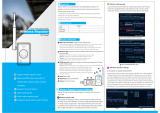Page is loading ...

FAQ
Wireless Security Camera System
2/4/6/8CH Wireless NVR Kits
720P/960P/1080P

Catalogue
1.Basic Question
2.HDD Issue
3.System Online/Offline Issue
4.Camera/Picture Issue
5.Wireless Signal Issue
6.NVR/System Issue
7.APP Issue
8. Motion Detection/Alarm Issue
Web: www.anran-cctv.com
Email: support@anran-cctv.com
Skype: anran-cctv
Facebook: https://www.facebook.com/anran.system
US: +1 8186589896
CN: +86 75589580866

1. Basic Question
Q1: What’s the warranty?
A: One Year Warranty and Lifetime Free Technical Support for our products. If there's
any defective of the hardware on using our product, ANRAN will Provide Free
Brand-new Parts for Replacement.
In the meantime, if you want to activate and extend the Warranty(FREE), Please click
this link:"http://www.anran-cctv.com/livemessage/"
Q2: Does it support PTZ control?
A: This system can't support PTZ .The system only can be zoomed in/out on monitor
and mobile phone app.
On local monitor, when the camera of one channel is showed on full screen, you can
long-press the mouse's left button to select the area to be enlarged or double-click
the middle mouse button to zoom in and out; On the mobile app,you can zoom in
and out the picture on your phone with your fingers.
Q3: What is the working temperature of camera?
A: Camera operating temperature is between -20℃ and +60℃.
Q4: Does the system support Audio?
A: This system doesn't support Audio Function, you can view the video online but
can't hear audio.
Q5: Does the Camera need to connect with Ethernet cable?
A: No needing connect the Ethernet cable to the camera, only power the camera
with power supply.
The cameras and NVR are all paired before shipping.Once finish easy installation,
power the Cameras and NVR, The Video will Show Up on monitor.
Q6: Does the Wireless security system needs Internet?
A: It depends on you, the wireless system built-in 2.4GHz Wireless Signal.
The camera and NVR are paired before shipping, which can work without connecting
extra network. You can view live video, record and play videos locally.
If you want to view live video, record, play, and remotely view and access the
wireless camera system via smartphone, laptop and desktop, you need connect the
NVR to the home router via network cable.

Q7: Can I connect the system with home wifi to strengthen the signal?
A: It will not work with your home wifi, the wireless system has it's own 2.4Ghz wifi
frequency and not compatible with your home wifi.
Q8: What is the working distance between NVR and camera?
A: In the open area, the operating distance between the camera and NVR is about 50
meters; If there are obstacles, which is about 20-30 meters. In fact, it depends on the
environment of camera you installed. It is well known that the walls, obstacles, and
electrical products all will affect wireless signals.
Please note that:
If the house was built with concrete blocks, the cameras can't be installed too far
away from the NVR. The NVR and Antenna of cameras shouldn't be close to wireless
phones, WiFi APs, electric motors, engines , power transformers or metal
objects,which will cause a lot of wireless interference and some change in the signal
frequency of the cameras.
Q9: What should I do if I forget the password of the system?
A: 1. If you forgot the new password created by yourself or the default password
couldn't work, please follow below video link to change password to default.
https://youtu.be/uyt8N7rJwPI
2. If method 1 doesn't work, please tell me the time in the lower left corner of your
camera system on monitor (send a picture is best), Then I will give you a super
password, but the super password is only valid for 15 minutes and you need to reply
to my email immediately.
Q10: Does the camera need batteries or power supply?
A: The cameras need to be plugged in with power adapter for 24/7 monitoring, not
battery operated. If use battery, it's not safe and cannot use for a long time.
2. HDD Issue
Q1. How to check the NVR whether install the HDD?
A: 1: If your NVR is square and there are 4 screws on the bottom of the NVR box, you
will know this system includes HDD.

2: Check it on monitor which connected the system. Right click your mouse to
"System setup---General setup--HDD Setup", you will get the HDD information.
3: Open the NVR box, double check if your system has a pre-installed hard drive. If
your NVR is Cylindrical, you can check by the following link of video:
https://drive.google.com/open?id=1o9h47TlEvBjXmMCGGV3HhtuNgMv4KywS
If you still cannot find the hard drive, you can contact our tech support to have a
further checking via support@anran-cctv.com.
Q2: When HDD is full, do I need to delete recordings?
A:No need, It's loop recording, that means it will auto overwrite when the hard drive
is full.
Q3: Which hard drive does Wireless security systems use?

A: ANRAN Wireless Security Camera System supports up to 4TB HDD (Internal, SATA
Interface, 3.5 inches)
Q4: The system includes hard drive. Why it shows "HDD not found" or
"HDD not recognized"?
1. Please kindly check if the NVR's power adapter is 12V-2A. Please don't mix the
power adapter of the NVR and camera. The NVR's power supply is 12V/2A and the
Camera's power supply is 12V/1A. If the NVR connected the camera's power
supply(12V/1A), Which will cause that the power of NVR is insufficient and fail to run
for or recognize the hard drive in NVR.
In the meantime, if you connect the power supply(12V/2A) came with the system to
NVR, the NVR either can't recognize the hard drive. You can change a new power
supply(12V/2A) to connect the NVR to check the power supply whether has problem.
2. If changed the power supply, the NVR still can't recognize the hard drive, please
open the NVR and check if the SATA cable of the hard drive is loose. If loosed, please
unplug and plug again.
3. If you installed hard drive by yourself, please format it according to the user
manual. Every new hard drive should be formatted before using.
4. If tried all step don't work, please test the hard drive with your PC and check if it
will work or not. If the above methods can't solve the problem, please Email
support@anran-cctv.com to get the further help from tech support.
3. System Online/Offline Issue
Q1: The system has been connected to the router, and the real-time
video is showing, but the cloud status is offline. What should I do?
A: 1. Please check the ethernet connection from the NVR to the router, if connect
success, it will have a flashing yellow and stable green light. If not, try with another
cable
2. Right click the main menu "System setup-Network setup-network setup" to enable
the "DHCP" and click apply&ok to save the configuration, waiting about 1min till it
says online. If still offline, try reboot the nvr.

If the above methods can't solve the problem, please Email support@anran-cctv.com
to get the further help from tech support.
Q2: What should I do if the system cannot be automatically online after
a sudden power failure?
1.Right click the mouse, navigate to System Setup→Network Setup→select DHCP
and click Enable as shown in the figure below. Click OK. Wait 1 minute to change.
2. Your router maybe disable"DHCP"and prevents new devices from connecting.

a. Please login to your router and enable the DHCP function of the router.
b. Restart your router or reset the router to factory settings
c. Change the network cable connected to the NVR or change other router
Q3: What should I do if the system network status is Healthy Network
but the cloud ID is OFFLINE?
1. Right click the mouse to select "Fast Network" and click "Auto config", the nvr will
auto reconnect the internet until it says "Healthy network" and cloud ID "ONLINE";
2. You can also upgrade your nvr with instructions below:
http://www.anran-cctv.com/support/shownews.php?lang=en&id=67
3. If step 1&2 still dont work, then you may need to change a router to test.
4. Camera/Picture Issue
Q1: When the system is connected, the monitor is black/no signal/out
of resolution/not support mode.
The default NVR resolution is 1280x1024, please ensure TV resolution is 1280x1024
or bigger, also the video mode is correct.
1. Do you have other VGA or HDMI cable? please use other HDMI or VGA cable
connect camera system and monitor.
2. The monitor's resolution must be higher than the display resolution of NVR. If not,
monitor is not able to show any image of cameras. The NVR default resolution is
1280x1024. If monitor can't show any image of cameras, it can prove the display
resolution of NVR is higher than your monitor's, please adjust the resolution of your
monitor to 1280x1024 or use a higher than 1280x1024 resolution monitor to
connect NVR.

3. Do your have other computer monitor, please change the other monitor and use
the computer monitor to connect your system.
Q2: What should I do when the camera shows "IPC disconnected", "No
video source", "Server not found", "Connection failed", etc.
Please confirm some details of the non-working camera firstly.
1) Did you mount the antenna for the non-working camera?
2) Does its IR Leds turn on or not when you try another power adapter for it? (Use
your finger to cover its photo-resistance to confirm this information)
In addition, could you please take us a full screenshot of the video manage? As below
shown,
Tip: If the "Video Manage" interface is as shown below, please click "Auto add" and
the camera will be added back.

By the way, please answer following questions to Anran support, so we can provide
best solution at one time.
How many cameras go in and out on your monitor screen?
How far from the camera to NVR box respectively?
If you exchange the wireless antenna from another good camera, the wireless signal
is better?
If you put the camera close to the NVR, the video will show? what is the current
distance between NVR and camera respectively?
Q3: All the cameras are suddenly disconnected and all show "IPC
disconnected ". What should I do?
pls send us the picture of "wifi setup" and "system version". if "wifi setup" as below
shown, please upgrade camera system,
http://www.anran-cctv.com/support/shownews.php?lang=en&id=67
Q4: What should I do when the picture of camera is blurry or Cloudy?
May be there have humidity within inside the camera.
As the climate is too humid in the morning, have humidity within inside the camera.

Causes the camera to blur. The solution is to remove the camera cover clean the
camera lens and glass, then been power for the camera for more than 1~2 hour, turn
the humid into a dry air. Then reinstall the cover. Then It will become normal. It is
ease to remove the cover.
If you already have installed the camera, you only need loosen camera screw, make
the camera breathable, been power for the camera for more than 1~2-hour, Air-dried
water vapor. Turn the humid into a dry air.
5. Wireless Signal Issue
How to Get Better Wireless Connection between Camera and NVR When you hook
up cameras?
If there are obstacles between NVR and camera, adjust the height of camera or don’
t install camera and NVR in different floors. Floors normally block more wireless
signal than walls. The cameras can't be installed too far from the NVR in a house built
with concrete blocks. NVR and antennas should not be close to a wireless phone,
WIFI AP, electric motor, engine or electric transformer. These create a lot of wireless
interference and cause signal levels from the camera to vary a lot.
1) Please place the WIFI NVR and Cameras in opening area, and keep away from wall,
metals and glass.
2.) Please keep the camera's antenna in parallel with the NVR's antenna in order to
get better wifi signal.
3.) If the signal is too weak to work, please replace the camera's antenna to10ft WIFI
extension cable.

How to expand the distance between the NVR and camera?
Please click the following link, which will teach you how to set it step by step:
http://www.anran-cctv.com/support/shownews.php?lang=en&id=87
6. NVR/System Issue
Q1: NVR reboots automatically
Is it rebooting continuously or just occasionally? Please check the problem with steps
one by one:
1. Go to the menu "System setup-System admin-Factory settings" to reset the NVR,
but don't tick the "Digital channel" when reset it;
2. Remove the ethernet cable, it may caused by IP or MAC conflict;

3. Try with another 12V2A power supply adaptor, it may caused by a faulty power
supply adaptor or power shortage;
4. Remove the hard drive from the NVR;
5. If tried all but still no good, then you will need to update the NVR version with
instructions below:
http://www.anran-cctv.com/support/shownews.php?lang=en&id=67
Tip: If it stops reboot after removed the hard drive, we advise you to install the hard
drive to your PC to format and install it back to NVR. or change a new hard drive
directly.
Q2: The buzzer keeps ringing after the NVR is turned on
Please check the problem step by step:
1) Reboot the NVR, or swap a power supply to test;
2) Go to the menu "System setup-System admin-Factory settings" to reset the NVR,
but don't tick the "Digital channel" when reset it;
3) Go to the menu "System setup-General setup-Error setup", don't tick any options
in Error setup;

4) Go to the menu "System setup-Channel setup-Video detection", don't tick the
"Buzzer";
5) Unplug the power, remove the ethernet connection and hard drive;
6) If still no good from the above steps, then follow link below to upgrade the NVR:
http://www.anran-cctv.com/support/shownews.php?lang=en&id=67
7. APP Issue
Make sure your camera system have connect to the router with a net cable and
please right click the mouse, than go to the System setup--Network setup, you will
find the Network Status. Please make sure the Network Status is Healthy
Network and the Cloud is ONLINE firstly. Otherwise, you will fail to remote access
the system on APP. Then follow steps below to setup:

1. Mobile App setup:
http://www.anran-cctv.com/support/shownews.php?lang=en&id=108
2. PC setup:
https://drive.google.com/open?id=1hx9RErFNdJrMgHeWJChC9S_pKx5vp9wp
3. Internet explorer viewing:
http://www.anran-cctv.com/support/shownews.php?lang=en&id=72
8. Motion Detection/Alarm Issue
If you want to record only when the moving object is detected, please follow the link
below.
https://drive.google.com/open?id=14WGrsMbFuY_noV6ElGtQl4bLYzcltbZr
If you want the system to be recording and motion detection for 24 hours, please
check the link below.
https://drive.google.com/open?id=1M0cr68Qsl-RvY9KE4_dQ5sScS6Fk1tVf
Setting Email alarm:
https://drive.google.com/open?id=1C5mk2WpBd4zY9OOtMqr_OXxXrCEB51OH
Web: www.anran-cctv.com
Email: support@anran-cctv.com
Skype: anran-cctv
Facebook: https://www.facebook.com/anran.system
US: +1 8186589896
CN: +86 75589580866
/