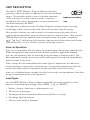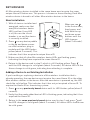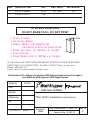Legrand RF Plug-In Appliance Module - MRP7 Installation guide
- Type
- Installation guide
This manual is also suitable for
Legrand RF Plug-In Appliance Module - MRP7 is a versatile wireless device that allows you to control plug-in appliances and non-dimmable lamps remotely. With its advanced features, you can easily integrate it into your existing Miro system or use it as a standalone solution. Here's a glimpse of its capabilities:
-
Control from Multiple Locations: Pair the MRP7 with MRD8 Wireless Multilocation Controllers to operate appliances from different parts of your home. By grouping devices, you can turn on/off multiple appliances simultaneously.
-
Scene Control: Effortlessly incorporate the MRP7 into room and whole-house preset scenes. This allows you to create custom lighting and appliance settings that can be activated with a single command.
Legrand RF Plug-In Appliance Module - MRP7 is a versatile wireless device that allows you to control plug-in appliances and non-dimmable lamps remotely. With its advanced features, you can easily integrate it into your existing Miro system or use it as a standalone solution. Here's a glimpse of its capabilities:
-
Control from Multiple Locations: Pair the MRP7 with MRD8 Wireless Multilocation Controllers to operate appliances from different parts of your home. By grouping devices, you can turn on/off multiple appliances simultaneously.
-
Scene Control: Effortlessly incorporate the MRP7 into room and whole-house preset scenes. This allows you to create custom lighting and appliance settings that can be activated with a single command.









-
 1
1
-
 2
2
-
 3
3
-
 4
4
-
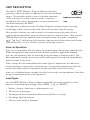 5
5
-
 6
6
-
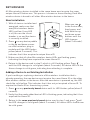 7
7
-
 8
8
-
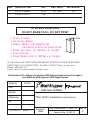 9
9
Legrand RF Plug-In Appliance Module - MRP7 Installation guide
- Type
- Installation guide
- This manual is also suitable for
Legrand RF Plug-In Appliance Module - MRP7 is a versatile wireless device that allows you to control plug-in appliances and non-dimmable lamps remotely. With its advanced features, you can easily integrate it into your existing Miro system or use it as a standalone solution. Here's a glimpse of its capabilities:
-
Control from Multiple Locations: Pair the MRP7 with MRD8 Wireless Multilocation Controllers to operate appliances from different parts of your home. By grouping devices, you can turn on/off multiple appliances simultaneously.
-
Scene Control: Effortlessly incorporate the MRP7 into room and whole-house preset scenes. This allows you to create custom lighting and appliance settings that can be activated with a single command.
Ask a question and I''ll find the answer in the document
Finding information in a document is now easier with AI
Related papers
-
Legrand MRP7 Wireless Plug-In Appliance Module Installation guide
-
Legrand A System Installation guide
-
Legrand MRD8 Wireless Multilocation Controller Installation guide
-
Legrand MRD8 Wireless Multilocation Controller Installation guide
-
Legrand DRD3 Wireless Switch, Miro decorator style Installation guide
-
Legrand DRD8 v2 Wireless Multilocation Controller, Miro decorator style Installation guide
-
Legrand MRD5 Wireless House Scene Controller Installation guide
-
Legrand MRD5 Wireless House Scene Controller Installation guide
-
Legrand MRH5 Installation guide
-
Legrand MRR2 Wireless Repeater Installation guide