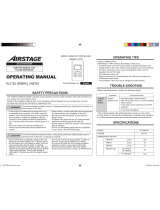OPERATING MANUAL (Simple)
PART NO. 9382729004
WIRED REMOTE CONTROLLER
Settings and specications not given in this manual are
described in the OPERATING MANUAL on the CD-ROM
supplied with this unit. Administrators are recommended
to refer to that manual as needed.
Contents
■
SAFETY PRECAUTIONS .............................................. 1
■
Name of parts ................................................................ 2
1 MONITOR
1-1 Monitor .................................................................... 2
1-1-1 Monitor mode screen ............................................... 2
2 CONTROL
2-1 On and Off ............................................................... 3
2-2 Operation Settings ................................................. 3
2-2-1 Set the Operation Mode ........................................... 3
2-2-2 Set the Temperature ................................................. 3
2-2-3 Set the Fan Speed ...................................................3
3 SETTING
3-1 Select the Setting Items ........................................ 4
3-2 Air Flow Direction Setting ..................................... 4
3-2-1 VT Air Flow Direction ................................................ 4
3-2-2 HZ Air Flow Direction ............................................... 4
3-3 Timer Setting .......................................................... 4
3-3-1 On Timer .................................................................. 5
3-3-2 Off Timer................................................................... 5
3-3-3 Auto Off Timer .......................................................... 5
3-4 Special Setting ....................................................... 6
3-4-1 Economy ..................................................................6
■
SAFETY PRECAUTIONS
• The “SAFETY PRECAUTIONS” indicated in the manual
contain important information pertaining to your safety. Be
sure to observe them.
WARNING
This mark indicates procedures
which, if improperly performed,
might lead to the death or serious
injury of the user.
In the event of a malfunction (burning smell, etc.), imme-
diately stop operation, turn off the electrical breaker, and
consult authorized service personnel.
Do not repair or modify any damaged cable by yourself. Let
the authorized service personnel to do it. Improper work
will cause an electric shock or a re.
When moving, consult authorized service personnel for
uninstallation and installation of this unit.
Do not touch with wet hands. It may cause an electric
shock.
If children may approach the unit, take preventive mea-
sures so that they cannot reach the unit.
Do not repair or modify by yourself. It may cause a fault or
accident.
Do not use ammable gases near the unit. It may cause a
re from leaking gas.
Dispose of the packing materials safely. Tear and dispose
of the plastic packing bags so that children cannot play with
them. There is the danger of suffocation if children play
with the original plastic bags.
This appliance is not intended for use by persons (including
children) with reduced physical, sensory or mental capa-
bilities, or lack of experience and knowledge, unless they
have been given supervision or instruction concerning use
of the appliance by a person responsible for their safety.
Children should be supervised to ensure that they do not
play with the appliance.
CAUTION
This mark indicates procedures
which, if improperly performed,
might possibly result in personal
harm to the user or damage to
property.
Do not set vessels containing a liquid on this unit.
Doing so will cause heating, re or electric shock.
Do not expose this unit directly to water. Doing so will
cause trouble, electric shock or heating.
Do not place electrical devices within 1 m (40 in) of this
unit. It may cause malfunction or failure.
Do not use re near this unit or place a heating apparatus
nearby. It may cause malfunction.
Do not touch the switches with sharp objects. Doing so will
cause injury, trouble, or electric shock.
Do not insert articles into the slit parts of this unit. Doing so
will cause trouble, heating, or electric shock.
En-1
En-2
9382729004-01_OM.indb 1 2/22/2017 13:26:26