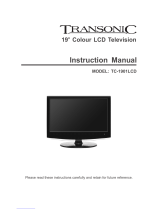Page is loading ...

DVT 1933
DVT 2233
USER MANUAL
For more information and support, please visit www.lenco.eu
DVT 1533

Table of contents
PRECAUTONS…………………………………………………………………………………… E3
CONTROLS ……………………………………………………………………………………… E4
USING THE TV FOR THE FIRST TIME ……………………………………………………… E7
BASIC OPERATIONS…………………………………………………………………………… E8
OSD MENU SETTING …………………………………………………………………………… E9
BULID-IN DVD PLAYER OPERATIONS …………………………………………………… E16
MAINTENANCE …………………………………………………………………..................… E19
TROUBLE SHOOTING ……………………………………………………………………… E19
SPECIFICATIONS ……………………………………………………………………………… E20

E2
Dear Customer:
Thank you for purchasing this LCD TV. When opening the box for the first time, please check whether all the accessories are
present. Before connecting parts and power, please carefully read the user manual and always keep these instructions handy and
close by your LCD TV.
Remote control
X 1
Batteries X 2
Instruction Manual X 1
Please check the accessories when open the package. If anything damaged or lacked, consult with your local dealer .
Note:
This handling description is printed prior to product development.
When a part of the product specifi cation must be changed to improve operability or other functions, priority is given to the
product specifi cation itself. In such instances, the instruction manual may not entirely match all the functions of the actual
product.
Therefore, the actual product and packaging, as well as the name and illustration, may differ from the manual.
The screen shown as an example in this manual may be different from the actual screen display.
Power cord X 1
If at any time in the future you should need to dispose of this product, please note that: Waste
electrical products should not be disposed of with household waste. Please recycle where
facilities exist. Check with your Local Authority or retailer for recycling advice (Waste Electrical
and Electronic Equipment).
VOLVOL
VOL
DISPLAYDISPLAY
DISPLAY
CH.CH.
CH.
OKOK
OK
EXITEXIT
EXIT
INPUTINPUT
INPUT
PMODEPMODE
PMODE
SMODESMODE
SMODE
SLEEPSLEEP
SLEEP
MUTEMUTE
MUTE
STANDBY
STANDBY
NICAMNICAM
NICAM
ASPECTASP
ASP
EC
ECT
AUTOAUTO
AUTO
MENUMENU
MENU
DVDDVD
DVD
SETUPSETUP
SETUP
FAVFA
FAV
EPGEPG
EPG
TEXTTEXT
TEXT
HOLDHOLD
HOLD
LANGLANG
LANG
SUBTITLESUB
SUB
TITL
TITLE
ANGLEAN
AN
GL
GLE
ZOOMZOO
ZOOM
AUDIOAU
AU
DIO
DIO
INDEXINDEX
INDEX
SIZESIZE
SIZE
REVEALREVEAL
REVEAL
SUBPAGESUB
SUB
PA
PA
GE
GE
D.MENU
D
.M
.MENU
TITLETITLE
TITLE
D.DISP
D
.D
.D
IS
ISP
GOTOGOT
GOTO
MEDIAMEDIA
MEDIA
RPOGRPOG
RPOG
INTROINTRO
INTRO
REPEATREPEA
REPEAT
A-BA-B
A-B
TV/RADIOTV
TV
/RA
/RA
DIO
DIO
F
F
A
A
V
V
+
+
F
F
A
A
V
V
-
-
-/--
-/--
LCDLCD
LCD

E3
PRECAUTIONS
CAUTION
TO ENSURE CONTINUED SAFETY DO NOT REMOVE ANY COVERS OR ATTEMPT TO GAIN ACCESS TO THE INSIDE
OF THE PRODUCT.
REFER ALL SERVICING TO QUALIFIED PERSONNEL.
TO PREVENT FIRE OR SHOCK HAZARD, DO NOT EXPOSE THIS APPARATUS TO RAIN OR MOISTURE.
CAUTION: TO PREVENT THE RISK OF ELECTRIC
SHOCK, DO NOT REMOVE COVER (OR BACK).
NO USER-SERVICEABLE PARTS INSIDE.
REFER SERVICING TO QUALIFIED SERVICE PERSONNEL.
CAUTION
RISK OF ELECTRIC SHOCK
DO NOT OPEN
This symbol indicates that dangerous voltage constituting a risk of electric shock is present within
this unit.
This symbol indicates that there are important operating and maintenance instructions in the
literature accompanying this unit.
Do not install the unit in an unstable space.
Do not exposed the unit to where there are extremes of temperature (below 5°C or exceeding 35°C) or moisture.
Do not expose the unit to directly sunlight or heat nearby.
Do not install this unit in a confi ned space, such as a bookcase or built-in cabinet.
For suffi cent ventilation, there should be
at least 20 m distance around the apparatus.
The ventilation should not be impeded by covering the ventilation openings with items, such as newspapers, table-cloths,
curtains, etc..
Do not place this unit in any liquid.
Do not insert any tiny object into the unit through the ventilation.
The apparatus shall not be exposed to dropping or splashing. No object fi lled with liquids, such as vases, shall be placed
on the apparatus.
No naked fl ame sources, such as lighted candles, should be placed on the apparatus.
Never touch the TV screen or antenna / power cord during thunderstorms. Stop use it during thunderstorms.
Do not step on the power cord, or twist the power cord wire.
This product should not be adjusted or repaired by anyone except properly qualifi ed personal when an abnormal condition
or trouble happens. Please consult with the qualifi ed service person.
Always remove the batteries and store in a dry place if the remote control is not to be used for a long time.
Avoid drop down the remote control and damage it.
Always power this unit from an outlet with the same rating (voltage and frequency) as indicated on the rating label at the
back of this unit.
When not in use, disconnect the power cord from the outlet. Grasp the plug, not the cord, when disconnecting the unit.
This CLASS 1 device should be connected to the AC power plug with earthed-protective, and place the AC power plug at
the position easy to plug in and out.
Where the MAINS plug or an appliance coupler is used as the disconnect device, the disconnect device shall remain
readily operable.
•
•
•
•
•
•
•
•
•
•
•
•
•
•
•
•
•
•

E4
CONTROLS
Control buttons
MAIN UNIT
Jacks (Rear Panel)
1
2
3
4
6
8
9
10
Power/Standby button
!!!!!!
(
POWER
)
Input source select button
!DŽ
SOURCE)
Menu button (MENU)
Channel up button
!!
(
o
CH )
Channel down button ( CH
p
)
Volume increase button ( + VOL)
Volume decrease button (VOL - )
Power indicator
Remote sensor
Power on/off button
1.
2.
3.
4.
5.
6.
7.
8.
9.
10.
General control buttons
High-Defi nition Multimedia interface input plug (HDMI)
!
VGA interface input plug
!DŽ
VGA)
PC audio input plug
!DŽ
PC
!
AUDIO )
Composite audio & video input plug
!DŽ
R/L/VIDEO)
Component video input plugs
!DŽ
Y Pb Pr)
USB input plug (USB)
SCART input plug
!DŽ
SCART)
Coaxial output plug
!!)
COAXIAL OUT)
Antenna/Cable TV input plug
!!)
RF 75 )
Audio ouput plug
!DŽ
)
1.
2.
3.
4.
5.
6.
7.
8.
9.
10.
MENUPOWER
SOURCE
VOL
CH
3245671
8
9
COAXIAL
OUT
)
5
7(
F
R
*
Power Supply: Obey the same voltage and
frequency indication on the rating label of the
main unit.
10
11. Play / Pause button
!DŽ
l
)
12. Eject button (
q
)
13. STOP button
!
(
n
)
For DVD player
13
Disc In/Out Slot
1112
7
13
12
11
*
DVT 1923/2223
*
DVT 1523
SCART
CP
OIDUA
VIDEO
USB
RL
YPbPr
AG
V
IMDH
5

E5
REMOTE CONTROL
VOLVOL
VOL
DISPLAYDISPLAY
DISPLAY
CH.CH.
CH.
OKOK
OK
EXITEXIT
EXIT
INPUTINPUT
INPUT
PMODEPMODE
PMODE
SMODESMODE
SMODE
SLEEPSLEEP
SLEEP
MUTEMUTE
MUTE
STANDBY
STANDBY
NICAMNICAM
NICAM
ASPECTASP
ASP
EC
ECT
AUTOAUTO
AUTO
MENUMENU
MENU
DVDDVD
DVD
SETUPSETUP
SETUP
FAVFA
FAV
EPGEPG
EPG
TEXTTEXT
TEXT
HOLDHOLD
HOLD
LANGLANG
LANG
SUBTITLESUB
SUB
TITL
TITLE
ANGLEAN
AN
GL
GLE
ZOOMZOO
ZOOM
AUDIOAU
AU
DIO
DIO
INDEXINDEX
INDEX
SIZESIZE
SIZE
REVEALREVEAL
REVEAL
SUBPAGESUB
SUB
PA
PA
GE
GE
D.MENU
D
.M
.MENU
TITLETITLE
TITLE
D.DISP
D
.D
.D
IS
ISP
GOTOGOT
GOTO
MEDIAMEDIA
MEDIA
RPOGRPOG
RPOG
INTROINTRO
INTRO
REPEATREPEA
REPEAT
A-BA-B
A-B
TV/RADIOTV
TV
/RA
/RA
DIO
DIO
F
F
A
A
V
V
+
+
F
F
A
A
V
V
-
-
-/--
-/--
LCDLCD
LCD
Note:
Bright Sunlight or lighting may cause erratic remote operation.
Always remove batteries if the remote control is not to be used for more than a month. Batteries left in it may cause damage.
The buttons on the remote control perform similar function to similarly marked buttons on the main unit.
•
•
•
Two “LR03/AAA” batteries
Inserting Batteries
Control Range
30 30
Within approx. 8 metres
Remote
sensor
Control buttons
1. Power/Standby button (
z
)
2. DVD eject button (AUTO)
3. Mute button (MUTE)
4. Number buttons (0, 1~9)
5. Channel return button (
)
6. NICAM mode select button (NICAM)
7. Channel select buttons (+ CH. -)
8. Display button (DISPLAY)
9. Navigation keys (
o
,
a
,
p
,
b
)
10. Confi rm button (OK)
11. DVD setup menu button/Menu exit button (DVD SETUP/EXIT)
12. Sleep timer button (SLEEP)
13. Sound mode button (SMODE)
14. Picture mode button (PMODE)
15. Input source select button (INPUT)
16. LCD menu button (LCD MENU)
17. Volume control buttons (+ VOL -)
18. Display mode select button (ASPECT)
19. Multi-digitals button (-/--)
*. Special buttons:
FAV: Favorite program list button
FAV-: Favorite program channel down
FAV+: Favorite program channel up
EPG: Electronic program guide
TEXT/ANGLE: Teletext button / DVD angle button
HOLD/ZOOM: Teletext hold button / DVD zoom in/out
LANG/AUDIO: Language / Audio language select button
SUBTITLE: DVD subtitle button
INDEX/D.MENU: Teletext index button / Disc menu button
SIZE/TITLE: Teletext size button / Title button
REVEAL/D.DISP: Teletext reveal button / Disc menu display button
SUBPAGE/GOTO: Teletext subpage button / Go to button
MEDIA/
: Media select button / DVD step button
l
: DVD play/pause button
d
: Fast-backward button
c
: Fast-forword button
TV/RADIO: TV / Radio select button
n
: DVD stop button
f
: Previous button
e
: Next button
PROG: Red / DVD program button
INTRO: Cyan / DVD introduction button
REPEAT: Yellow / DVD repeat playback button
A-B: Blue / DVD A-B repeat button
2
1
3
4
5
7
9
10
11
14
16
*
17
VOLVOL
VOL
DISPLAYDISPLAY
DISPLAY
CH.CH.
CH.
OKOK
OK
EXITEXIT
EXIT
INPUTINPUT
INPUT
PMODEPMODE
PMODE
SMODESMODE
SMODE
SLEEPSLEEP
SLEEP
MUTEMUTE
MUTE
STANDBY
STANDBY
NICAMNICAM
NICAM
ASPECTASP
ASP
EC
ECT
AUTOAUTO
AUTO
MENUMENU
MENU
DVDDVD
DVD
SETUPSETUP
SETUP
FAVFA
FAV
EPGEPG
EPG
TEXTTEXT
TEXT
HOLDHOLD
HOLD
LANGLANG
LANG
SUBTITLESUB
SUB
TITL
TITLE
ANGLEAN
AN
GL
GLE
ZOOMZOO
ZOOM
AUDIOAU
AU
DIO
DIO
INDEXINDEX
INDEX
SIZESIZE
SIZE
REVEALREVEAL
REVEAL
SUBPAGESUB
SUB
PA
PA
GE
GE
D.MENU
D
.M
.MENU
TITLETITLE
TITLE
D.DISP
D
.D
.D
IS
ISP
GOTOGOT
GOTO
MEDIAMEDIA
MEDIA
RPOGRPOG
RPOG
INTROINTRO
INTRO
REPEATREPEA
REPEAT
A-BA-B
A-B
TV/RADIOTV
TV
/RA
/RA
DIO
DIO
F
F
A
A
V
V
+
+
F
F
A
A
V
V
-
-
-/--
-/--
LCDLCD
LCD
6
8
12
13
15
18
19

E6
Teletext Function
TEXT: Press this button to enter teletext state and display teletext page; press this button again, display both image and
teletext page at the same time. If you want to exit teletext state, press this button again.
SUBPAGE: It is refer to the subpage of teletext page, i.e subcode page. When it is pressed, the screen display the
requirement of subpage code entry. If there is no subpage, it will not be displayed. In most case, there is no subpage.
HOLD: Press this button if you want to keep the displaying of the page and press it again to exit hold state.
SIZE: Press this button if you want to enlarge the content on the upper part of the page, and press the second time to enlarge
the content on the lower part of the page, and the third time to resume normal display of all the contents on the page.
REVEAL: Press this button if you want to display the concealed text. Press it again to close the display of concealed text.
INDEX: Press this button if you want to display the index for all the teletext page.
Number buttons 0~9 on the remote control can be used to get to a certain page. "
o
/
p
" button on the remote control can be
used to display the content of previous or next page.
Press the RED/GREEN/YELLOW/CYAN button on the remote control, the page of relevant color displayed on the lower part
of the screen will be displayed.
FAST TEXT:
The RED, GREEN, YELLOW & CYAN buttons are used for quick access to color coded pages transmitted by FAST TEXT
broadcast.
Example:
RED selects CITY INFORMATION,
CYAN selects TRAVEL INFORMATION,
GREEN selects WEATHER INFORMATION,
YELLOW selects TV PROGRAMMING.
VOL
DISPLAY
CH.
OK
EXIT
INPUT PMODE SMODE SLEEP
MUTE
STANDBY
NICAM
ASPECT
AUTO
MENU
DVD
SETUP
FAV EPG
TEXTTEXT
TEXT
HOLDHOLD
HOLD
LANGLANG
LANG
SUBTITLESUB
SUB
TITL
TITLE
ANGLEAN
AN
GL
GLE
ZOOMZOO
ZOOM
AUDIOAU
AU
DIO
DIO
INDEXINDEX
INDEX
SIZESIZE
SIZE
REVEALREVEAL
REVEAL
SUBPAGESUB
SUB
PA
PA
GE
GE
D.MENU
D
.M
.MENU
TITLETITLE
TITLE
D.DISP
D
.D
.D
IS
ISP
GOTOGOT
GOTO
MEDIAMEDIA
MEDIA
RPOGRPOG
RPOG
INTROINTRO
INTRO
REPEATREPEA
REPEAT
A-BA-B
A-B
TV/RADIOTV
TV
/RA
/RA
DIO
DIO
FAV
+
FAV
-
-/--
LCD
DVD Function
ANGLE: Press to display current playback angle, press again to toggle between different playback angle code in sequent (DVD
mode only). Note: Selectable playback angle depends on the availability of the DVD contents.
ZOOM: Press to zoom in the picture. There are 3 zoom modes.
AUDIO: Press to select the sound mode (DVD mode only).
SUBTITLE: Press to display current sub-title.
D.MENU: Press to display the menu for disc.
TITLE: Press to display the title (only for DVD mode).
D.DISP: Press to display the DVD disc information (DVD mode only).
GOTO: Press to activate the on screen scroll down menu for edit.
: Press this button again and again to show the picture step by step.
l
:
Press to play or pause the DVD display (DVD mode only).
d
: Press to move backward. There are 5 speeds for backward (DVD mode only).
c
:
Press to move forward. There are 5 speeds for forward (DVD mode only).
n
:
Press to stop the DVD display (DVD mode only).
f
: Press to play last Title/Chapter/Track (DVD mode only).
e
:
Press to play next Title/Chapter/Track (DVD mode only).
PROG: Press to edit the program of the disc (DVD mode only).
INTRO: Press to preview and introduce DVD disc contents (DVD mode only).
REPEAT: To playback the portion automatically, you could select one of OFF/CHAPTER/TRACK/REP ALL mode (DVD
mode only).
A-B: To start the repeat portion from A-B (DVD mode only).

E7
Connect the antenna or DTV STB to the RF 75Ω socket .
Turn on the TV unit.
The Installing Guide screen appears as below:
1.
2.
3
.
USING THE TV FOR THE FIRST TIME
Press [
o
] or [
p
] to select the desired settings.
Press [
b
] or [
a
] to adjust the desired settings.
Press [
p
] to select "YES", and press [OK] to confi rm.
Note:
To cancel the fi rst time installation during it's installation process, press [
p
] to select "NO", below screen appears:
To cancel clearing channel search , press [MENU].
4.
5.
6.
GERMANY
ENGLISH
YES
YES
TV information
Press [DISPLAY] to diaplay the program information
Program number
Color system
Sound system
Note:
The fi rst time installation screen appears again, when the "reset" operation has been done, and then turn off and turn on the
main unit.

E8
Make sure all necessary connections are correctly
connected before turn on the power.
The power indicator turns red and the unit is in the standby
mode.
Turn on the power
Press [
z
] to turn on the main unit.
The power indicator turns blue.
Turn off the power
Press [
z
] again can turn off the main unit.
The unit is automatically set standby mode.
The power indicator turns red.
Using the Sleep Timer
The sleep timer automatically switches off the power after a
preset time has elapsed. There are 9 time periods available,
press [SLEEP] on the remote control repeatedly to
select the desired sleep time:
0 Min
v
15 Min
v
30 Min
v
45 Min
v
60 Min
v
75 Min
v
90 Min
v
105 Min
v
120 Min
(The sleep timer starts when the setting is fi nished.)
To check the remain sleep time
Press [SLEEP] on the remote control, the remain sleep time
appears on the screen for a few seconds.
Select the input source
Turn on the connected necessary external
device. Press [INPUT] to select the proper
input source.
The input source menu appears.
Select the TV channel
After selected "ATV" or "DTV" as input source, you can do
either one of followings to select your channel.
Press [
o
CH] or [CH
p
] (or [CH.+] or [CH.-
]
on the main
unit).
•
Information display
Press [DISPLAY] on the remote control, the related
information of current source appears on the screen
automatically.
NICAM Function
Press [NICAM] on the remote control when input source is "TV".
This operation do no effect to the channels without NICAM
signal.
Once [NICAM] is pressed, it alternates in the different sound
options such as mono, stereo, dual I, dual II.
Selecting the audio language
For some programs with audio language options,
once [AUDIO] is pressed, it alternates in the different
audio language options.
Adjusting the volume
Press [VOL-] to reduce the volume.
Press [+VOL] to increase the volume.
BASIC OPERATIONS
Press [0, 1~9] to input the channel
number directly.
Press [ ] to go back the previous
channel you've watched last time.
•
•
Mute function
Press [MUTE ] on the remote control to switch off
the sound temporarily.
Press this button again (or [+VOL]), the sound comes
back.
Selecting the picture mode
Press [PMODE] repeatedly on the remote
control to select the desired picture mode.
Selecting the sound mode
Press [SMODE] repeatedly on the remote control to
select the desired sound mode.
DTV
TV
DVD
AV
SCART
YPBPR
HDMI
PC
MEDIA
VOL
DISPLAY
CH.
OK
EXIT
INPUT PMODE SMODE
SLEEPSLEEP
SLEEP
MUTE
STANDBY
NICAM
ASPECT
AUTO
MENU
DVD
SETUP
FAV EPG
TEXT
HOLD
LANG
SUBTITLE
ANGLE
ZOOM
AUDIO
INDEX SIZE
REVEAL
SUBPAGE
D.MENU
TITLE
D.DISP
GOTO
MEDIA
RPOG INTRO
REPEAT
A-B
TV/RADIO
FAV
+
FAV
-
-/--
LCD
VOL
DISPLAY
CH.
OK
EXIT
INPUT PMODE SMODE SLEEP
MUTE
STANDBY
NICAM
ASPECT
AUTO
MENU
DVD
SETUP
FAV EPG
TEXT HOLD LANG
SUBTITLE
ANGLE
ZOOM
AUDIO
INDEX SIZE
REVEAL
SUBPAGE
D.MENU
TITLE
D.DISP
GOTO
MEDIA
RPOG INTRO
REPEAT
A-B
TV/RADIO
FAV
+
FAV
-
-/--
-/--
LCD
VOL
DISPLAY
CH.
OK
EXIT
INPUTINPUT
INPUT PMODE SMODE SLEEP
MUTE
STANDBY
NICAM
ASPECT
AUTO
MENU
DVD
SETUP
FAV EPG
TEXT
HOLD
LANG
SUBTITLE
ANGLE
ZOOM
AUDIO
INDEX SIZE
REVEAL
SUBPAGE
D.MENU
TITLE
D.DISP
GOTO
MEDIA
RPOG INTRO
REPEAT
A-B
TV/RADIO
FAV
+
FAV
-
-/--
LCD
VOL
DISPLAYDISPLAY
DISPLAY
CH.
OK
EXIT
INPUT PMODE SMODE SLEEP
MUTE
STANDBY
NICAM
ASPECT
AUTO
MENU
DVD
SETUP
FAV EPG
TEXT
HOLD
LANG
SUBTITLE
ANGLE
ZOOM
AUDIO
INDEX SIZE
REVEAL
SUBPAGE
D.MENU
TITLE
D.DISP
GOTO
MEDIA
RPOG INTRO
REPEAT
A-B
TV/RADIO
FAV
+
FAV
-
-/--
LCD
VOL
DISPLAY
CH.
OK
EXIT
INPUT PMODE SMODE SLEEP
MUTEMUTE
MUTE
STANDBY
NICAM
ASPECT
AUTO
MENU
DVD
SETUP
FAV EPG
TEXT
HOLD
LANG
SUBTITLE
ANGLE
ZOOM
AUDIO
INDEX SIZE
REVEAL
SUBPAGE
D.MENU
TITLE
D.DISP
GOTO
MEDIA
RPOG INTRO
REPEAT
A-B
TV/RADIO
FAV
+
FAV
-
-/--
LCD
VOL
DISPLAY
CH.
OK
EXIT
INPUT
PMODEPMODE
PMODE SMODE SLEEP
MUTE
STANDBY
NICAM
ASPECT
AUTO
MENU
DVD
SETUP
FAV EPG
TEXT
HOLD
LANG
SUBTITLE
ANGLE
ZOOM
AUDIO
INDEX SIZE
REVEAL
SUBPAGE
D.MENU
TITLE
D.DISP
GOTO
MEDIA
RPOG INTRO
REPEAT
A-B
TV/RADIO
FAV
+
FAV
-
-/--
LCD
1. Press [
o
/
p
] to move the high-lighted
bar to the desired source item.
2. Press [OK] ( or [
b
/
a
] )to confi rm.
Information of the selected source name appears on the TV
for a few seconds.
VOL
DISPLAY
CH.CH.
CH.
OK
EXIT
INPUT PMODE SMODE SLEEP
MUTE
STANDBY
NICAM
ASPECT
AUTO
MENU
DVD
SETUP
FAV EPG
TEXT
HOLD
LANG
SUBTITLE
ANGLE
ZOOM
AUDIO
INDEX SIZE
REVEAL
SUBPAGE
D.MENU
TITLE
D.DISP
GOTO
MEDIA
RPOG INTRO
REPEAT
A-B
TV/RADIO
FAV
+
FAV
-
-/--
LCD
CH
VOL
VOLVOL
VOL
DISPLAY
CH.
OK
EXIT
INPUT PMODE SMODE SLEEP
MUTE
STANDBY
NICAM
ASPECT
AUTO
MENU
DVD
SETUP
FAV EPG
TEXT
HOLD
LANG
SUBTITLE
ANGLE
ZOOM
AUDIO
INDEX SIZE
REVEAL
SUBPAGE
D.MENU
TITLE
D.DISP
GOTO
MEDIA
RPOG INTRO
REPEAT
A-B
TV/RADIO
FAV
+
FAV
-
-/--
LCD
VOL
DISPLAY
CH.
OK
EXIT
INPUT PMODE SMODE SLEEP
MUTE
STANDBY
NICAM
ASPECT
AUTO
MENU
DVD
SETUP
FAV EPG
TEXT
HOLD
LANGLANG
LANG
SUBTITLE
ANGLE
ZOOM
AUDIOAU
AU
DIO
DIO
INDEX SIZE
REVEAL
SUBPAGE
D.MENU
TITLE
D.DISP
GOTO
MEDIA
RPOG INTRO
REPEAT
A-B
TV/RADIO
FAV
+
FAV
-
-/--
LCD
VOL
DISPLAY
CH.
OK
EXIT
INPUT PMODE
SMODESMODE
SMODE SLEEP
MUTE
STANDBY
NICAM
ASPECT
AUTO
MENU
DVD
SETUP
FAV EPG
TEXT
HOLD
LANG
SUBTITLE
ANGLE
ZOOM
AUDIO
INDEX SIZE
REVEAL
SUBPAGE
D.MENU
TITLE
D.DISP
GOTO
MEDIA
RPOG INTRO
REPEAT
A-B
TV/RADIO
FAV
+
FAV
-
-/--
LCD

E9
OSD MENU SETTING
Navigating through menus
Press [MENU], OSD main menu appears.
Press [
p
], the main menu displays sequentially:
PICTURE
v
SOUND
v
FUNCTION
v
TV
v
DTV
v
PC
v
HDMI/YPBPR
v
MEDIA
v
…
When some menu option is gray displayed, that means the option is not available in current setting mode.
Structure of OSD menu:
SOUND
Sound Mode
Bass
Treble
Balance
TV
Country
Auto Tuning
Manual Tuning
Common procedure of operation:
For each menu, press [
o
,
p
] on the remote control to select the options of the main menu.
Press [
b
,
a
,
o
,
p
] on the remote control to change or confi rm your settings.
(Follow the tips at the bottom of the related OSD screens.)
After setting of an option is fi nished, press [MENU] to exit stage by stage, while press [EXIT] to turn off OSD screen
directly.
y
y
y
PICTURE
Picture Mode
Brightness
Contrast
Colour
Sharpness
Tint
Colour Temperature
Channel Edit
AFT
Manual Tuning
Channel
Sound System
Colour System
AVC
FUNCTION
Language
Video Size
TT Language
Sleep Timer
OSD Timer
Blue Screen
Reset
Child Lock
Key Lock
Change Code
Country
Language
Delete Program
Search Program
Child Lock
Installation
Hotel Mode
Hotel Lock
Source Lock
Default Source
Default Prog
Max Volume
Clear Lock

E10
DTV
Ch. Manage
Area
Auto Tuning
Manual Tuning
Del TV Ch.
Del Radio Ch.
Ch. Orgn
Ch. Sort
Ch. Group
Advanced Setting
Timer
Native Game
Audio
Subtitle
Rating
Box Man
Tetris
Hitrat
PC
H Position
V Position
Phase
Clock
Auto Sync
HDMI/YPBPR
H Position
V Position
Position Reset
MEDIA
Movie
Music
Photo

E12
DTV MENU
Germany
Timer
SORT
Germany
GERMANY
V
Germany
Note: Press RED button to label it as your favorite
channel; press GREEN button to delete the chosen
channel; Press YELLOW button to move it to the number
you want to sign it and then press [
o
/
p
] to select other
channel, and press [OK] to confi rm it; press BLUE button
to set timer.
Note: Press RED button to the above page or GREEN
button to the bottom page. The bottom page is the list of
the channels you have set on the above page.
Note: Press [
o
/
p
] to select the channel you want to
adjust and press the number (1~8) which stand for the
group (you can see it on the right). Press [EXIT] or [LCD
MENU] to back to the upper page.

E13
COLOUR
SHARPNESS
TINT
50
50
5
NORMAL
PERSONAL
PC MENU
HDMI/YPBPR MENU
MULTIAUDIO MENU
MEDIA MENU
QUICK SELECT MENU
Note: Picture menu is the same as that of TV mode
except the COLOUR, SHARPNESS and TINT are
invalid (in gray), and COLOUR TEMPERATURE is valid
(Available options: WARM, COLD and NORMAL).
Note: Press [
b
/
a
] to select Video/Music/Photo and
press [OK] to enter in.
Note: Press [LANG] to enter the Multiaudio.
Note: Press [OK] to enter the Quick Select.

E14
Favorite List
EPG Menu
For Digital TV :
Timer
Timer
Note: Press [FAV] to enter the Favorite List.
Note: Press [EPG] to enter
the Daily Mode.
Press RED button to enter the
Daily Mode.
Press GREEN button to enter
the Weekly Mode.
Press [
b
/
a
] button to switch
program with channel.
Press [
o
/
p
] button to choose
channel and program.
Press YELLOW button
in program list to enter the
Extended Mode.
Press BLUE button in
program list to set wakeup timer.

E15
About the Hotel Lock function
Expand the sub-menu stage by stage in turn:
FUNCTION
v
Hotel Mode
v
Hotel Lock
v
…
Hotel Lock: Have the priority than other options below. To
set below options, this item must be set to "ON" fi rstly.
When it set to "On", all options below it are available.
Source Lock: Set the lock to the input source (E.g.:
TV,HDMI...) you want to set.
Default source: Set an input source channel as default
while turning on the TV unit.
Default Prog: Set a TV programme number as default while
alternate into "DTV" or "ATV" .
Max Volume: To set the maxinium volume value.
Clear Lock: Clear the locks.
About the PIN Code
:
(The default setting is 0000”.)
If you forget the password...
Input 2008” to enter it.
Avoid young kids know this
password.
HOTEL MODE
ENGLISH
FULL
WEST EURO
OFF
60 SECONDS
ON
FUNCTION
HOTEL LOCK
SOURCE LOCK
DEFAULT SOURCE
16:9
OFF
1
100
MOVE ADJUST
EXIT
MENU
HOTEL LOCK
DEFAULT PROG
MAX VOLUME
CLEAR LOCK
OFF

E16
BUILD-IN DVD PLAYER OPERATIONS
The following types of discs can be played on this unit.
Disc type and logo mark
DVD
CD
Region Number
Region number (Regional restriction code) is built-
in to the unit and DVD video discs.Region number
“2” of DVD video discs can be used on this unit.
DVD Video Disc
DVD video discs are divided into titles, and the titles are sub-
divided into chapters.
Chapter 1 Chapter 2 Chapter 1 Chapter 2 Chapter 3
There are the marks on some DVD video disc package.
Examples:
Audio CD Disc
Audio CD discs are divided into tracks.
Track 1 Track 2 Track 3 Track 4 Track 5
TM
Only the above types of discs can be played on this unit.
DVD-ROM, CD-ROM, CVD, VCD, etc. cannot beplayed.
This unit can play back the DVD-R that has recorded
movie data as well. However, some DVD-Rs cannot be
played back depending on the recording conditions.
The DVD-R that has no movie data cannot be played
back.
The DVD-RW (Video mode) can be played back.
However, some DVD-RWs cannot be played back
depending on the recording conditions. The DVD-RW (VR
mode) cannot be played back.
The DVD+R/+RW can be played back. However, some
DVD+R/+RWs cannot be played back depending on the
recording conditions.
•
•
•
•
•
Title 1 Title 2
1
3
2
3
LB16:9
Multiple languages
Multi-language subtitles
Multi-angle
Multi-aspect
Region number
Closed caption
CAUTION:
Do not touch the disc door while it is moving.
Never put anything except a 5-inch (12cm) or 3-inch
(8cm)DVD (or CD) into the disc in/out slot. Foreign
objects can damage the unit.
Fingerprints and dust should be carefully wiped from
the signal surface of the disc (glossy side) with a soft
cloth. Wipe in a straight motion from the center to the
outside of the disc.
Never use chemicals such as record cleaning sprays,
antistatic sprays or fl uids, benzene or thinner to clean
the discs. These chemicals will permanently damage
the plastic surface of the disc.
To remove a disc from its storage case, press down
on the center of the case and lift the disc out, holding
it carefully by the edges.
Discs should be returned to their cases after use to
protect them from dust and scratches.
To prevent warping the disc, do not expose it to
direct sunlight, high humidity or high temperatures for
extended periods of time.
Do not apply paper or write anything on either side of
the disc. Sharp writing instruments, or the inks used
in some felt-tip pens, may damage the surfaces of the
disc.
•
•
•
•
•
•
•
•
Handling, Storing and Cleaning Discs
Basic Playback
“ ” may appear on the TV screen during operation. This
icon means that the function is not available on the disc now.
Preparations
1. Turn on the TV and press [INPUT] to select the input
source as "DVD",
2. Insert the disc (label facing away from you) to the disc in/
out slot (side panel) until it clicks.
The TV starts to play automatically the fi rst fi le/track/chapter.
Note:
While in other function, it alternate to "DVD" function and
starts playback automatically when insert a playable disc
into the disc in/out slot.
Stop Playback
[CD]
Press [
l
] to stop the playing back disc temporarily, press
this button again to resume playback.
[DVD]
Press [
n
] once to stop the playing back disc temporarily.
Press [
n
] twice to stop the playing back disc completely.

E17
Designated Range Repeat Playback(A-B Repeat)
1. Press [A-B] during playback at the beginning of the
section you want to repeat (Point A).
•“
A” appears on the TV screen.
2. Press [A-B] again at the end of the section you want to
repeat (Point B).
•“
AB” appears briefl y on the TV screen.
3. To return to normal playback, press [A-B] again.
Selecting Subtitle Language [DVD]
Press [SUBTITLE] repeatedly during playback until the
desired subtitle language appears on the TV screen.
Example:
SUBTITLE 01/03 ENG
Note:
Not all disc supports this function.
Selecting Audio Soundtrack Language(Multi-Language)
[DVD]
This operation works only with discs on which multiple
audiosoundtrack languages are recorded.
Press [AUDIO] repeatedly during playback until the desired
language appears on the TV screen.
Notes:
• When the desired language is not selected even if the
button is pressed, the language is not available on the disc.
• When the power is turned on or the disc is replaced, select
the language again.
• If the language is not recorded on the disc, only the
available language on the disc will be heard.
Selecting On-Screen Information
Press [DISPLAY] repeatedly to show the disc
information(Title, Chapter, Title elapsed playing time,
Language, etc.).
Point A Point B
Hello! Holà! ¡Hola!
Various disc playing functions
Selecting a DVD menu
Notes:
•The operation may differ depending on the disc used.
•Selecting a menu may not be possible on some discs.
1.Press [DISC MENU] during playback.
The main menu screen will appear.
2.Press [
4
], [
5
], [
b
] or [
a
] (or the number buttons) to select
the desired menu.
3.Press [OK]. The selected menu playback starts.
Chapter (Track) Skip
Skipping forward
Press [
e
] during playback to skip to the next chapter (or
track).
Skipping backward
Press [
f
] during playback to skip back to the previous
chapter (or track).
Note:
You can skip only through the chapters, not over the title on
the DVD disc.
Title search [DVD]
Press [GOTO].
Press the number buttons to enter the desired title number.
Example:
T: 01/01 C: 01/15
Repeat playback
Press [REPEAT] during playback to activate repeat mode:
[DVD]
If you want to... Press [REPEAT] ...
Repeat chapter (
CHAPTER)
Once
Repeat title (
TITLE)
Twice
Repeat all (
ALL)
Three times
Repeat off Four times
[CD]
If you want to... Press [REPEAT] ...
Repeat current track Once
Repeat all tracks Twice
Repeat off Three times

E18
KODAK Picture/JPEG CD Playback
To start the slide show from the thumbnail pictures:
1.Press [
o
], [
a
], [
p
] or [
b
] to select the desired picture.
• To go to the next or previous thumbnail pictures, press[
e
]
or [
f
].
2. Press [OK] or [
a
] (Play) to start the slide show from the
selected picture.
During the slide show:
•Press [
k
] to pause. Press [
a
] (Play) to continue.
•Press [
e
] or [
f
], it skips to the next or previous fi le.
•If the picture appears upside down or sideways, press [
o
],
[
a
], [
p
] or [
b
] to fl ip / rotate the picture.
Initial settings
Once the initial settings have been completed, the unit
canalways be operated under the same conditions.The
settings will be retained in the memory until they are
changed,even if the power is turned off.
Press [DVD SETUP] to activate the DVD player OSD
menu.
Press [
a
] or [
b
] to move and highlight between different
sub-menu.
Press [
o
] or [
p
] to enter the highlighted sub-menu.
Press [DVD SETUP] to exit the OSD menu.
•
•
•
•
General setup menu
IMPORTANT NOTICE
The factory setting of PIN Code is "0000".
If you forgot the password you've set, input
the initial password "2008".
General AUDIO Dolby VIDEO Preference
--ANALOG AUDIO SETUP PAGE--
DOWNMIX
General AUDIO Dolby VIDEO Preference
--DOLBY DIGITAL SETUP--
DUAL MONO
DYNAMIC
General AUDIO Dolby VIDEO Preference
--VIDEO SETUP PAGE--
SHARPNESS HIGH
BRIGHTNESS OO
CONTRAST OO
General AUDIO Dolby VIDEO Preference
--PREFERENCE PAGE--
AUDIO ENG
SUBTITLE OFF
DISC MENU HEBREW
PARENTAL
PASSWORD
DEFAULT
TV TYPE NTSC
Audio setup menu
Dolby Digital setup menu
Video setup menu
Preference setup menu
ENG
PAL
General AUDIO Dolby VIDEO
--GENERAL SETUP PAGE--
ANGLE MARK ON
OSD LANGUAGE ENG
DIGITAL OUTPUT
SCREEN SAVER ON
LAST MEMORY OFF
Preference
TV DISPLAY Wide

E19
MAINTENANCE
Cleaning the LCD Panel
The LCD panel should not be toughed with sharp objects. If dust and fi ngerprints is on the LCD panel surface, wipe them off
with a clean soft cloth.
Wipe in a straight motion from the center to the outside of the LCD panel.
Never use chemicals such as record cleaning sprays, antistatic sprays or fl uids, benzene or thinner to clean the LCD panel.
Cleaning the Main Unit
Clean the outside of the unit with a clean soft cloth moistened with luke-warm water. Do not use benzene, thinner or alcohol
since they will mar the fi nish of the surface.
WARNING:
FOR YOUR PERSONAL SAFETY, BE SURE TO DISCONNECT THE AC POWER CORD BEFORE
PROCEEDING WITH ANY MAINTENANCE OR CLEANING.
TROUBLESHOOTING
Symptom
Possible cause
Corrective active
No Picture and sound.
Power cord is not correctly connected with the main unit.
Connected the power cord with the main unit.
Power cord is not plugged into an AC outlet.
Plug the power cord into an AC outlet.
The wrong input source is selected.
Select a correct input source.
The input source is failed to connect with the TV.
Make correct connections.
No sound only.
Volume control is set to minimum.
Press the VOL+ button to increase the volume.
The
button on the remote control is pressed.
Press the
(or VOL+/-) button to release the volume.
An incorrect sound system mode is setted.
Set a correct sound system from the main menu to
match your TV.
Symptom
Possible cause
Corrective active
No picture only, or monochrome picture.
The color system setting doesn't match the program.
Set the proper color system setting.
The sound system setting doesn't match the program.
Set the proper sound system setting.
Interfered sound or picture.
Some equipment that brings interference is nearby the TV.
Keep these things away from the TV.
Multi devices plug into the same one AC outlet collections.
Plug the power cord into another AC outlet.
An incorrect sound system mode is setted.
Set a correct sound system from the main menu to
match your TV.
Note:
A few bright dots and dark dots may appear on the TV screen, that is normal appearance.

E20
SPECIFICATIONS
Display Features
Display Type LCD
Screen Size 15.6 inch
Aspect ratio 16:9
Active Area 347.5 (H) X 196.8 (V)
Panel Resolution 1366 (H) X 768 (V)
Brightness 250 cd/m
2
Contrast Ratio 500:1
Dot Pitch 0.252 (H) X 0.252 (V) mm
Maximum Color 16.7 M
Response Time 8 ms
Features
HD compatible 480I, 480P, 576I, 576P, 720P, 1080I, 1080P
Wall mounting VESA 100
TV Reception
TV System: PAL / SECAM
Sound System B/G , I, D/K, L/L'
Antenna Impedance: 75 Ohm
Tuner receiving range:
ATV 49MHz – 863MHz
DTV VHF (174MHz – 230MHz)
UHF (474MHz - 862MHz)
Power Requirements
Power Input 100-240V ~ 50/60 Hz
Power Consumption
Maximum < 40W
DVD Features
Laser Wave Length 650 nm / 795 nm
DVD Region Number 2
Connections
Input:
TV Tuner (RF 75Ω) 1
Component Video Input (Y Pb Pr) 1
Video Input (AV) 1
SCART 1
VGA Input (VGA) 1
PC audio Input (PC AUDIO) 1
HDMI input (HDMI) 1
USB port 1
Output:
Coaxial output jack (COAXIAL OUT) 1
Earphone ( ) 1
VGA Resolutions Supported
up to 1360 x 768
Dimension(WxHxD)
Unit W/stand/speakers 402 x 313 x 160 mm
Unit W/O stand 402 x 282 x 65 mm
Weight(N.W.)
Unit W/stand/speakers 3.5 Kg
Environment
Operating Temperature 5°C-35°C
Operating Humidity 20%-80%
Note:
Specifi cations subject to change without notice.
DVT 1533
/